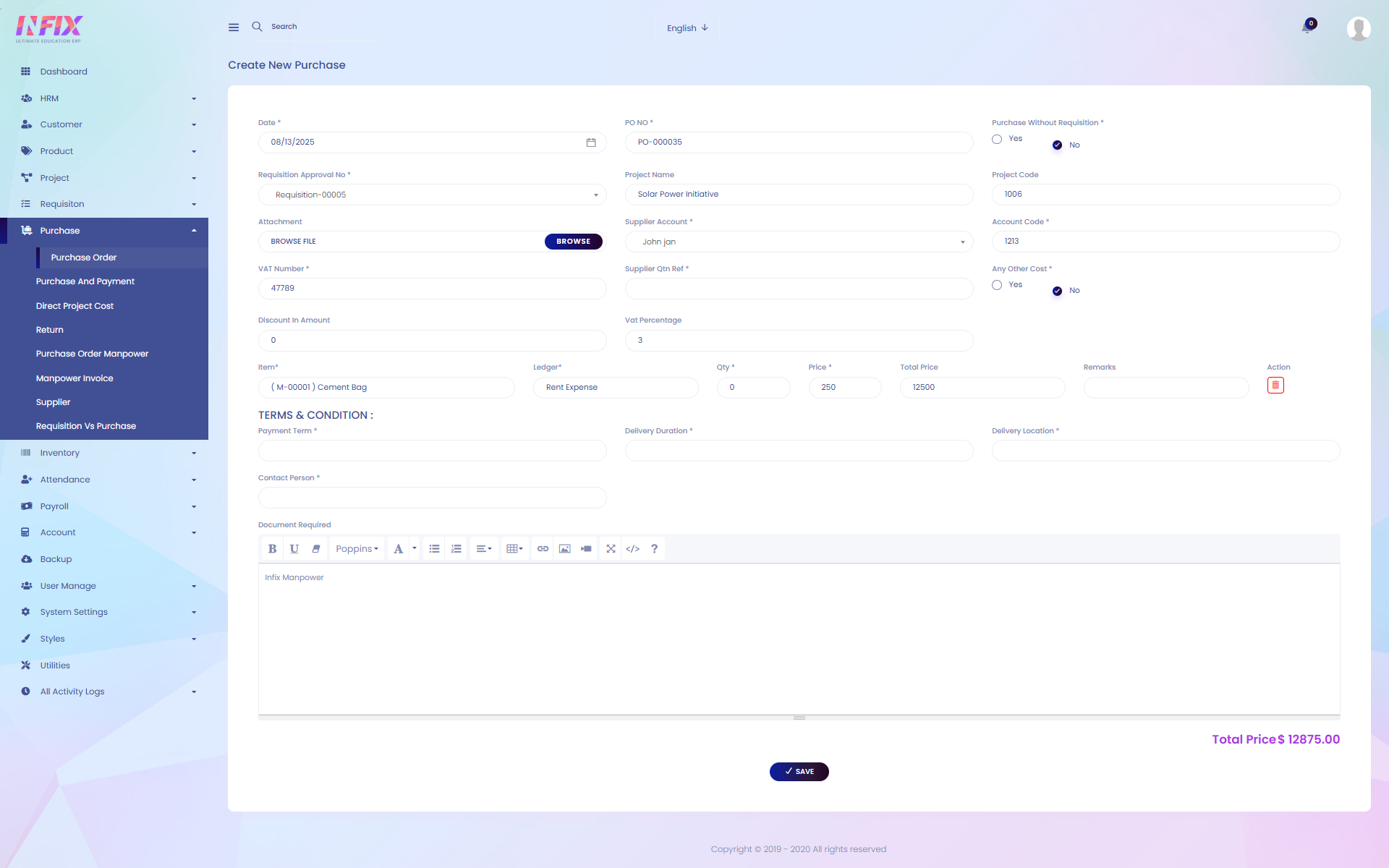Purchase Order
A purchase order (PO) is a formal document issued by a buyer to a supplier, requesting the supply of goods or services. It includes details such as the items or services needed, quantities, prices, delivery dates, and payment terms. Purchase orders help track purchases, ensure clear communication with suppliers, and provide a record for financial and inventory management.
From here you can see all the purchase order list with details. Such as:
Date: You can see the purchase order date.
Project Name: You can see the project name for which the purchase order is made.
Requisition No: You can see the requisition number of the purchase order.
Total Price: You can see the total price of the purchase order.
Requested By: You can see who requested the purchase order.
Approved: You can see if the purchase order is approved or pending
Action: From here you can perform multiple actions.
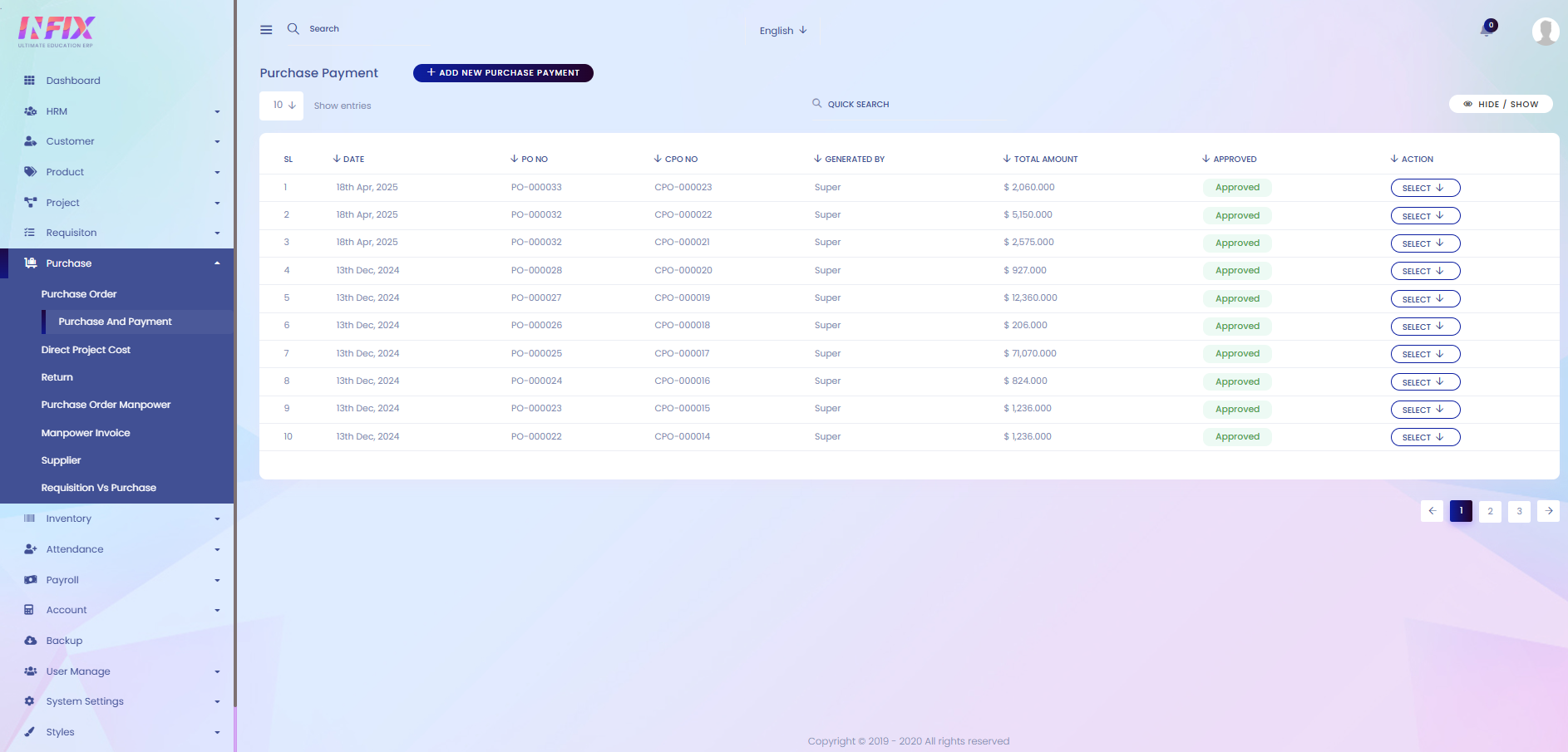
By clicking the Select button, you can perform multiple actions, such as:
Approval: Approve the purchase order.
Edit: Make changes to the purchase order.
Delete: Remove the purchase order from the list.

Search: You can find out any specific purchase order from the list by using the search functionality.
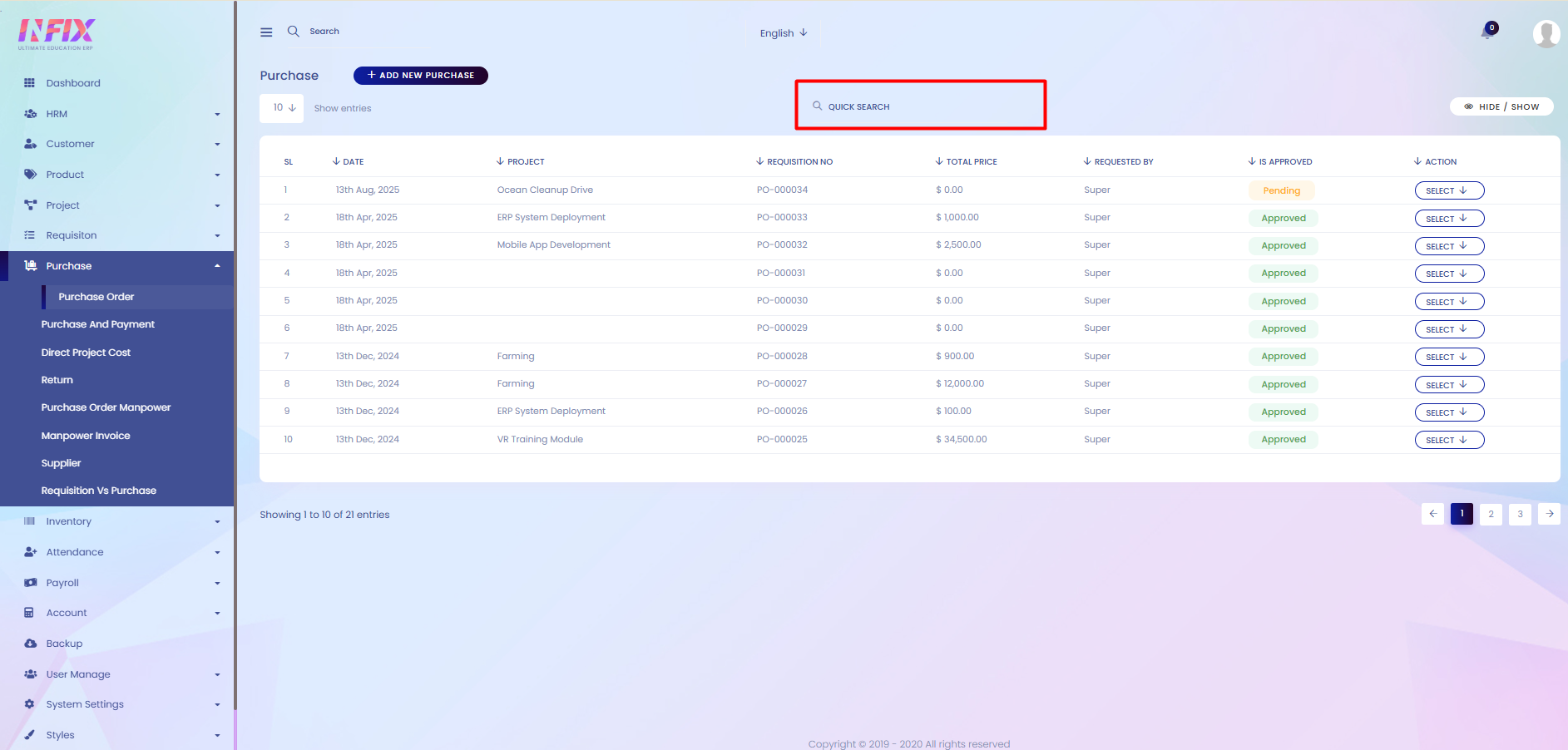
Hide & Show: You can hide and show columns according to your choice from here.
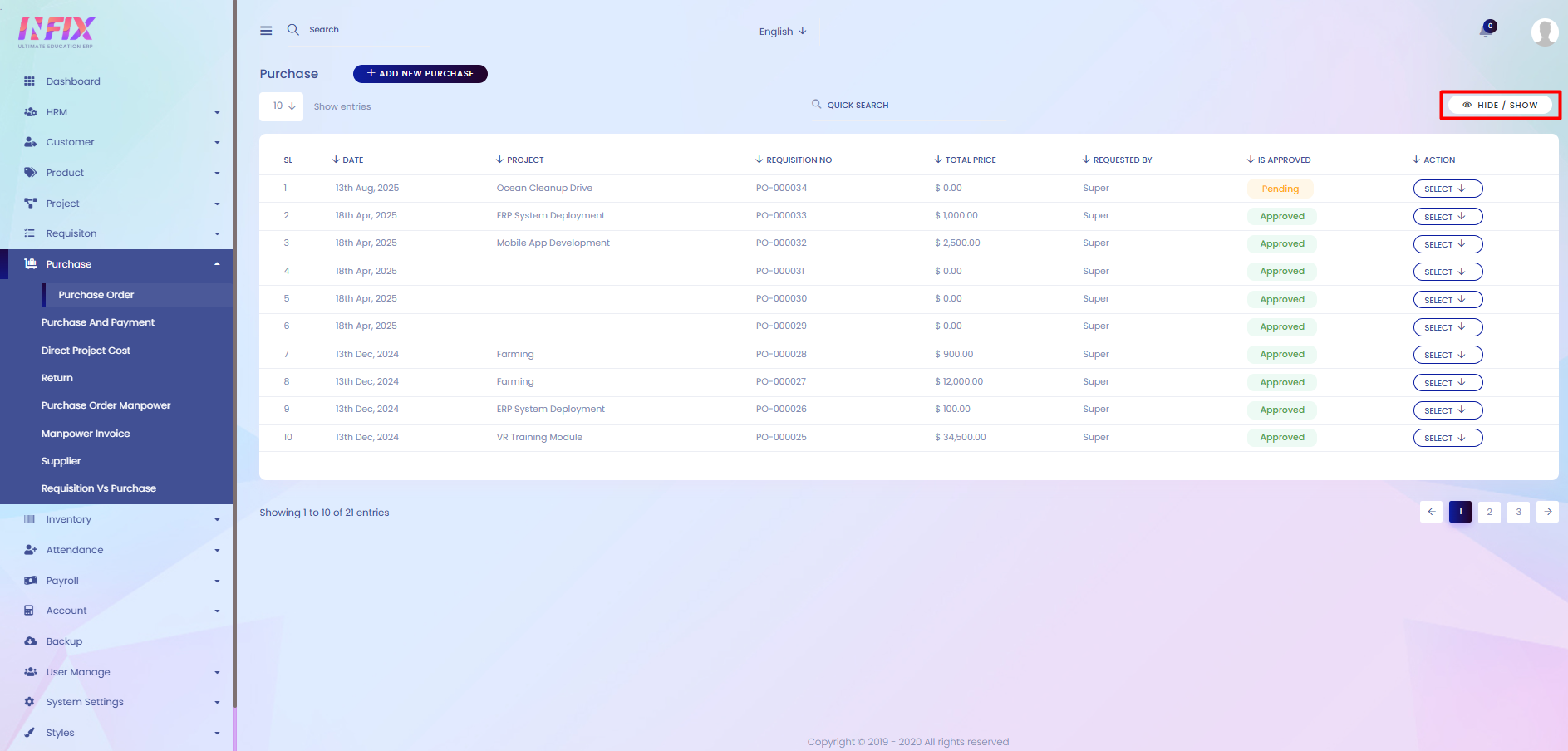
Add New Purchase Order: If you want to add a new purchase order just click on add new button and follow the below steps:
Date: Set the purchase order date.
PO NO: You can see the purchase order number which is automatically generated.
Purchase Without Requisition: You can set if you want to create the purchase order with requisition or without requisition.
Requisition Approval No: Select the requisition approval number.
Project Name: You can see the project name.
Project Code: You can see the project code here.
Attachment: You can upload any kind of attachment from here if needed.
Supplier Account: Select the supplier account from here.
Account Code: You can see the account code from here.
VAT Number: You can see the vat number from here.
Supplier QTN Ref: Set the supplier quotation reference from here.
Any Other Cost: If you want to add any other cost just click on yes.
Discount In Amount: Set the discount amount from here.
VAT Percentage: Set the vat percentage.
Item: You can see the item from here.
Ledger: You can see the ledger name from here.
Quantity: You can set the item quantity from here.
Price: You can see the price of all items here.
Remarks: If you want you can add any kind of remarks from here.
Delete: By clicking the icon you can delete it from the list.
Payment Term: Add the payment term from here.
Delivery Duration: Set the delivery duration from here.
Delivery Location: Set the delivery location from here.
Contact Person: Set the contact person from here.
Document Required: Set any kind of document which is required from here.