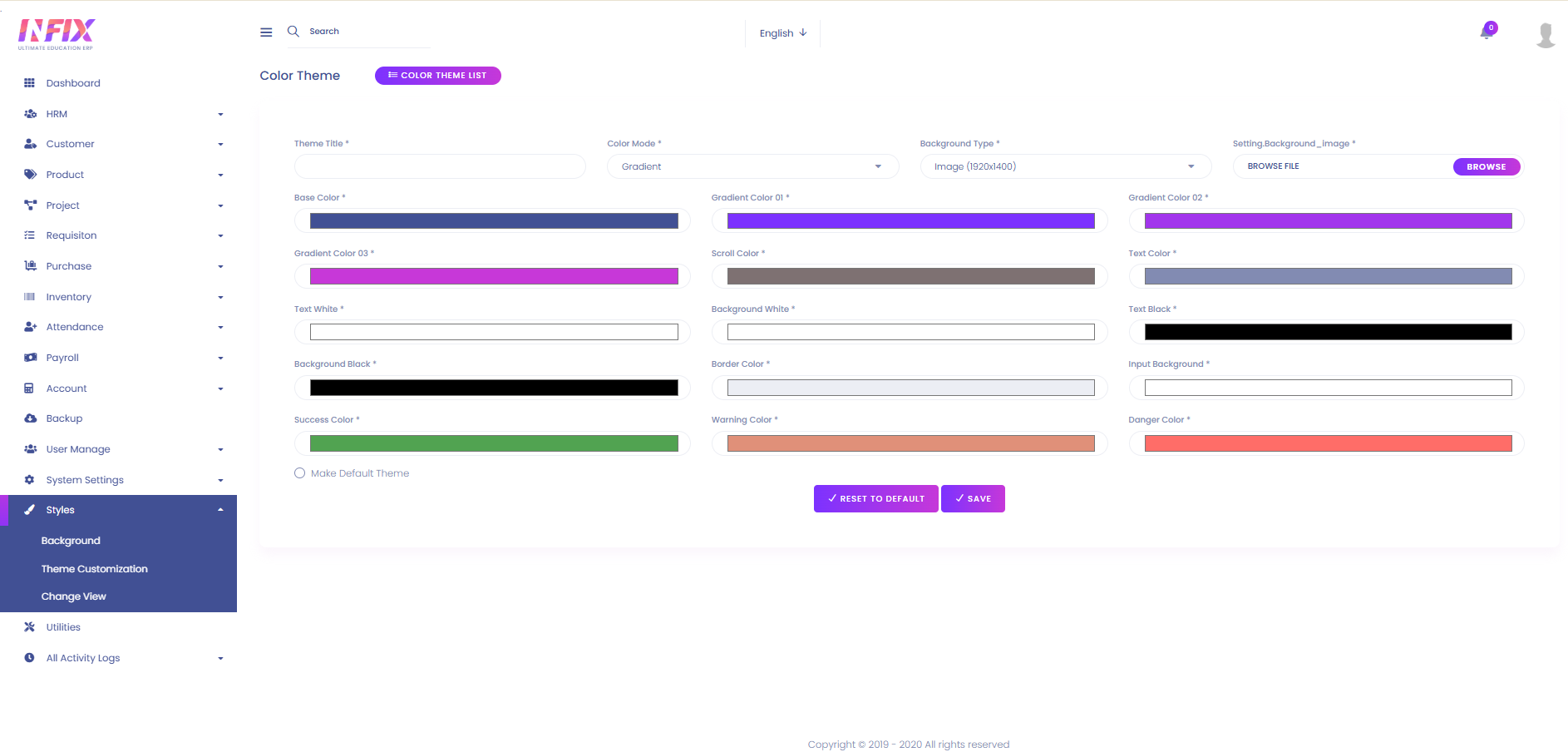Theme Customization
Theme Customization allows you to personalize the appearance of the system by adjusting colors, layouts, fonts, and other visual elements to match your branding or preferences.
From here you can see all the customized themes with their details. Such as:
Title: The name of the theme.
Type: The theme type (e.g., Gradient).
Colors: Detailed color settings including base color, gradient colors, scroll color, text colors, background colors, border color, input background, success, warning, and danger colors.
Background: Displays background settings for the theme.
Status: Indicates whether the theme is active or not.
Action: From here you can perform multiple actions.
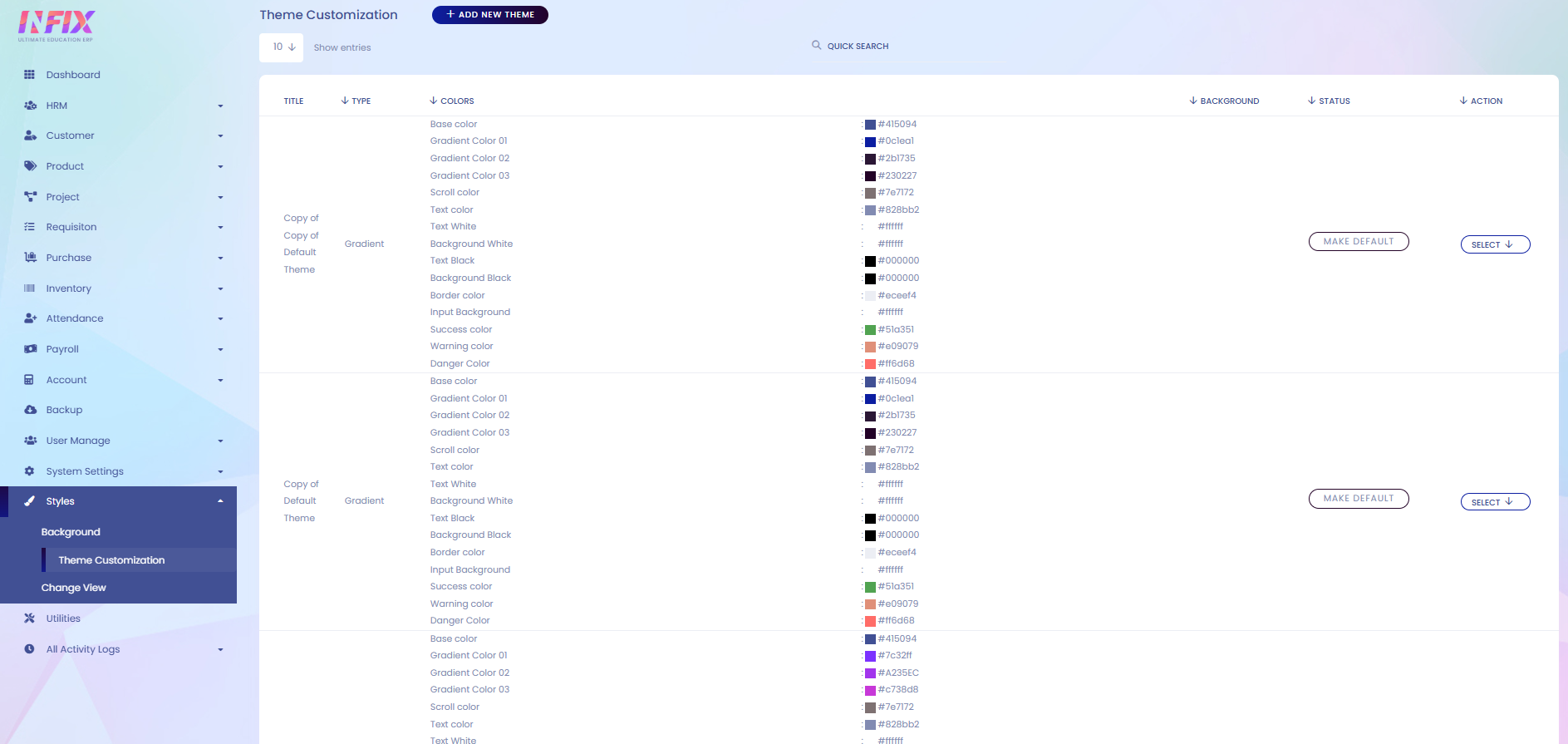
Make Default: Clicking this button will activate the theme as the site’s default theme.

By clicking the Select button, you can perform multiple actions, such as:
Edit: Modify the theme.
Clone: Create a copy of the theme.
Delete: Remove the theme.

Add New Theme: To create a new theme, click the Add New Theme button and follow the steps below:
Theme Title: Enter the title of the theme.
Color Mode: Choose the color mode (Gradient or Solid).
Background Type: Select the background type.
Background Image: Upload a background image if the background type is set to image.
Base Color: Set the base color of the theme.
Gradient Color-1: Set the first gradient color.
Gradient Color-2: Set the second gradient color.
Gradient Color-3: Set the third gradient color.
Scroll Color: Define the scroll color.
Text Color: Set the primary text color.
Text White: Set the white text color.
Background White: Set the white background color.
Text Black: Set the black text color.
Background Black: Set the black background color.
Border Color: Define the border color.
Input Background: Set the background color for input fields.
Success Color: Define the success message color.
Warning Color: Define the warning message color.
Danger Color: Define the danger/error message color.
Make Default Theme: Make the theme default theme if you want.
Reset to Default: If you want to reset to default then click the button.
Save: Click to save the theme.