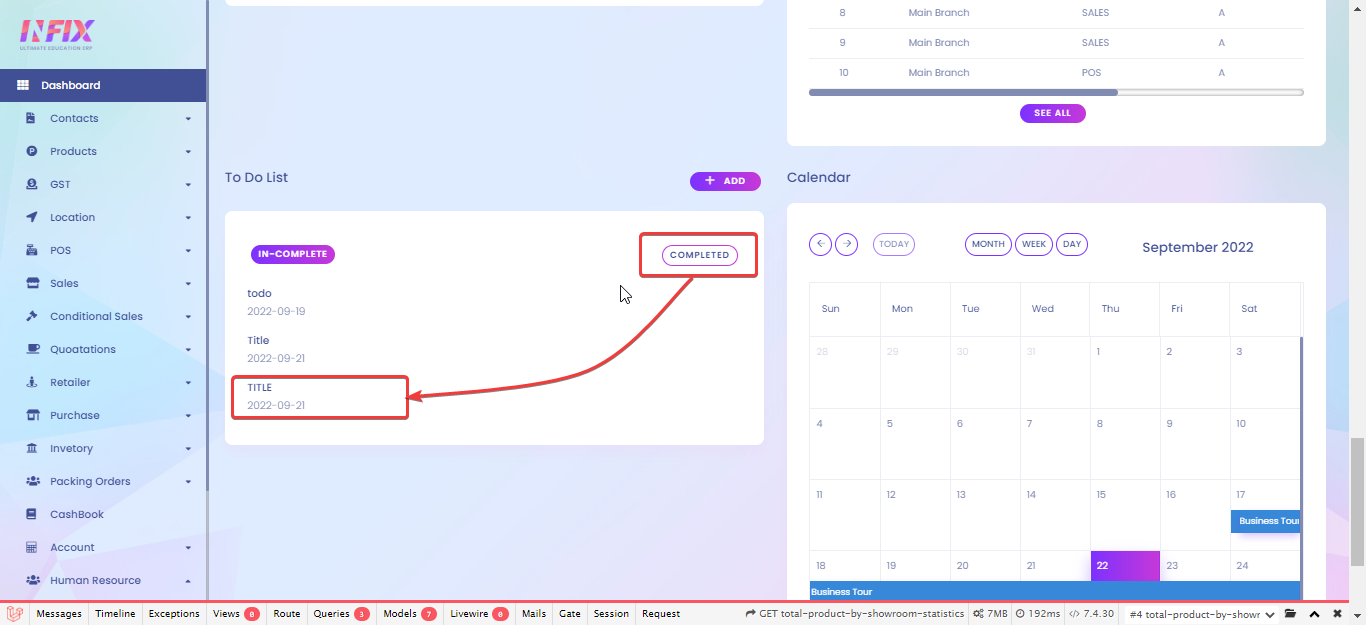You can see a quick summary at the top of the Dashboard. You can get a custom view of the quick summary on a daily, weekly, monthly, and yearly basis by clicking on the buttons TODAY, THIS WEEK, THIS MONTH, THIS FINANCIAL YEAR.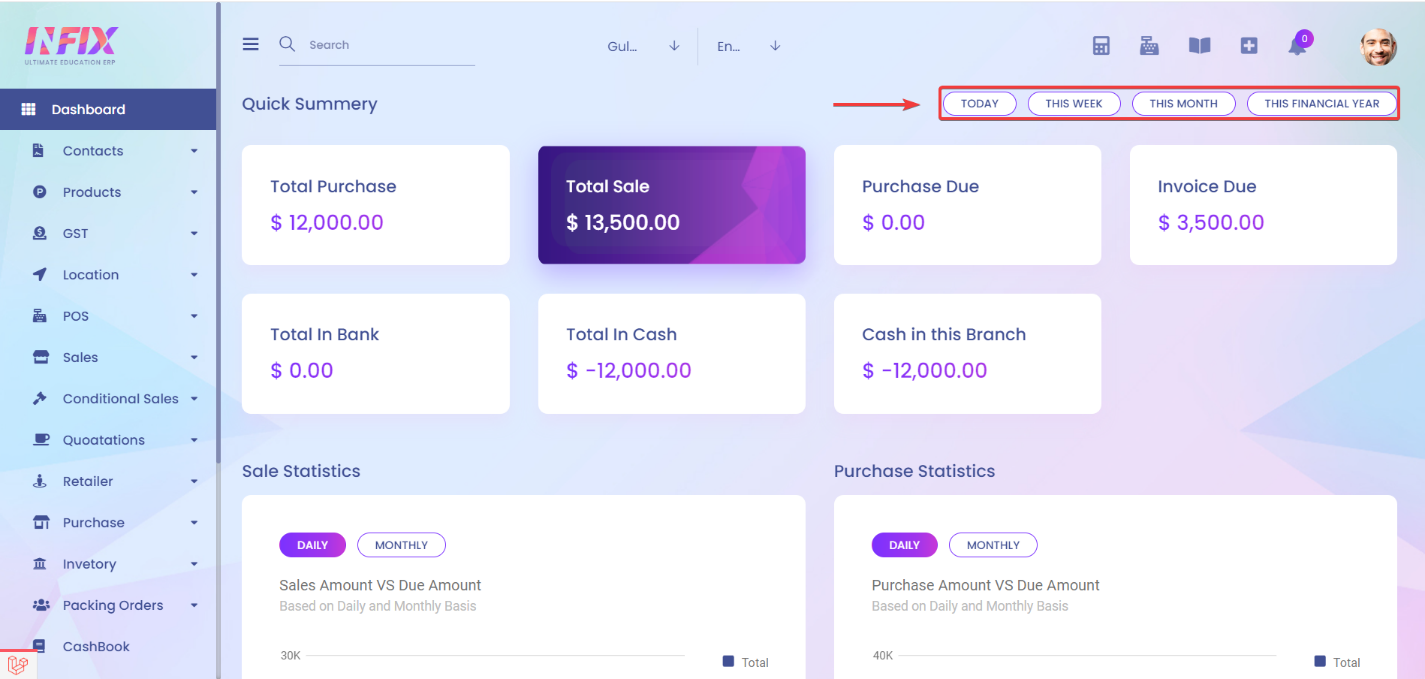
The quick summary options:
· Total Purchase
This section shows you the total cash amount of purchases in all branches.
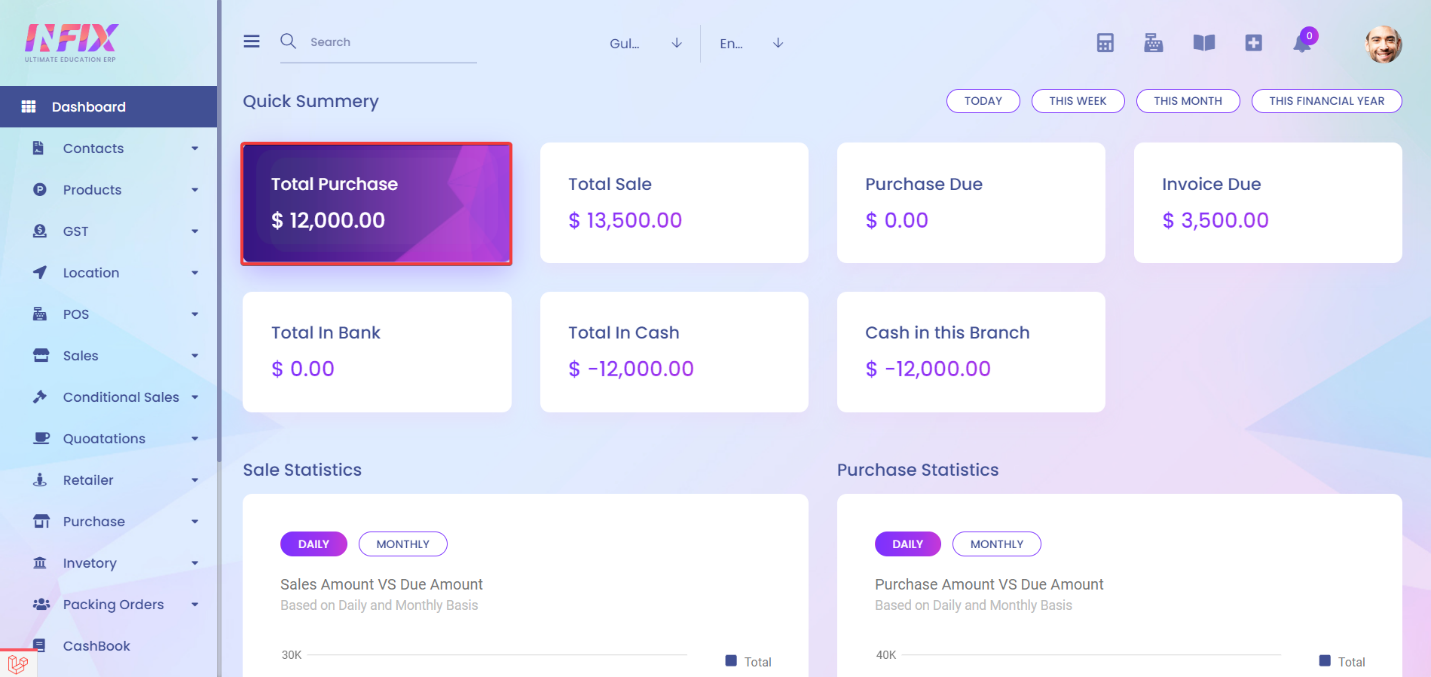
· Total Sale
This section shows you the cash amount of total sales in all branches.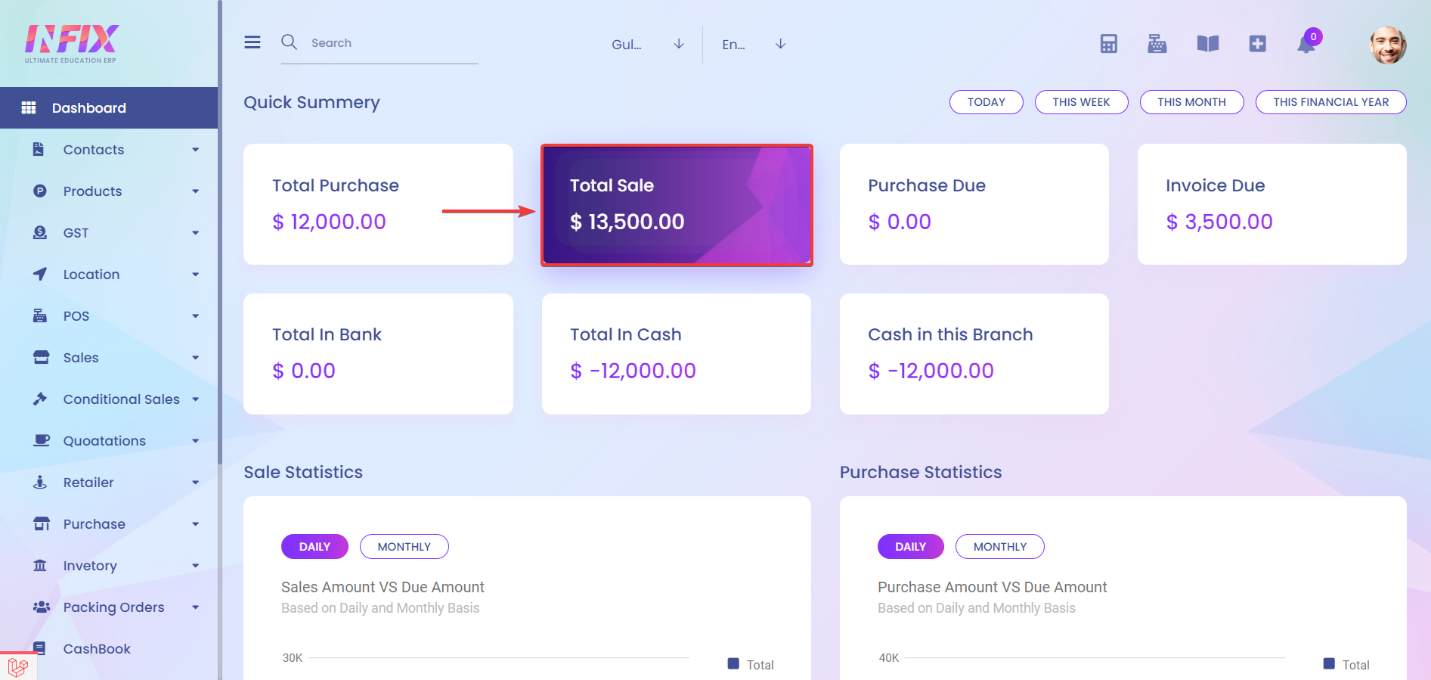
· Purchase Due
This section shows you the total cash amount of purchases Due in all branches.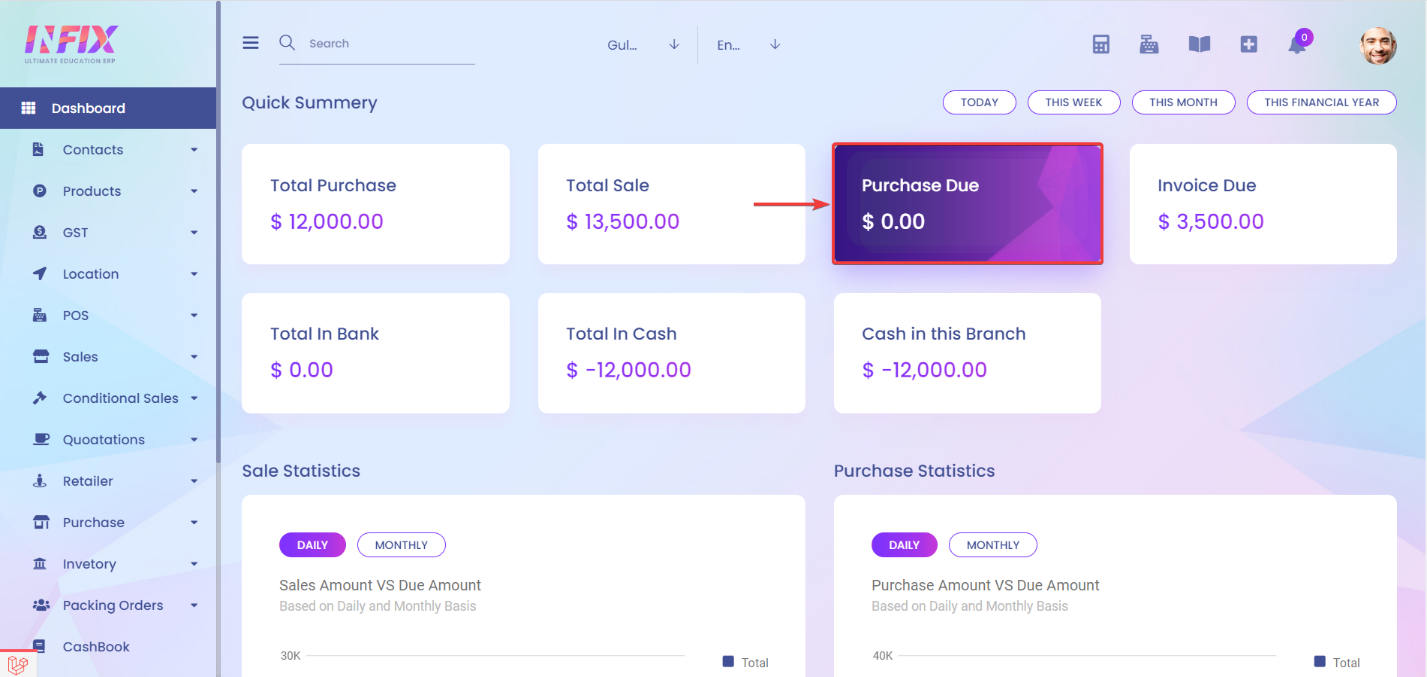
· Invoice Due
This section shows you the total amount of invoices due in all branches.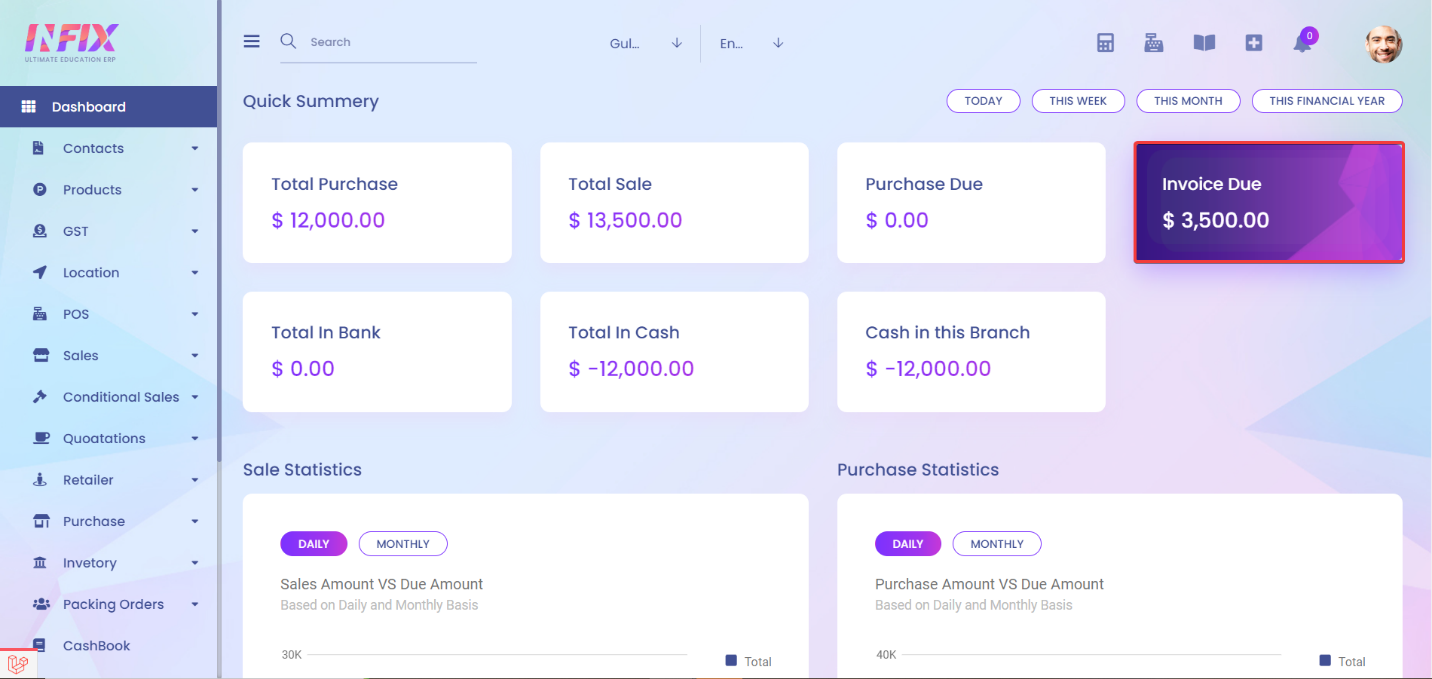
· Total In bank
This section shows you the total amount In your bank account. 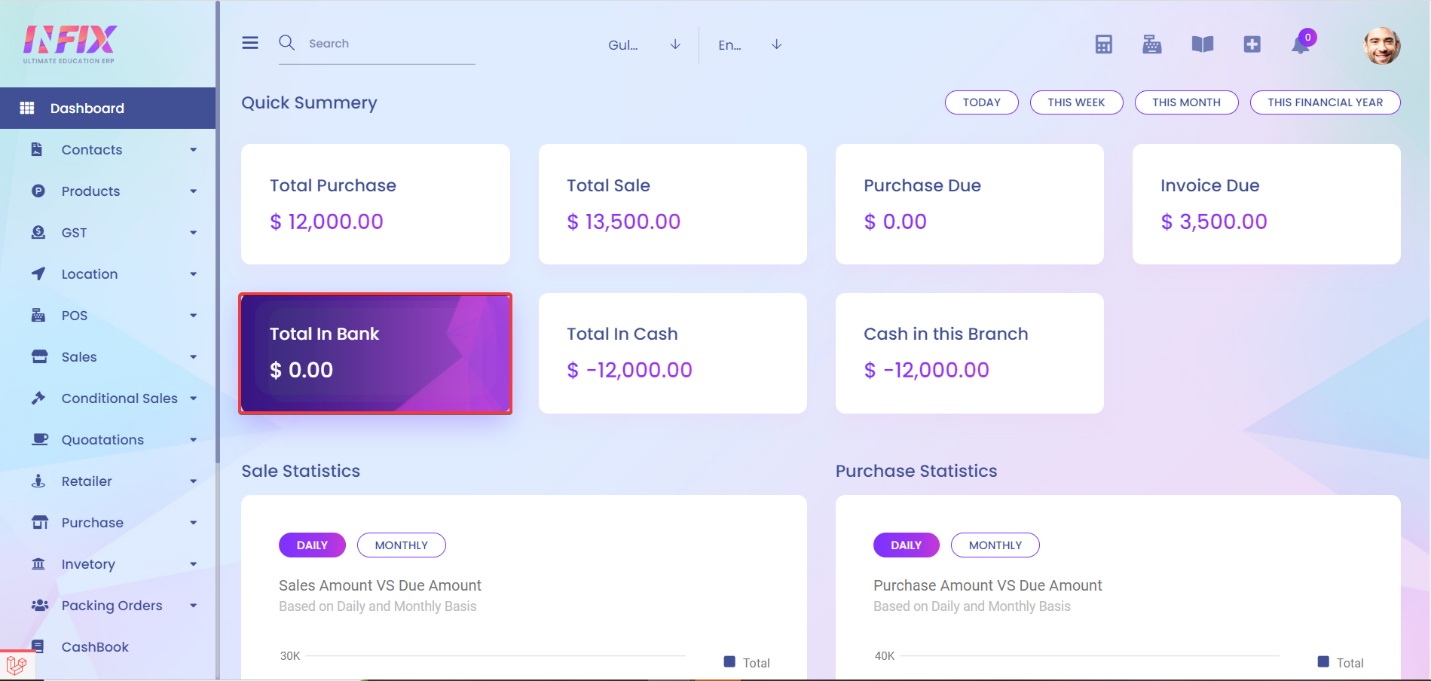
· Total in cash
This section shows you the total amount of cash available in
all the branches.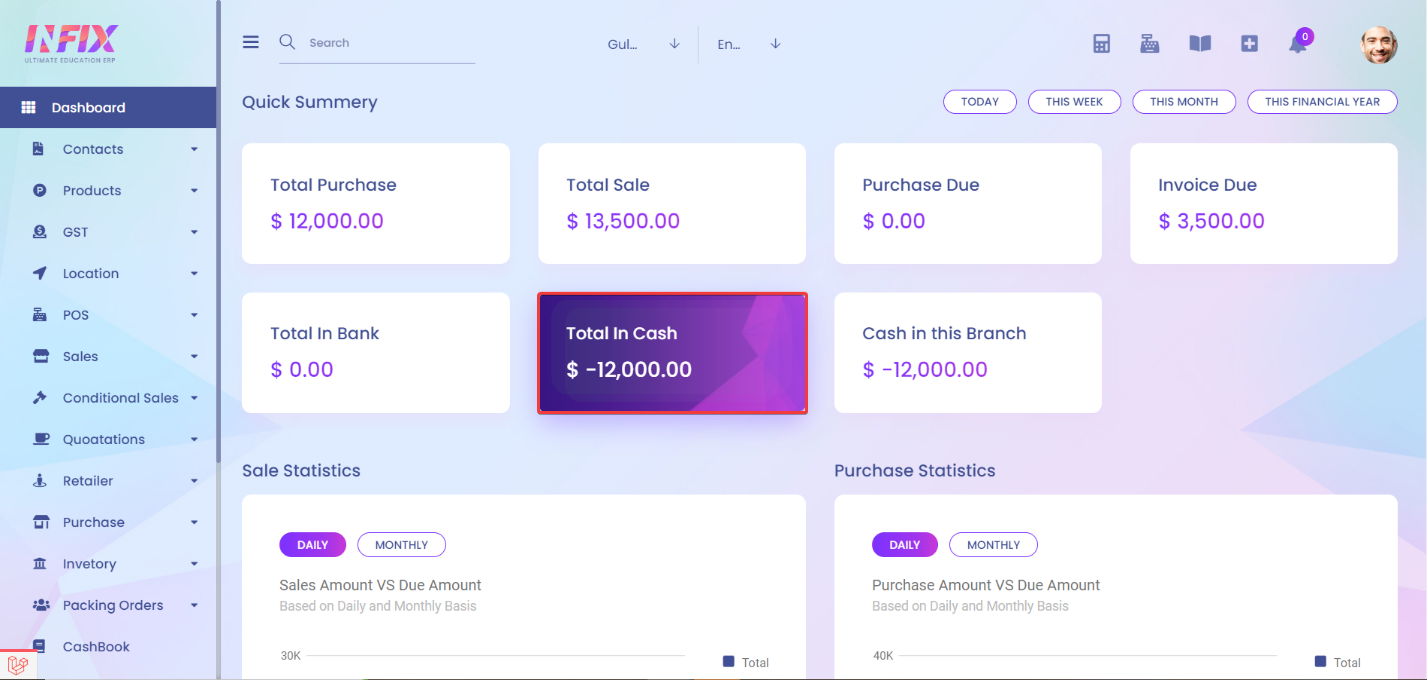
· Cash in this branch
This section shows you the total amount of cash available in a specific branch. It shows the cash amount of the branches you are logged in from.
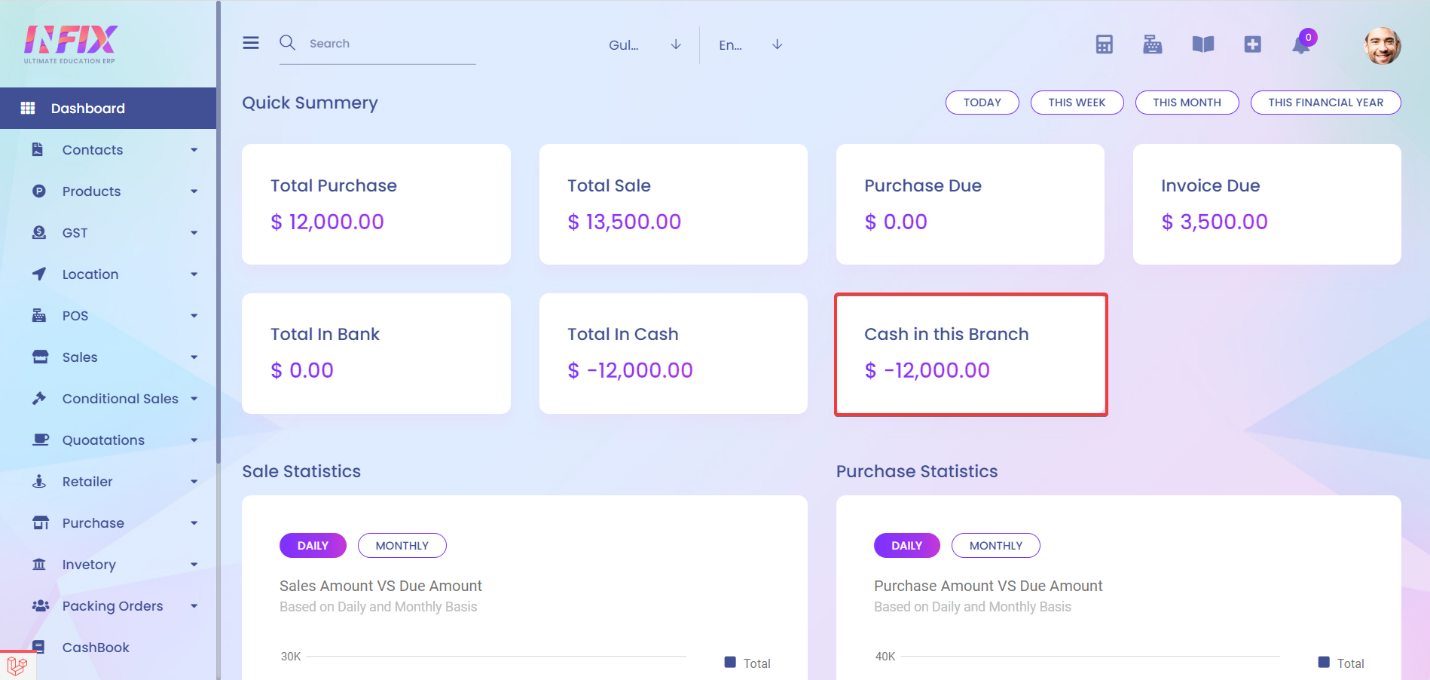
You can also select branches from the top.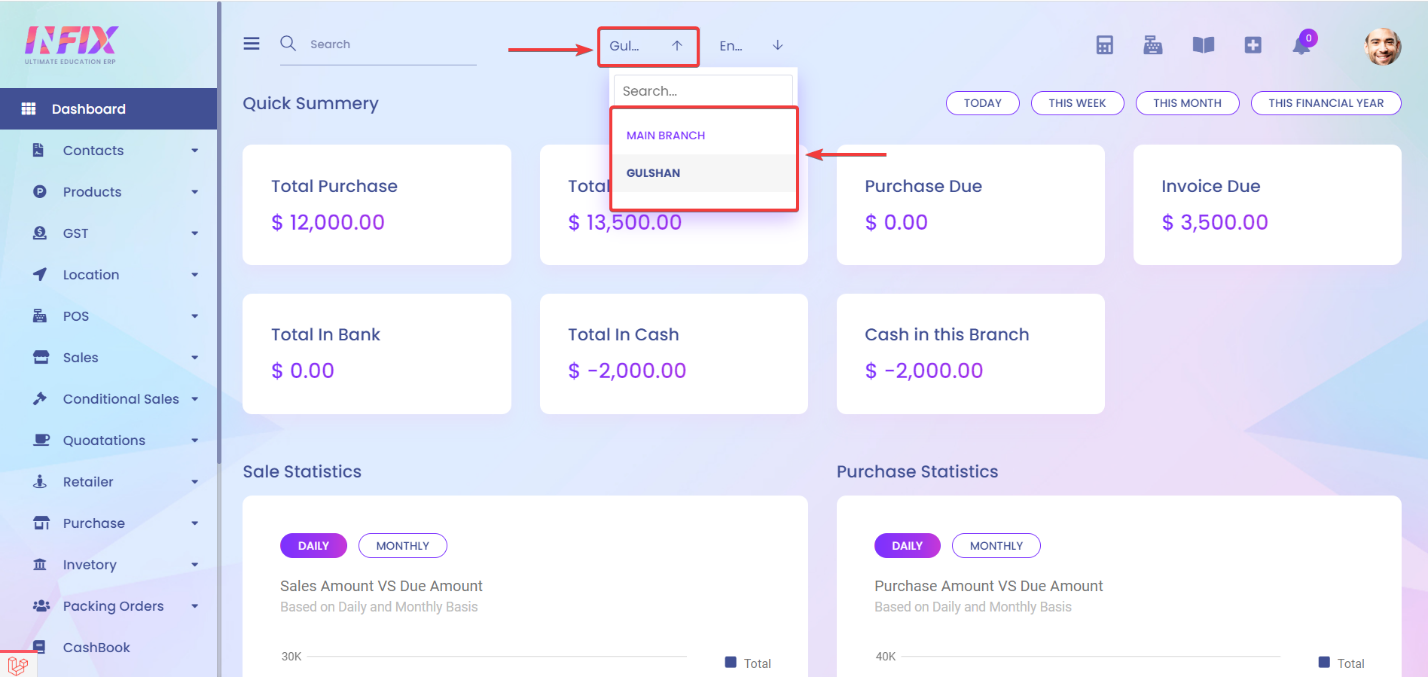
· Sale Statistics
This section shows
you a graphical view of total sales and total due amount.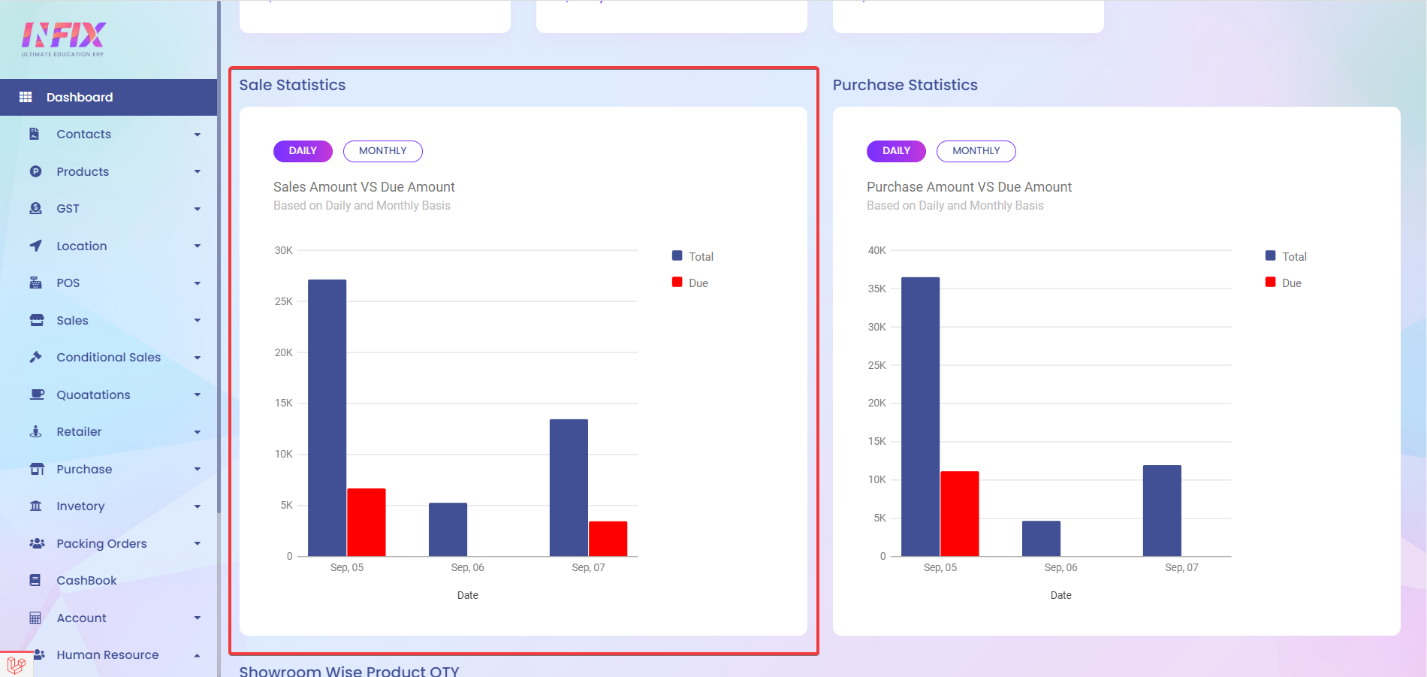
By default, you will see daily sale statistics, but you can also see monthly sale statistics by clicking on the MONTHLY button.
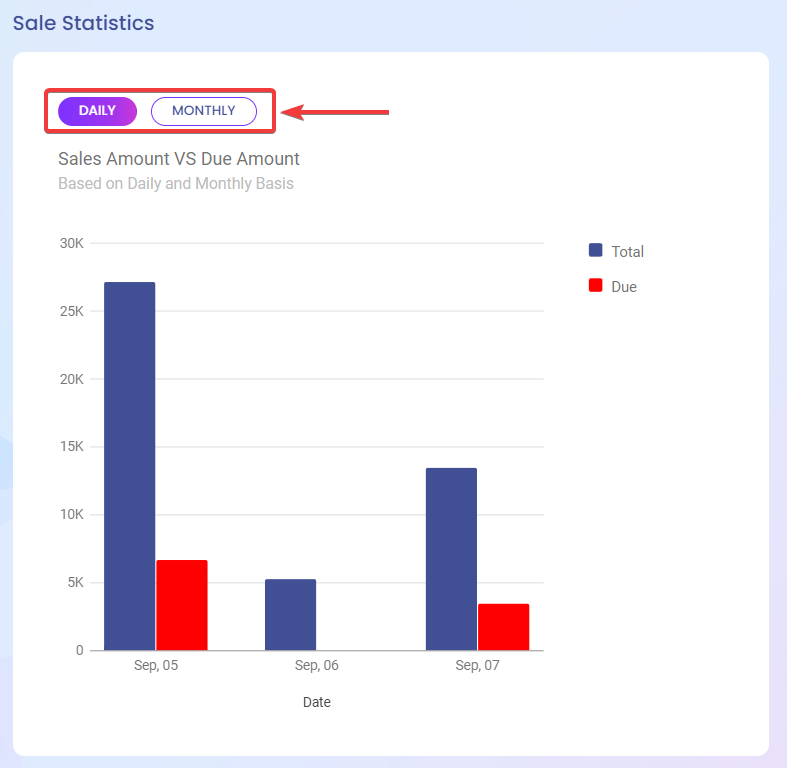
This section shows
you a graphical view of the total purchase amount and total dues amount.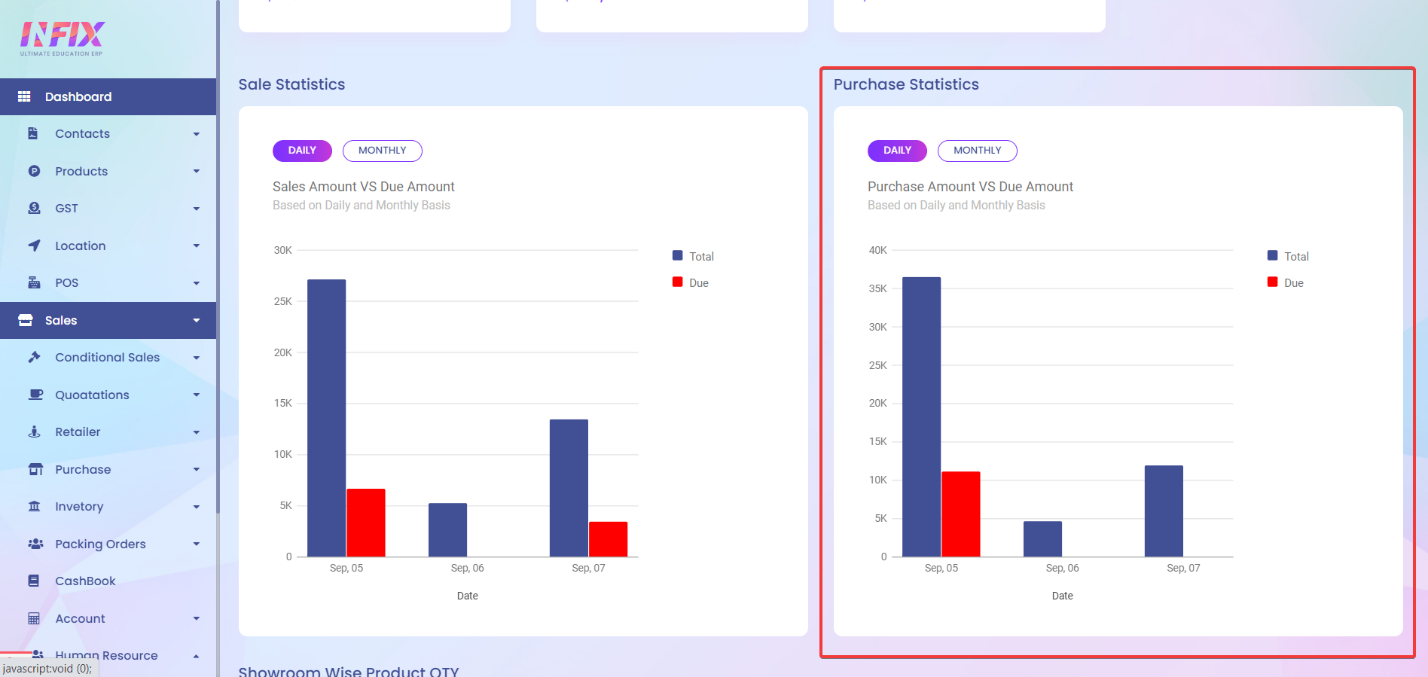
By default, you will see daily sale statistics, but you can also see monthly sale statistics by clicking on the MONTHLY button.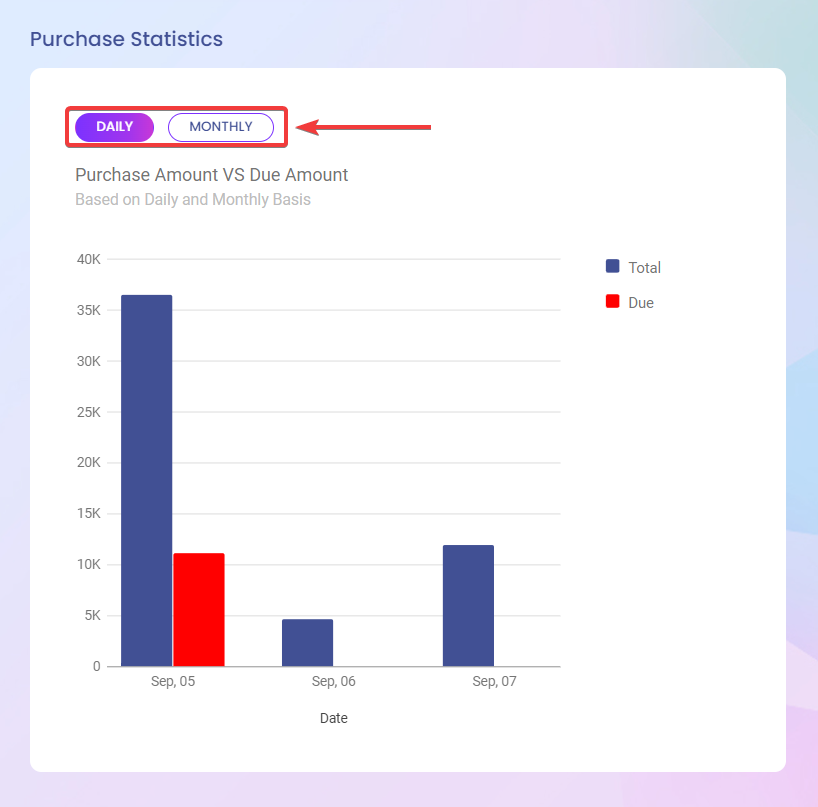
· Showroom Wise Product QTY
You can track your total product quantity and also the
product quantity of every single showroom from this section.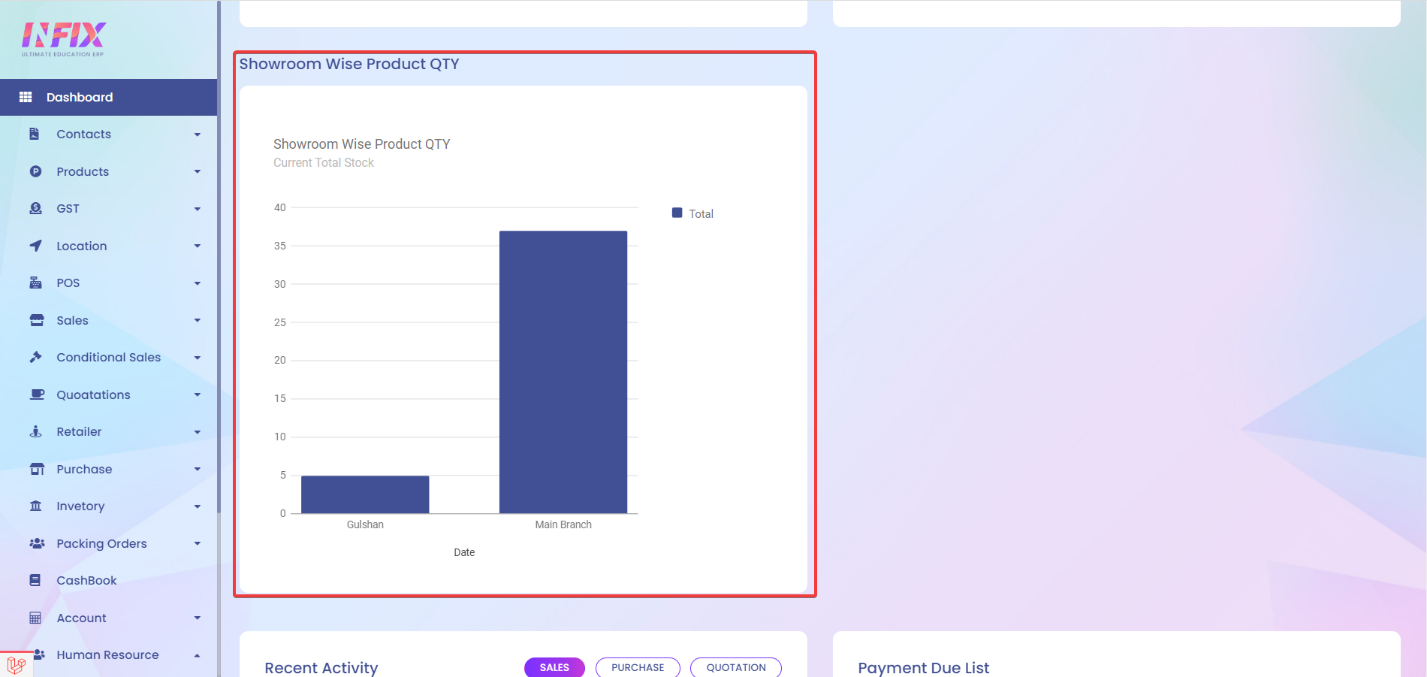
· Recent Activity
You can review your sales, purchase, and quotation
activities from this section. You can track the date of the activities, invoice
number, amount, customer, supplier, user, and quotation list.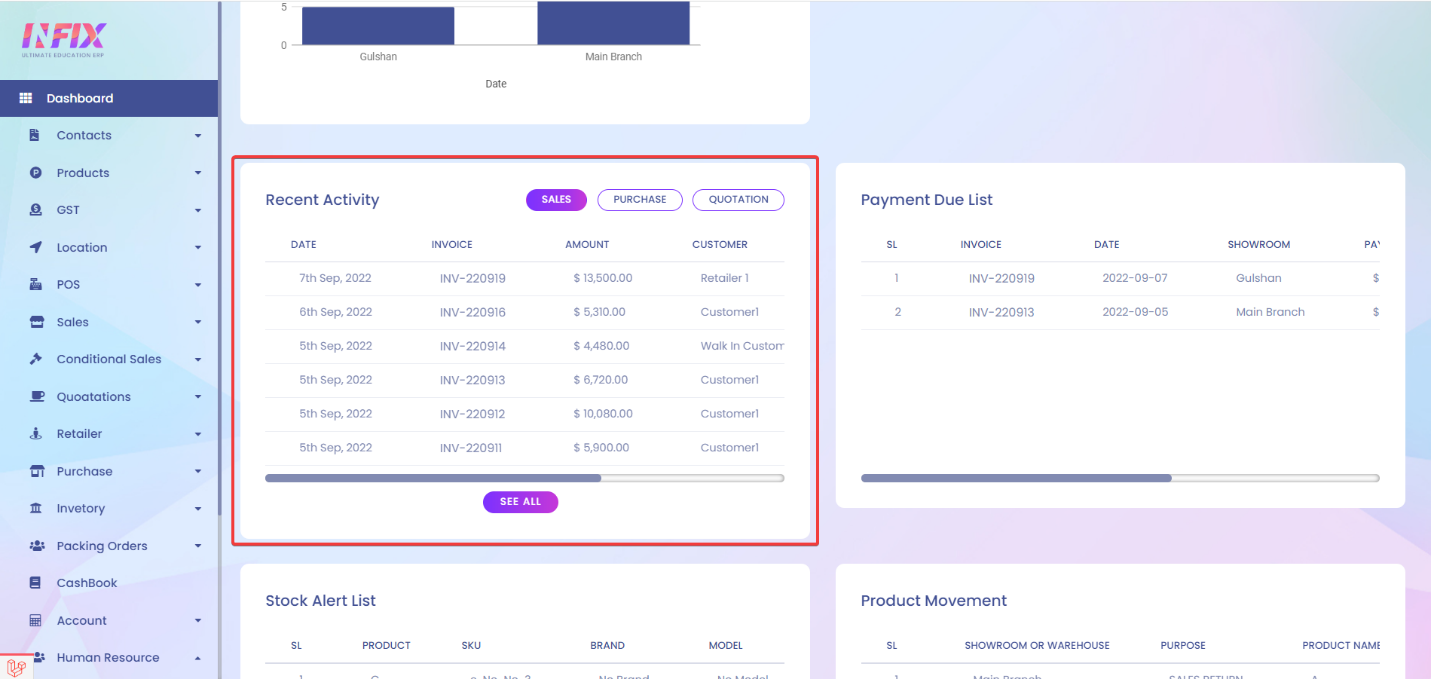
By default, you will see sales activities, but you can switch activities between purchase and quotation by clicking on the PURCHASE and QUOTATION buttons.
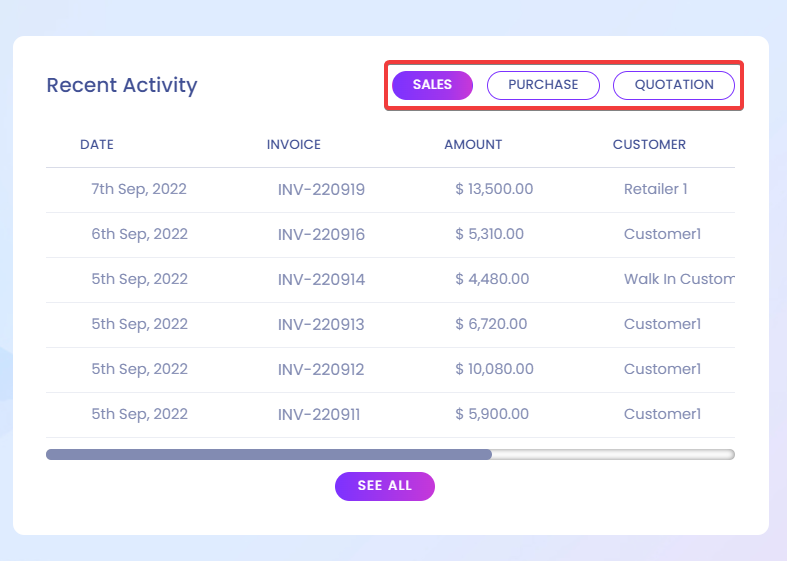
· Payment Due List
You can review a list of all the payment dues in this
section.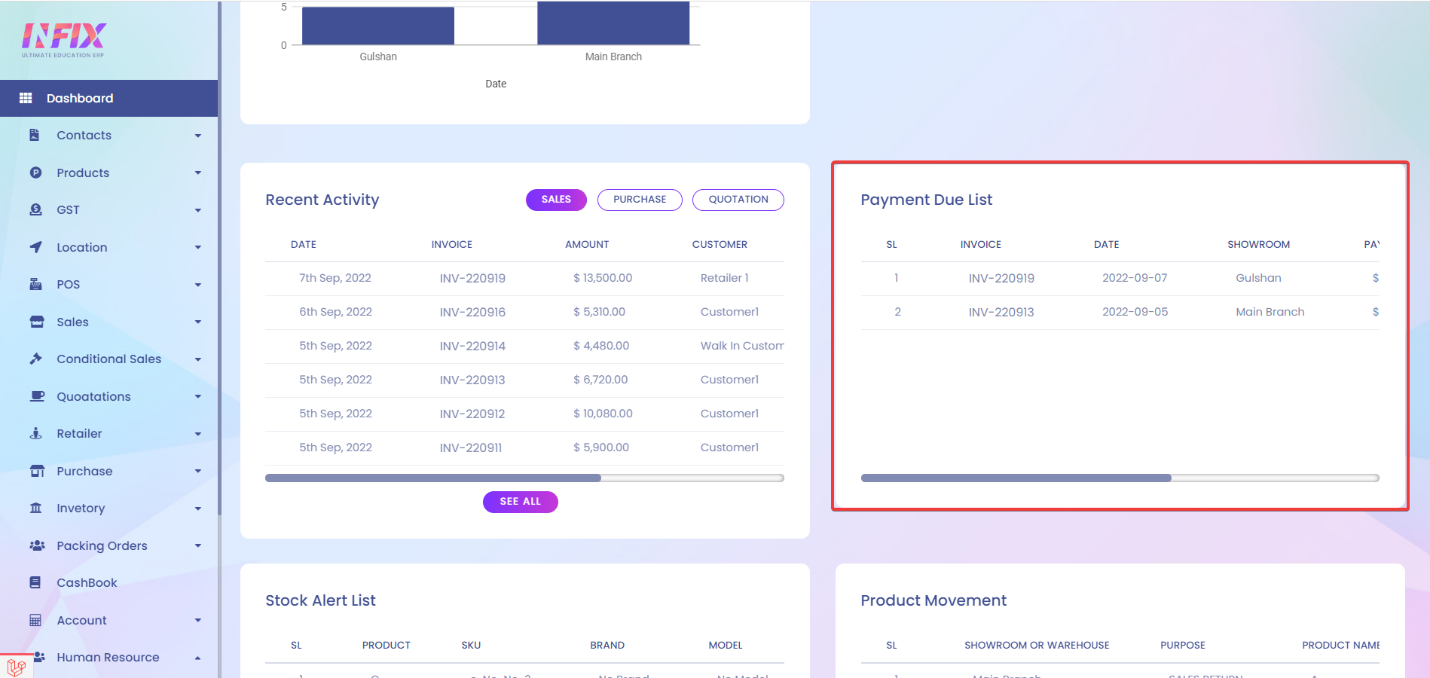
· Stock Alert List:
In this section, you will be able to monitor alerts about
the product stocks, which lets you determine if you want to restock those
products or not. You will be alert if a product stock quantity falls below your configured minimum quantity.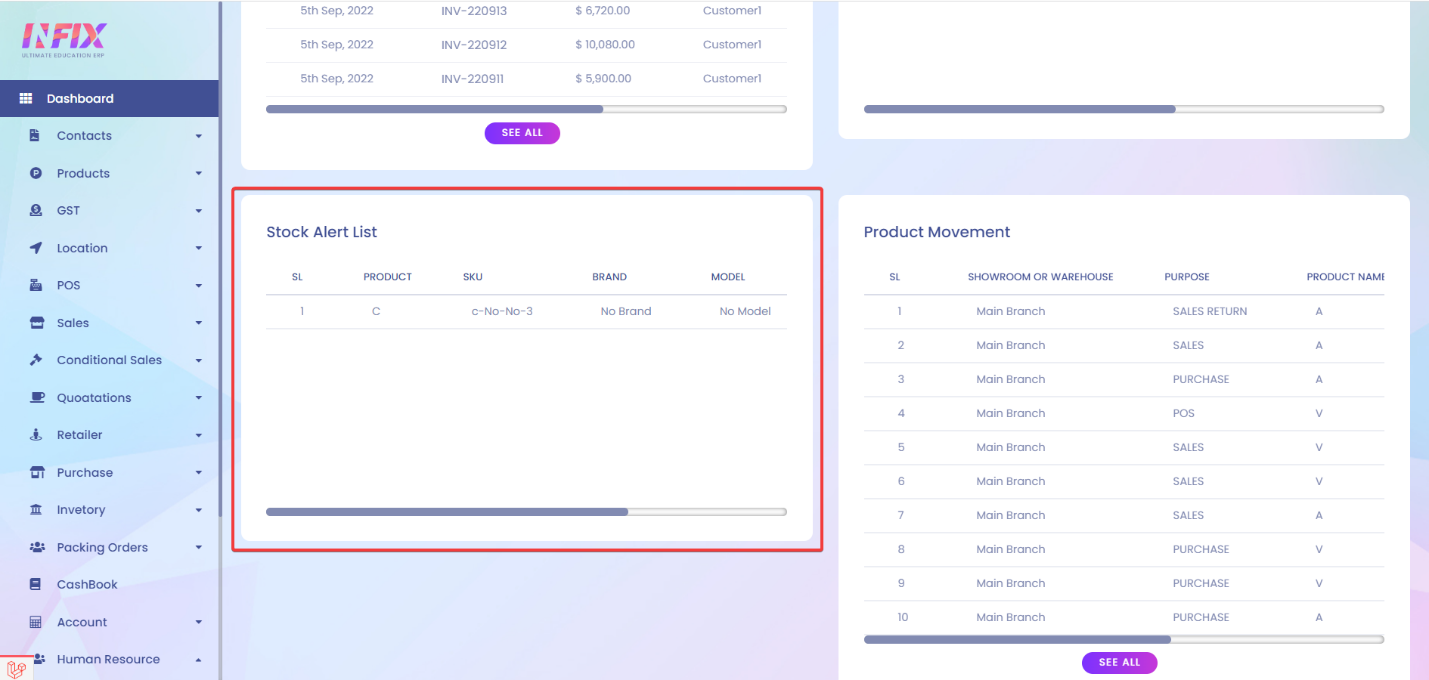
In this section, you will be able to track your product's
movements and the purpose of that specific product movements.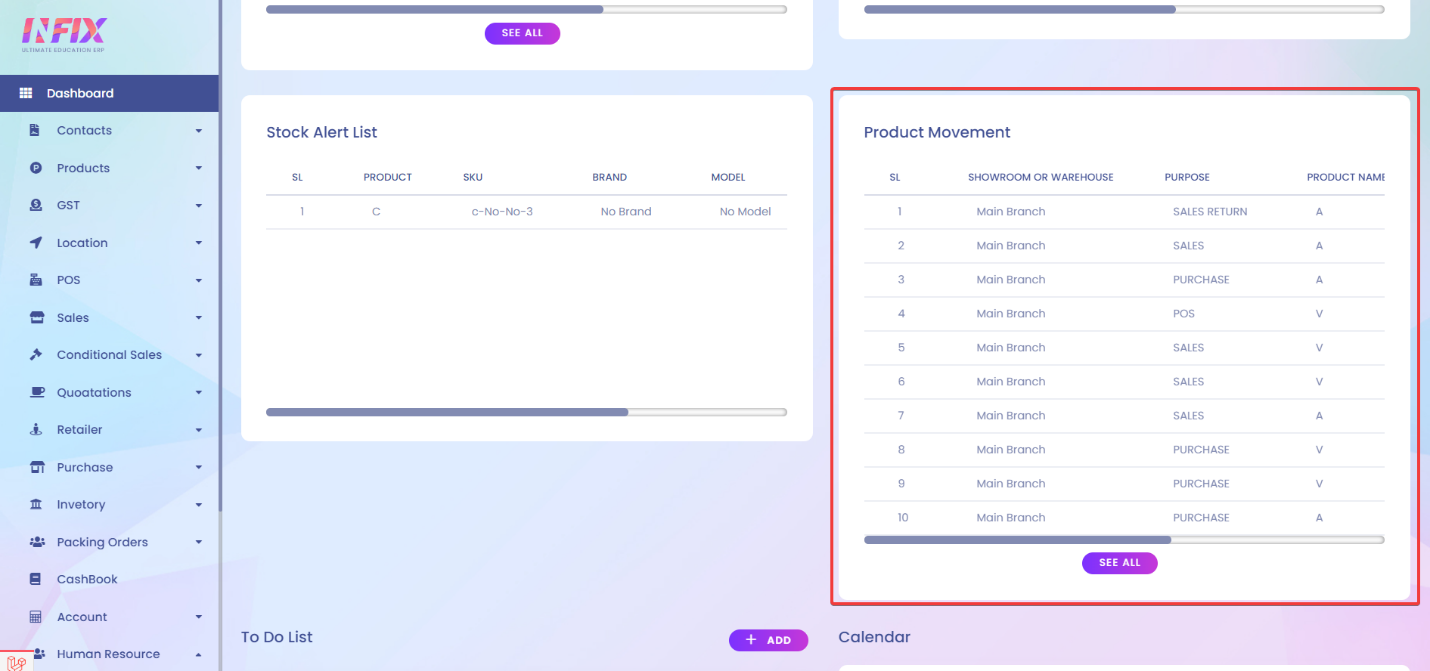
In Dashboard, you can easily add To-Do Lists.
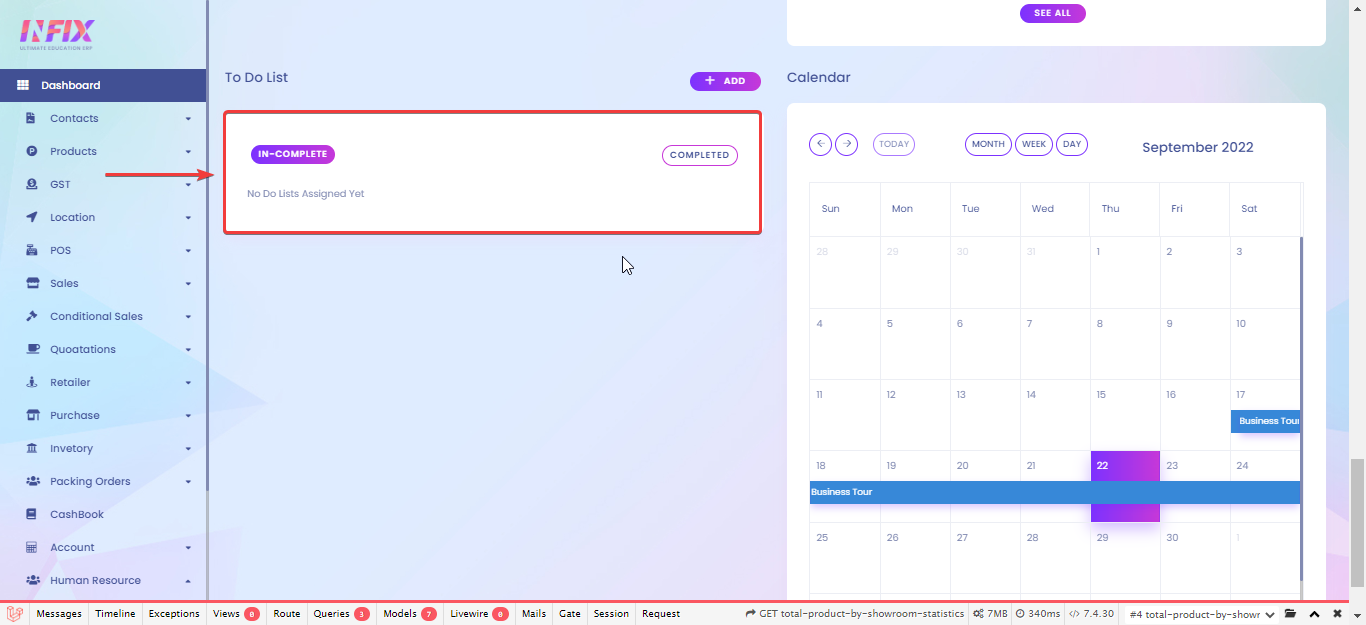
To add a To-Do, just click on ADD.
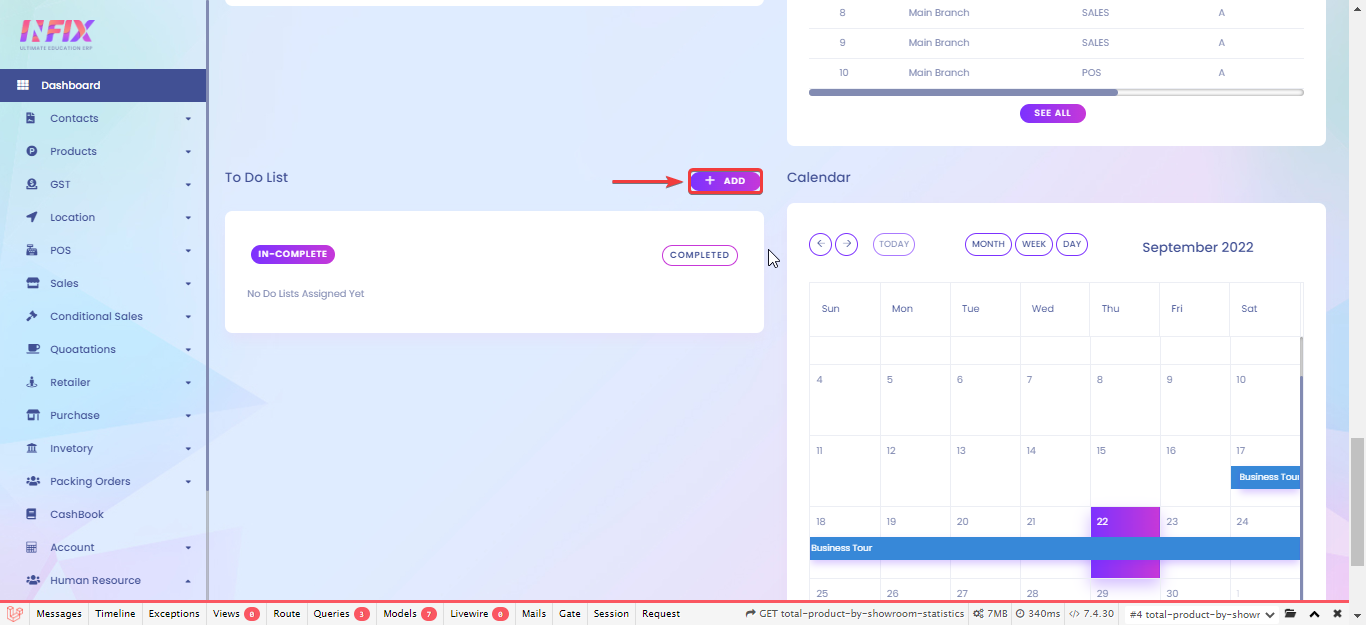
After you click on ADD, you will be prompted with a new window where you can fill in information like TITLE[1] and DATE[2].
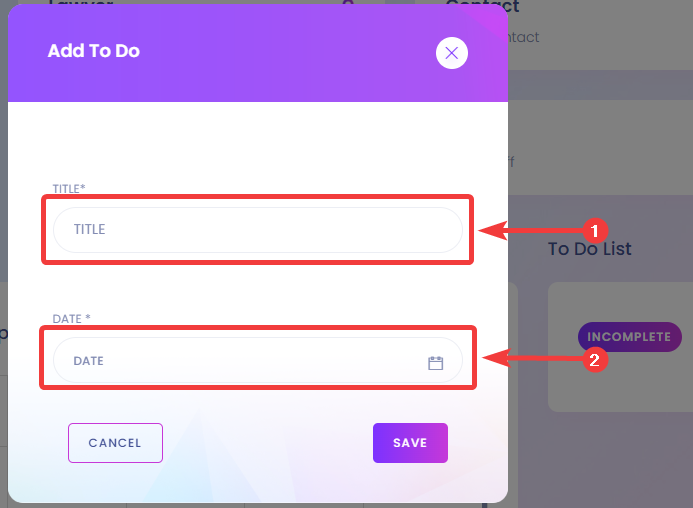
Now, click on SAVE
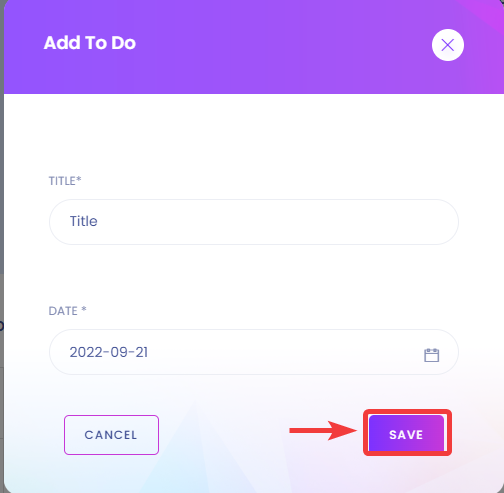
You will see that your to-dos have been added to your To Do list.
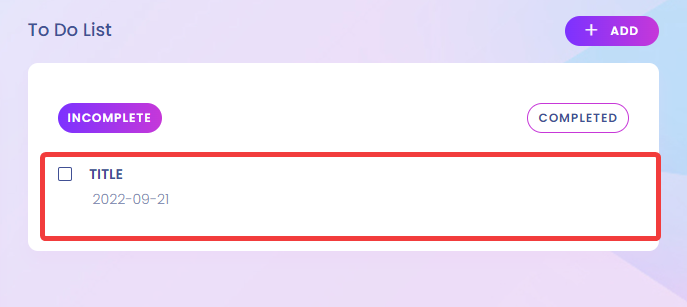
Now, click on the checkbox to mark it as completed.
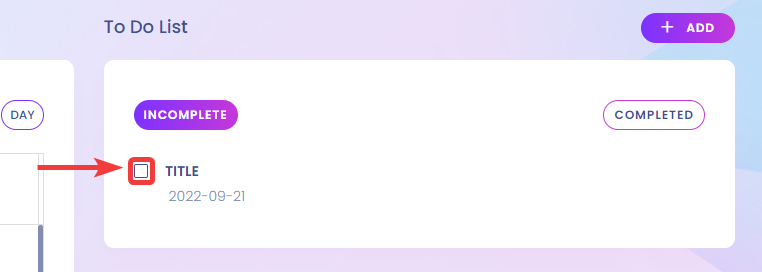
Now, you will be able to see the completed to-dos in the COMPLETED section.