In this option, you can easily add new packing orders.
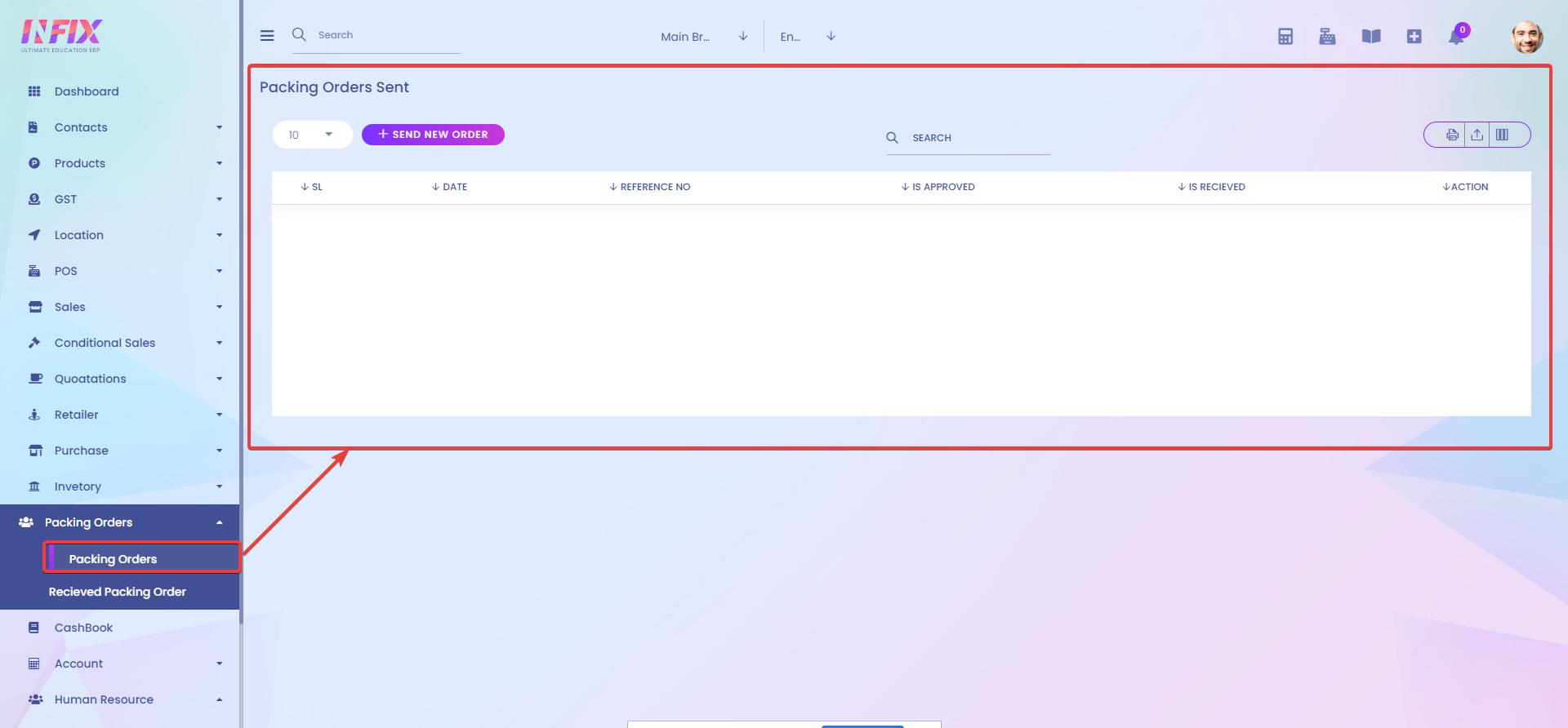
To send new packing orders, click on SEND NEW ORDER.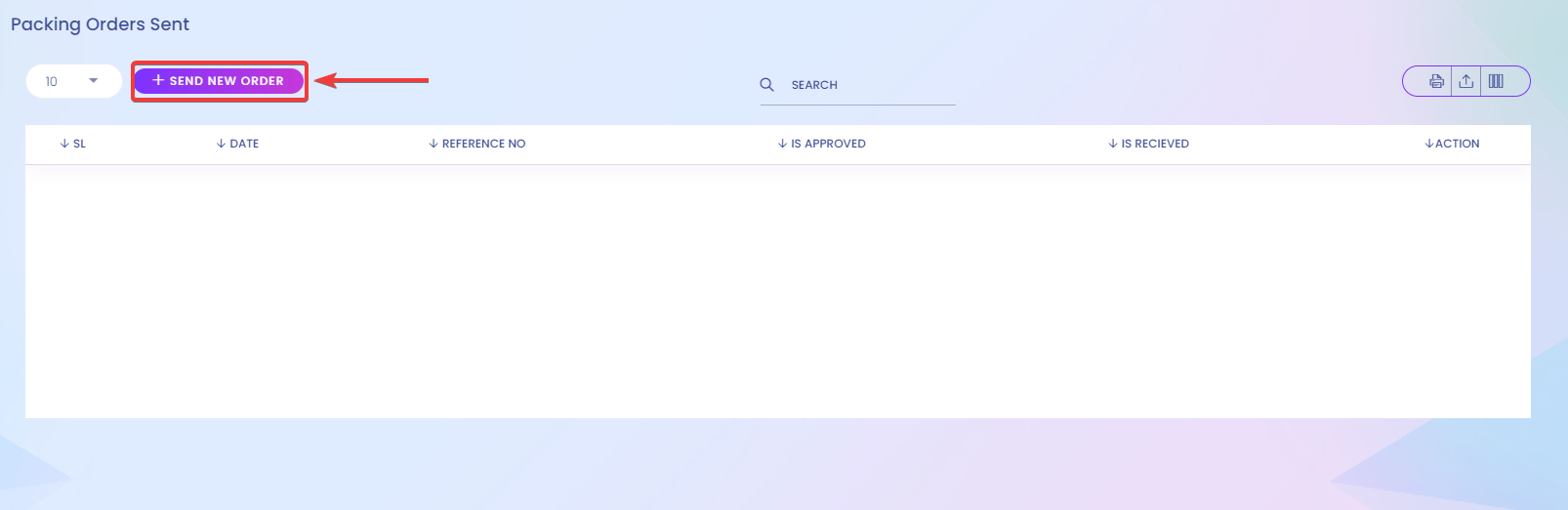
After clicking, you will be redirected to a new page Where you will have the options to add Date[1], Select Warehouse Or Showroom Invoice[2], Reference No[3], Shipping Address[4], Shipping Address[5], Select Brand[6], Select Model[7], Select Product[8].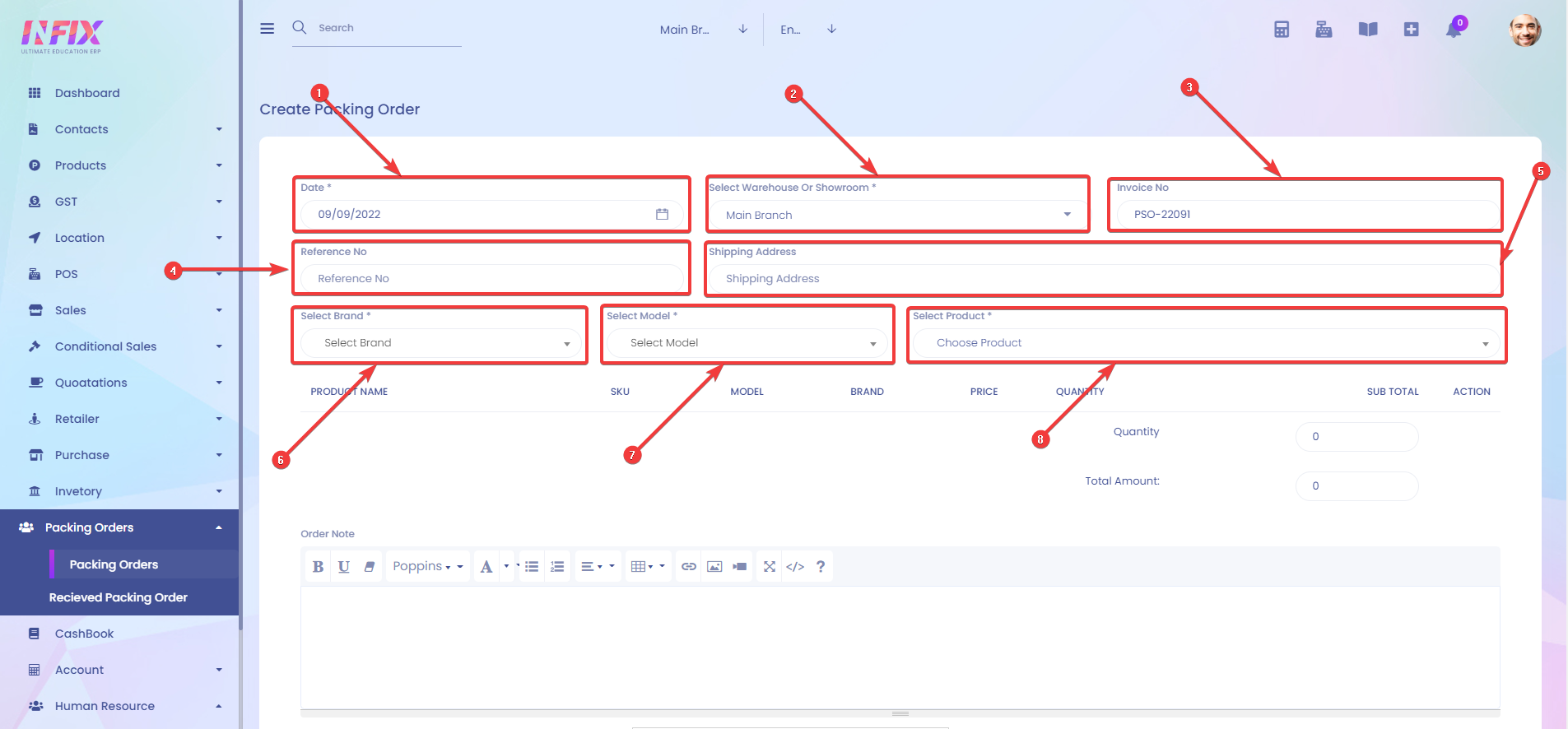
When you try to fill the SELECT PRODUCT[8] section, you will see the product and box for that specific product.
In my case, I am selecting Herbal Essence Bio as my preferred product and the box as my preferred product.
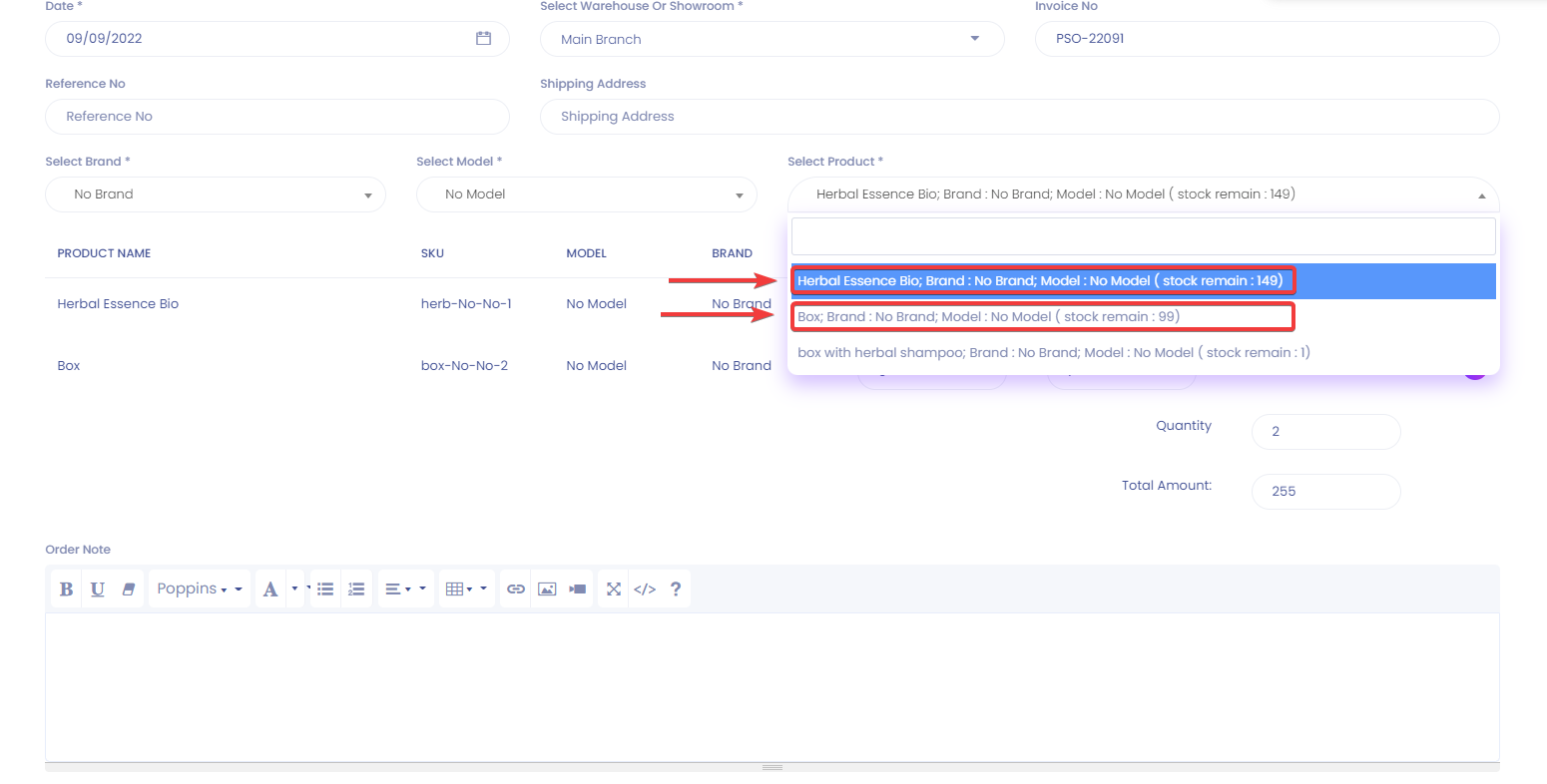
After you click on those two products, you will see them get added to your list of products.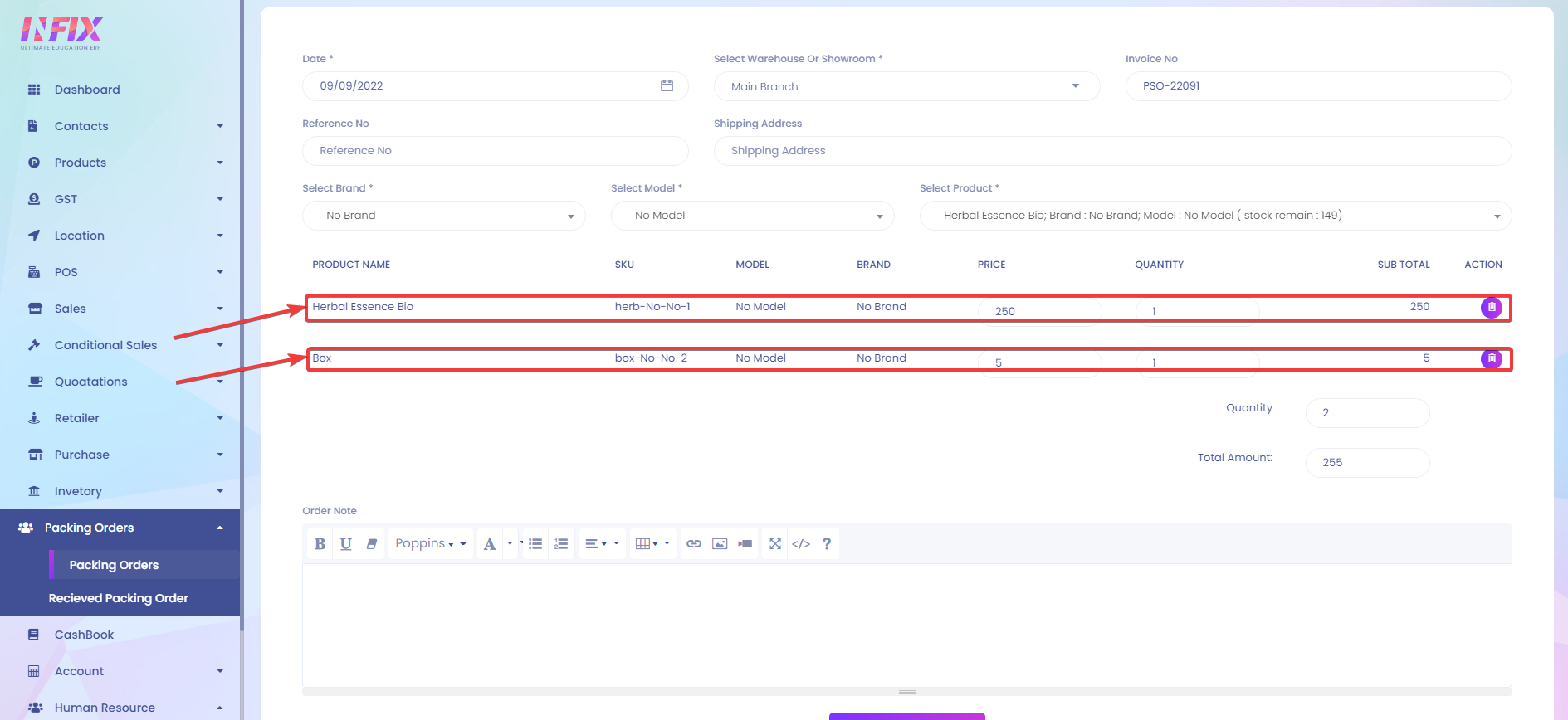
To save all the information, click on SEND PACKING ORDER.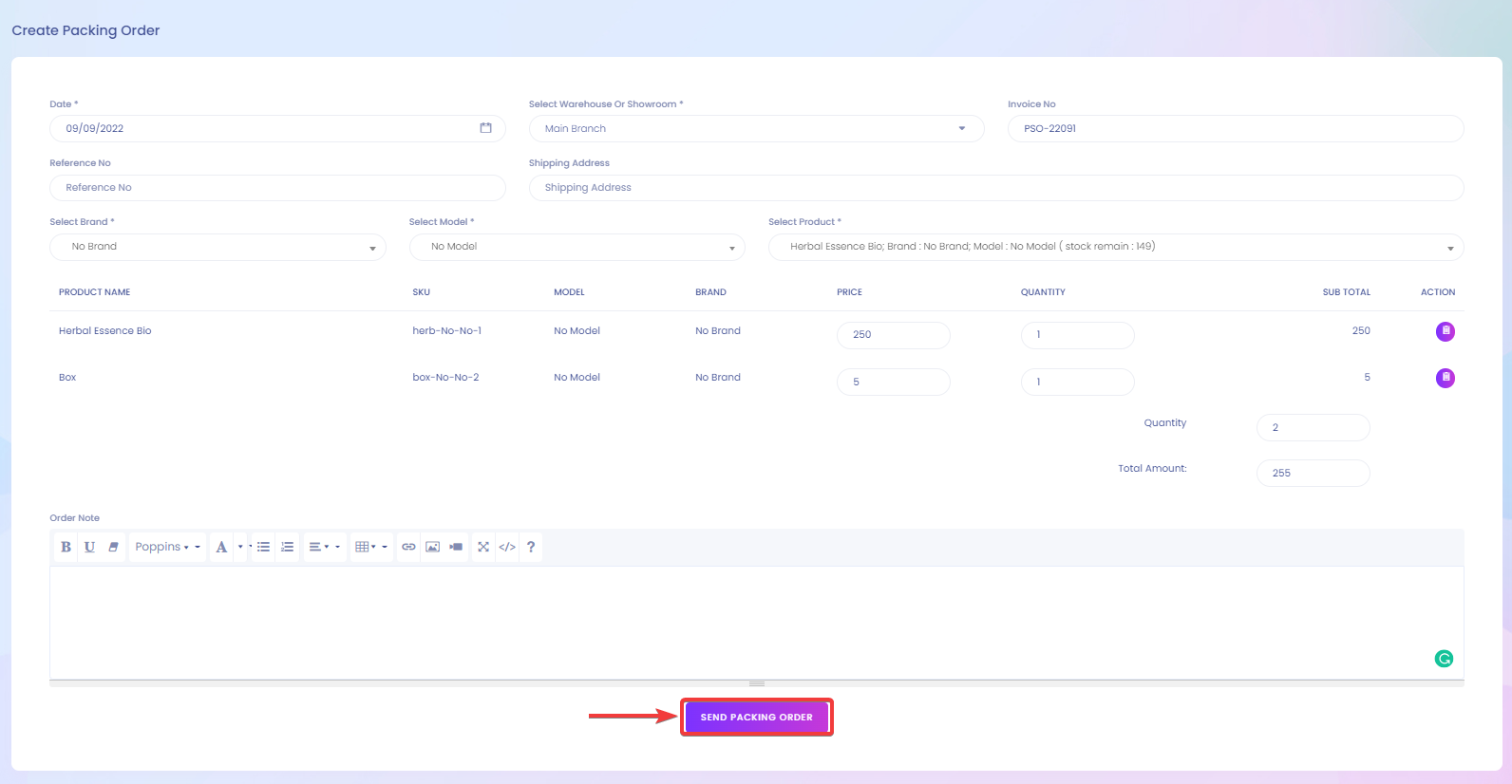
Now, you can see the list of packing orders sent.
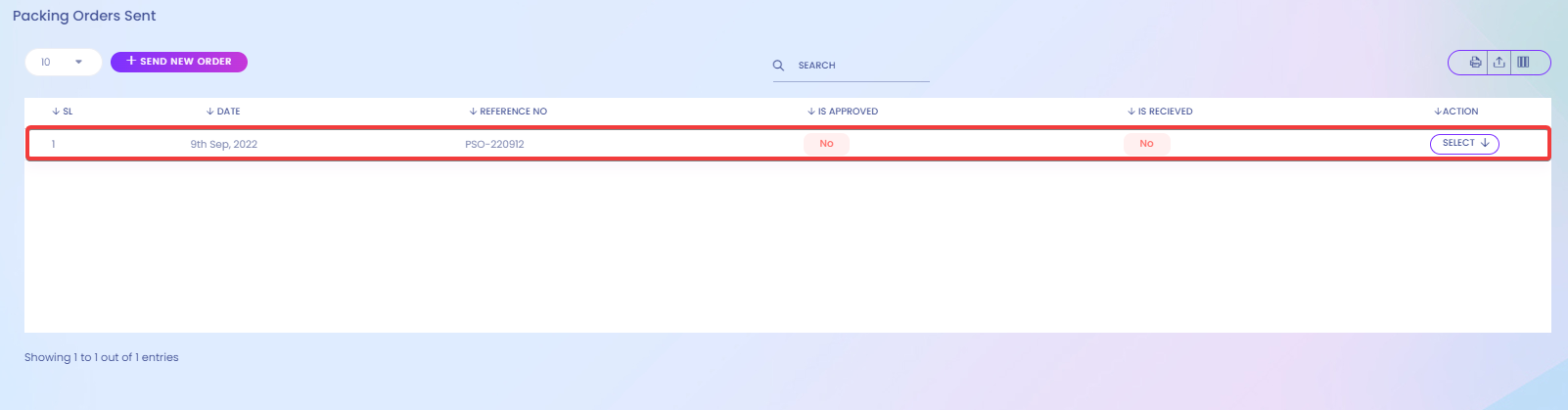
Lastly, just approve the packing orders. To approve the packing order, just click on SELECT -> APPROVE.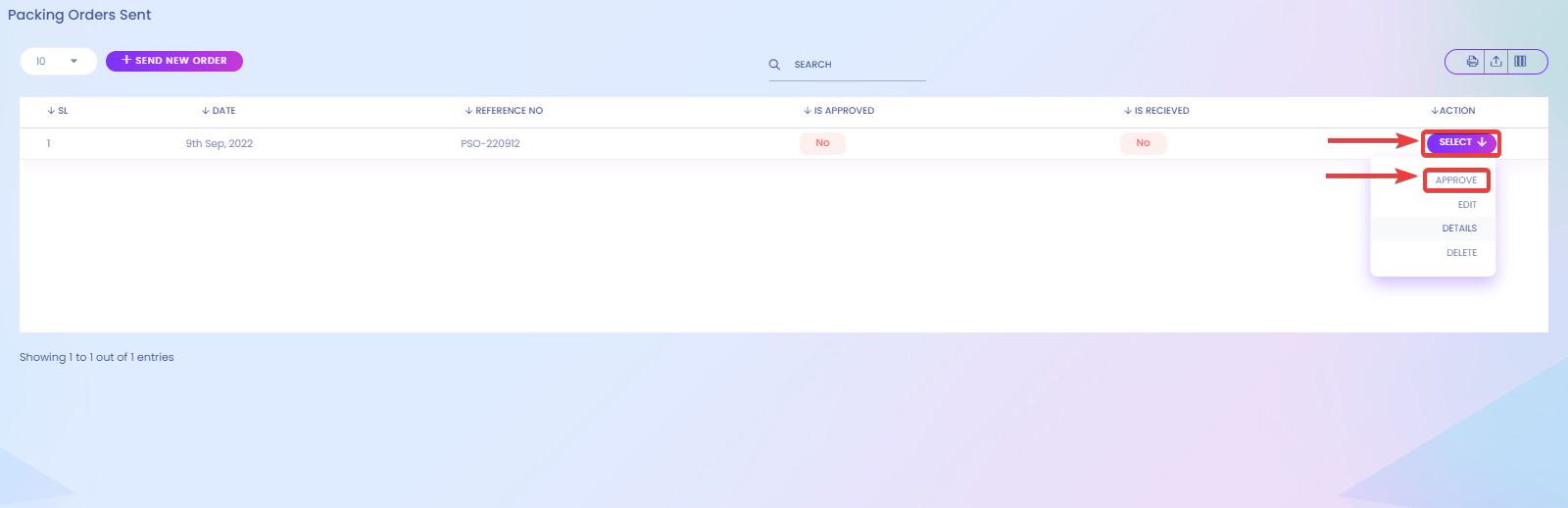
You will see the IS APPROVED status change from NO to YES.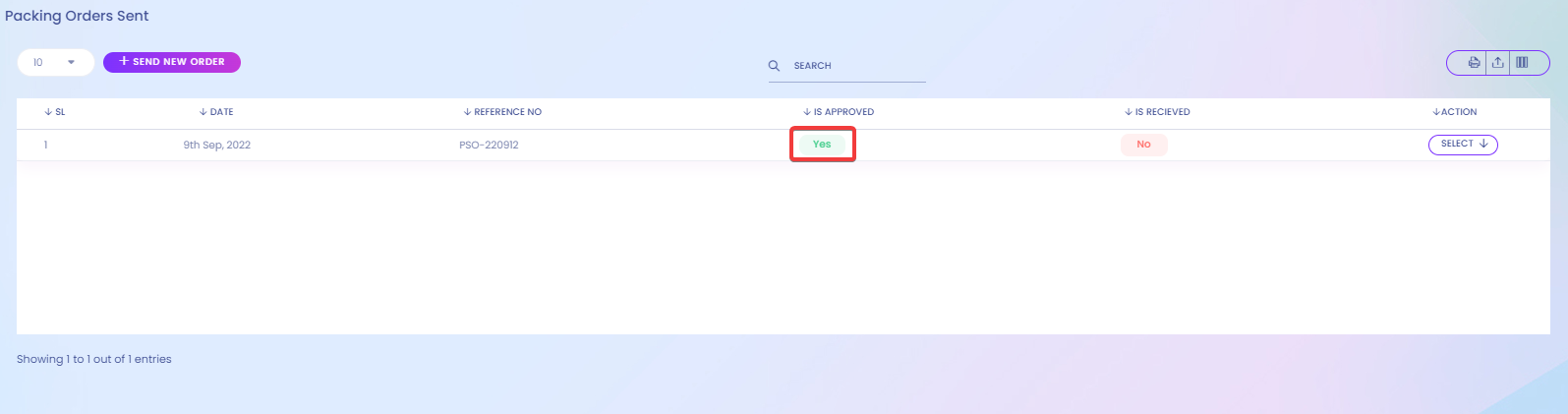
Then the branch that requested the packing orders will also have to approve that they received their packing orders products.
To approve the RECIEVE packing order, click on SELECT -> PACKING ORDER RECEIVE.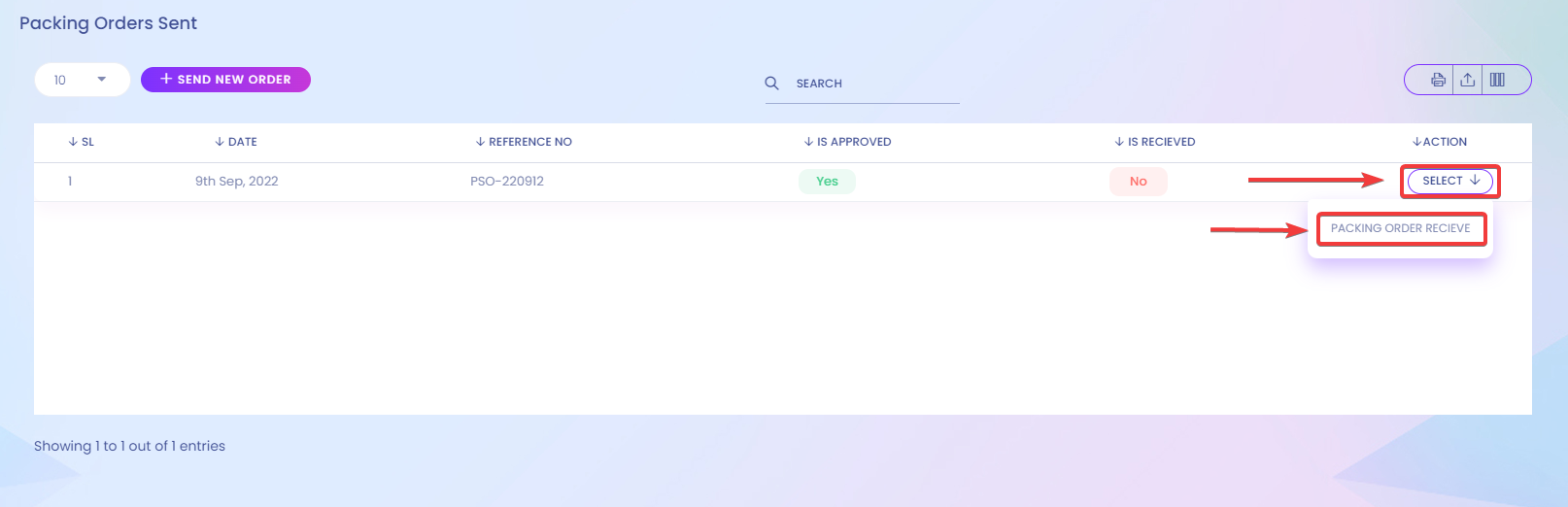
After selecting PACKING ORDER RECEIVE, You will be prompted with a window where you can review packing order details. 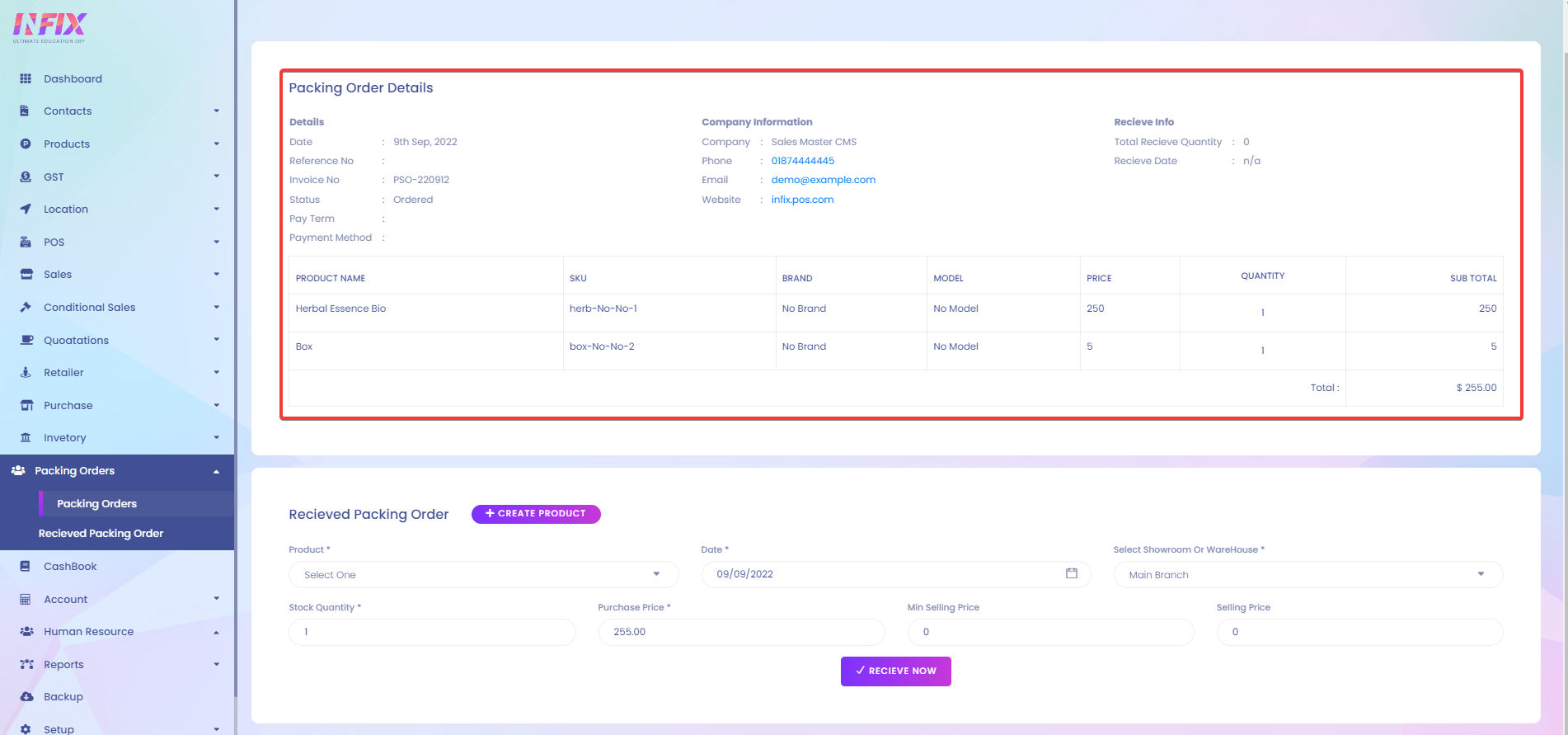
Now click on CREATE PRODUCT to merge the two products(Herbal Essence Bio and box) into one.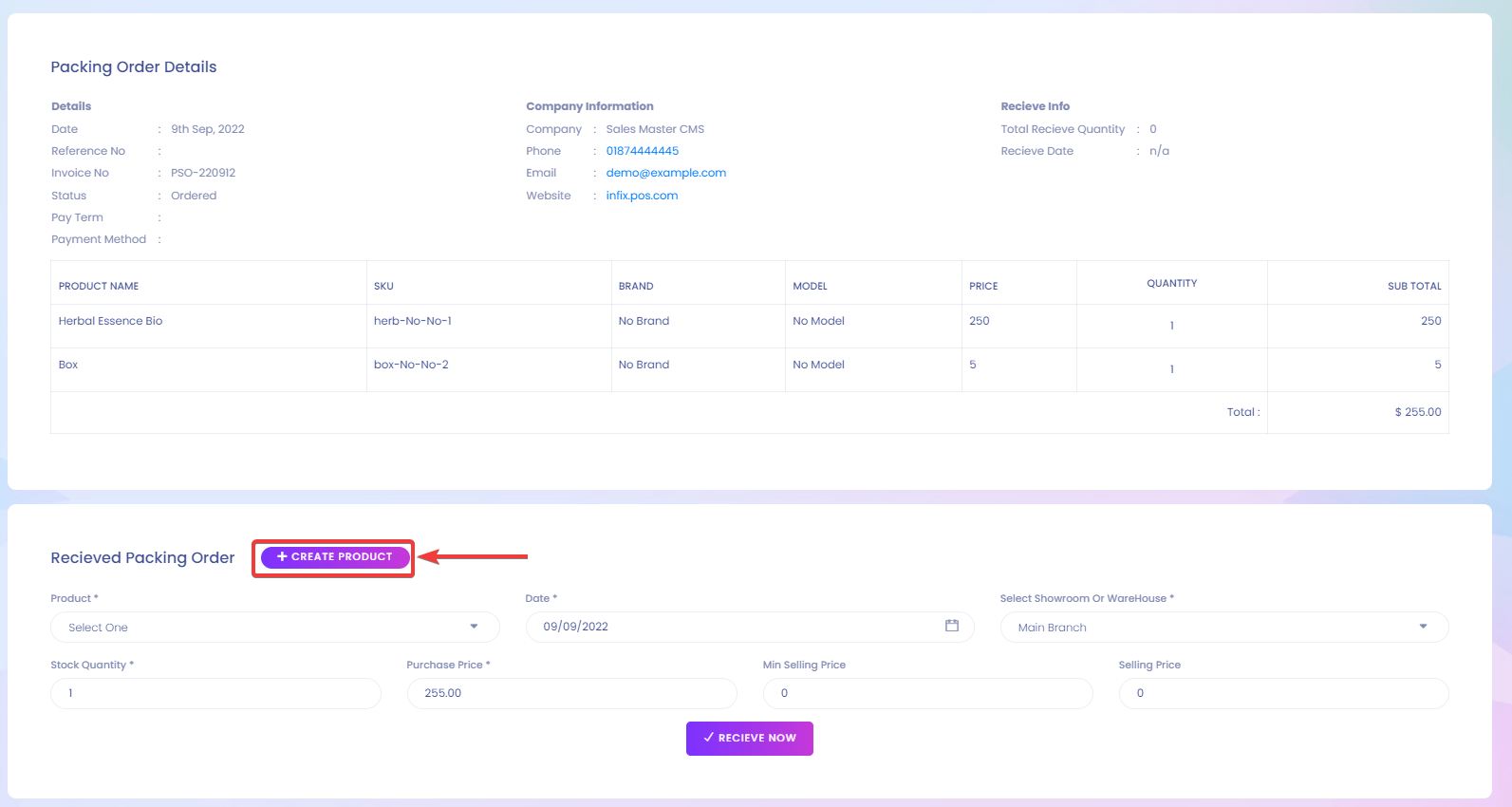
after clicking, you will be prompted with another page with these details Product Type[1], Product Name[2], Product SKU[3], Unit[4], Barcode Type[5] Brand[6], Category[7], Sub Category[8], Model[9], Alert Quantity[10], Product Image[11], Purchase Price[12], Selling Price[13], Min Selling Price[14], Price Of Other Currency[15], Tax[16], Tax Type[17], Description[18]
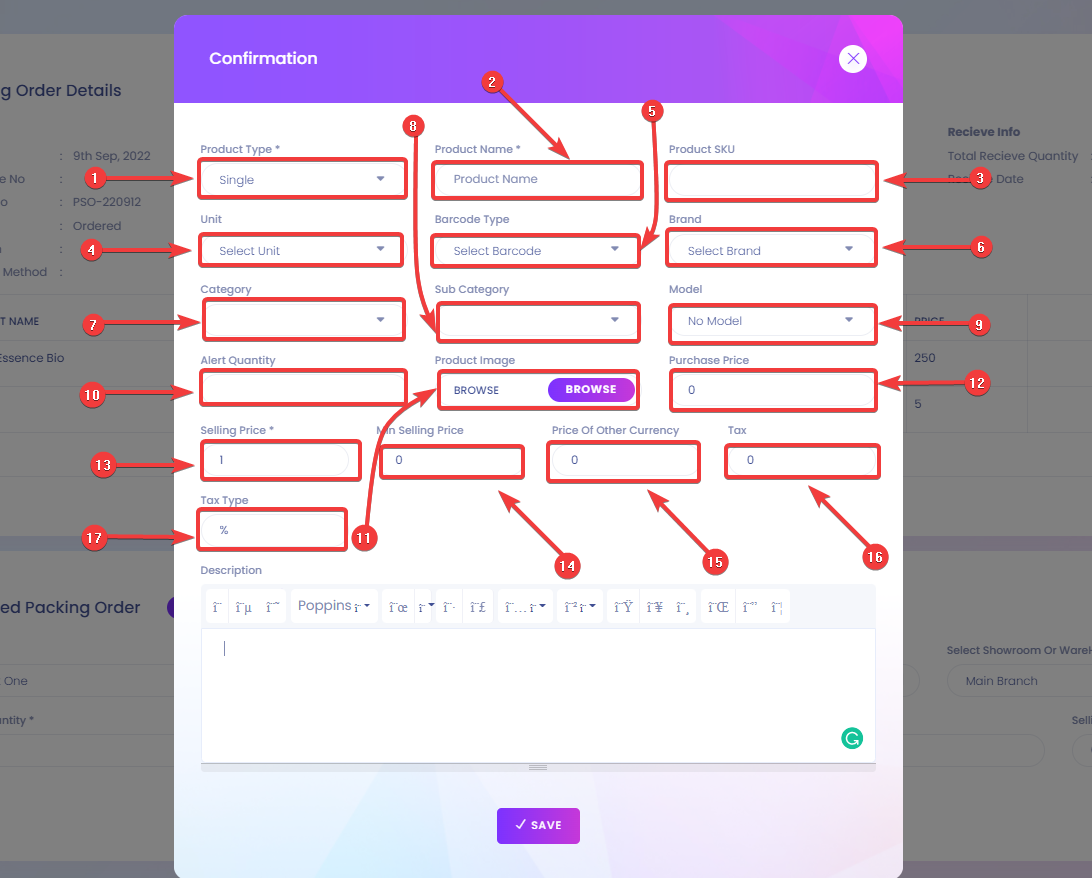
After filling out all the information, click on SAVE.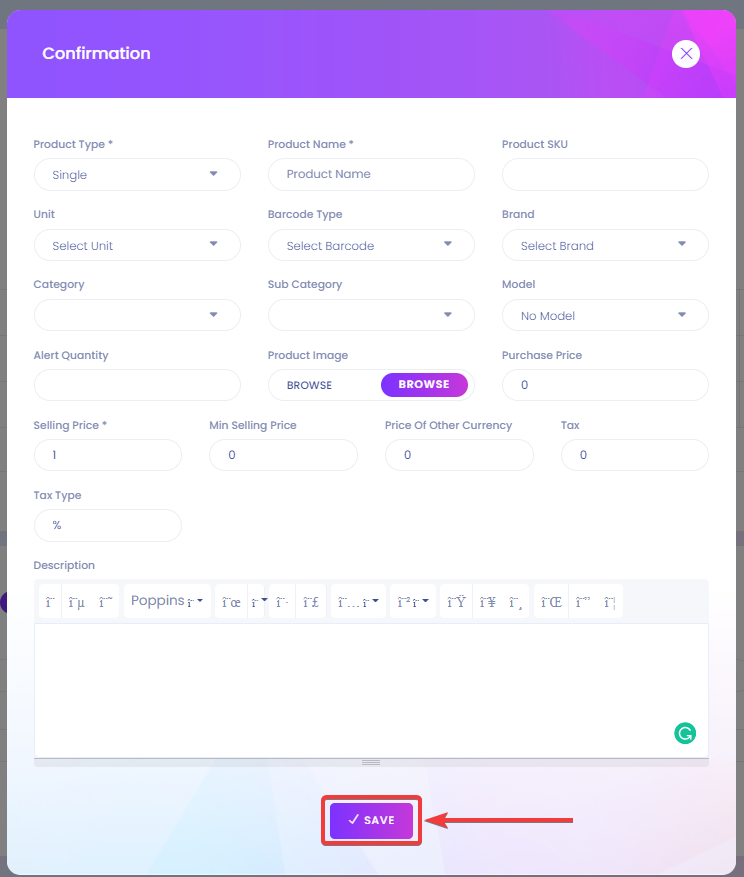
After clicking on SAVE, you will be able to see the name of the merged product. In my case, It's Herbal Essence Bio with box.
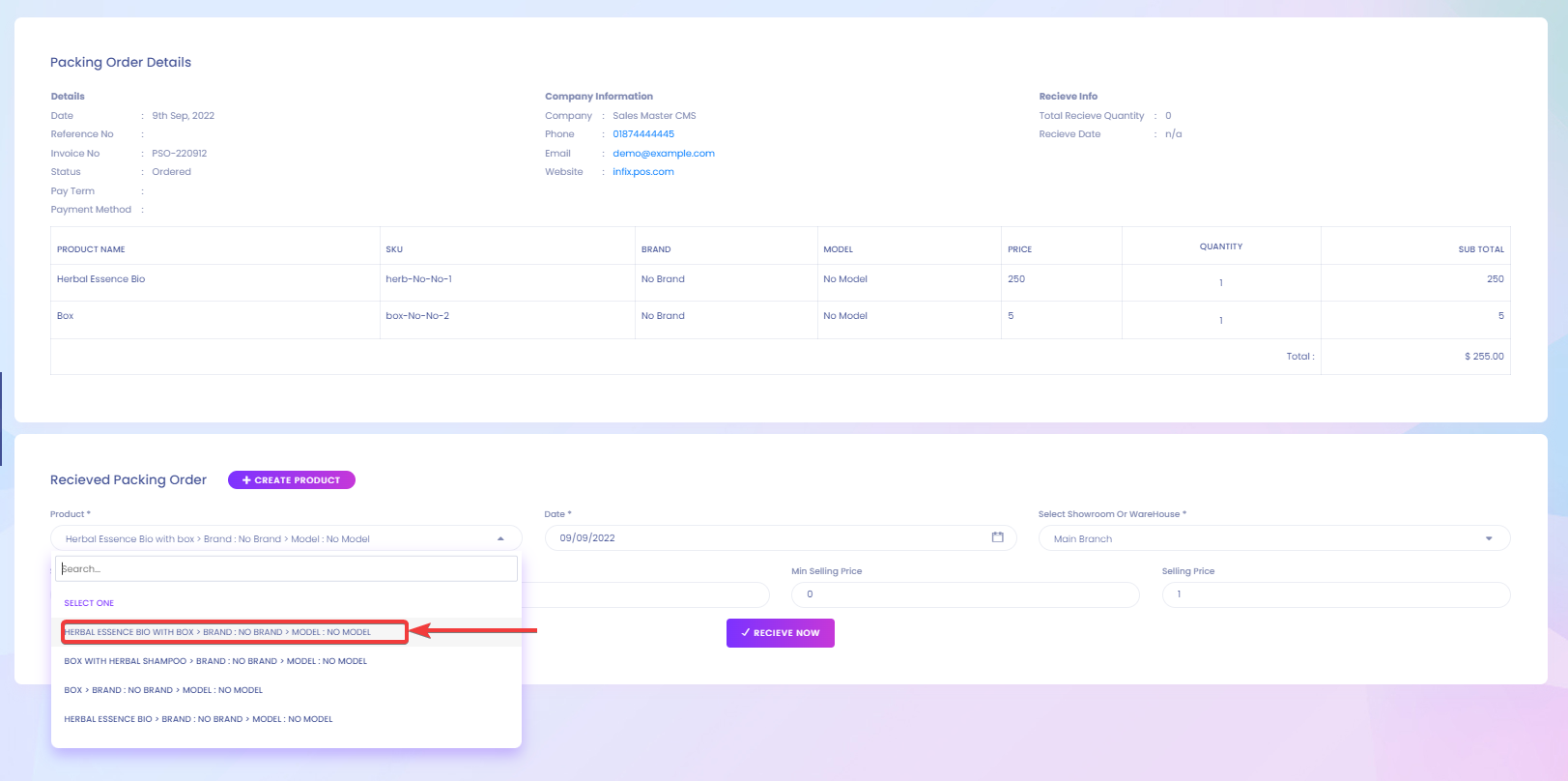
After selecting your product[1], Date[2], Select Showroom Or WareHouse[3], Stock Quantity[4], Purchase Price[5], Min Selling Price[6], and Selling Price[7].
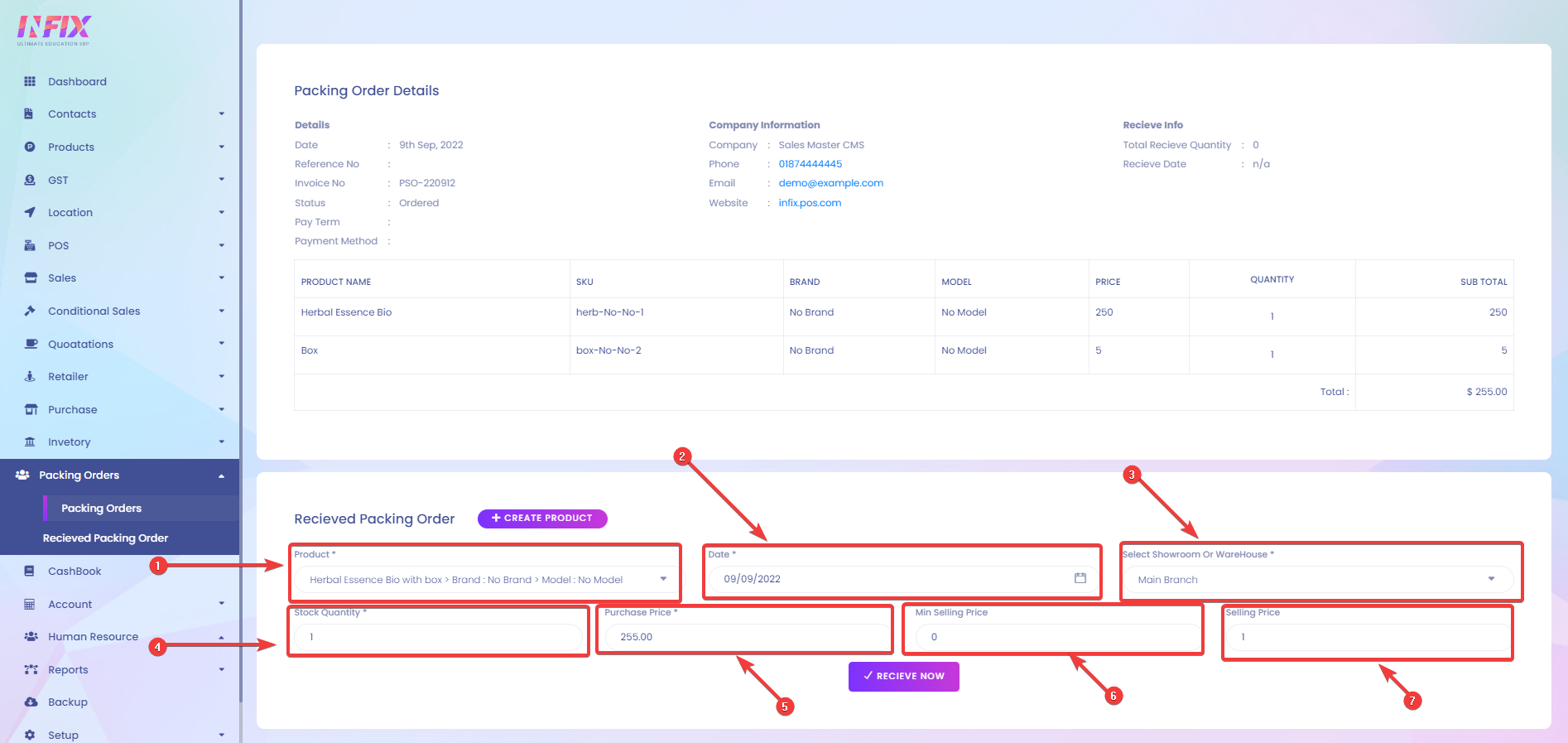
Click on the RECIEVE NOW button.
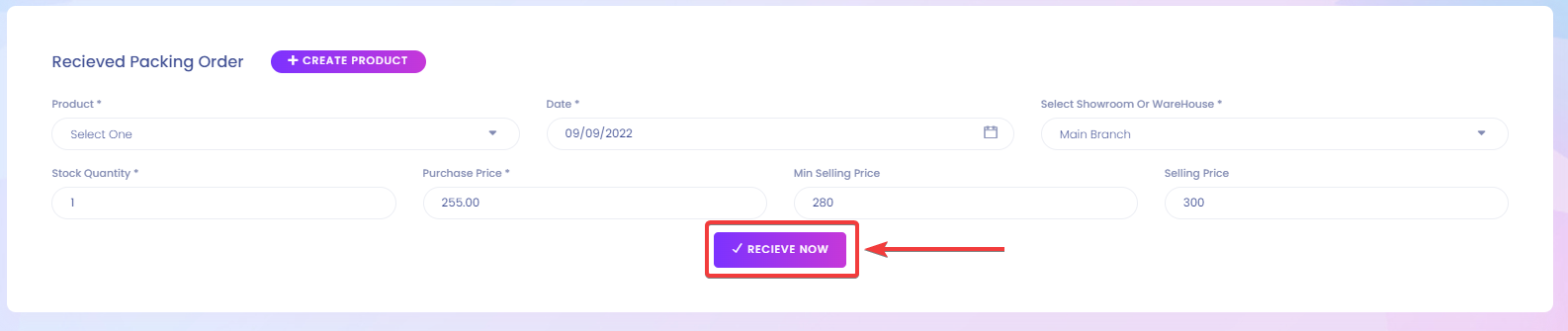
Now, You will see the IS APPROVED status change from NO to Complete.