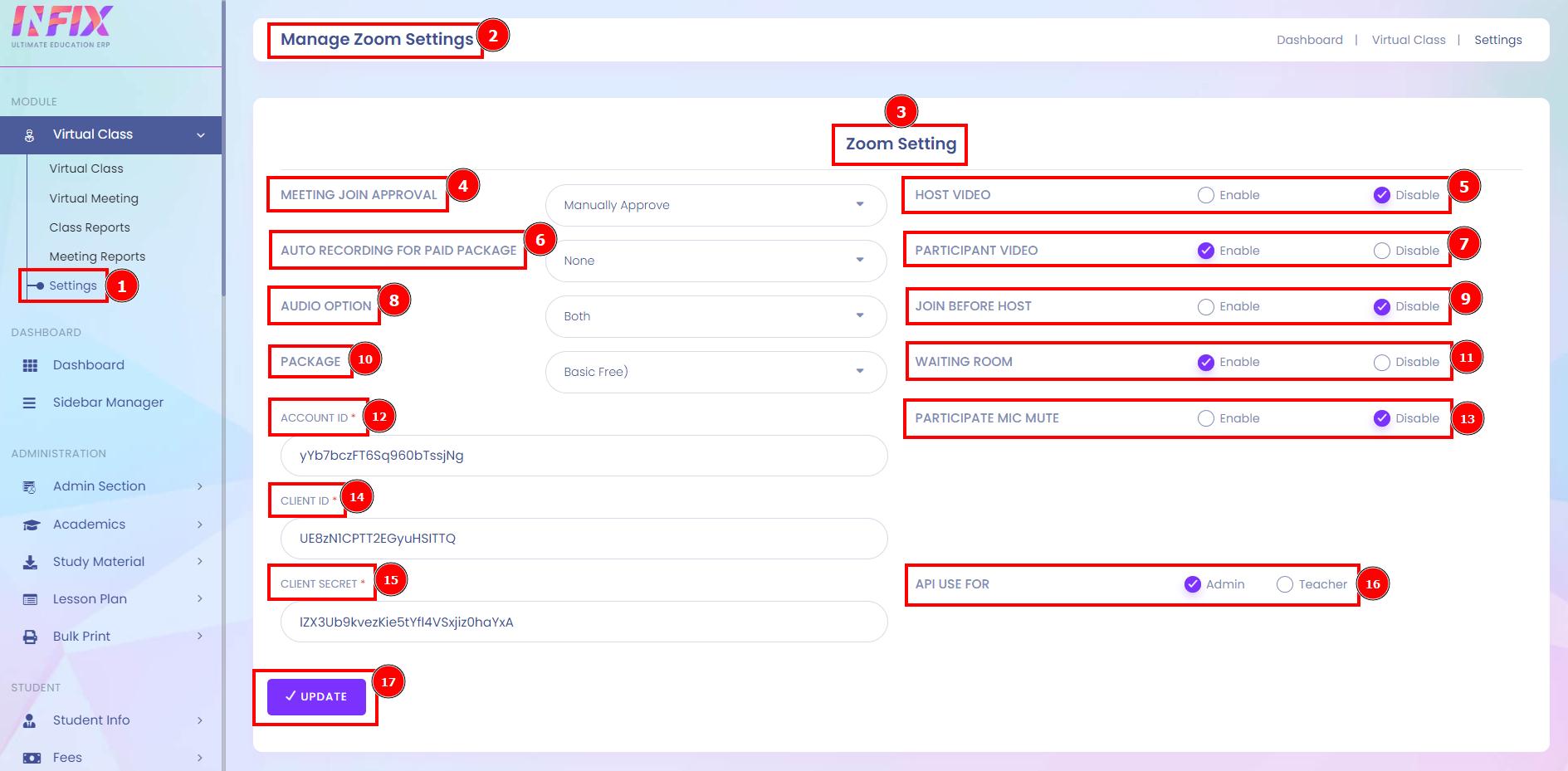Settings:
This is the interface of manage the Zoom settings section that is most important to set on the account ID, Client ID or Client Secret to connect for virtual classes or meetings.
If you want to know How To Configure Zoom for Infixedu System then click on the link below:
Link: https://ticket.aorasoft.com/infixlms/zoom/setting
Short Direction: {Infixedu> Dashboard> Virtual Class> Settings> Manage Zoom Settings> Zoom Setting> Meeting Join Approval> Host Video> Auto Recording for Paid Package> Participant Video> Audio Option> Join Before Host> Package> Waiting Room> Account ID> Participant Mic Mute> Client ID> Client Secret> API Use for> Update.}
If you want to configure the Zoom meeting section then go to the Infixedu dashboard to find the virtual class to click on the setting option.
1- Settings
2- Manage Zoom Settings
3- Zoom Setting
4- Meeting Join Approval
5- Host Video can be enabled or disabled.
6- Auto Recording for Paid Package
7- Participant Video can be enabled or disabled.
8- Audio Option
9- Join Before the Host can be enabled or disabled.
10- Package
11- Waiting Room can be enabled or disabled.
12- Account ID is assigned to you automatically when your UniSC Zoom account is created.
13- Participant Mic Mute can be enabled or disabled.
14- Client ID means to generate your Client ID by creating an App here.
15- Client Secret is a password unique to the client and is generated after creating an OAuth app.
16- API Use for admin or Teacher.
17- Update it.