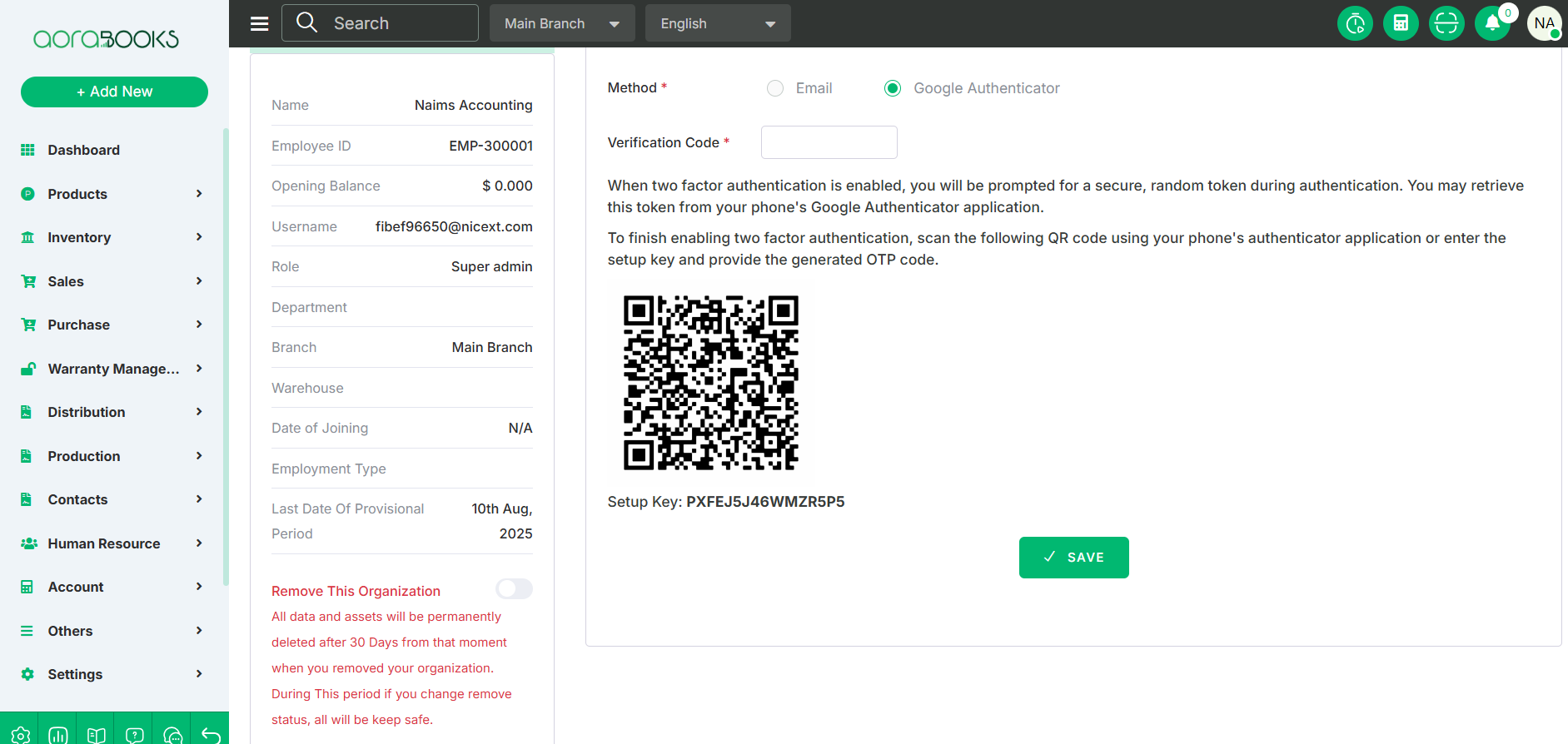2FA
2FA (Two-Factor Authentication) is an extra layer of security that requires users to provide two forms of identification—usually a password plus a verification code from a device or app—before gaining access to an account.
Only the SAAS admin can enable 2FA for any organization. To do this, first log in to the SAAS panel and go to the Organization section. From the organization list, click Select for the desired organization, then click the Details button. Finally, click the Enable 2FA button, and two-factor authentication will be activated for that organization.
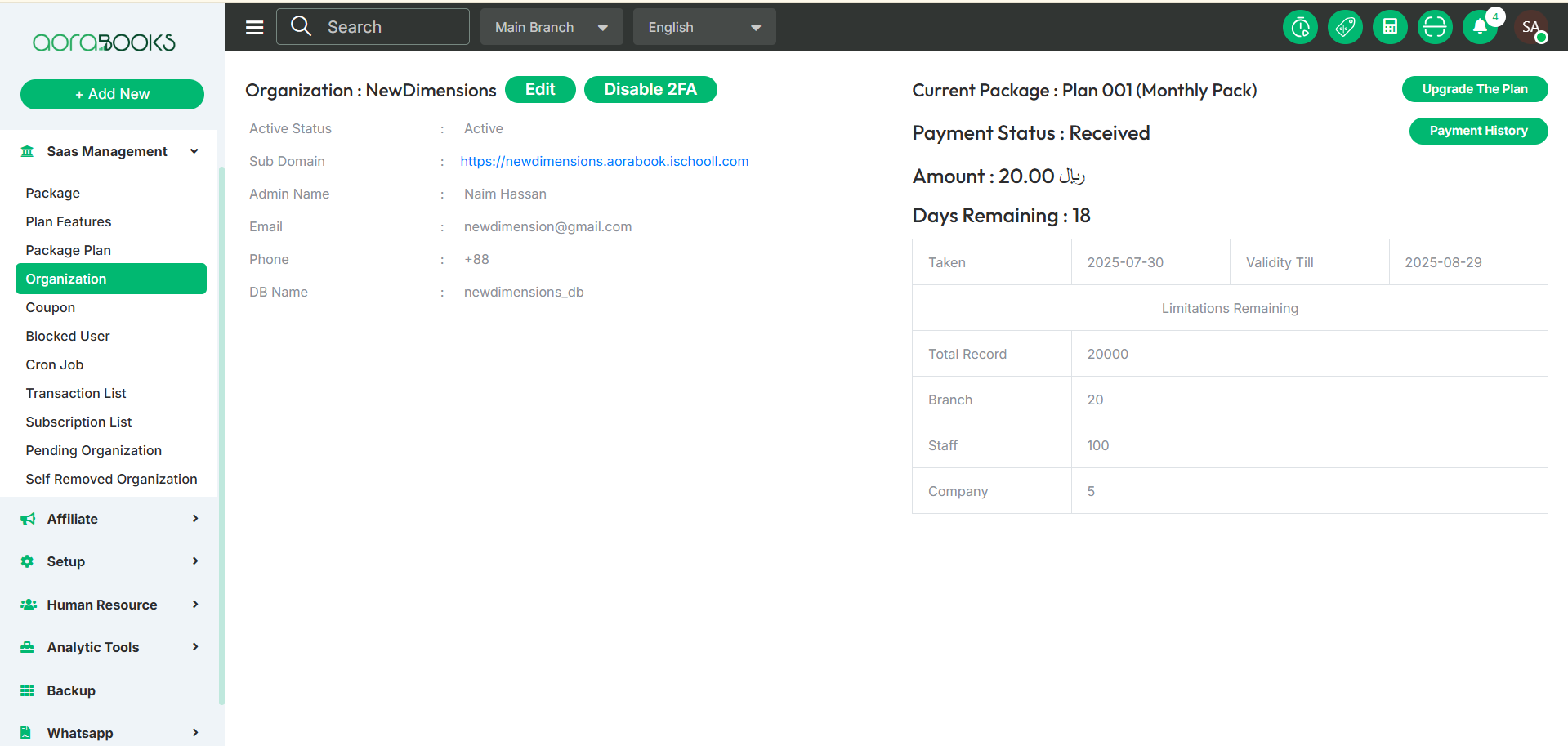
After enabling the organization from the SAAS panel, open the organization and go to its profile. In the profile, you will see the 2FA option. Click on it and follow the steps below to configure the 2FA settings:
Is Active: This shows whether 2FA is currently active. If you select the Yes radio button, all 2FA settings will appear. Configure these settings to ensure 2FA works properly.
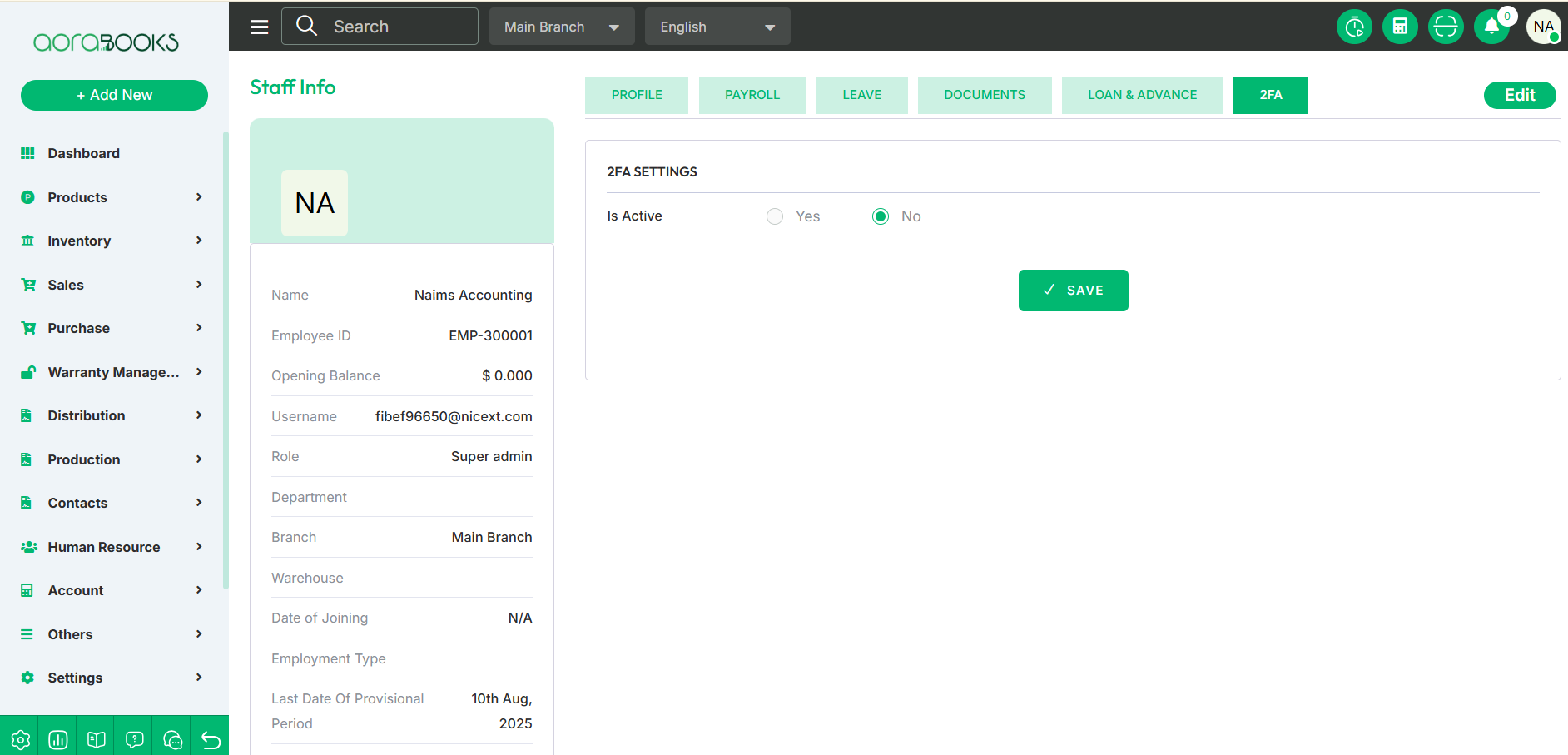
Method: Select how you want to receive the 2FA code.
Email: If you choose the email method, the verification code will be sent to your registered email address. You will see your default email displayed along with a Send Code option. Click Send Code to receive the verification code.
Verification Code: After receiving the code by email, enter it in the provided field and click Save to complete the setup.
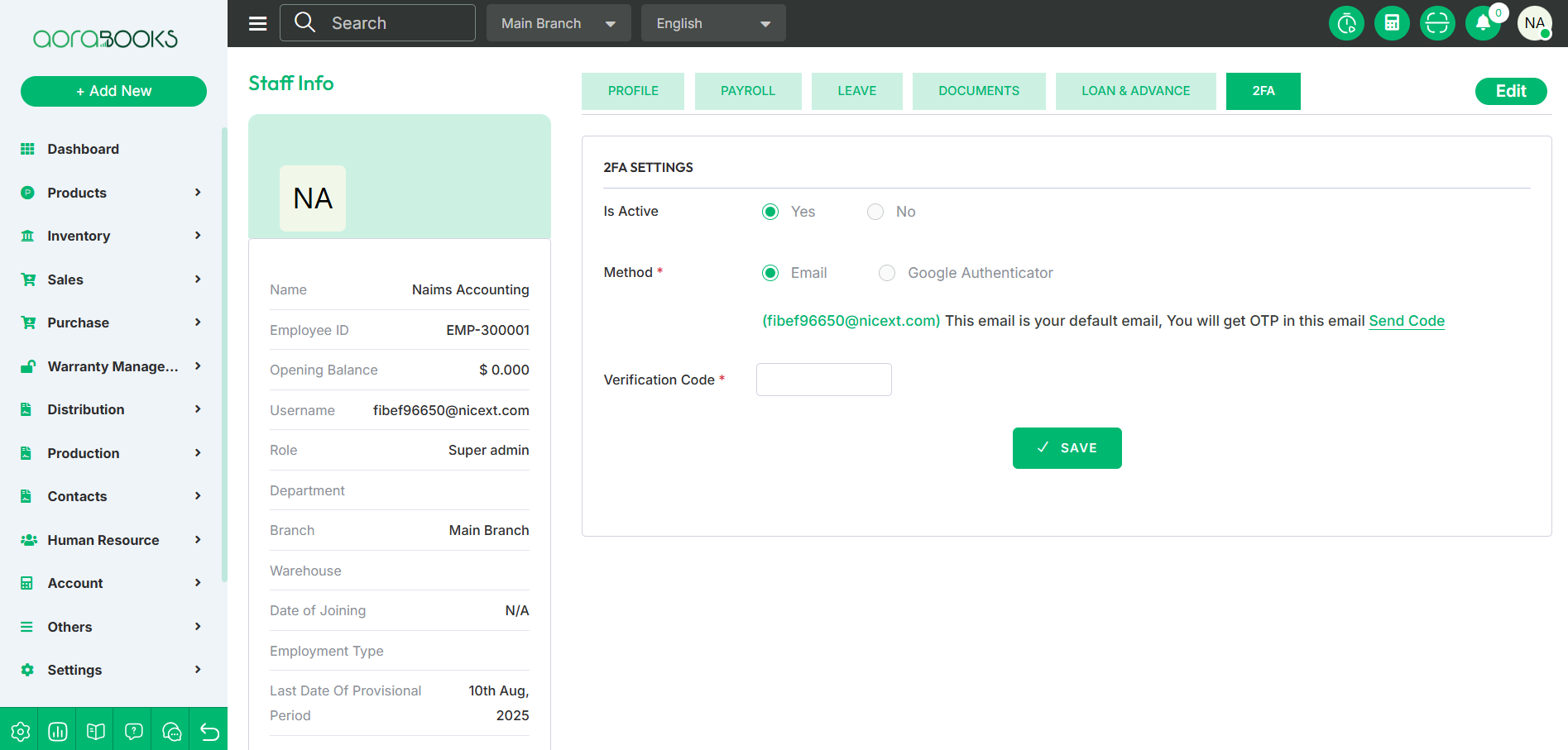
Google Authenticator: If you choose the Google Authenticator method, the authentication code will be generated in your mobile Google Authenticator app.
To complete the setup, scan the QR code with your phone’s authenticator app or manually enter the setup key. Then, enter the generated OTP code.
Verification: Enter the verification code and click Save to finalize the setup.