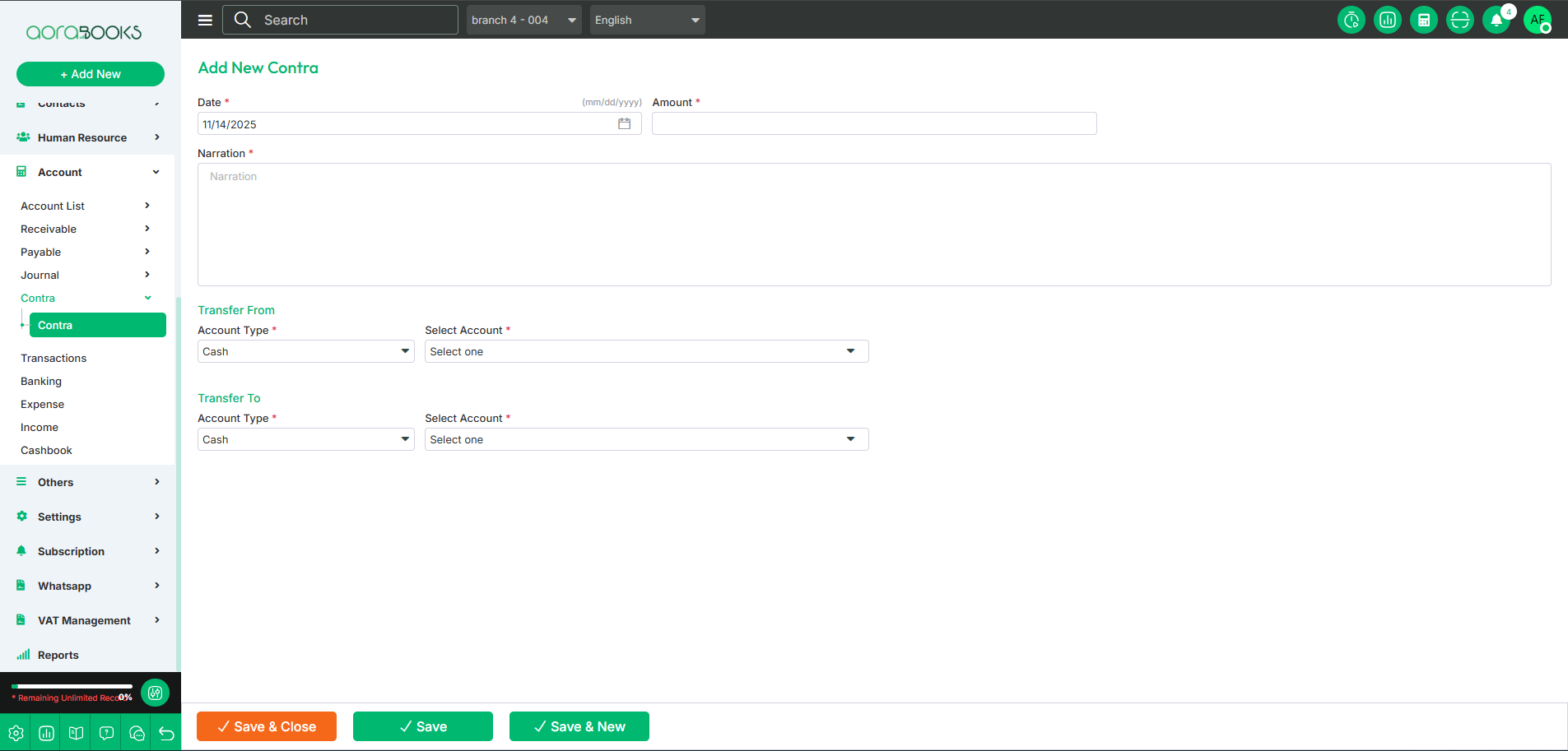Contra
A Contra transaction is when money moves between a business's cash and bank accounts. It helps track cash flow but does not affect profits or losses.
From here you can see all the contra list with details. Such as:
Date: Can see the date of the contra transaction.
Txn ID: Can see the txn ID of the contra transaction.
Reference No: Can see the reference no of the contra transaction.
Amount: Can see the amount of the contra transaction.
Approved: Can see the status of the contra transaction if it is approved or not.
Action: By clicking this, you can perform multiple actions.
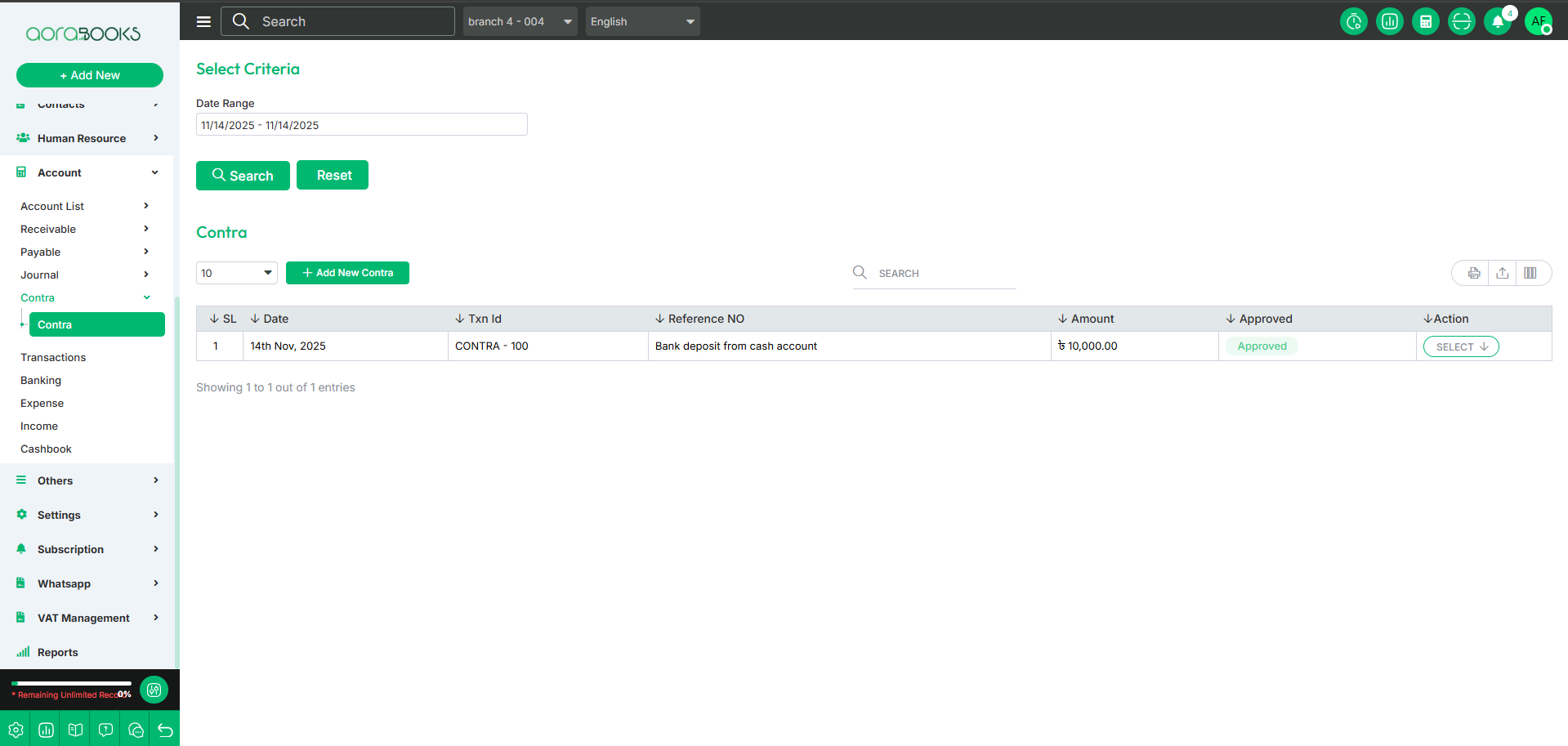
By clicking the select button, you can perform multiple actions, such as:
View: Check the details of the contra transaction.
Print: Print the contra transaction details.
Delete: Remove the contra transaction if not needed.
Audit History: see the audit history of the contra transaction.
Contra Transaction: View the related contra transaction details.
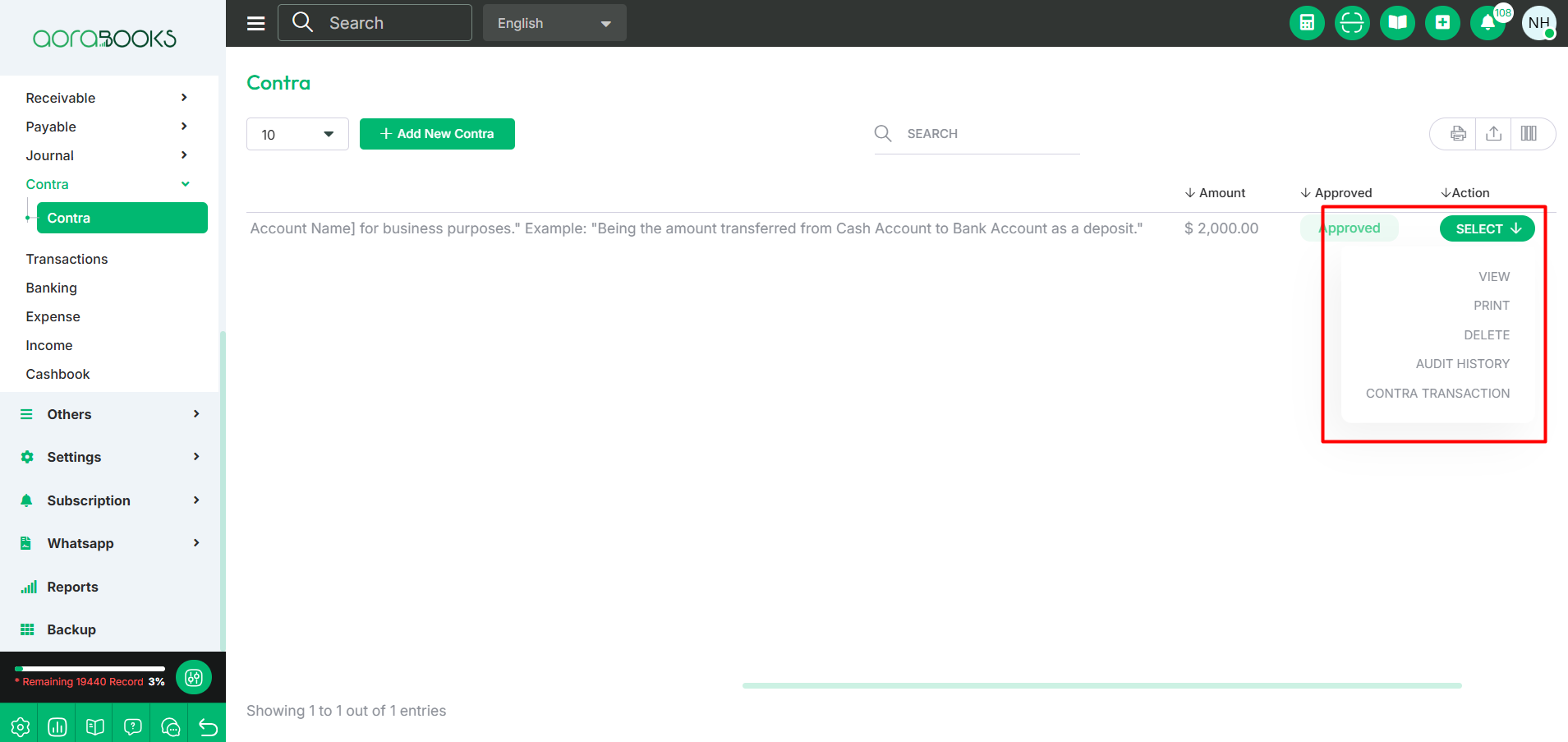
Date Range: Select the date range to see the list of contra transactions within the time period.

Search: You can find out any specific contra from the list by using the search functionality.
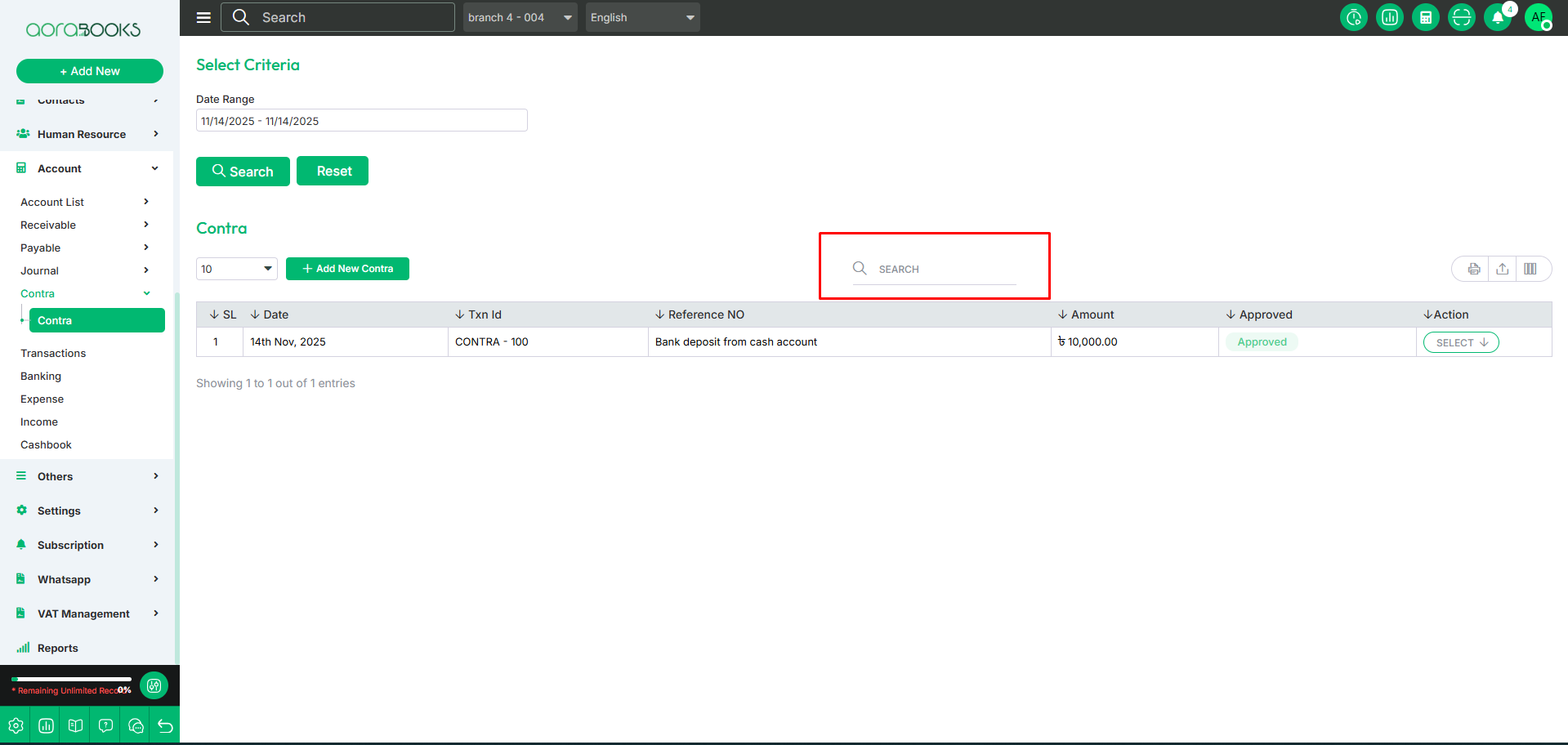
Export Data: You can export the data table from here.
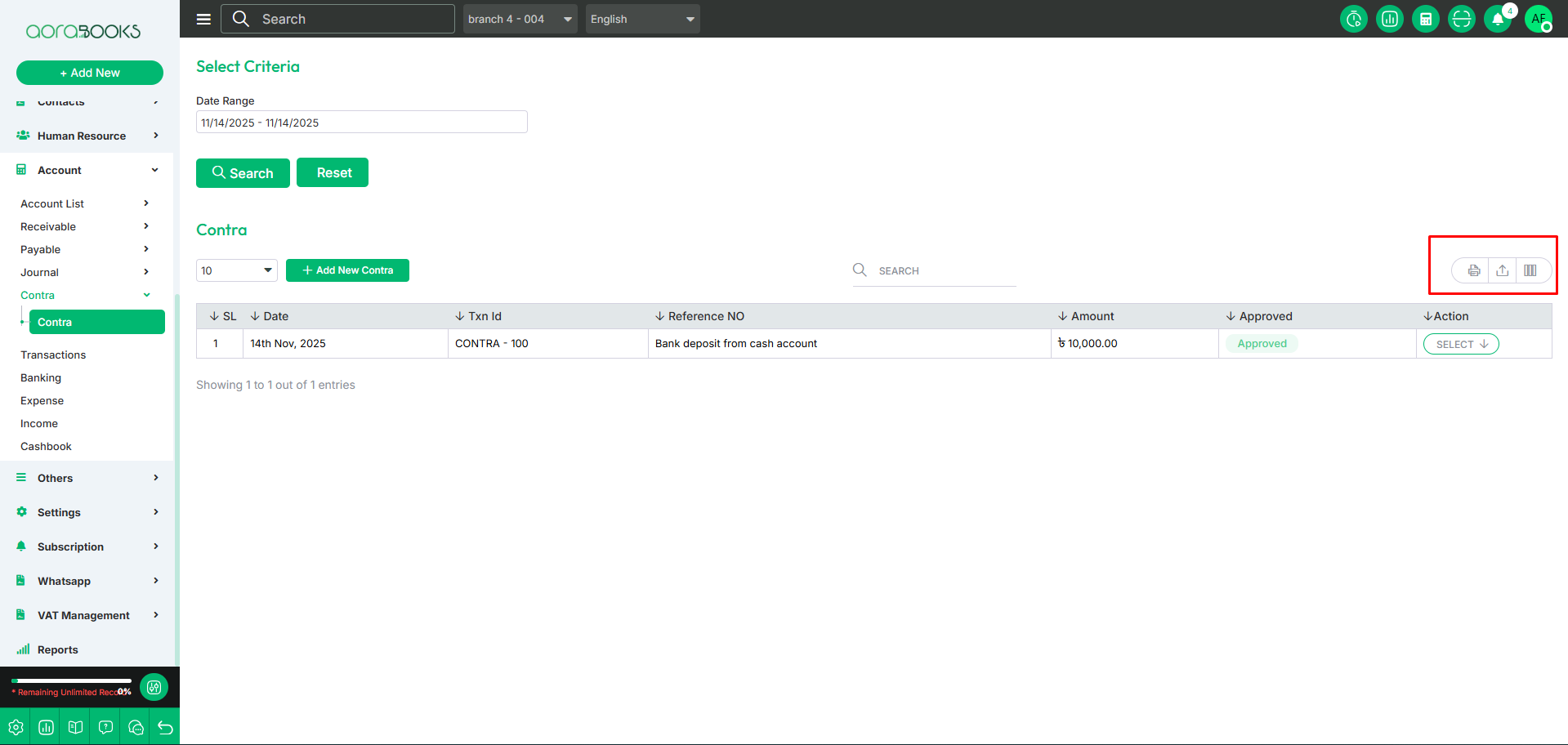
Add New Contra: By clicking the button, you can add a new contra. To do that, follow these steps:
Date: Set the date when the contra transaction was made.
Amount: Enter the transaction amount.
Narration: Provide a brief description of the transaction.
Transfer From: You can set from where the contra transaction is made
Select Account Type: Choose the account type from which the contra transaction is initiated.
Select Account: Select the specific account for the transaction.
Transfer To: You can set where the contra transaction is being transferred.
Select Account: Select the specific account receiving the transaction.
Save: Click to save the contra transaction.
Save & New: Save the current transaction and start a new one.
Save & Close: Save the transaction and close the form.