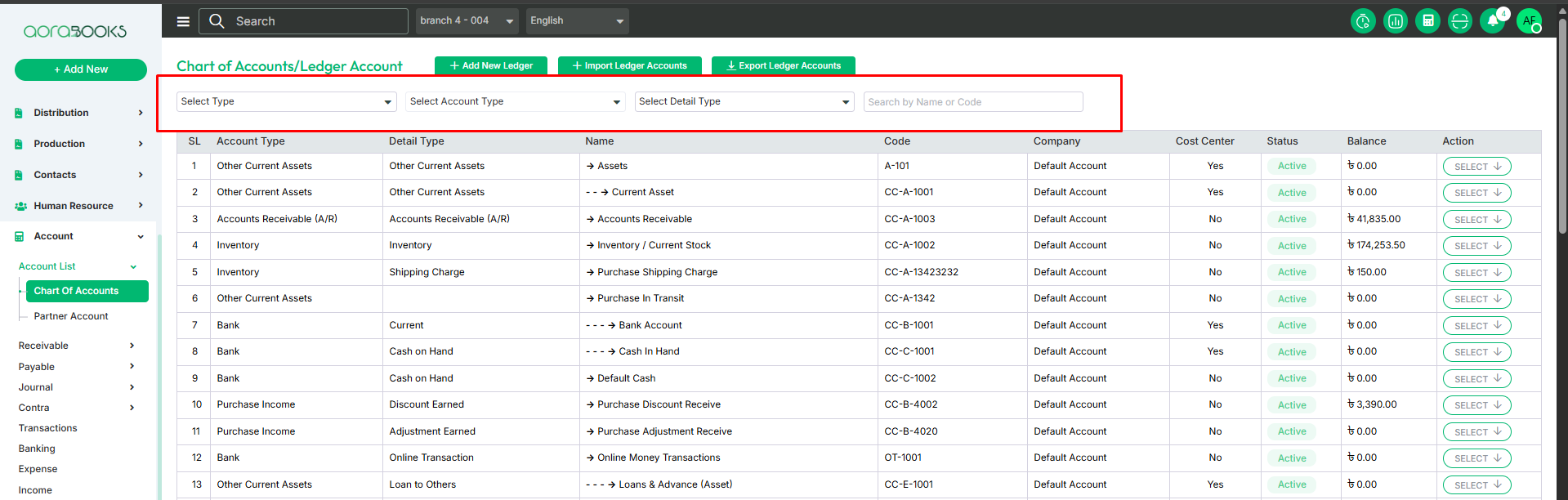Chart Of Accounts
The Chart of Accounts (COA) is an organized list of all accounts the business uses to record financial transactions. From here, you can view and manage account details such as:
The Chart of Accounts section allows you to manage financial accounts with the following details:
Account Type: Specifies the category of the account.
Detail Type: Account detail type is more specific classification under each main account category.
Name: The name of the ledger account.
Code: Unique identifier for the account.
Company Name: Displays the associated company name.
Cost Center: Specifies the cost center associated with the account.
Status: Indicates whether the account is active or inactive.
Balance: Displays the current balance of the account.
Action: Allows you to perform actions such as editing or deleting the account.
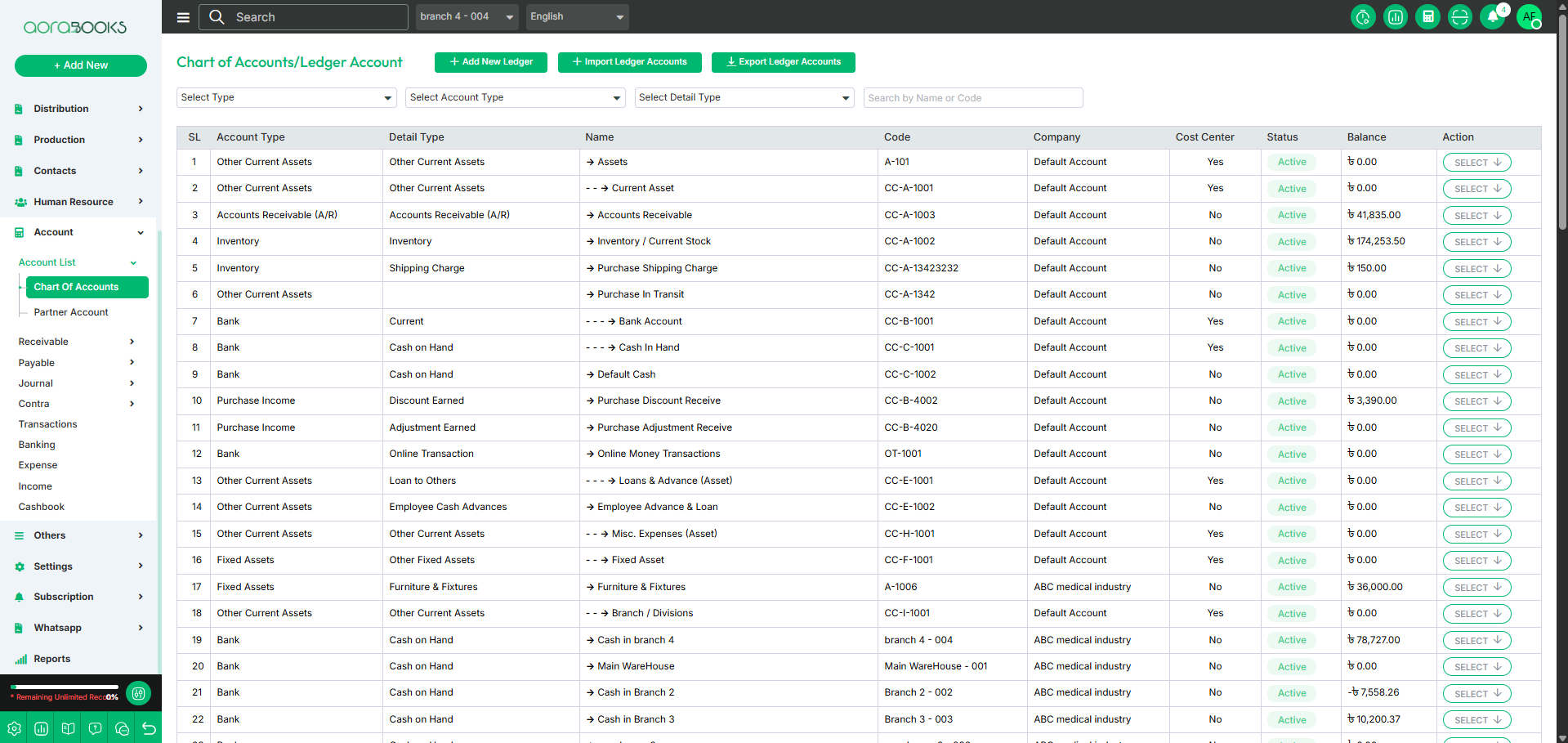
By clicking the Select button, you can perform multiple actions, such as:
View: You can view the details of the Chart of Accounts, including account type, balance, status, and other financial information.

Add New Ledger: A ledger is a record where all the financial transactions of a particular account are stored. Creating a new ledger allows you to manage and track financial activities for specific accounts within your organization.
To create a new ledger, just follow these steps:
Name: Set the name of the ledger.
Code: Assign a unique code for the ledger.
Account type: Assign a type of account for the ledger.
Detail type: Select the detail type of the ledger.
Description: Provide a description of the ledger.
Is Group/Cost Center: Specify if the ledger is a group or a cost center.
Opening Balance: Set the opening balance for the ledger.
Status: Choose the status.
Add as Sub Account: Select if this ledger will be a sub-account.
Select Parent Account: If it’s a sub-account, select the parent account.
Save: Click the save button to create the ledger.
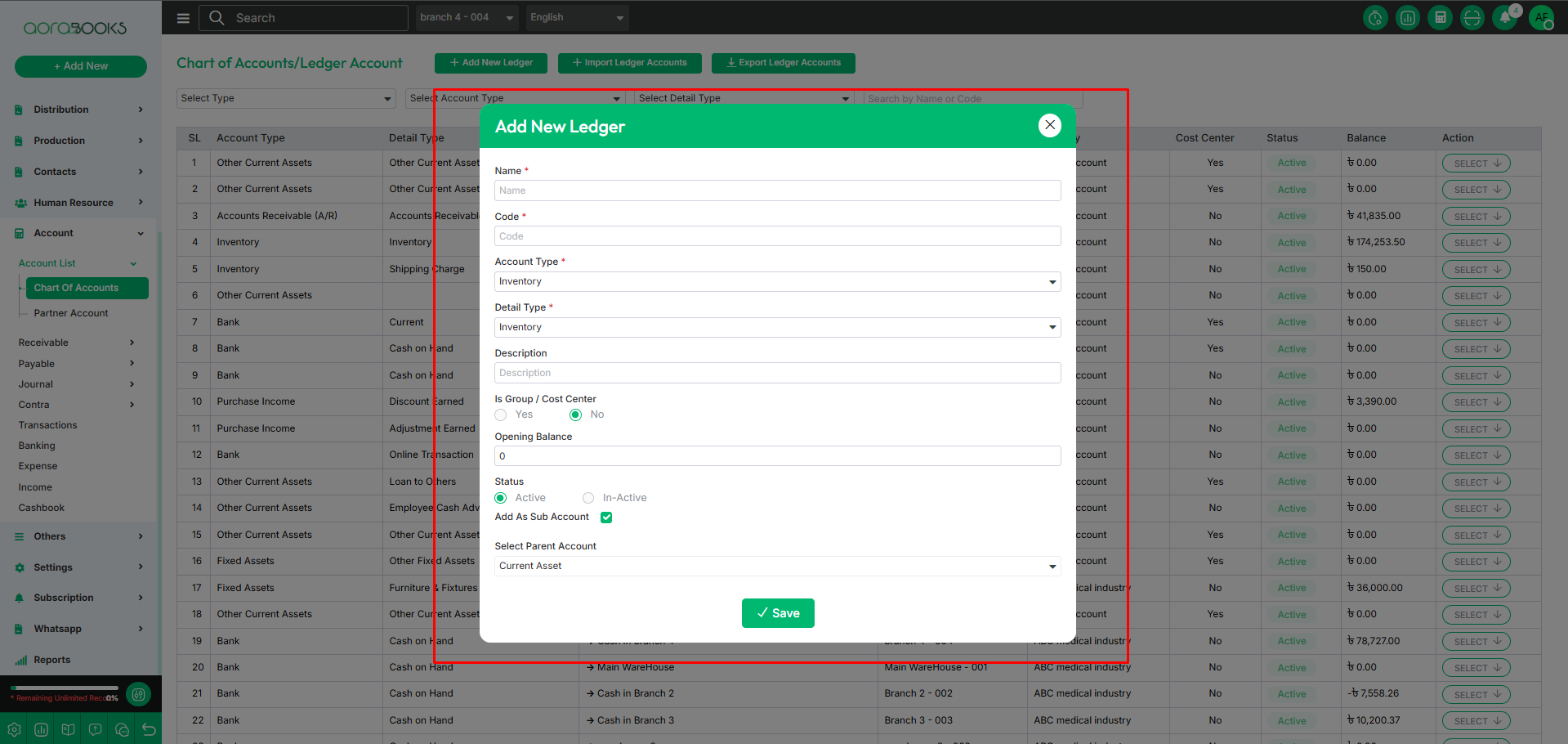
Import Ledger Account: This feature allows you to add multiple ledger accounts in bulk. Follow these steps:
Sample File Download: Download the sample file to input the ledger accounts.
Browse: Choose and upload the Excel file containing the ledger accounts.
Next: Click the "Next" button to upload your file and complete the process.

Export Ledger Account: By clicking this you can export the ledger account.

Advance Filter: The Advance filter option to quickly find the exact information here; you can find out data by selecting.
Select Type: Select the main financial category.
Select Account type: Choose the category or group of accounts.
Select Detail type: Select the specific sub-category that defines the exact nature of the account.
Search by name or Code: Find an account quickly by typing its name or account code.