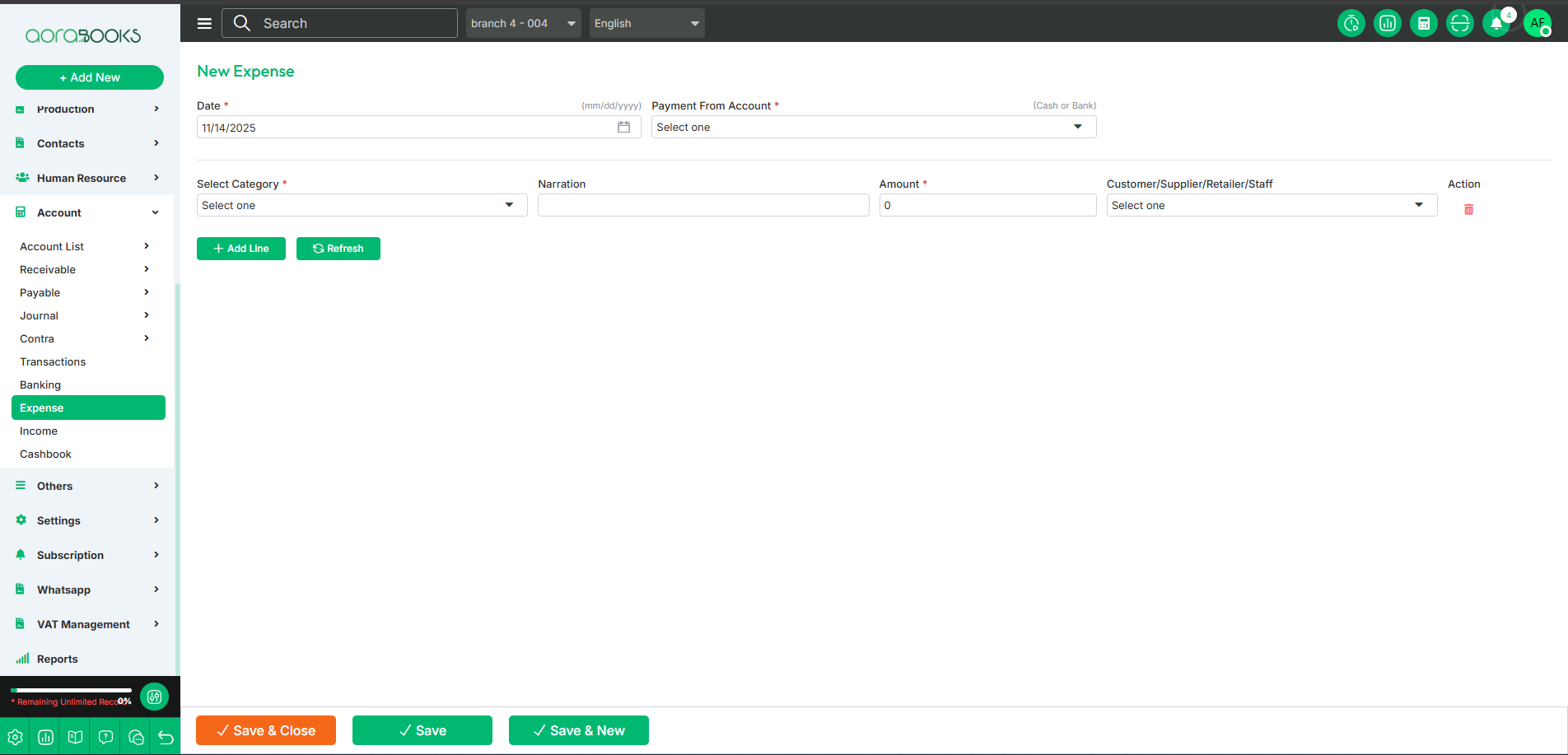Expense
Expense refers to the costs incurred by a business in the course of its operations. This includes all the payments made for goods, services, or other business-related activities. It helps track spending, manage budgets, and assess profitability.
In this section, you can see the entire list of expenses with details such as:
Date: The date the expense was recorded.
Txn ID: The transaction ID associated with the expense.
Reference No: The reference number linked to the expense.
Amount: The total amount of the expense.
Approve: The approval status of the expense.
Approved by: Indicates the person who authorized the expense.
Actions: By clicking this, you can perform multiple actions.
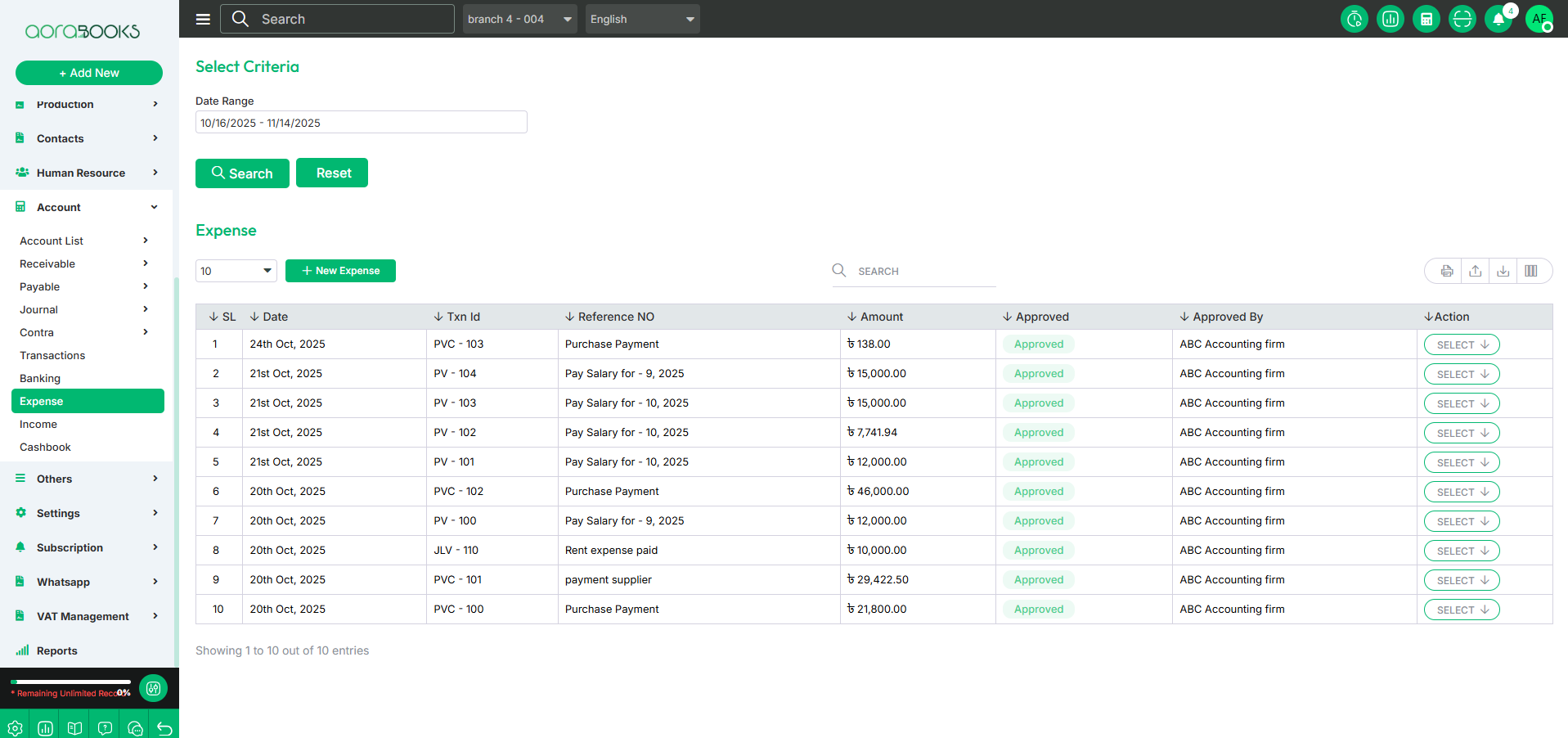
Date range: Select a specific date range to find your expense transaction within the period.
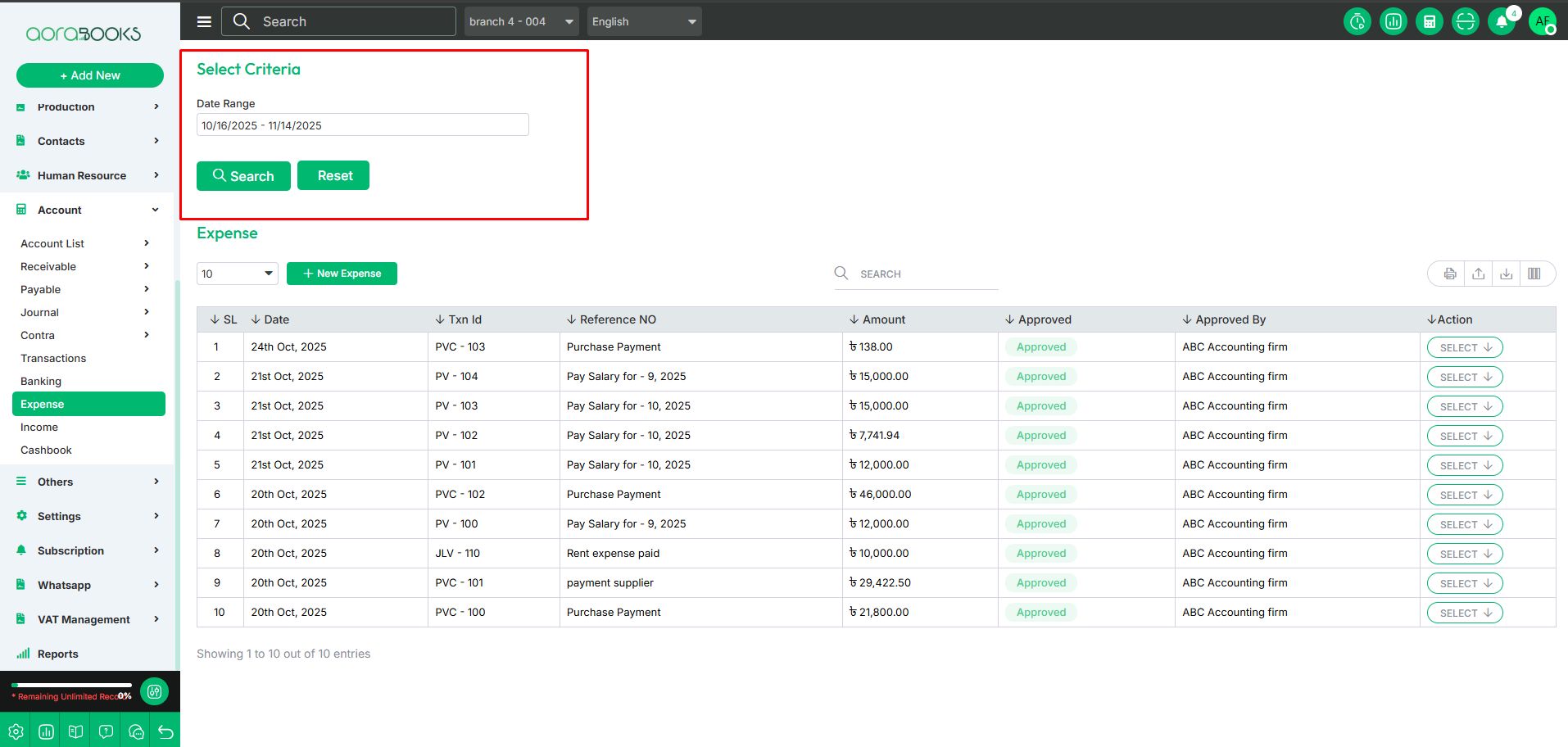
Search: You can find out any specific expense from the list by using the search functionality.
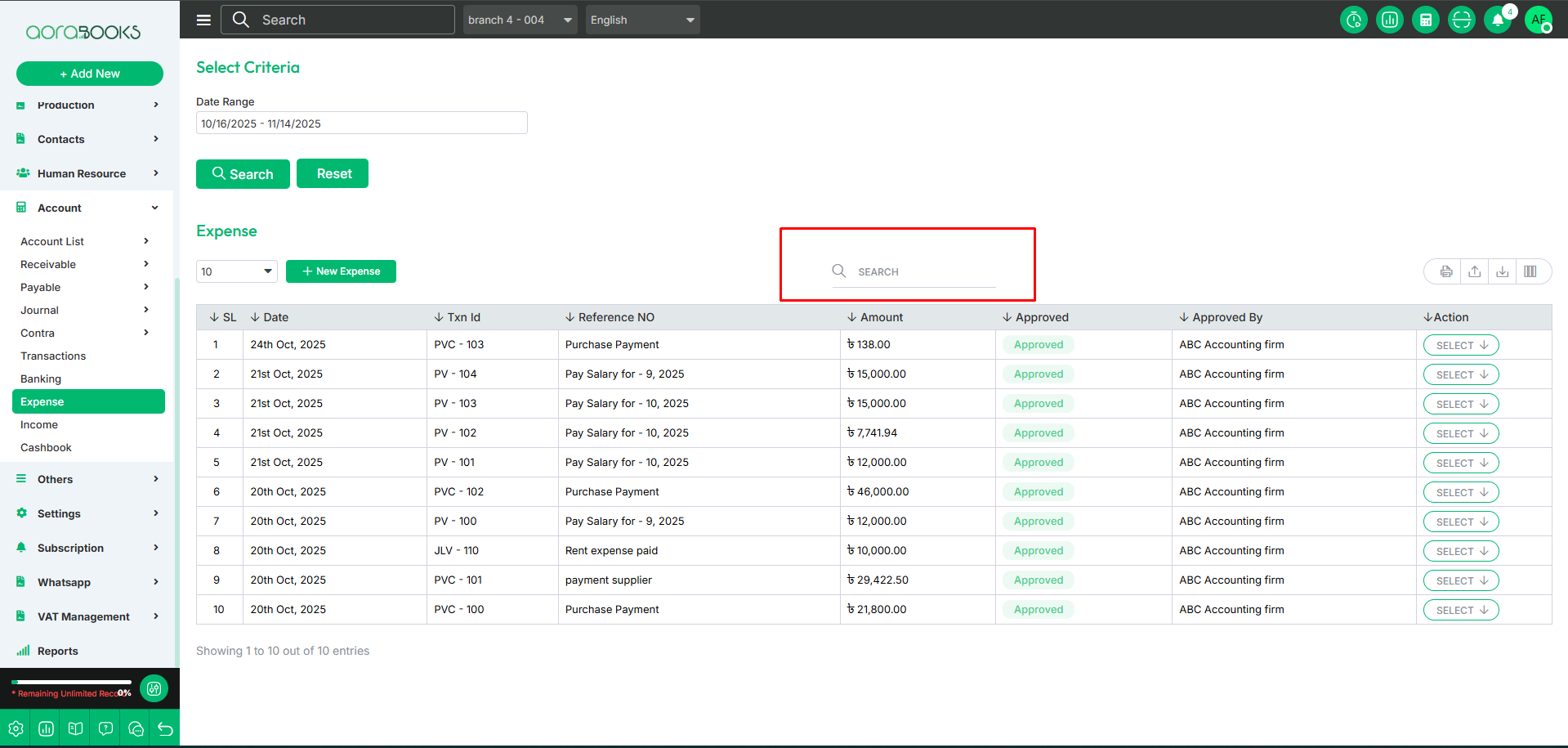
Export Data: By clicking this, you can export the data table.
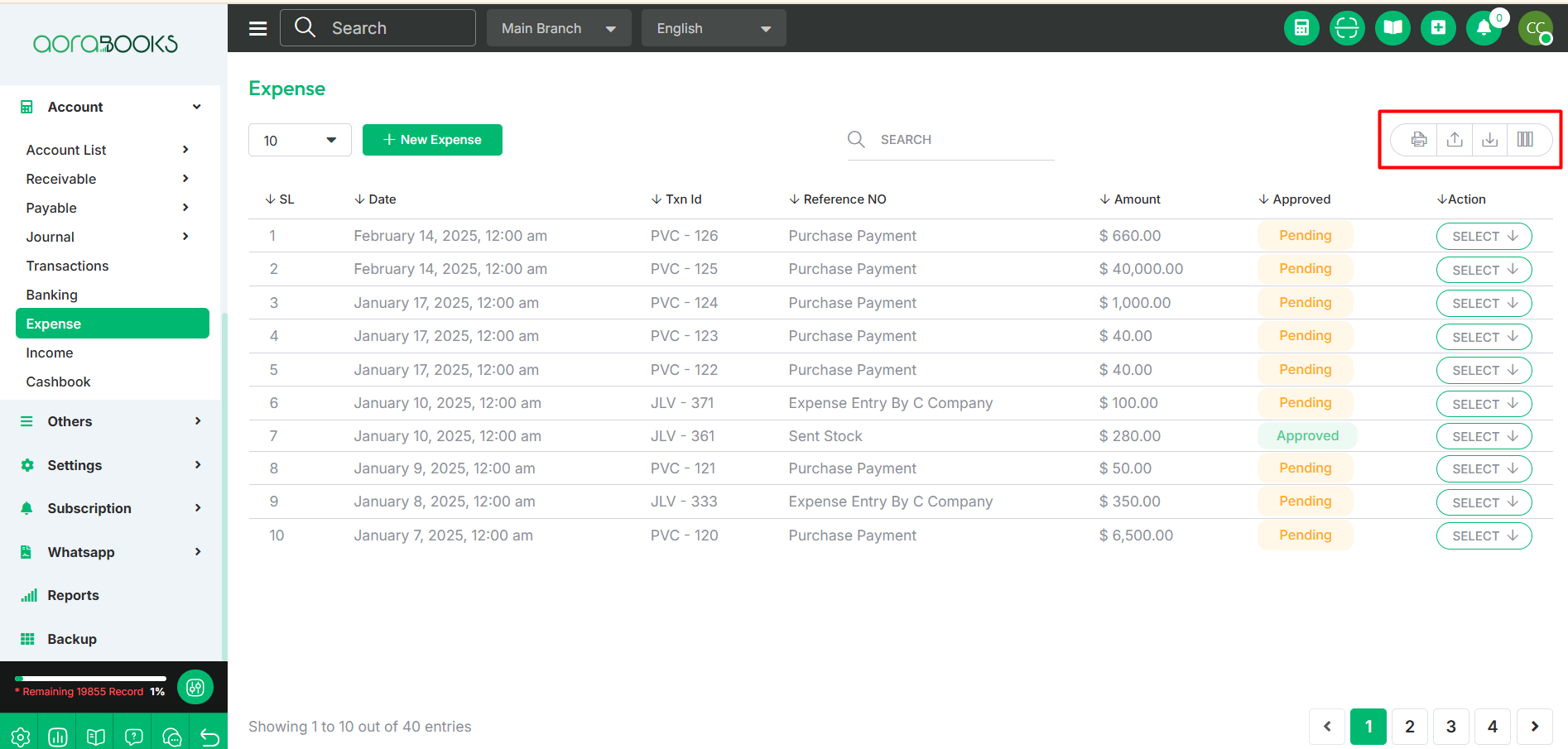
By clicking the select button, you can perform multiple actions such as:
View: View the details of the expense.
Audit History: View the audit history for the expense, tracking any changes made.
Journal Transaction: View or create the corresponding journal transaction linked to the expense.
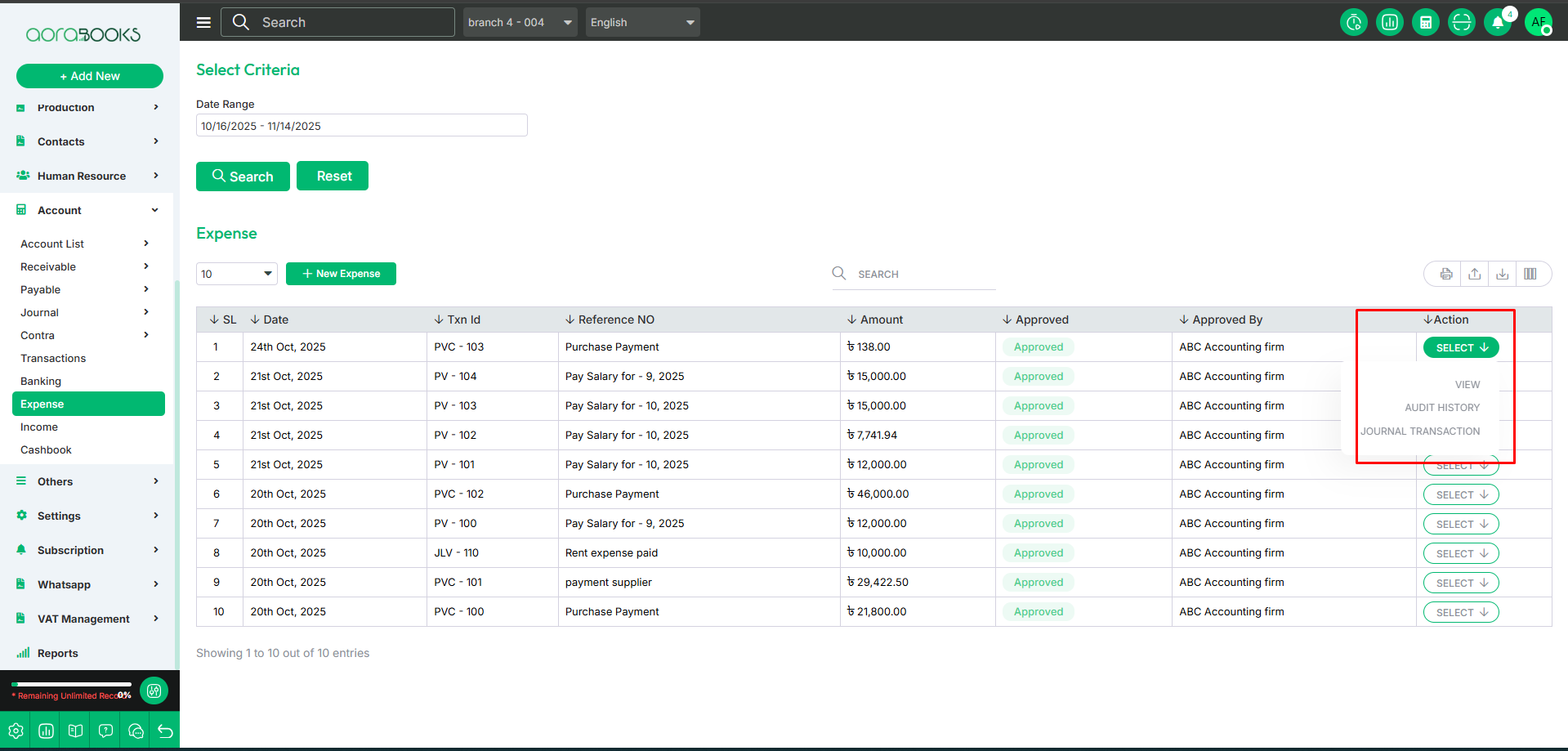
New Expense: If you want to add a new expense just click on the button. After clicking the button just follow the below steps:
Date: Select the date of the expense.
Payment From Account: Choose the account from which the payment was made.
Select Category: Select the expense category.
Narration: Add a description or note about the expense.
Amount: Enter the total amount of the expense.
Select Customer/Supplier/Retailer: Choose the associated customer, supplier, or retailer for the expense.
Action: From here, you can delete the expense.
Add Line: Add additional lines if necessary for multiple entries.
Refresh: Refresh the page to reload the data.
Save: Save the expense details.
Save & New: Save the expense and add a new one.
Save and Close: Save the expense and close the form.