26th Feb, 2024
Add Opening Stock
After adding the product, you need to add it to the inventory list. To do this, go to the Inventory section and click on Add Opening Stock. After that do the following steps:
Product: Choose the product you want to add to your stock from the product dropdown.
Warehouse: Choose the warehouse from where you want to add stock from the warehouse dropdown.
Date: Set the date on which you want to stock the product using the date picker.
Stock Quantity: Enter the quantity you want to add.
Purchase Price: Set the purchase price of the product.
Minimum Selling Price: Set the minimum price at which you want to sell the product.
Product price: Selling price of the product.
Inclusive/ Exclusive selling price: Shows the selling price of products with inclusive or exclusive VAT amount
Selling Price: Set the regular price at which you want to sell the product.
Save: After filling in all the required details, simply click the "Save" button, and your product will be added to the stock successfully.
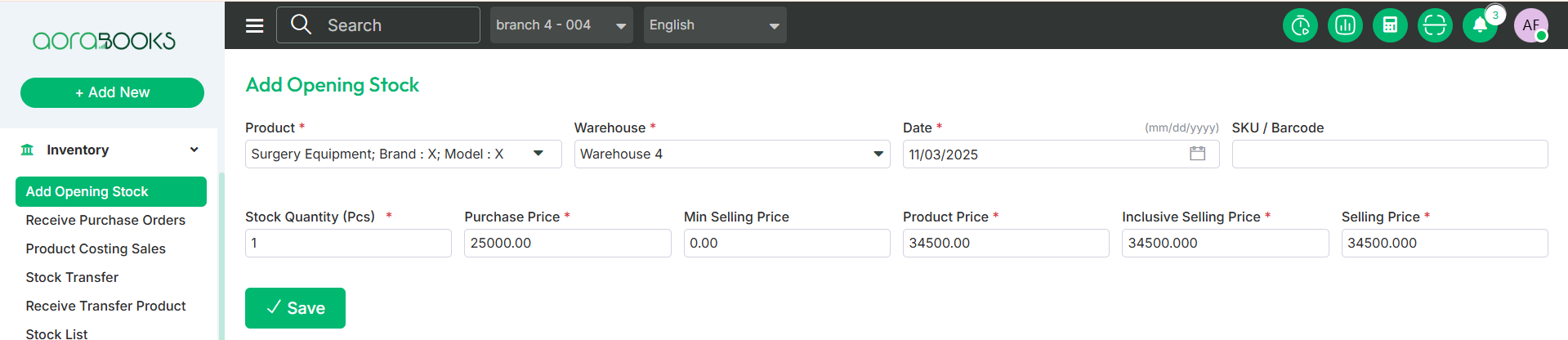
After saving, the product will be listed in the opening stock list.

Delete: If you want to delete a product from the stock list, first select the product from the list that you want to delete. Then, go to "Action" and click the "Delete" button.
Search: If you want to find out any specific product from the stock list you can use the search functionality.
Export Data: You can export the data table from here.