Receive Transferred Product
Received Transfer Product refers to the products that have been transferred from one warehouse or location to another and are now received into the destination warehouse. It shows the quantity and details of the products that have successfully arrived after the transfer process.
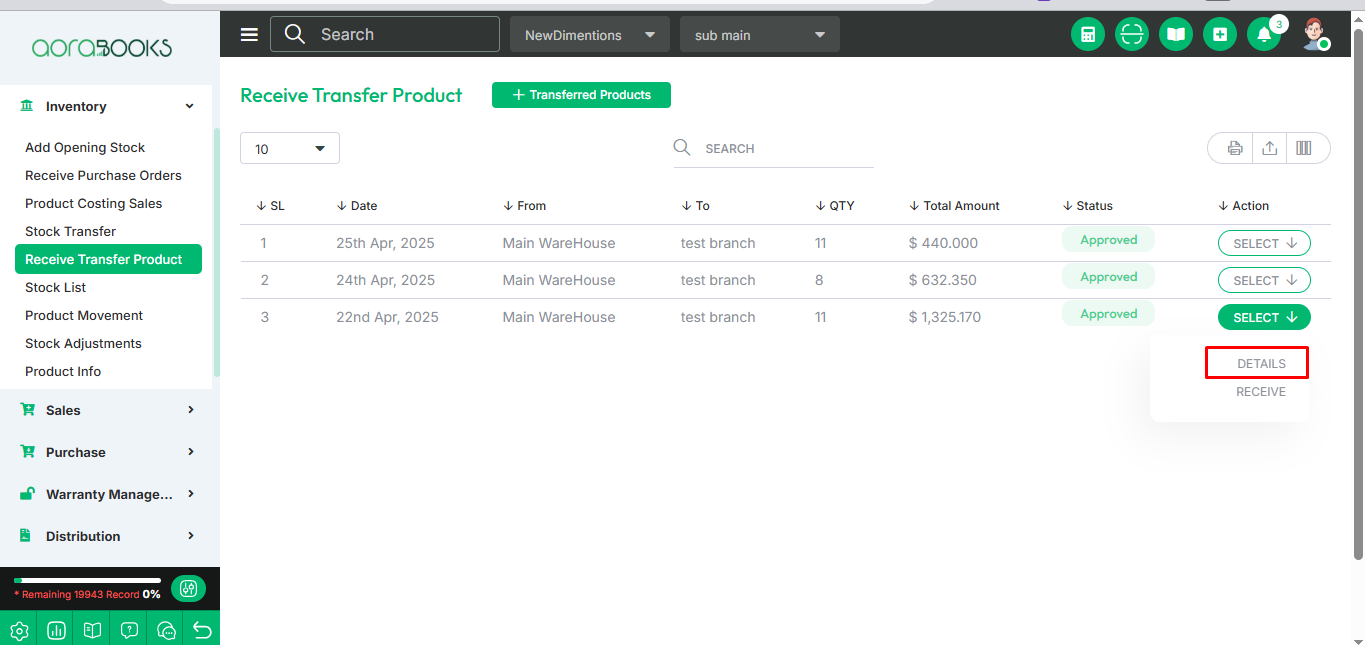
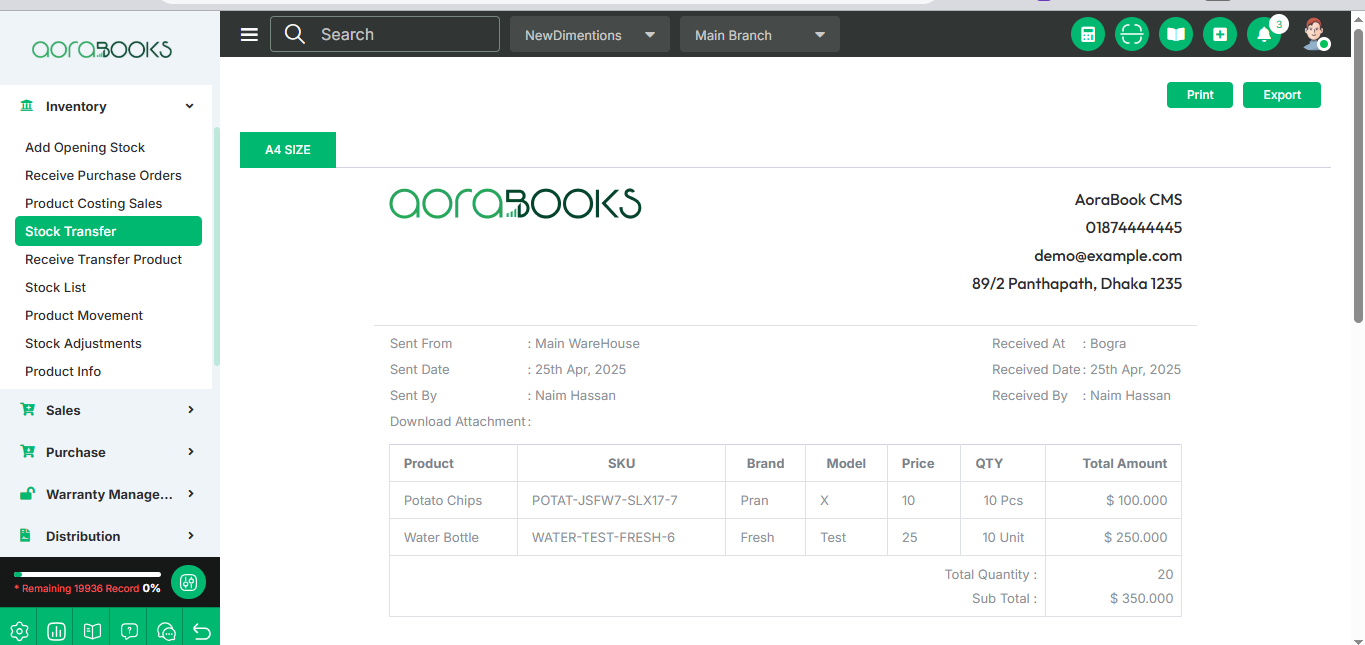
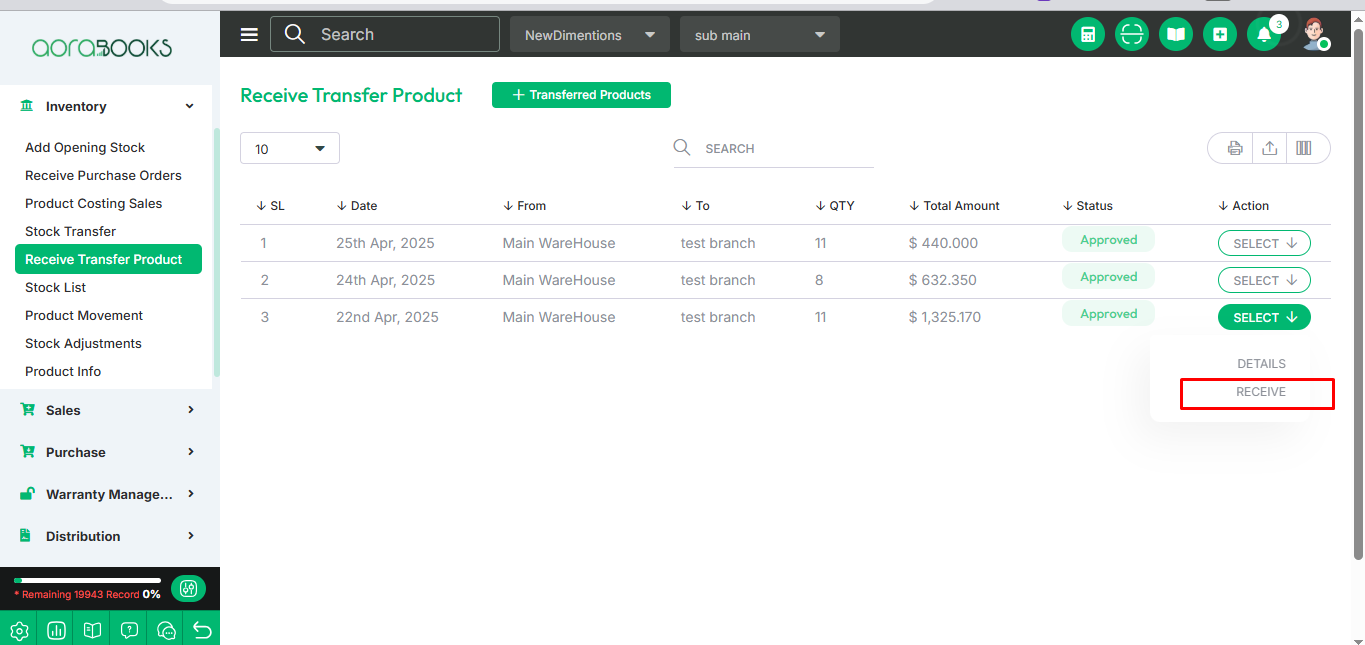
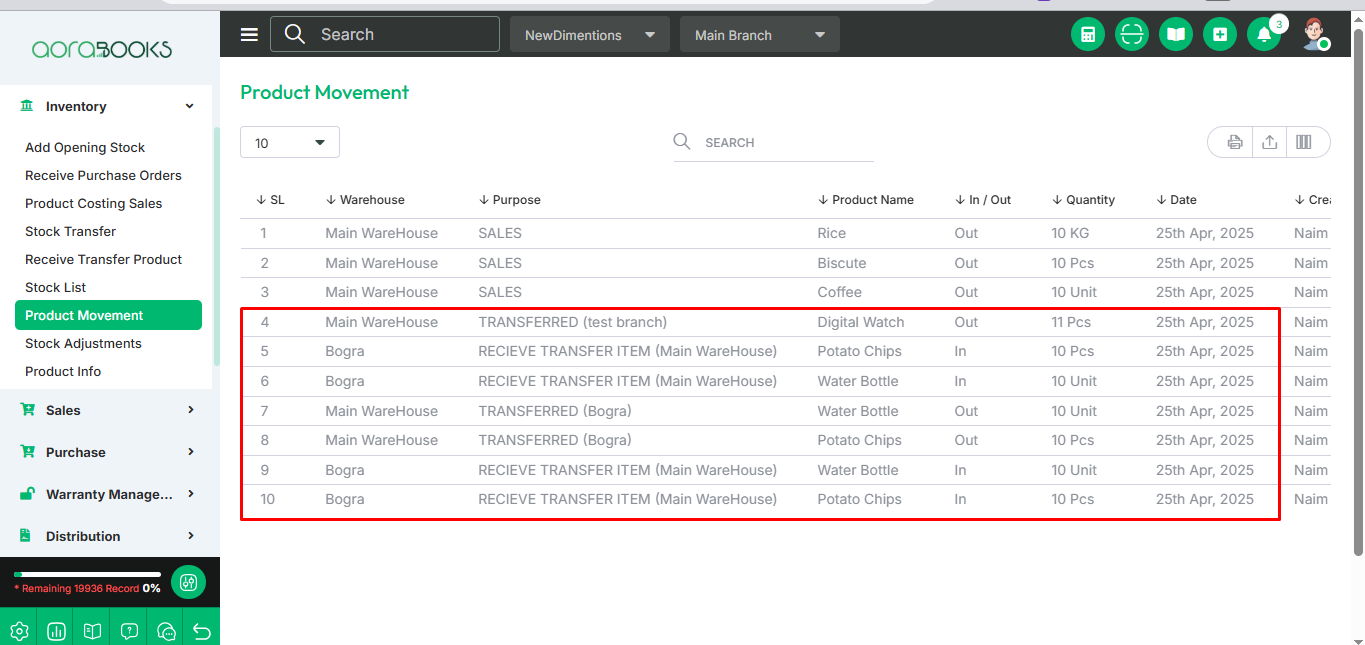
You can also see the details, such as:
Date: View the date on which the product was transferred.
From: See the warehouse name from which the product was transferred.
To: Check the warehouse name to which the product was transferred.
Quantity: View the quantity of the product that was transferred.
Amount: See the total price of the transferred product.
Status: Check if the transfer request is approved or pending.
Action: Perform available actions such as edit, delete, or approve the request if needed.
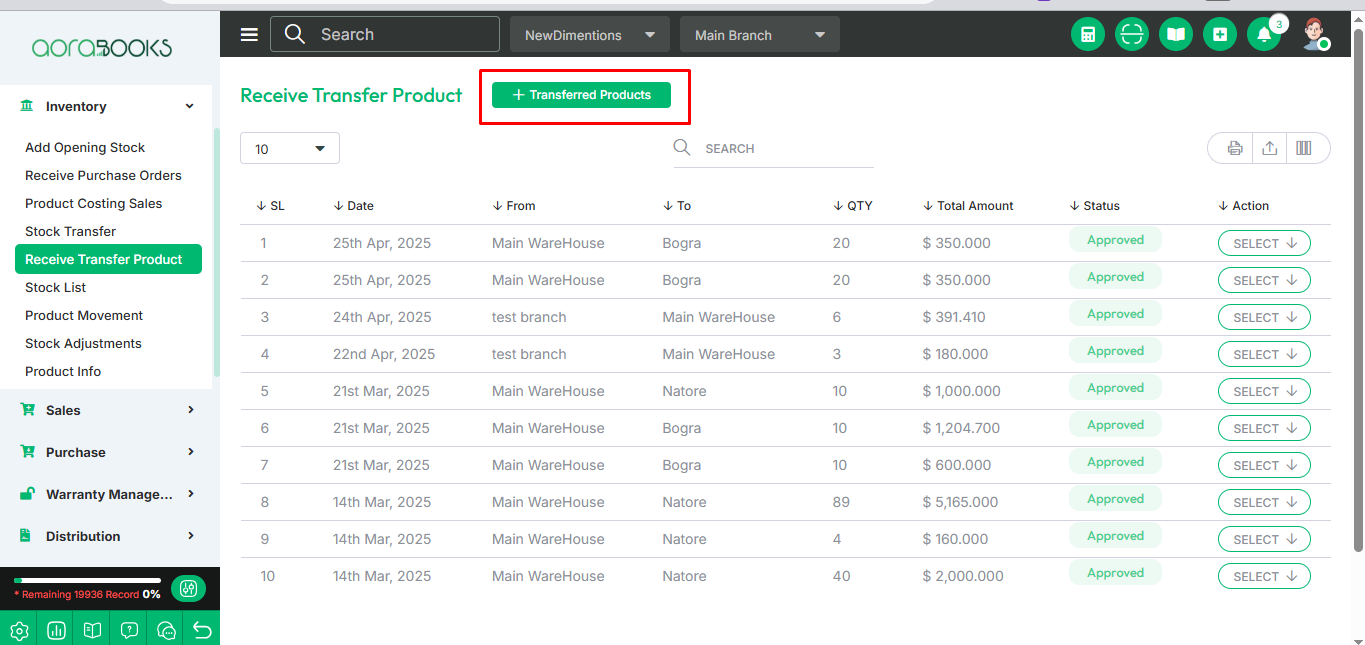
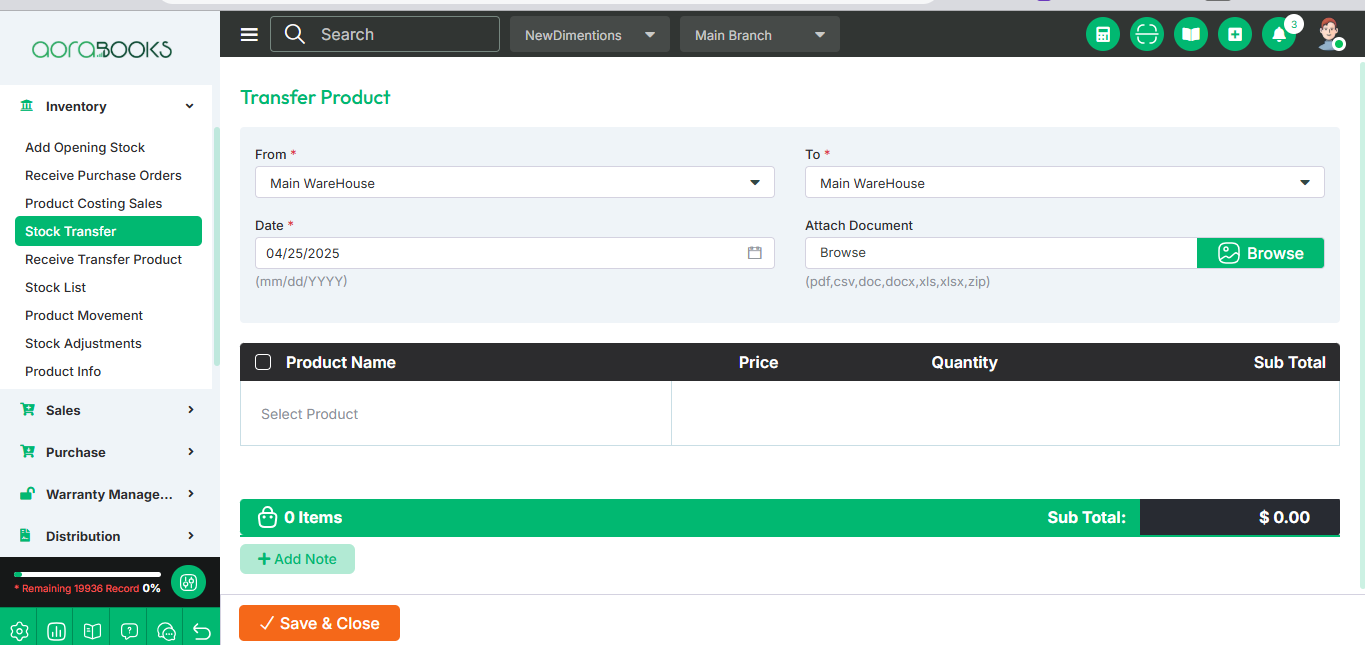
By clicking the Select button, you can perform multiple actions, including:
Details: View all detailed information about the transferred product.
Approve: Accept the stock transfer request. Clicking this button will complete the transfer successfully.
Edit: Modify the request if any mistakes were made during creation.
Delete: Remove the request by clicking the delete button.
Search: You can find out any specific product from the list by using the search functionality.
Export Data: You can export the data table from here.