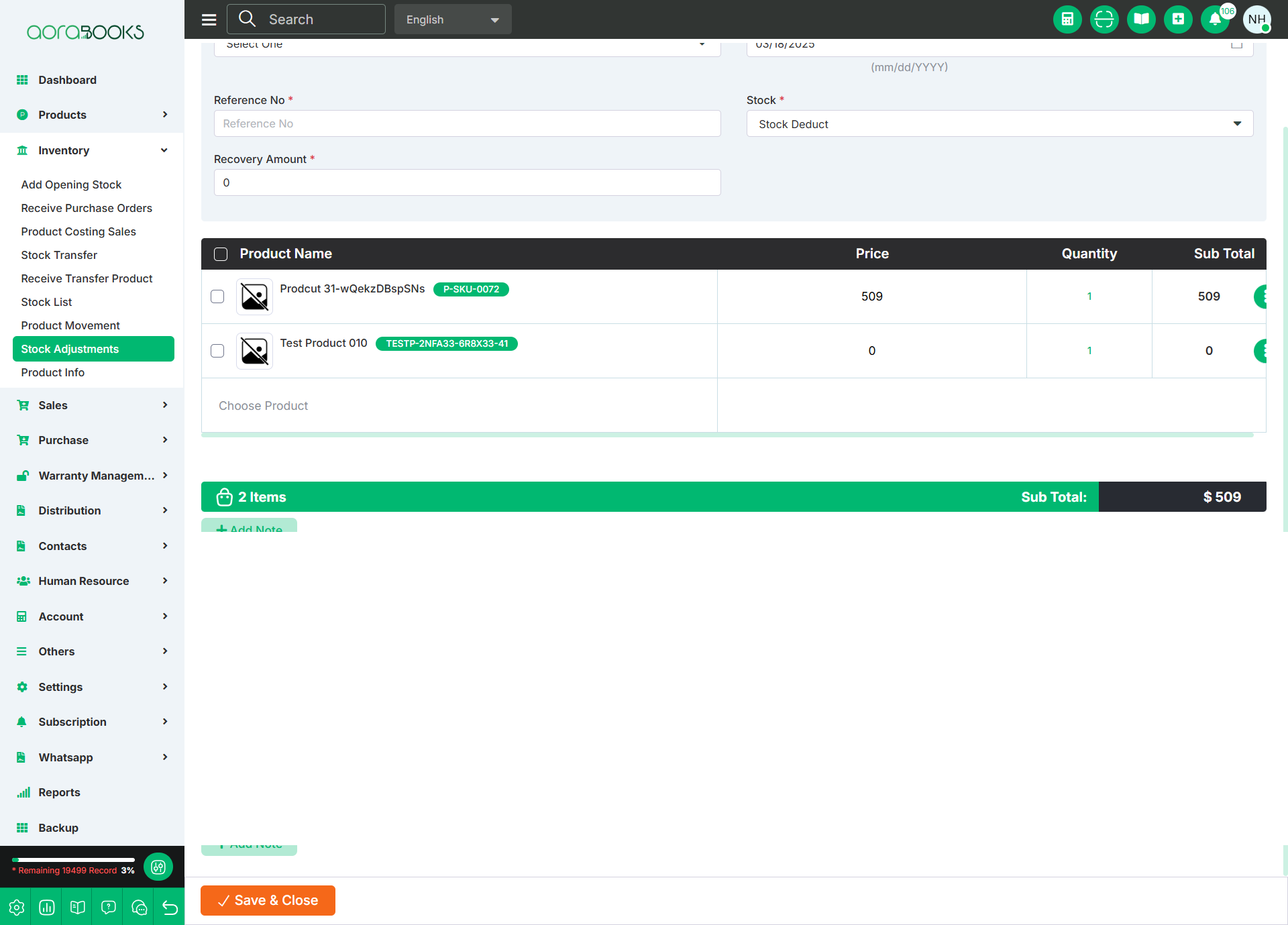Stock Adjustment
Stock adjustment means updating your inventory to match the actual products you have. It happens when items are lost, damaged, or found. It helps make sure your records show the correct number of products in stock.
From here, you can see all the stock adjustment lists with details, such as:
Date: The date when the stock adjustment was made.
Branch or Warehouse: The branch or warehouse where the adjustment occurred.
Reference No: Reference no of the product.
Recovery Amount: The amount recovered or adjusted in the stock.
Created User: The user who created the stock adjustment.
Updated By: The user who last updated the stock adjustment.
Status: The current status of the stock adjustment if it is approved or not.
Action: Available actions for the stock adjustment such as edit, view, delete & Approve.
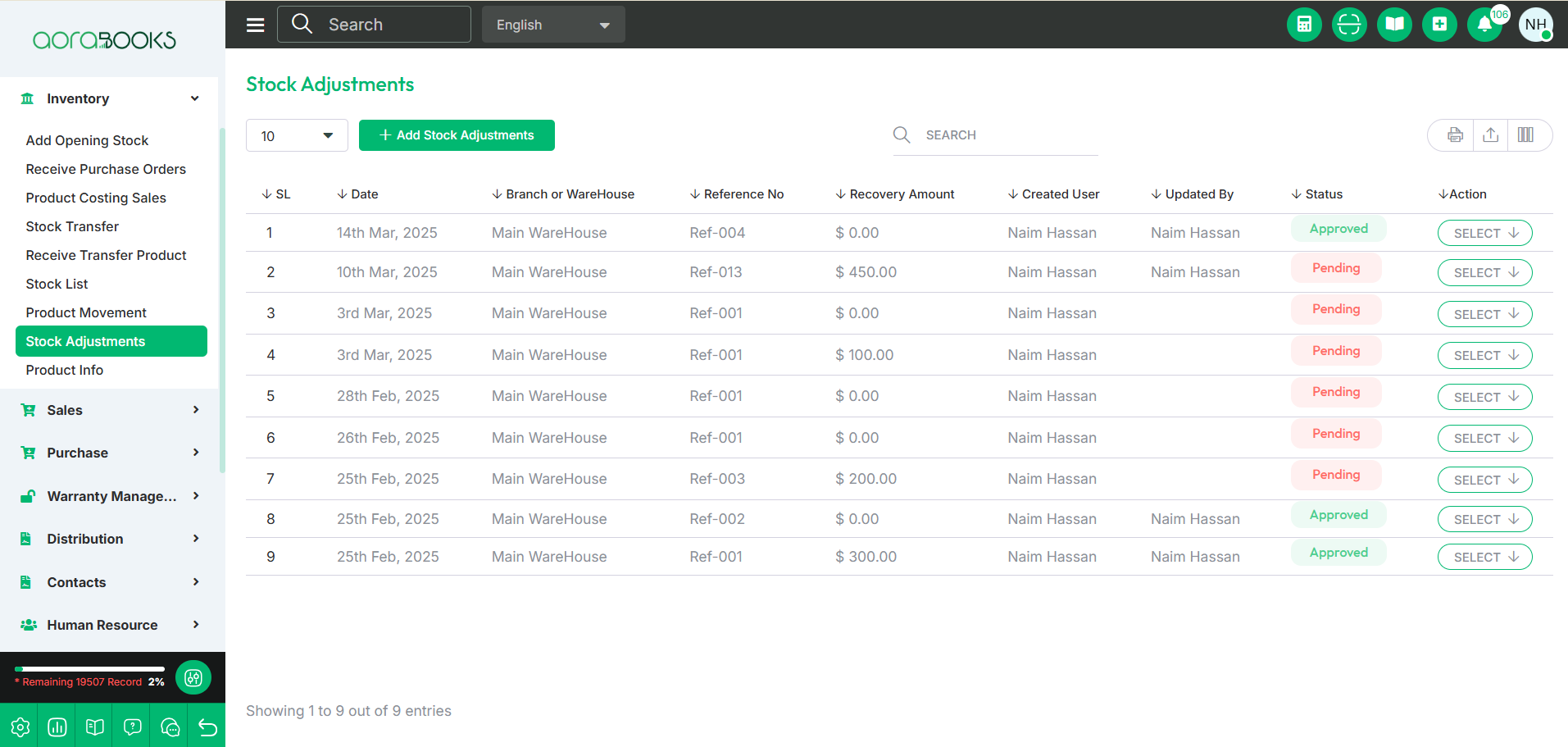
By clicking the select button, you can perform multiple actions, such as:
Approve: Approve the stock adjustment.
Edit: Modify the details of the stock adjustment.
Delete: Remove the stock adjustment.
Details: View the detailed information of the stock adjustment.

Search: You can find out any specific stock adjustment from the list by using the search functionality.
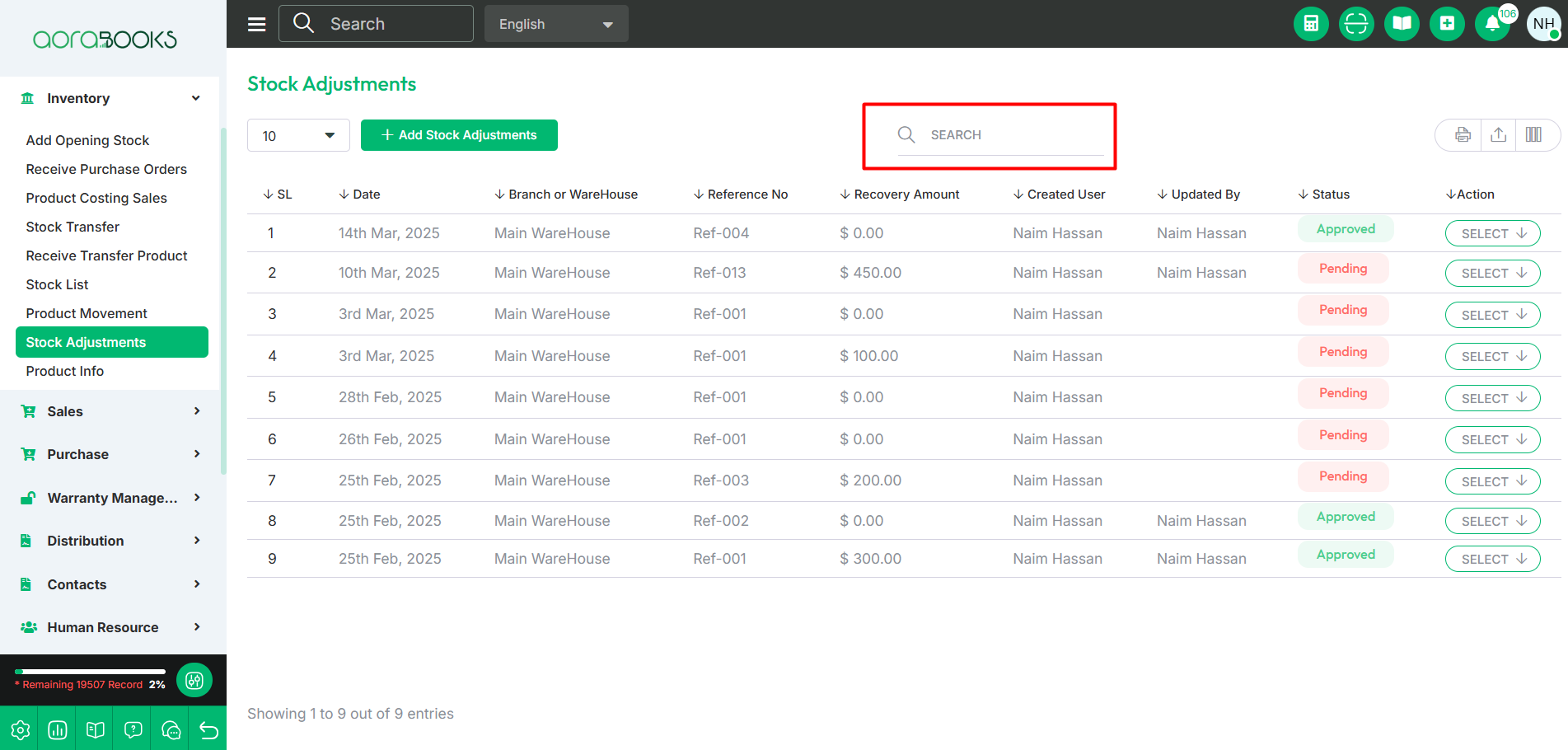
Export Data: You can export the data table from here.
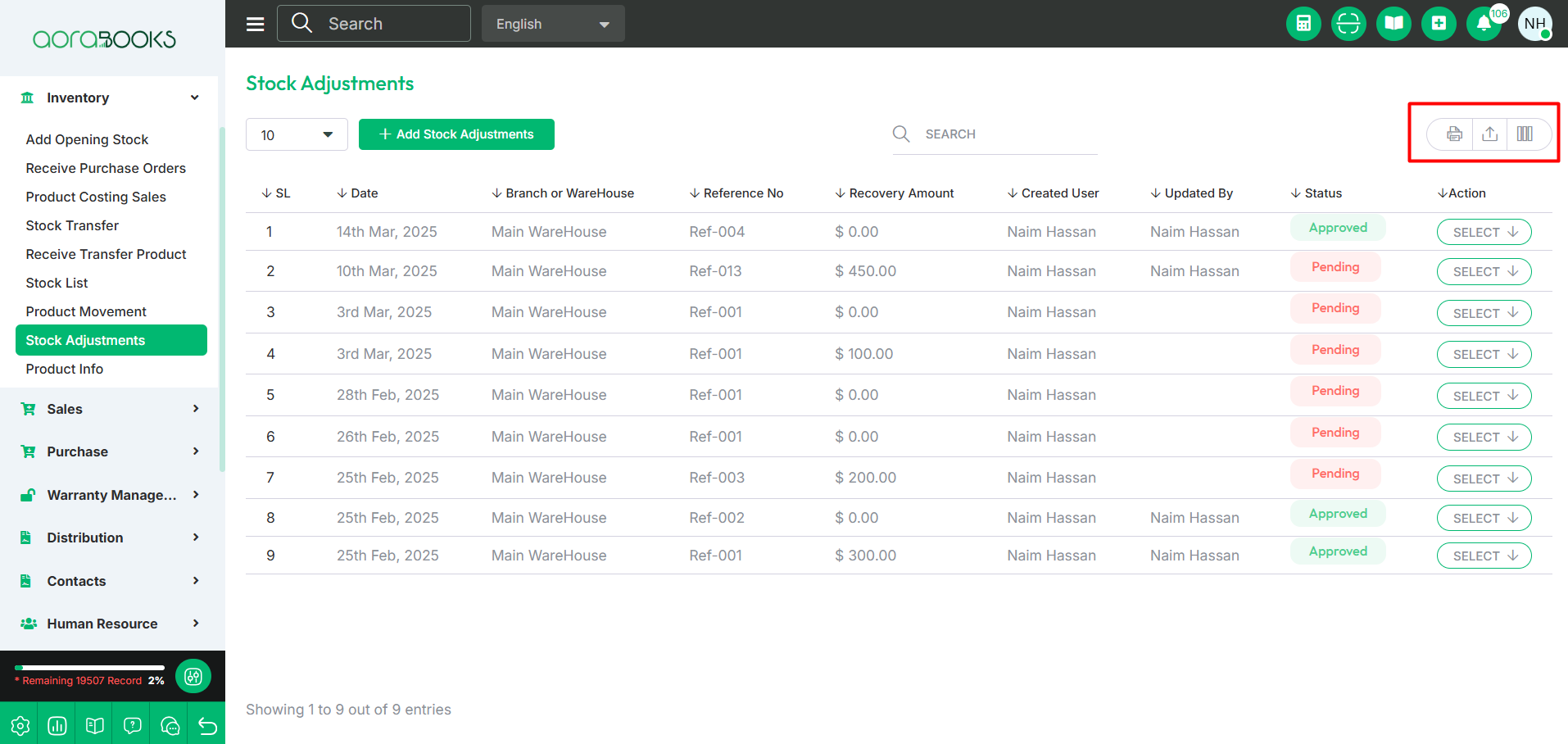
Add Stock Adjustment: If you want to adjust any stock then click on add stock adjustment button and follow the below steps:
Select Warehouse: Choose the warehouse where the stock adjustment is needed.
Set Date: Set the date of the stock adjustment.
Reference No: Enter a reference number for tracking.
Select Stock: Choose the stock to be adjusted.
Recovery Amount: Enter the recovery amount.
Select Product: Choose the product for adjustment.
Price: Set the price of the product.
Quantity: Enter the quantity to be adjusted.
Sub Total: The total value after the adjustment.
Three Dot: By clicking the three dots, you can perform multiple actions, such as:
Move Top: Move the item to the top of the list.
Move Up: Move the item one position up.
Move Down: Move the item one position down.
Move Bottom: Move the item to the bottom of the list.
Remove: Delete the item from the list.
Add Note: By clicking this you can add a new note.
Save & Close: Click this button to save your changes and close the current window.