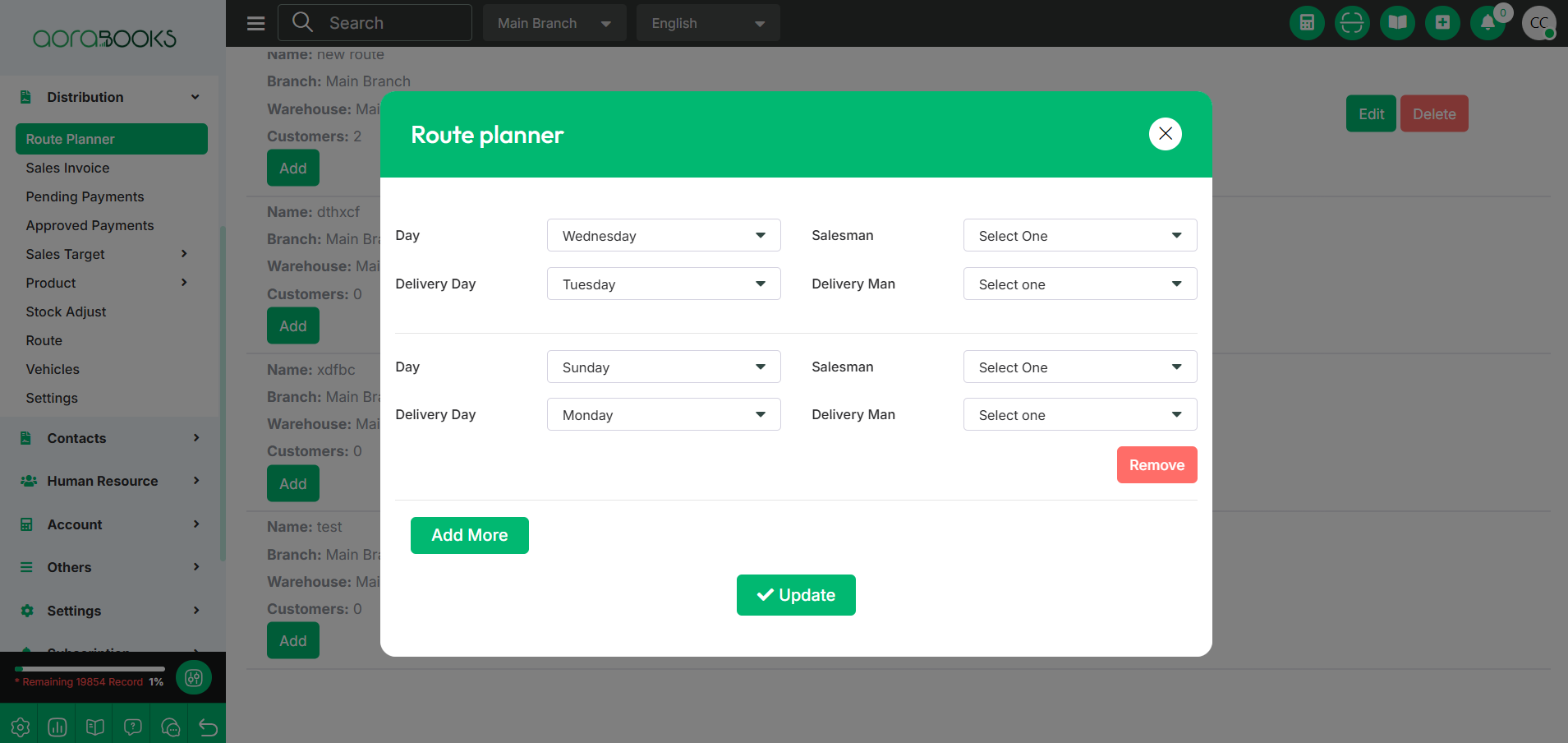Route Planner
The Route Planner is a tool used for planning and optimizing delivery or travel routes. It helps in efficiently scheduling trips, calculating distances, and selecting the best routes for transportation, ensuring timely deliveries and cost-effective travel. From here you can set all the routes with detailed information. You can schedule a trip from here and also assign all the information related to sales & delivery from here.
From here you can see all the routes created with their detailed information. Such as:
Route Planner:
In the Route Planner, you can manage and organize routes with the following details:
Route Name: The name of the route, typically indicating the starting point and the endpoint of the route.
Branch Name: The branch from where the route will start.
Warehouse Name: The warehouse from where the route will begin.
Customer: The total number of customers assigned to the route.
Sales Info:
In the Sales Info section, you can view details related to the route's sales activities:
Salesman: The name of the salesman assigned to the route.
Day: The day of the week on which the route is scheduled.
Deliver Info:
In the Deliver Info section, you can view details related to the delivery activities:
Deliveryman: The name of the deliveryman assigned to the route.
Deliver Day: The day of the week on which the delivery is scheduled.
Action: From here, you can perform multiple actions for each route or entry. These actions allow you to manage and update route details efficiently.
Edit: Allows you to modify the details of a route.
Delete: Allows you to remove a route or entry.
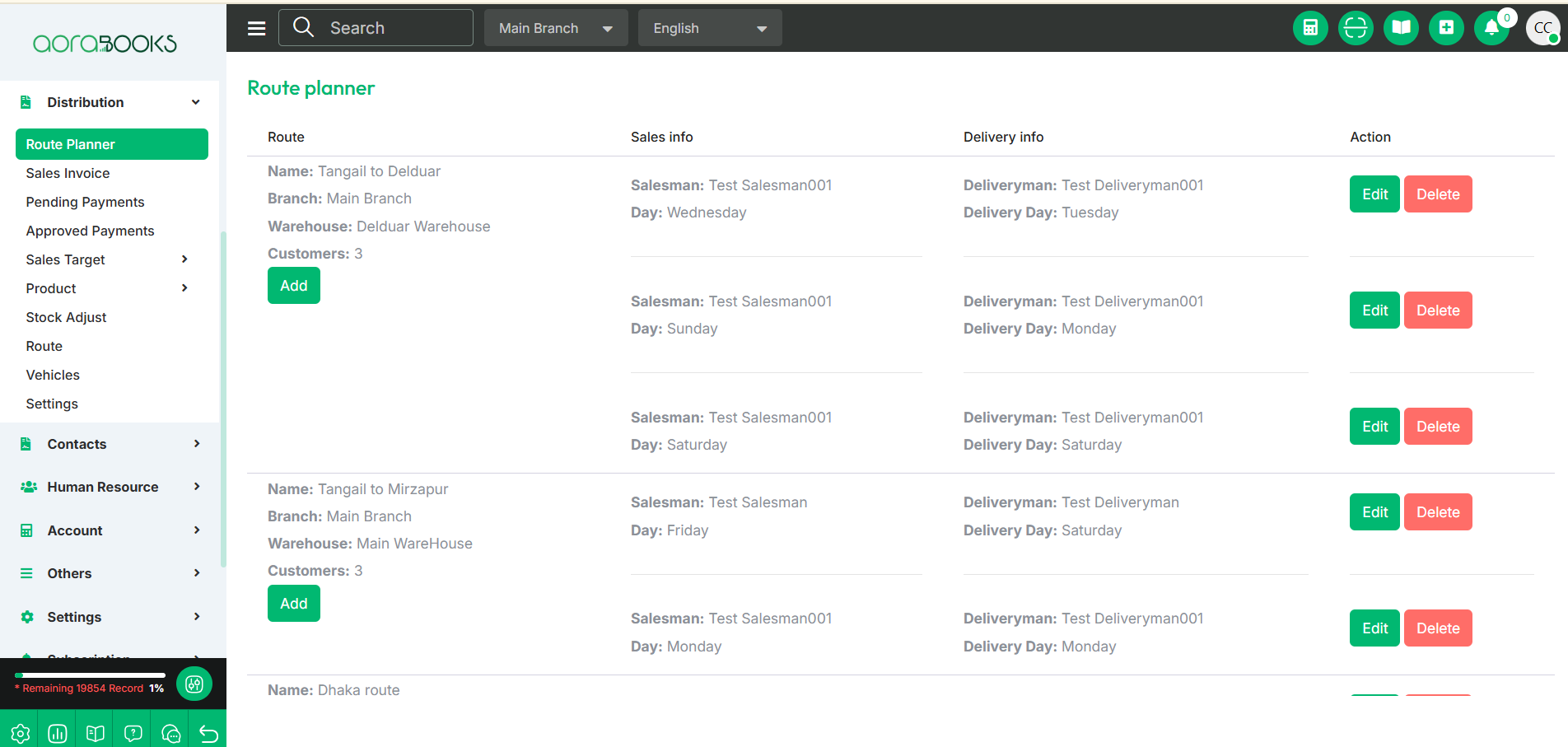
Advance Filter: You can find any route by applying the Advance filter. The results will be displayed based on the selected filter.
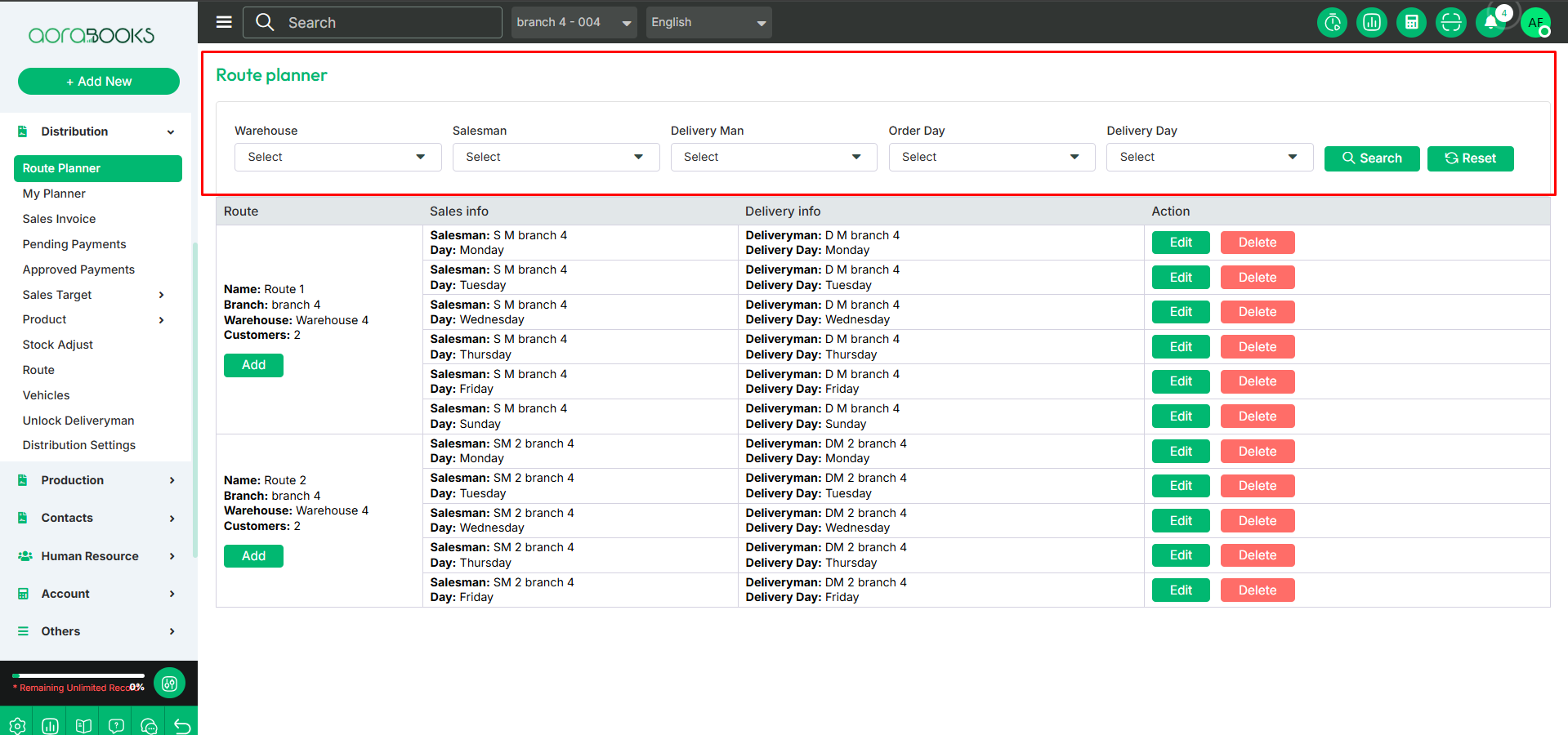
Add: If you want to add a plan to a specific route, follow these steps:
Find the route to which you want to add the plan.
Click the Add button.
Then, follow these steps:
Select Day: Choose the day of the week for the route plan.
Select Salesman: Select the salesman assigned to that route.
Select Delivery Day: Choose the delivery day for the route.
Select Deliverman: Choose the deliveryman assigned to the route.
Remove: By clicking the Remove button, you can remove the plan or entry from the route.
Add more: By clicking the button you can add more entries.
Update Button: Click the button to successfully save the route plan.