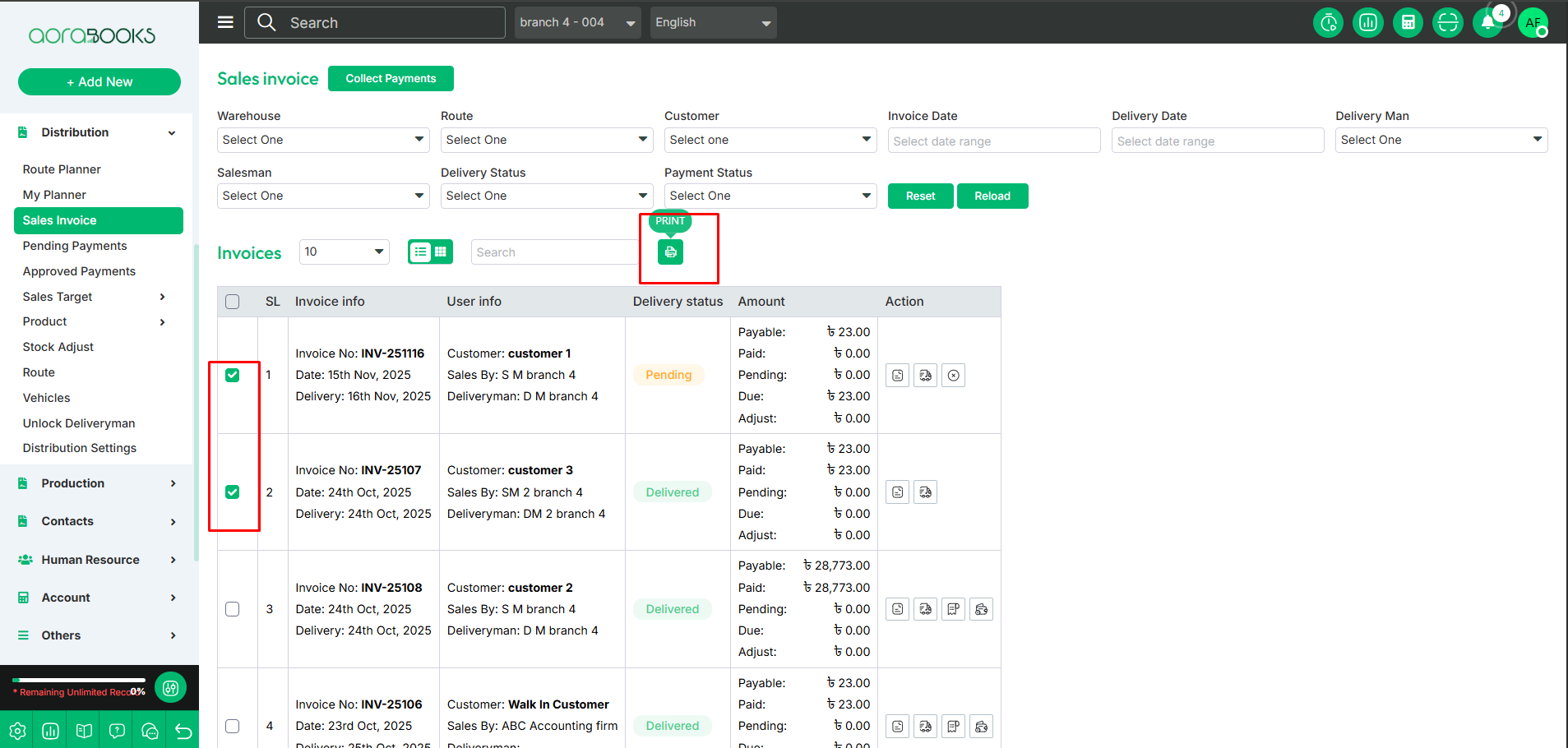Sales Invoice
A Sales Invoice is a document issued by a seller to a buyer, detailing the products or services provided, their quantities, prices, and the total amount due for payment. It serves as a request for payment and includes essential information such as the invoice date, due date, payment terms, and contact information of both the seller and buyer.
From here, you can view all the sales invoices with detailed information, providing you with an overview of all the sales transactions. The details include:
Invoice Info: All the relevant details related to the invoice.
Invoice No: The unique identifier for the invoice.
Date: The date the invoice was issued.
Delivery Date: The date the products are scheduled to be delivered.
User Info: Details related to the customer and sales team.
Customer Name: The name of the customer who received the invoice.
Sales By: The salesperson who handled the sale.
Deliveryman: The person responsible for delivering the goods or services.
Delivery Status: You can see the delivery status of the product if it is delivered , pending or Ready to deliver.
Amount: Here you can see the total amount of the invoice, which includes all related details such as:
Payable: The total amount that is due for payment.
Paid: The amount that has already been paid.
Pending: The amount that is still pending to be paid.
Due: The remaining balance that needs to be settled.
Adjust: The "Adjust" option allows you to make any necessary changes or adjustments to the invoice amount.
Actions: By clicking on the action button you can perform multiple actions. such as:
Invoice: You can see the details of the invoice.
Delivery: You can make the product deliver.
Receipt: By clicking this you can see the receipt.
Payment history: By clicking this you can see the payment history of the invoice.
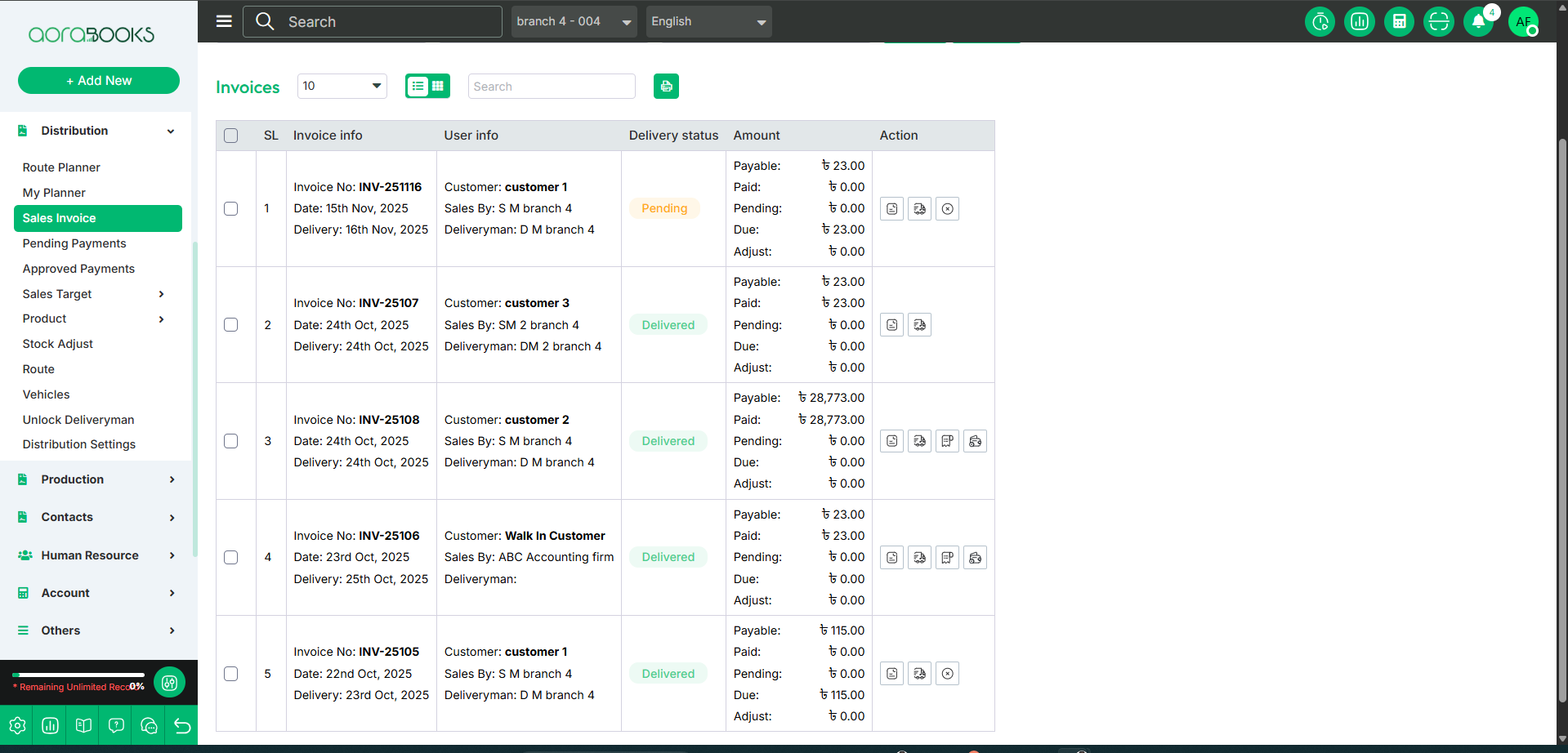
To find a specific invoice from the list using the advanced filter, follow these steps:
Warehouse: Select the warehouse for which you want to see the invoice.
Route: Select the route for which you want to view the invoice.
Customer: Select the customer for whom you want to see the invoice.
Invoice Date: Choose the date range for which you want to view the invoice.
Delivery Date: Select the delivery date for which you want to see the invoice.
Delivery Man: Select the delivery man for whom you want to view the invoice.
Salesman: Select the salesman for whom you want to view the invoice.
Delivery Status: Choose the delivery status for which you want to view the invoice.
Payment Status: Select the payment status for which you want to see the invoice.
Reset: Click this to clear all the selected filters.
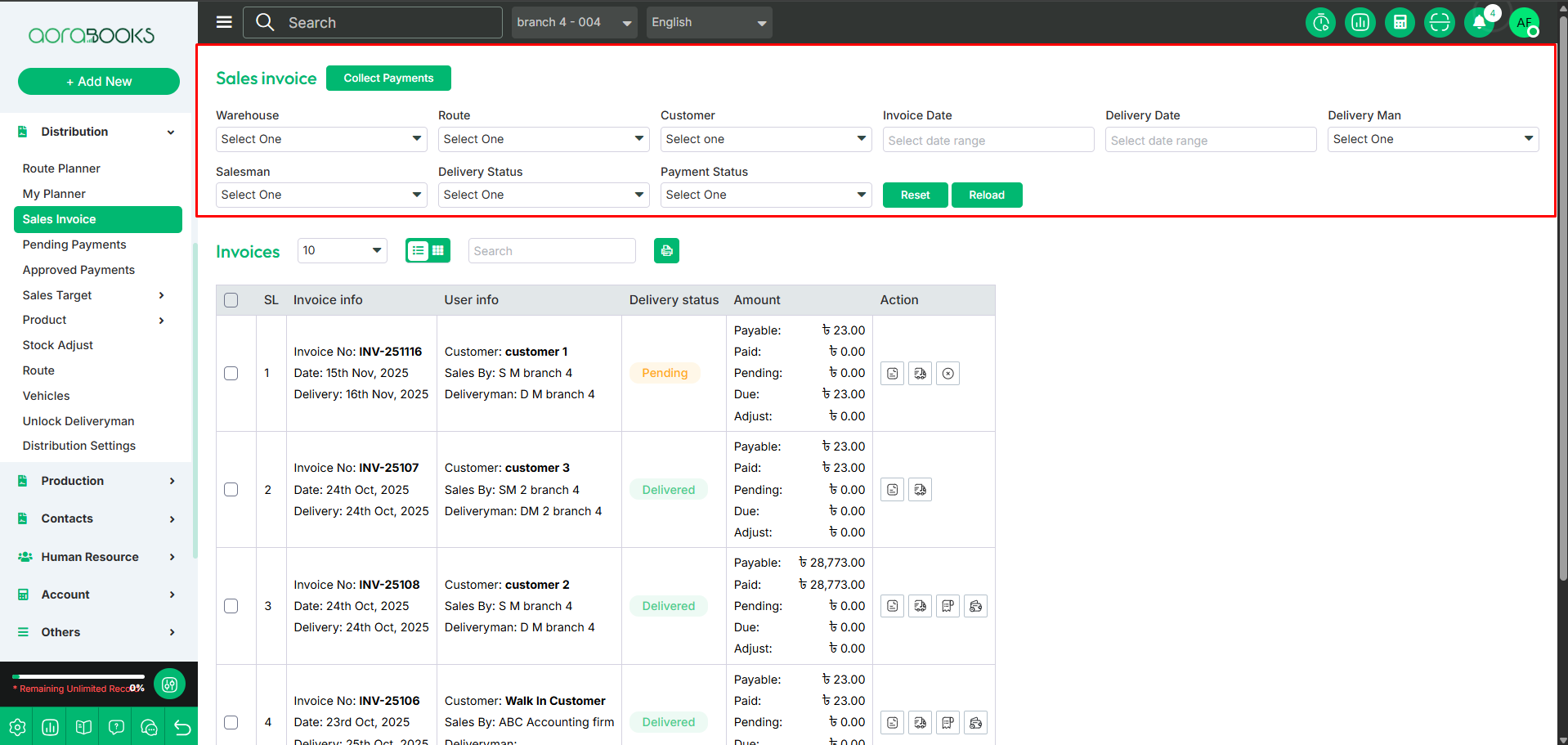
Search: You can find out any specific invoice from the list by using the search functionality.
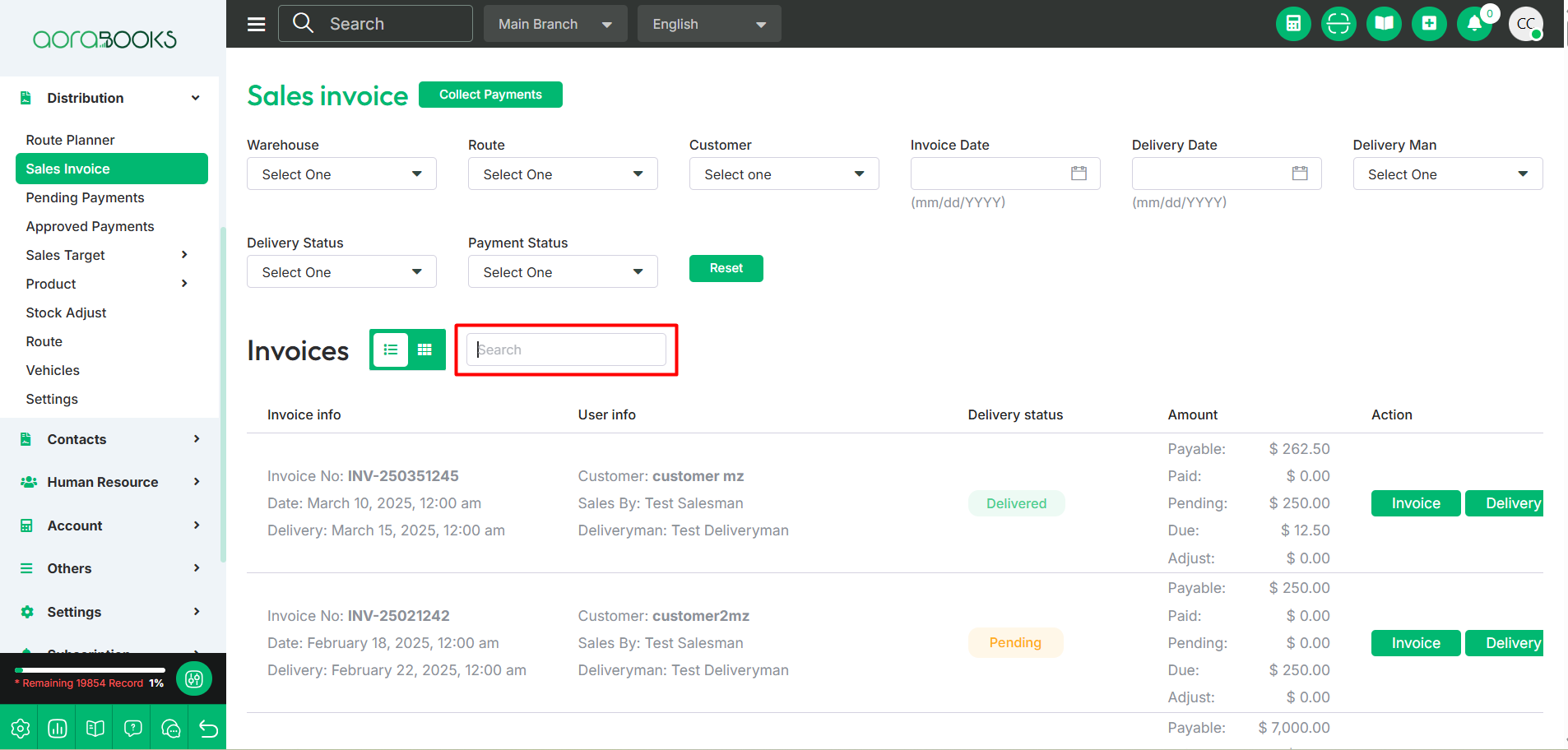
Change Layout: From here you can change the layout of invoice list.
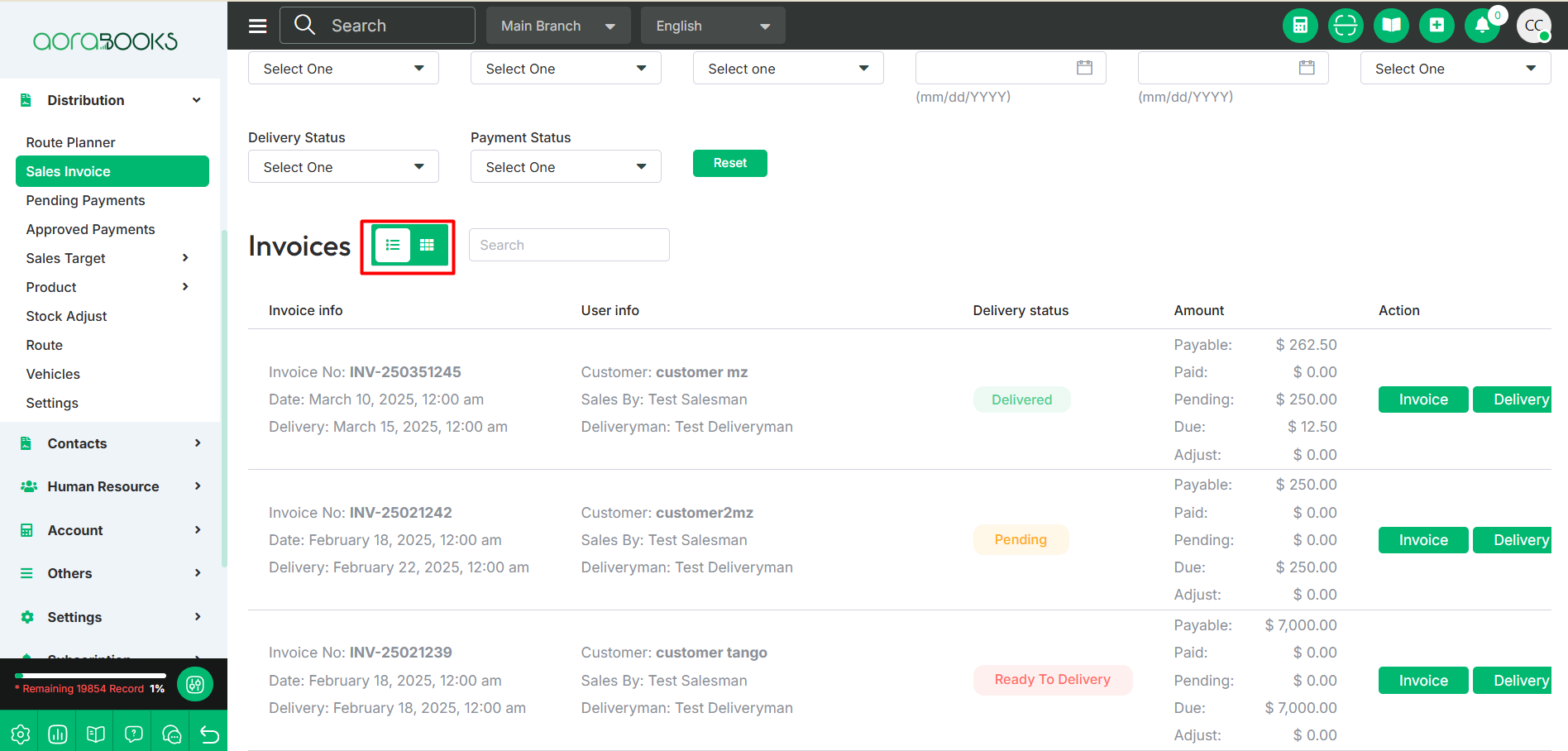
Collect Payment: By clicking the payment button, you will be directed to the pending payment list, where you can view and accept the payment for any outstanding invoices.
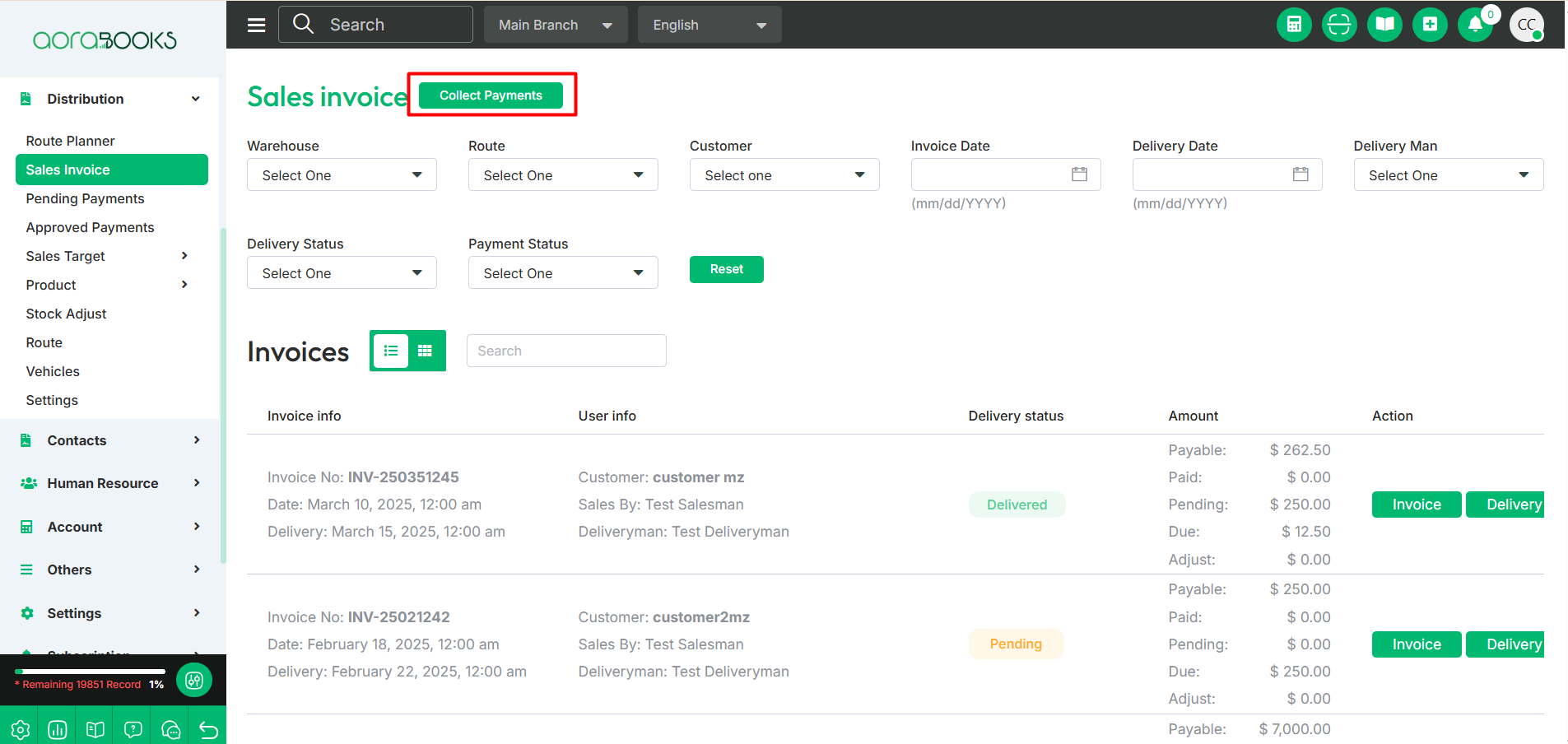
Print invoice: You can print invoices from here by selecting invoice and clicking on the print button.