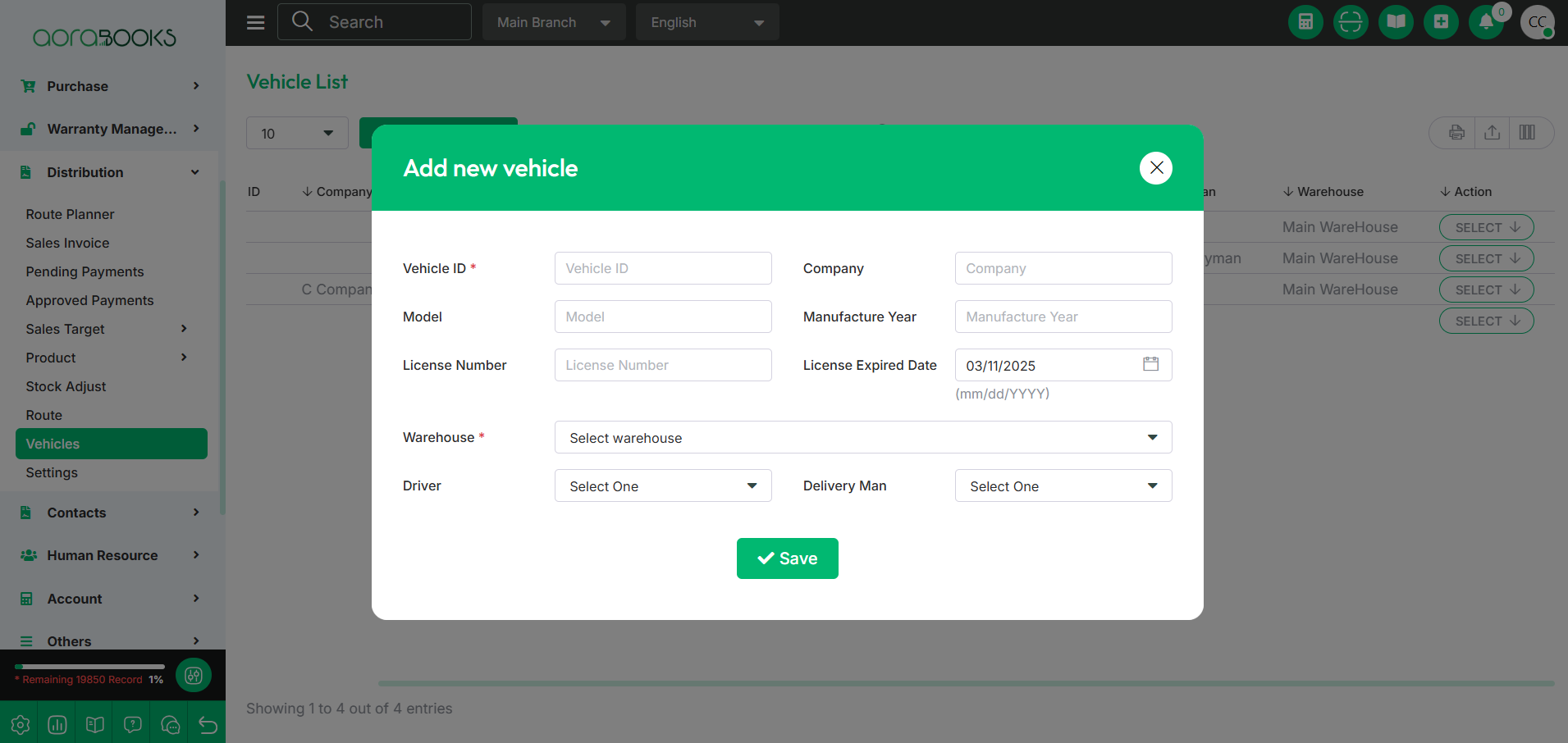Vehicle
The Vehicle section allows you to manage and track company vehicles used for deliveries and transportation. From here you can view all the vehicles at a glance. If you want you can add new vehicles from here.
You can view detailed information about each vehicle, including:
Vehicle ID: Unique identification number for the vehicle.
Company Name: The company to which the vehicle belongs.
Model: The vehicle model.
Manufacture Year: The year the vehicle was manufactured.
License Year: The year the vehicle was licensed.
License Number: The official license number of the vehicle.
License Expired Date: The expiration date of the vehicle's license.
Driver: The driver assigned to the vehicle.
Delivery Man: The delivery personnel using the vehicle.
Warehouse: The warehouse associated with the vehicle.
Action: By clicking this you can perform multiple actions.
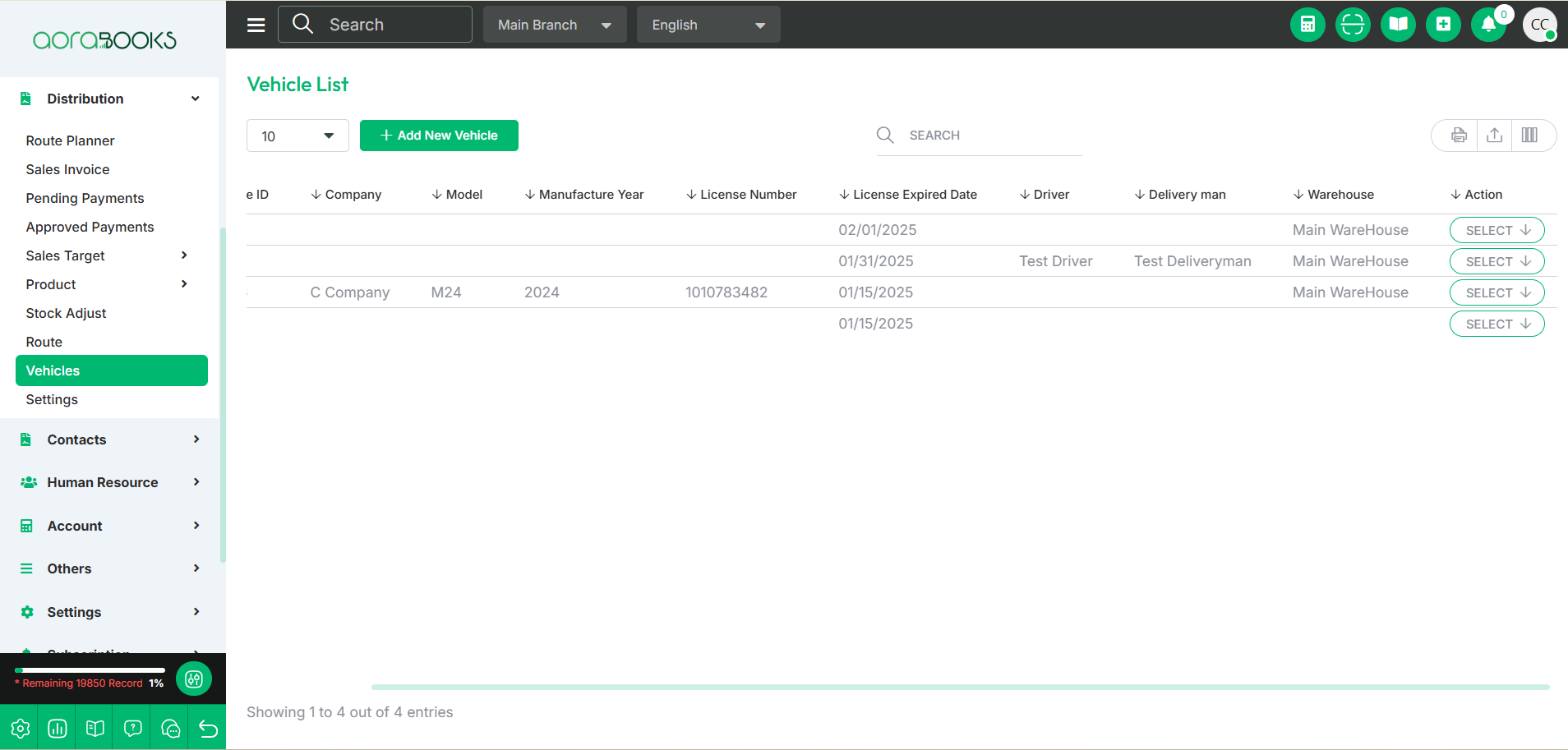
By clicking the Select button, you can perform multiple actions, such as:
View: Check the details of the vehicle.
Edit: Modify the vehicle information.
Delete: Remove the vehicle from the list.
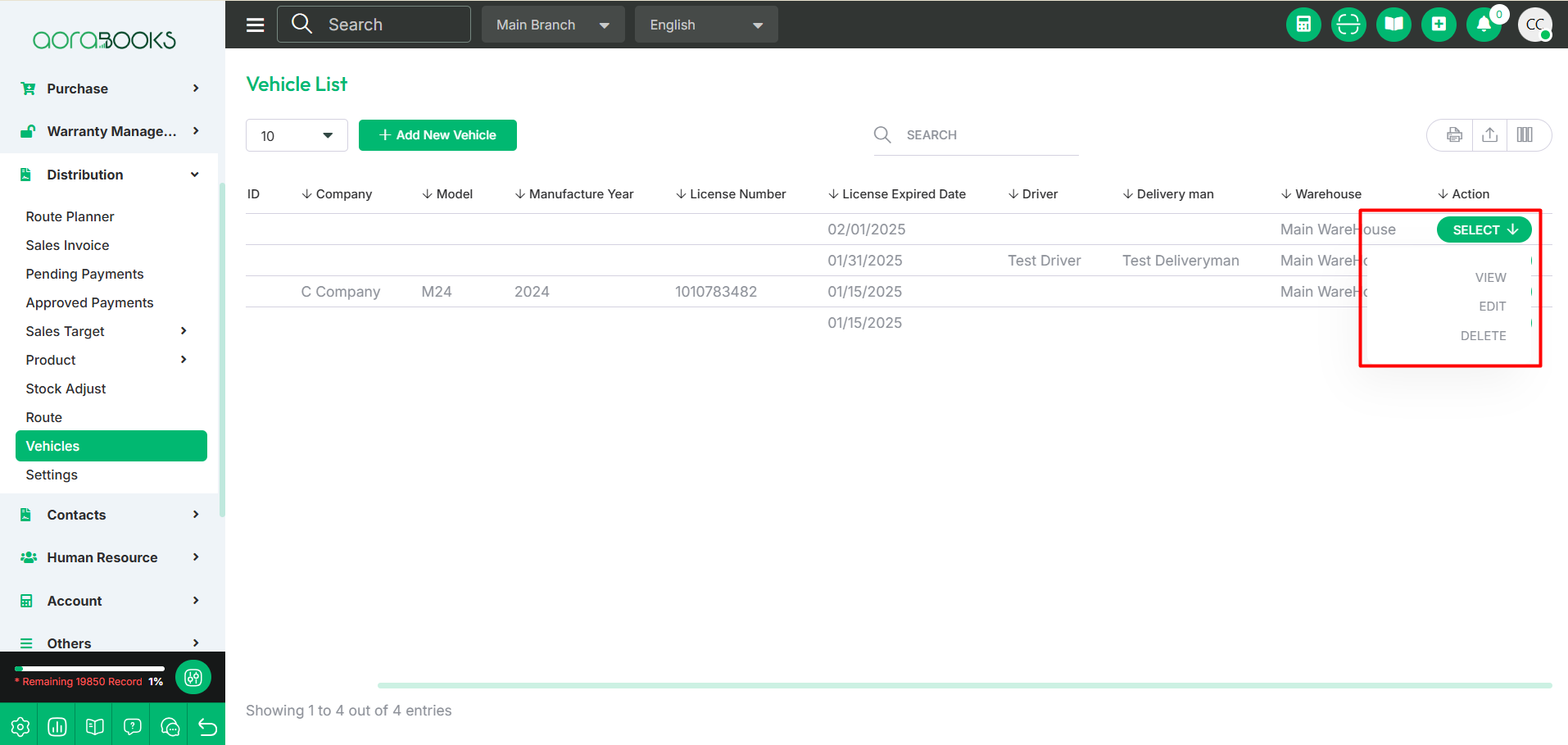
Search: You can find out any specific vehicle from the list by using the search functionality.
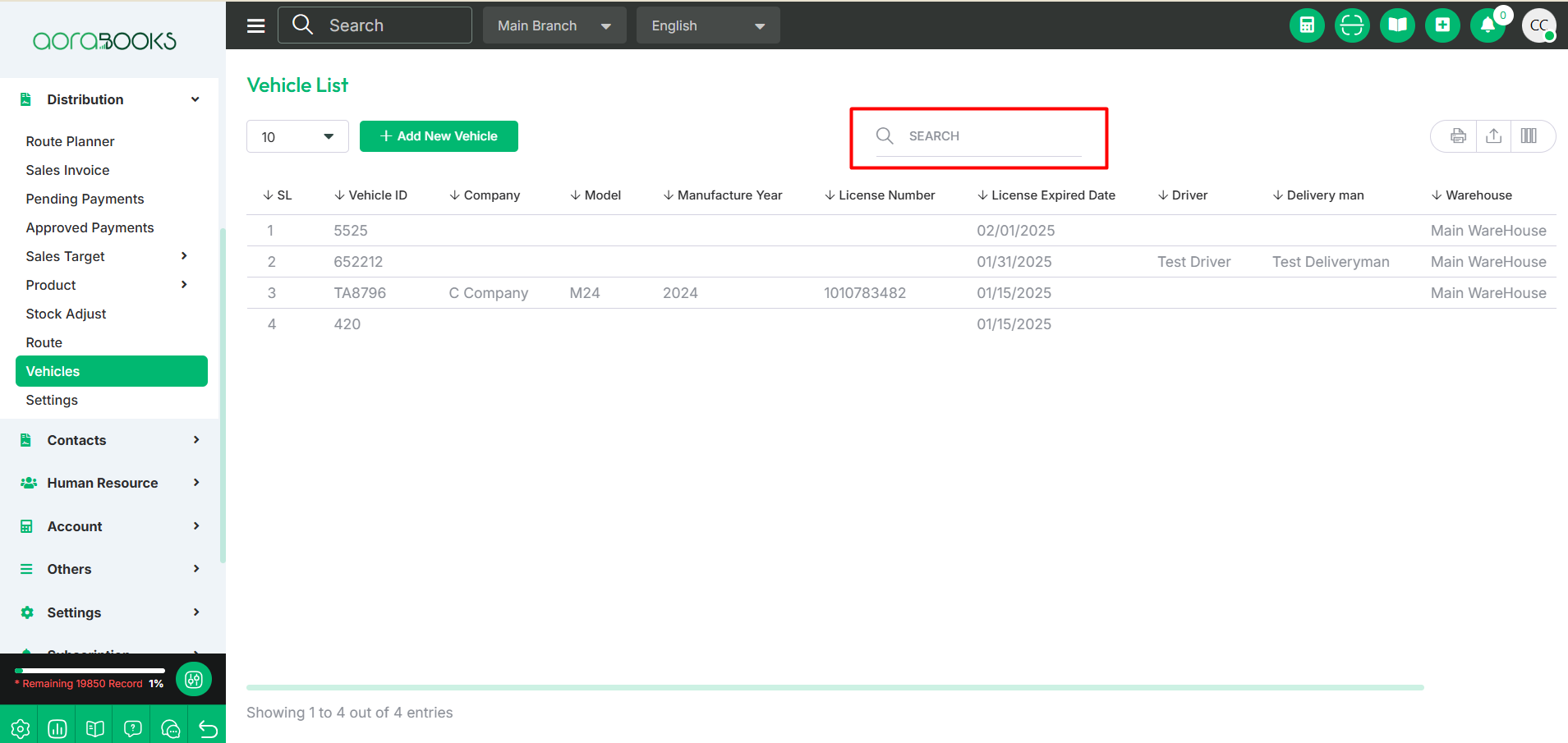
Export Data: You can export the data table from here.
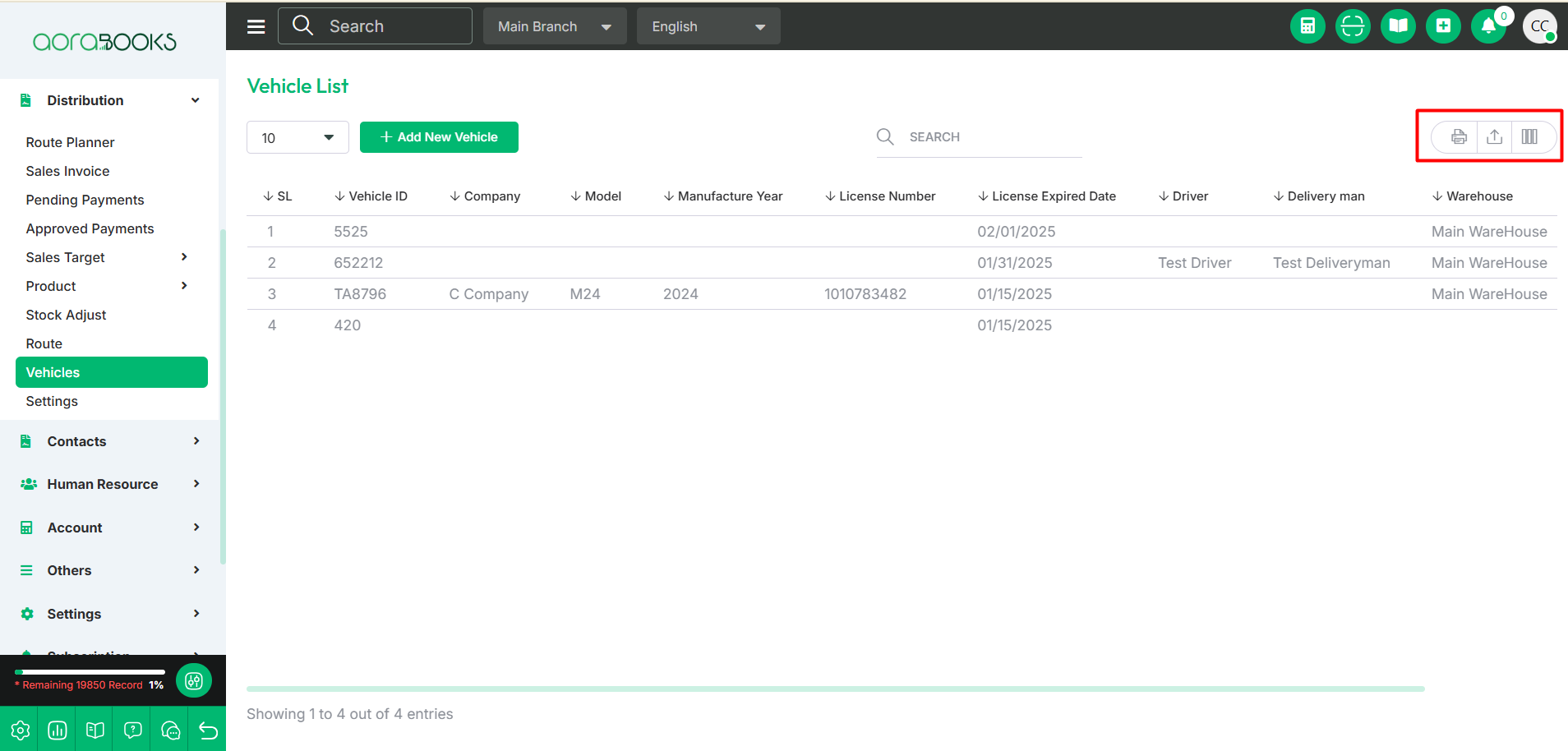
Add New Vehicle: If you want you can add a new vehicle from here. To do that just click on add new vehicle button. After clicking the button just follow the below steps:
Vehicle ID: Set the vehicle identification number.
Company Name: Enter the name of the company.
Model: Specify the vehicle model.
Manufacture Year: Enter the year of manufacture.
License Number: Input the vehicle's license number.
License Expired Date: Set the license expiration date.
Warehouse: Select the associated warehouse.
Driver: Assign a driver.
Delivery Man: Assign a delivery person.
Save: Click to save the vehicle details.