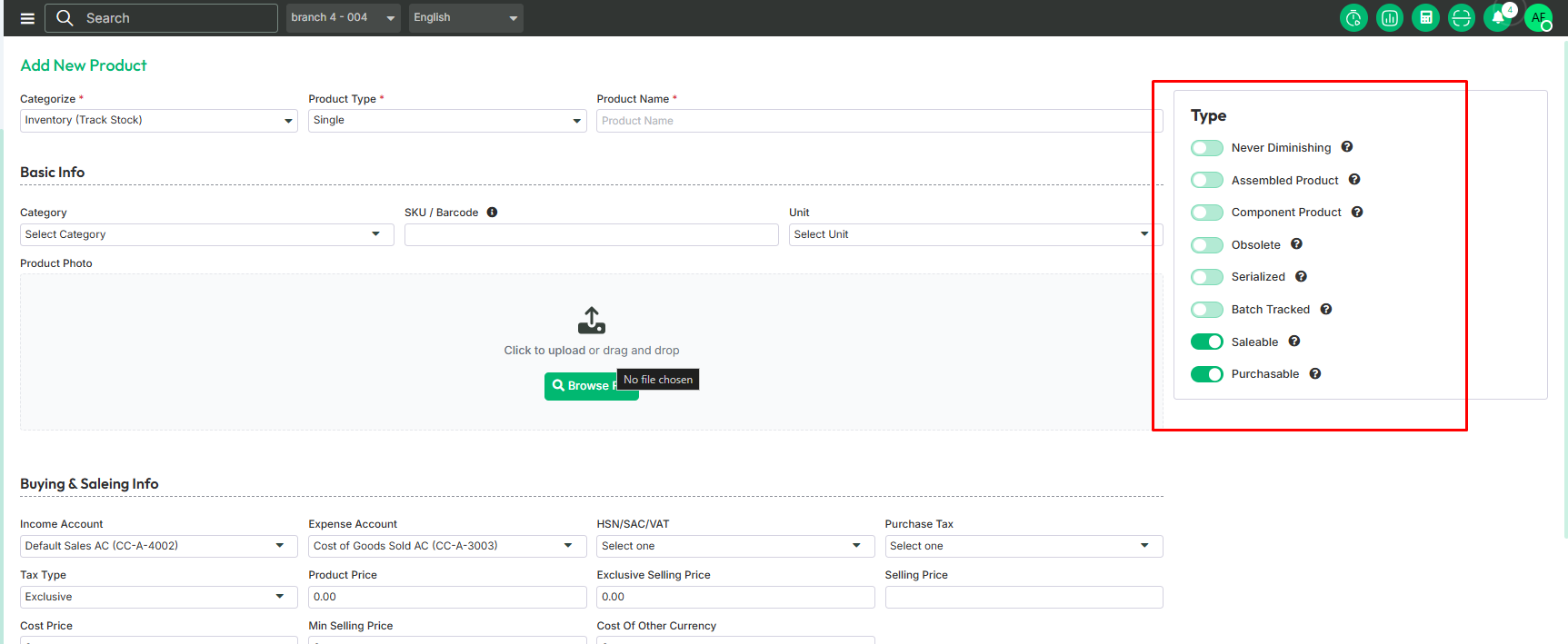Add Product
Add Product is the process of creating and adding a new product to your inventory system. It involves entering key details like product name, price, description, SKU, and other relevant information to make the product available for sale or tracking.
From here you can add a new product to inventory. To add a new product just follow the below steps:
Categorize: Choose the category for the product you're adding. You can select from the following options:
Inventory: Products that you can track in stock.
Non-inventory: Products that are not tracked in stock.
Service: Products that represent services rather than physical items.
Inventory products allow stock tracking, while non-inventory products do not.
Product Type: Choose the type of product you're adding:
Single: A standalone product with no variations.
Variant: A product that comes in different options, like size or color.
Combo: A set of multiple products sold together as one package.
Basic Information: From here you can set the basic information of the product. Follow the below steps:
Product Name: Set the product name.
Category: Select the product category.
SKU/Barcode: Set the SKU/Barcode of the product.
Selling Price: Set the selling price of the product.
Unit: Select the unit of the product.
Product Photo: Upload the photo of the product.
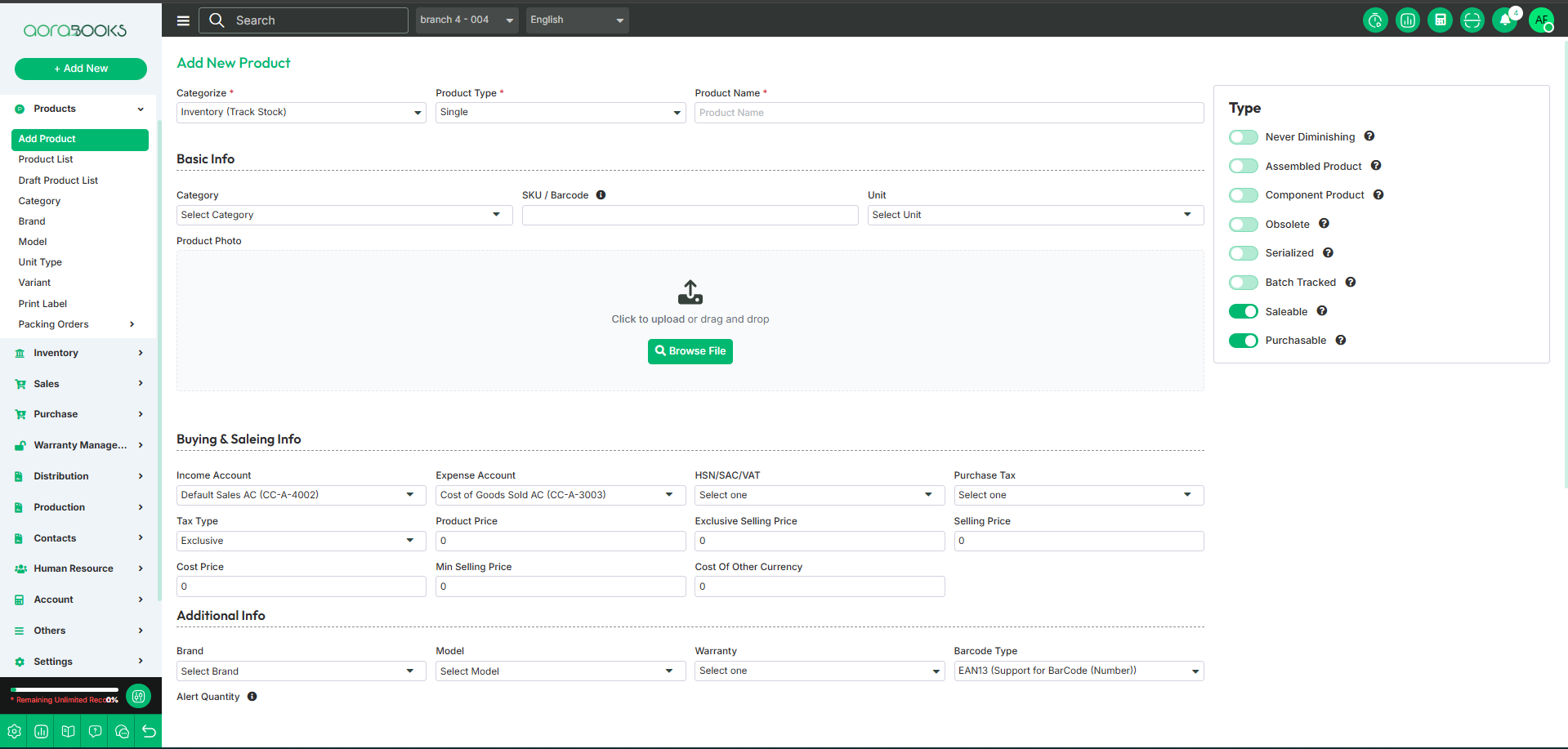
Buying And Selling Info: From here you can set the buying and selling information. To do that just follow the below steps:
Income Account: Select the income account for the product.
Expense Account: Select the expense account for the product.
HSN/SAC: Select the HSN/SAC of the product.
Purchase Tax: Select the purchase TAX rate of the product.
Tax Type: Select whether the tax type of the product is inclusive or exclusive.
Product price: When you set the selling price, you will see the product price in here.
Exclusive selling price: You can see the product price with VAT.
Selling price: Input the selling price of the product.
Cost Price: The price at which you purchase the product.
Min Selling Price: The price at which you purchase the product.
Cost Of Other Currency: The product's cost price in a different currency.
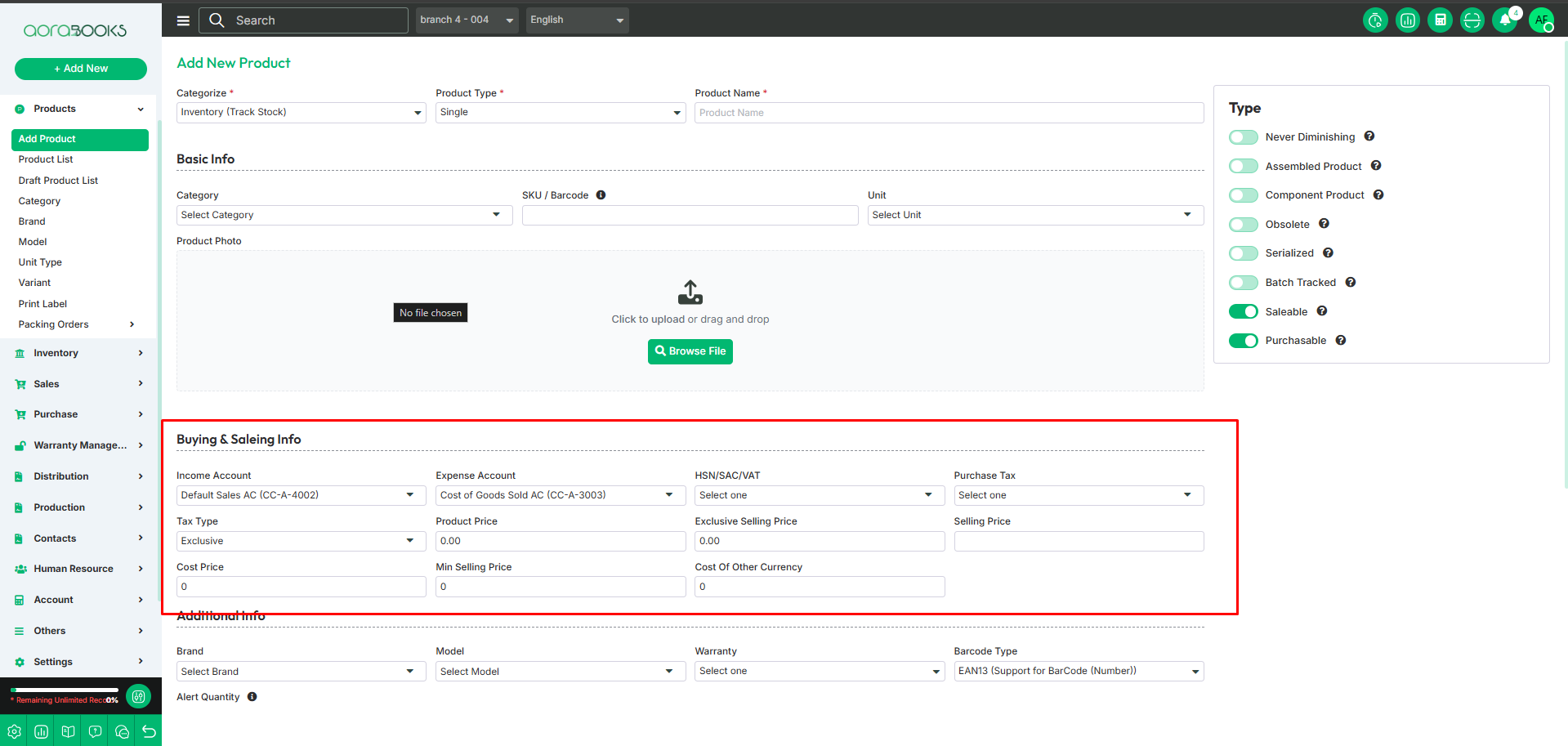
Additional Info: Here, you can add extra details for the product, such as:
Brand: Select the brand name of the product.
Model: Choose the model name of the product.
Warranty: Set the warranty information for the product.
Barcode Type: Choose the barcode type for the product.
Alert Quantity: Set the minimum stock level for the product to receive alerts.
Description: Provide a detailed description of the product.
Save: Save the product and complete the process.
Save As Draft: Save the product as a draft to complete later.
Quick Entry: Click to add the product quickly with minimal information.
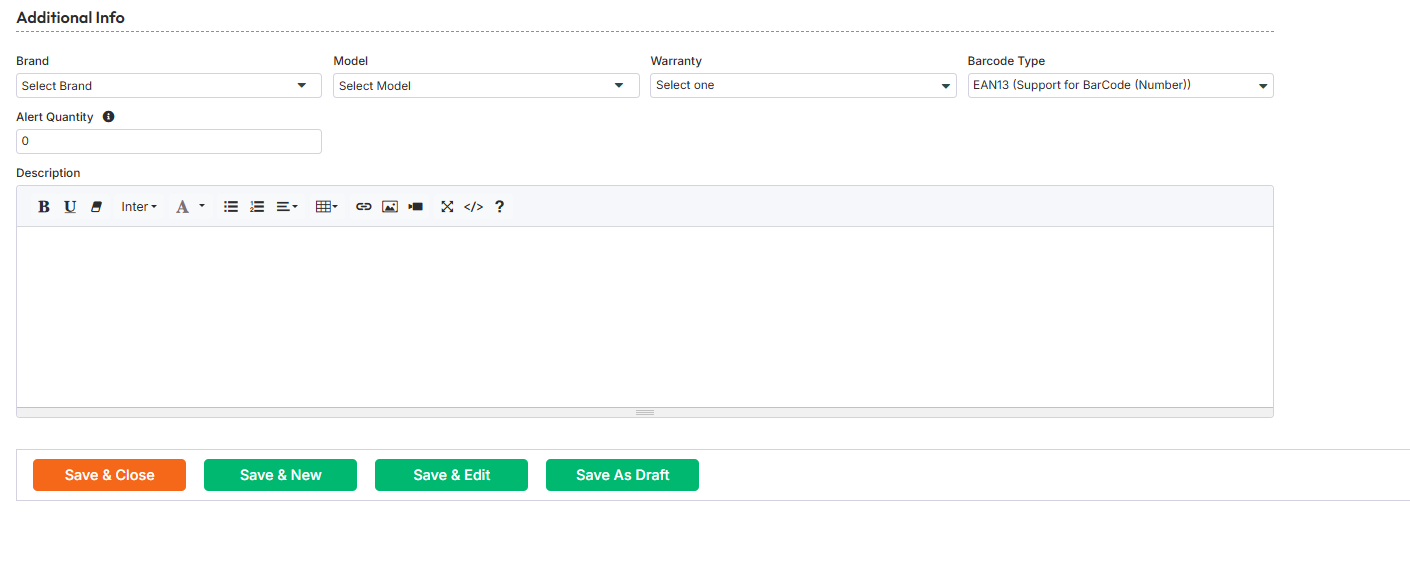
Product Type: Selecting the correct product type ensures accurate inventory control, costing, and sales management. Here is the list of types of products,
Never Diminishing: If the product is non-stock or service items that do not reduce inventory quantities, then you can select this type.
Assembled Product: Select this type if the finished product is created by assembling multiple component items through a production or assembly process.
Component Product: If the product indicates an individual item used in the assembly or manufacturing of another product, then select this option.
Obsolete: If the products are no longer active, sold, or purchased, then select this type.
Serialized: If you want products that are tracked using unique serial numbers, allowing for individual item identification and traceability, then select this.
Batch Tracked:If you want to manage and track products by batch or lot number, then select this type.
Salable: Products that can be sold directly to customers through sales orders or invoices. If it is not selected, the product will not be shown on the create sales invoice.
Purchasable: If it is not selected, the product will not be shown on the create purchase invoice.