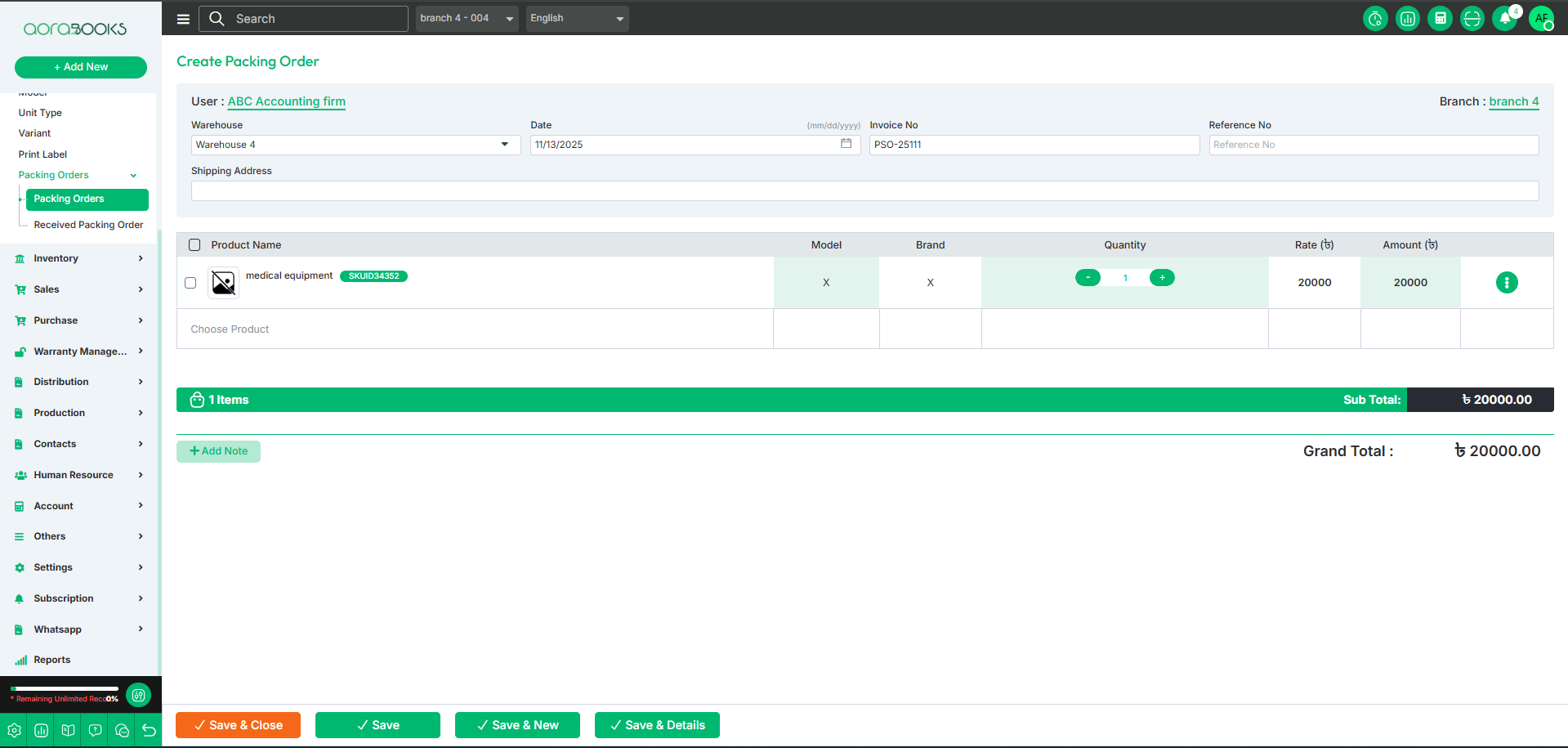Packing Orders
A packing order is a list of things to pack for delivery. It helps make sure the right items are sent to the customer. From here you can see all the packing order list with details. Such as:
Date: You can see the date when the packing order is created.
Reference No: You can see the reference number of the packing order.
Is Approved: You can see the status of the packing order if it is approved or not.
Is Received: you can see the status of the receive order if it is received or not
Action: From here you can perform multiple actions.
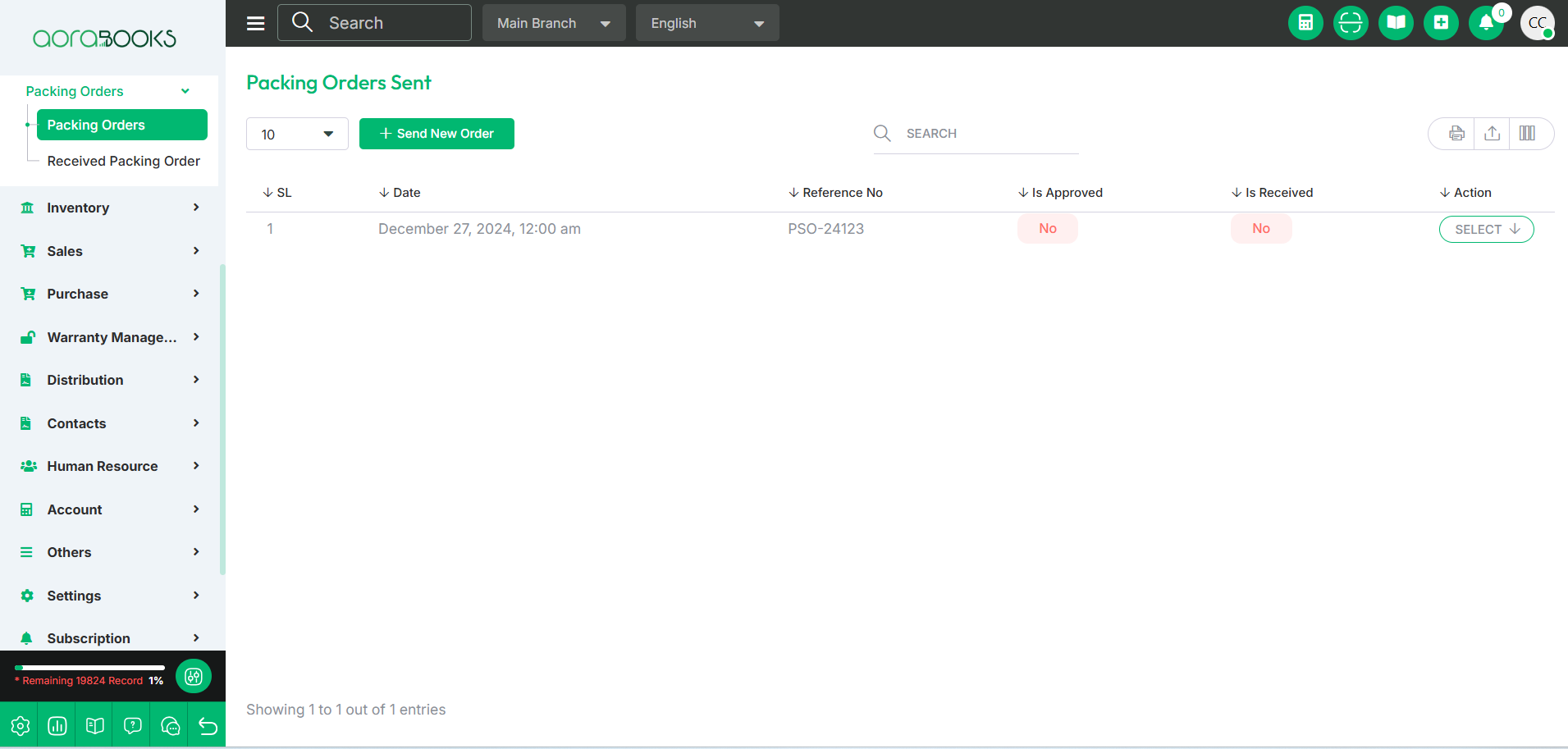
By clicking the Action button, you can perform multiple actions, such as:
Approve: Approve the packing order.
Edit: Modify the packing order details.
Delete: Remove the packing order.
Details: View the full details of the packing order.
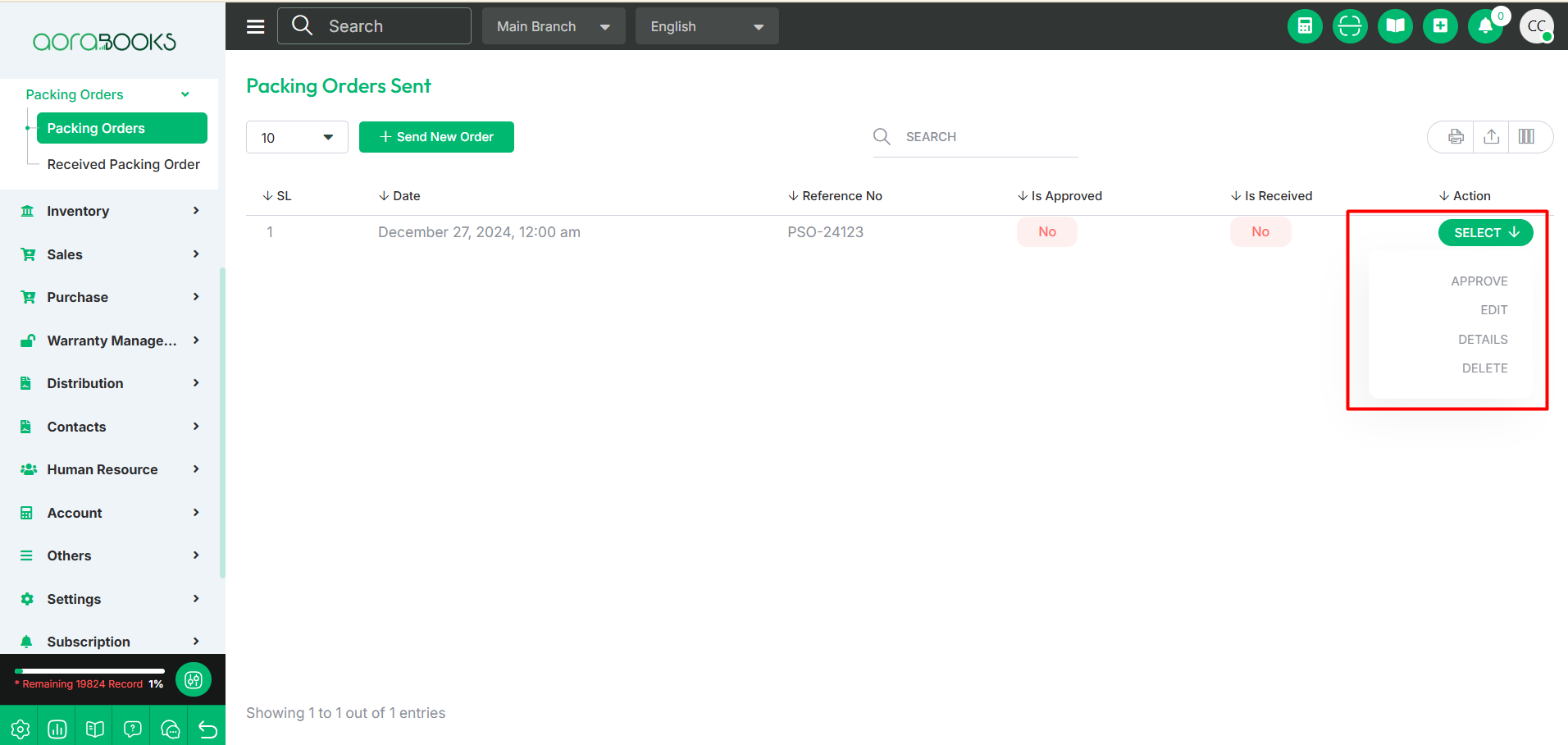
Search: You can find out any specific packing order from the list by using the search functionality.

Export Data: From here you can export the data table.
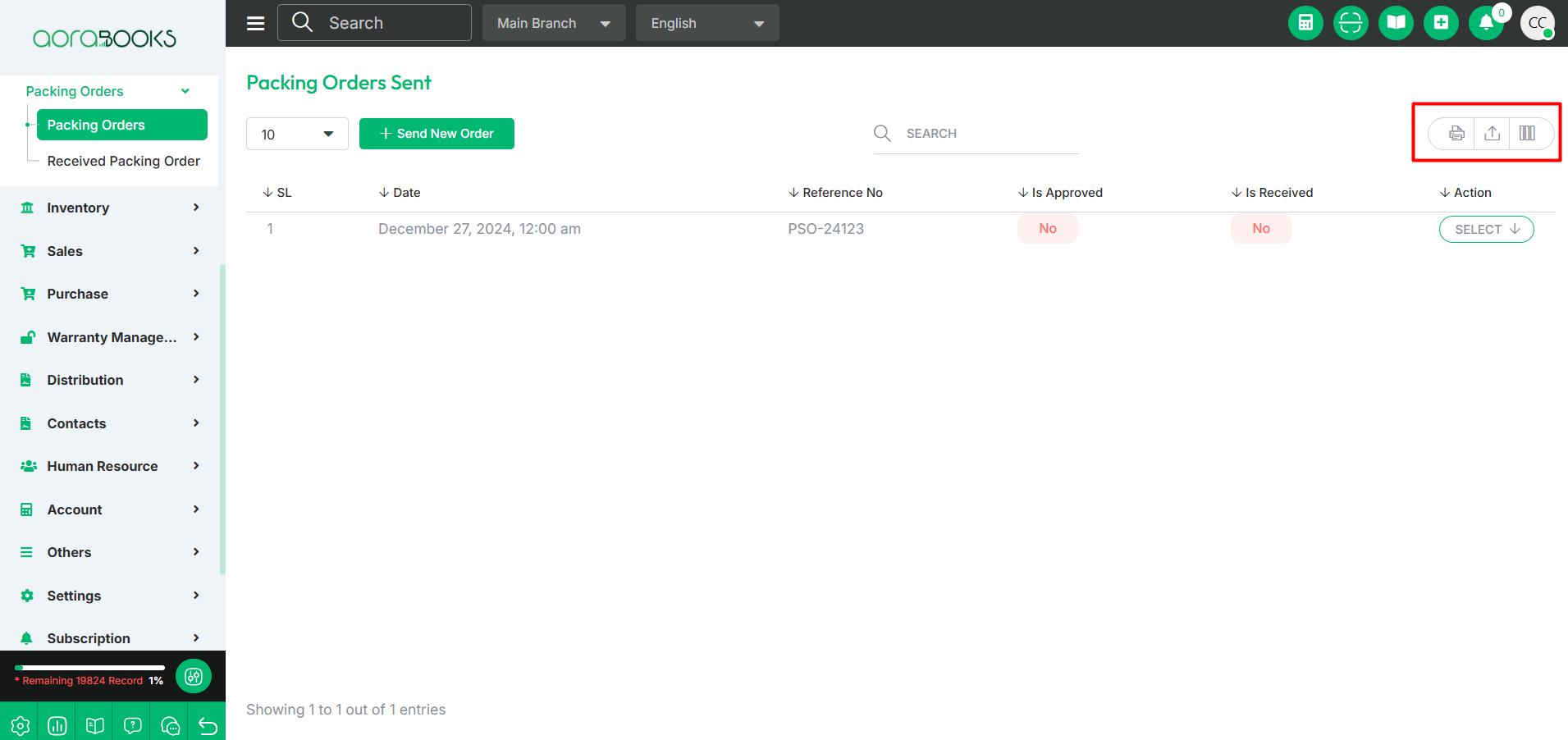
Send New Order: By clicking the button you can create a new packing order. To do that just follow the below steps:
Select Warehouse: Choose the warehouse where the items are stored.
Date: Set the date of the packing order.
Invoice No: Enter the invoice number for the order.
Reference No: Set the reference no of the packing order.
Shipping Address: Enter the destination address.
Select Product: Choose the product for the order.
Brand: Brand name of the product.
Model Name: Model Name of the product.
Quantity: Quantity of the product you want to create packing order.
Rate: Set the price per unit of the product.
Amount: Total cost based on quantity and rate.
Three Dot: From here, you can perform multiple actions, such as:
Move Up: Shift the item one step higher in the list.
Move Down: Shift the item one step lower in the list.
Move Top: Move the item to the first position in the list.
Move Bottom: Move the item to the last position in the list.
Remove: Delete the item from the list.
Sub Total: You can total cost of all selected products before adding taxes, discounts, or shipping charges.
Grand Total: You can see the grand total of the packing order.
Add Note: If you want to add any kind of note to the packing order you can do that by clicking on the add note.
Save: Save the packing order.
Save & New: Save the current order and start a new one.
Save & Close: Save the order and close the form.
Save & Details: Save the order and view its details.