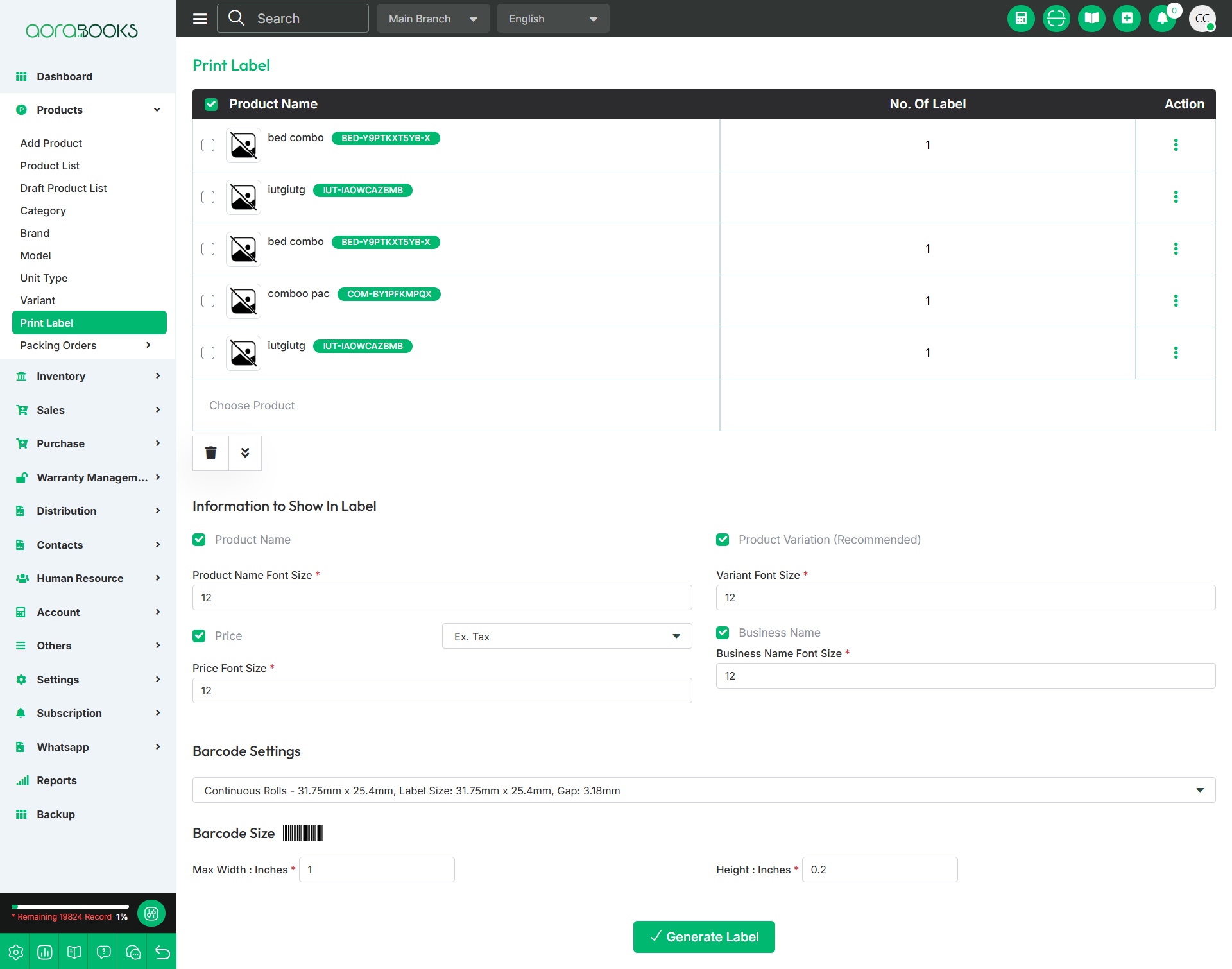Print Label
A print label is a tag or sticker with product details like name, price, barcode, or SKU. It helps in tracking inventory, pricing, and organizing products. From here you can generate the print label. To do that just follow the below steps:
Select Product: Select the product for which you want to generate the print label.
No Of Labels: Set the no of labels you want to generate.
Actions: From here, you can perform multiple actions, such as:
Move Up: Shift the item one step higher in the list.
Move Down: Shift the item one step lower in the list.
Move Top: Move the item to the first position in the list.
Move Bottom: Move the item to the last position in the list.
Remove: Delete the item from the list.
Information To Show In Label: From here you can set which information will be displayed on the label. Such as:
Product Name: Set if the product name will be displayed in the label or not.
Product Variation: Set if the product variation will be displayed in the print label or not.
Product Name Font Size: Set the font size of the product name.
Variant Font Size: Set the font size of the variant.
Price: Set if the price of the product will be displayed in the print label or not.
Select Tax: Choose whether the price is displayed with Exclusive Tax or Plain Tax.
Business Name: Set if the business name will be shown on the print label or not.
Price Font Size: Set the font size of the price.
Business Name Font Size: Set the font size of the business name.
Barcode Settings: From here you can set the barcode setting for the print label. Such as:
Select Settings: Select the barcode setting from the dropdown.
Barcode Size: From here you can set the barcode size. Such As:
Max Width (Inches): Set the maximum width of the barcode.
Height (Inches): Set the height of the barcode.
Generate Label: Click the button to generate your print label.