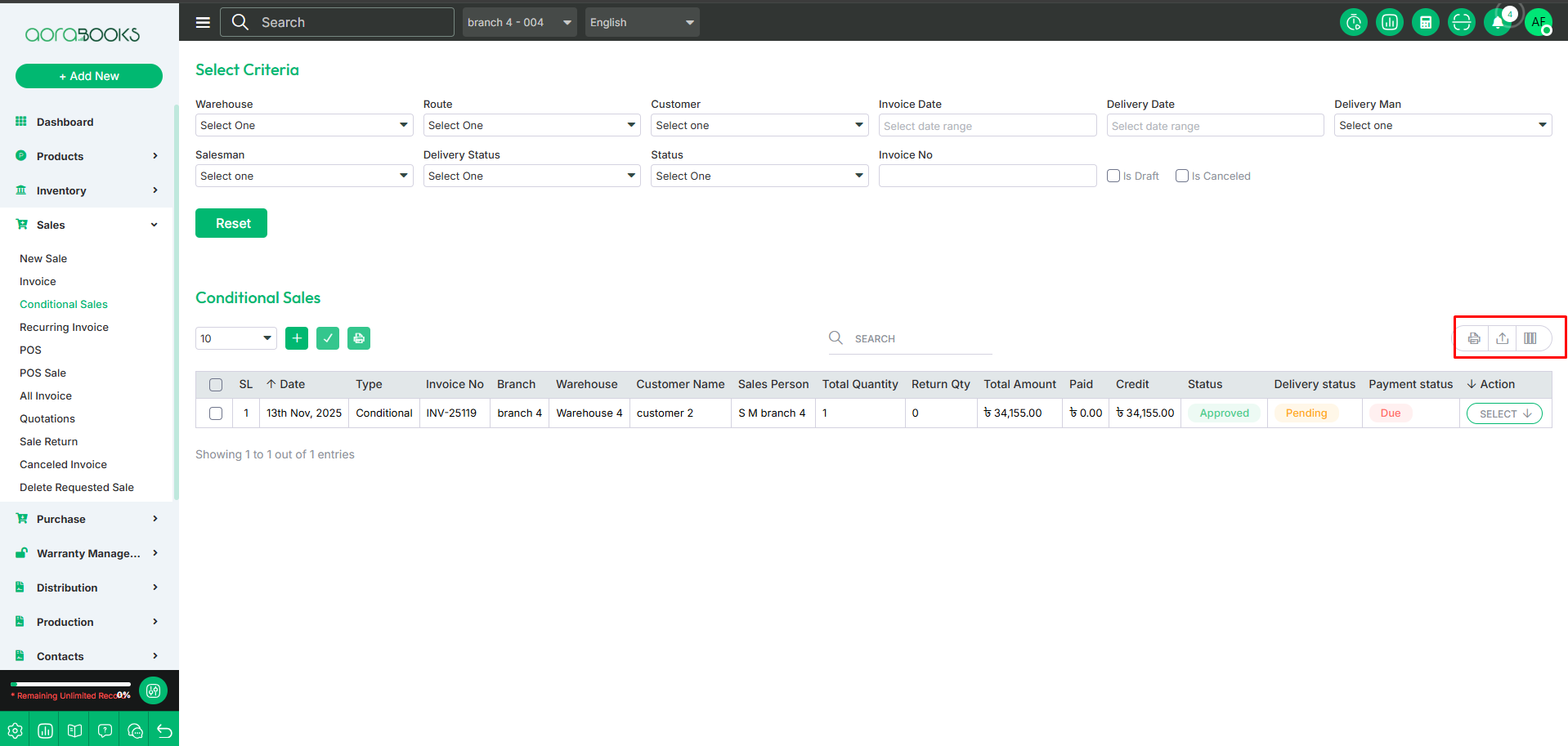Conditional Sales
A sales agreement where the ownership of the product is transferred to the buyer only after certain conditions are met, such as full payment or specific contract terms.
To create a conditional sale first go to the sale section, then click on conditional sales. After just clicking on add new conditional sales button are follow the steps below:
Warehouse: First, select the warehouse from which you want to pick the product for sale.
Sales Person: Select the salesperson who sold the product.
Route: Select the sales route for the transaction.
Customer: Select the customer to whom the product has been sold.
Email: Note down the email address of the customer.
Mobile: Write down the customer's phone number.
Billing Address: Note down the address of the customer who paid the bill of the product.
Shipping Address: Note down the address where you have to deliver the product.
Date: Set the date on which the product was sold.
Invoice No: Enter the Invoice Number for the sale transaction.
Reference No: Enter the Reference Number for the sale transaction.
Pay Term: Select the Payment Term.
Type: Select the sales type conditionals.
Payment Method: Select the Payment Method used by the customer to pay for the product (e.g., cash, credit card, bank transfer, or online payment).
Amount: Record the payment amount received for selling the product.
Delivery Person: Select the person who will deliver the product.
Deliver Date: Select the date when the product will be delivered.
Product Name: Select the product which you want to sell.
Discount: Select the product-wise discount as a percentage or a fixed monetary value..
VAT Rate: Select the VAT rate for the individual product.
Quantity: Set the quantity of the product you want to sell.
Rate: Set the rate of each single product.
VAT amount: The Total VAT amount depends on the quantity of the products.
Amount: The total amount after the product-wise discount is given.
Shipping Charge: You can set the shipping charge amount.
Product-wise VAT: You can see here the total VAT amount of the invoice..
Discount: If there is any discount on the product, record it here.
Adjustment: If there is an additional payment, record it here.
Grand Total: Total invoice amount after all calculations of discount, VAT, shipping charge, and other adjustments.
Save: If you click on the save button, your sale will be recorded successfully.
Save and Close: If you click on this button, your sale will be recorded, and the sale page will be closed.
Save and New: If you click on this button, your sale will be saved, and a new sale page will appear so that you can make a new sale.
Save and Email: If you click on this button, your sale will be saved, and email will be sent to the customer.
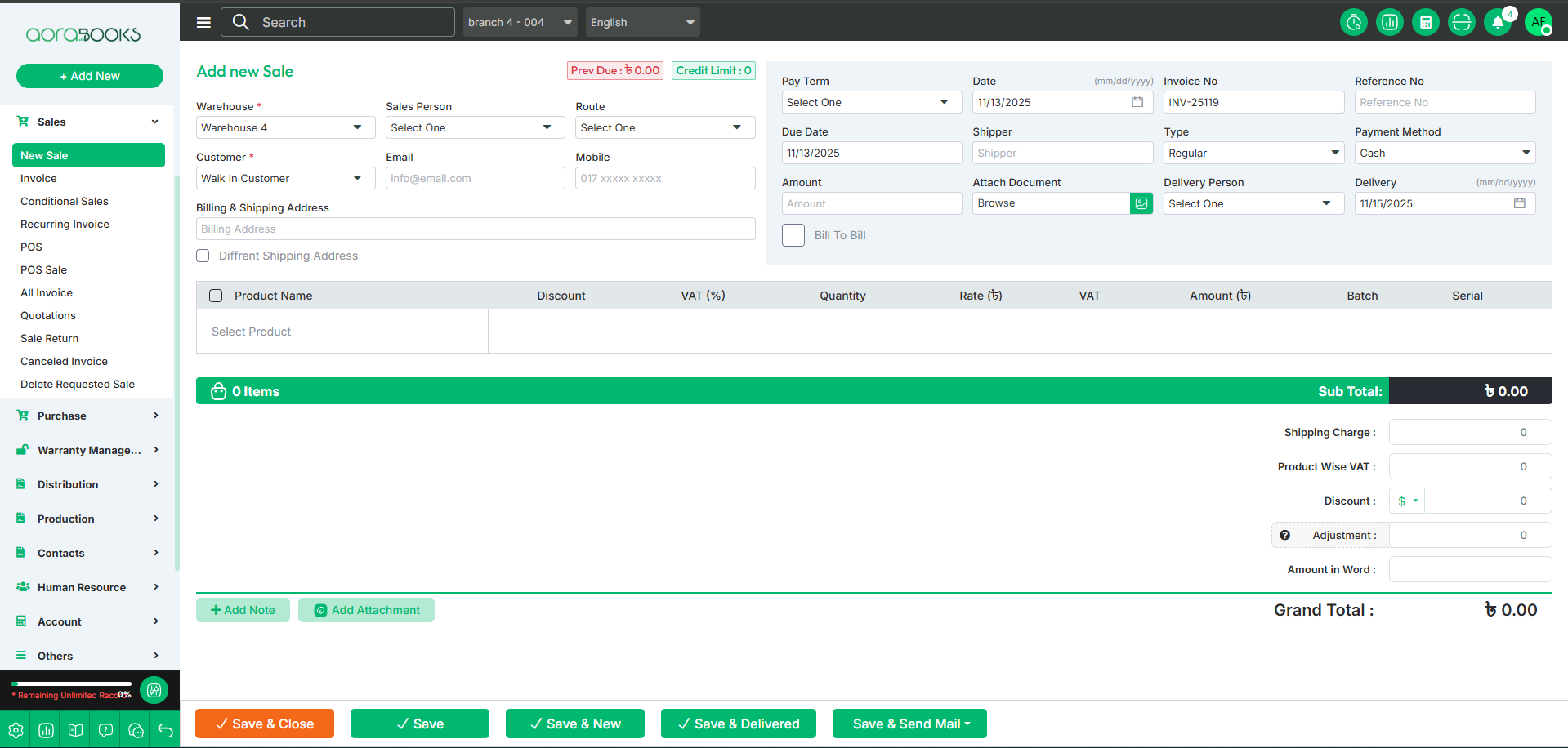
Add Note: If you want, you can add any note to the quotation.
Add Attachment: If you want, you can add any kind of attachments.
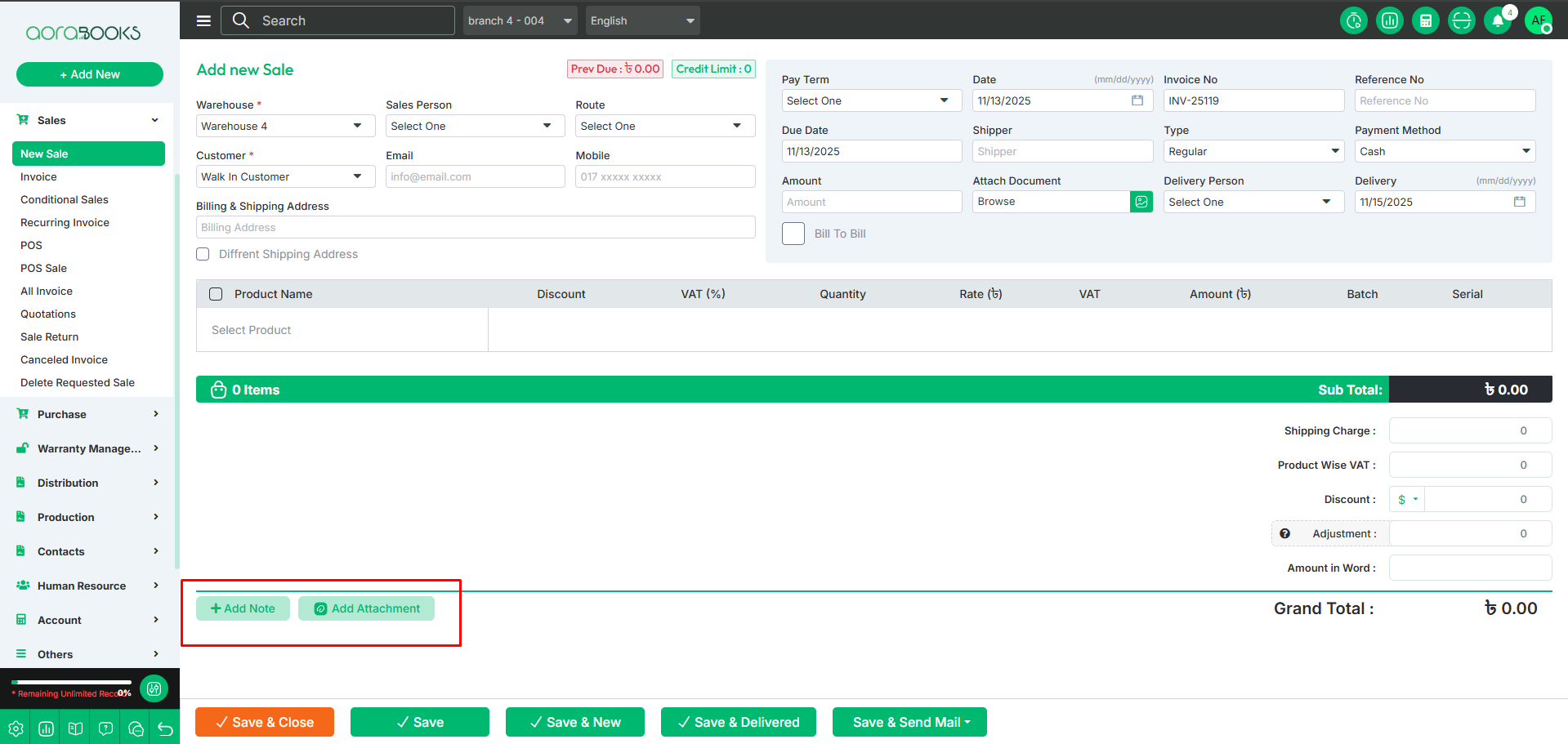
After saving, the Conditional Sale will appear in the Conditional Sales List with details such as:
Date: The date when the conditional sale was created.
Sale Type: Indicates the type of sale, such as regular sale, conditional sale, installment sale, or wholesale sale.
Invoice No: Invoice No of the conditional sale.
Branch: Name of the branch of conditional sale.
Warehouse: Name of the warehouse for conditional sale.
Customer Name: The name of the customer involved in the conditional sale.
Salesperson: Name of the salesperson of the conditional sale.
Invoice No: Invoice No of the conditional sale.
Invoice No: Invoice No of the conditional sale.
Invoice No: Invoice No of the conditional sale.
Invoice No: Invoice No of the conditional sale.
Quantity: The number of units of the product included in the conditional sale.
Return Quantity: The number of units returned by the customer from the conditional sale.
Total Amount: The total value of the conditional sale.
Paid Amount: The total payment received from the customer for the conditional sale.
Due Amount: The remaining balance the customer needs to pay for the conditional sale.
Status: Indicates the current state of the conditional sale.
Delivery Status: Indicates the delivery status of the conditional sale.
Payment Status: Indicates the payment status of the conditional sale.
Actions: You can perform multiple actions from here.
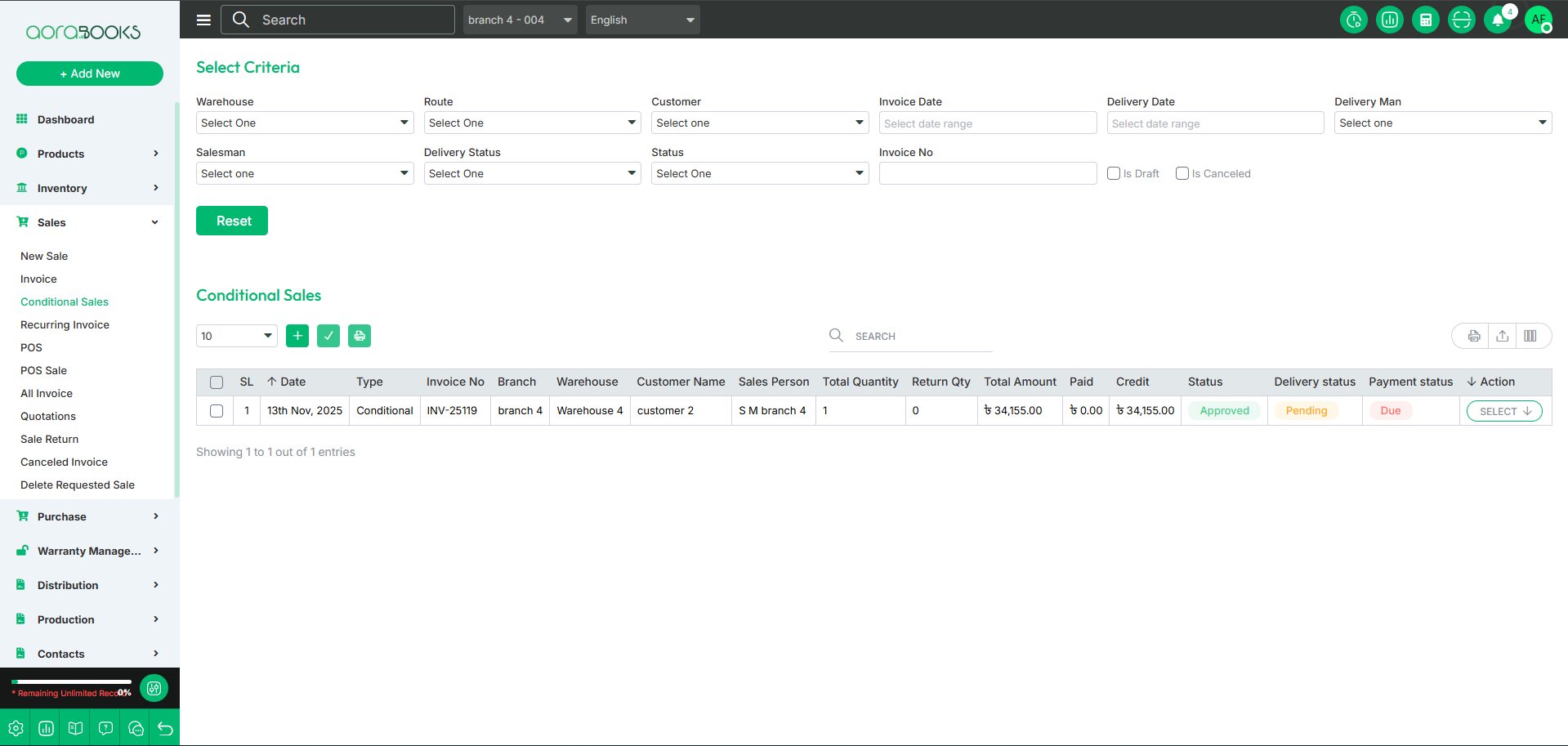
By clicking the select button, you can perform multiple actions such as
Details: You can see the details of the sale.
Edit: You can edit the conditional invoice from here.
Quick view: You can see the quick view of the conditional invoice
Share invoice link: You can share conditional invoice link from here.
Payment: The amount received from the customer for a sale, which can be made through various methods such as cash, credit card, bank transfer, or installment payments.
Sale return: When a customer returns a product, you can record it in the Sale Return section to track returned items, update inventory, and manage refunds or exchanges.
Update shipping: Here, you can update the shipping address.
Shipping details: You can see the shipping details of the sale.
Download: You can download the sale invoice.
Challan download: You can download the challan of sale.
clone to sale: You can make it clone to sale.
Clone to Quotation: You can make it clone as a quotation.
Delete: You can delete the sale from the list.
Audit Details: You can see the audit details of the audit.
Journal Transaction: You can see the journal transactions from here.
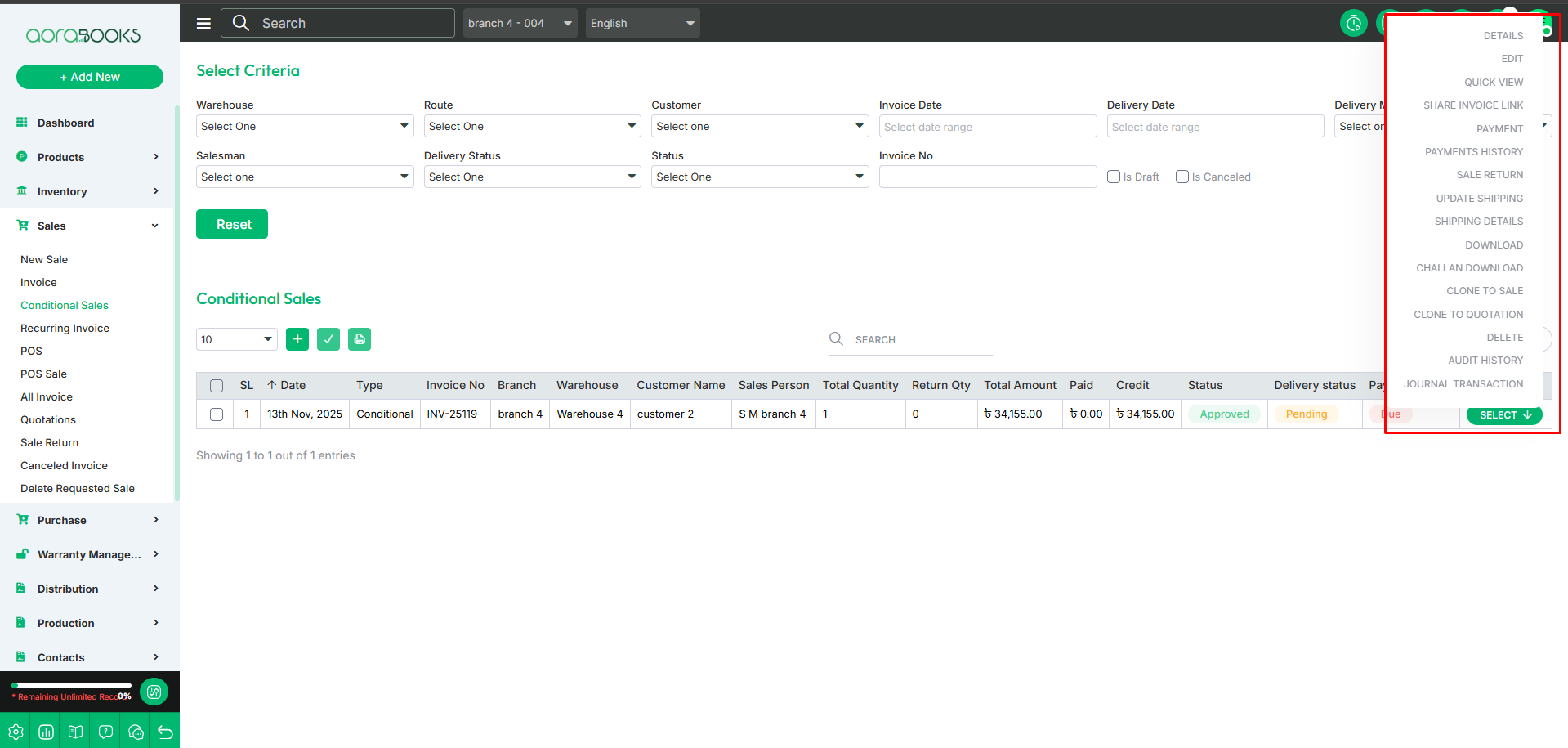
Search: You can find out any specific course from the list by using the search.
Advance filter: You can find out any specific data table from here using by filter option.
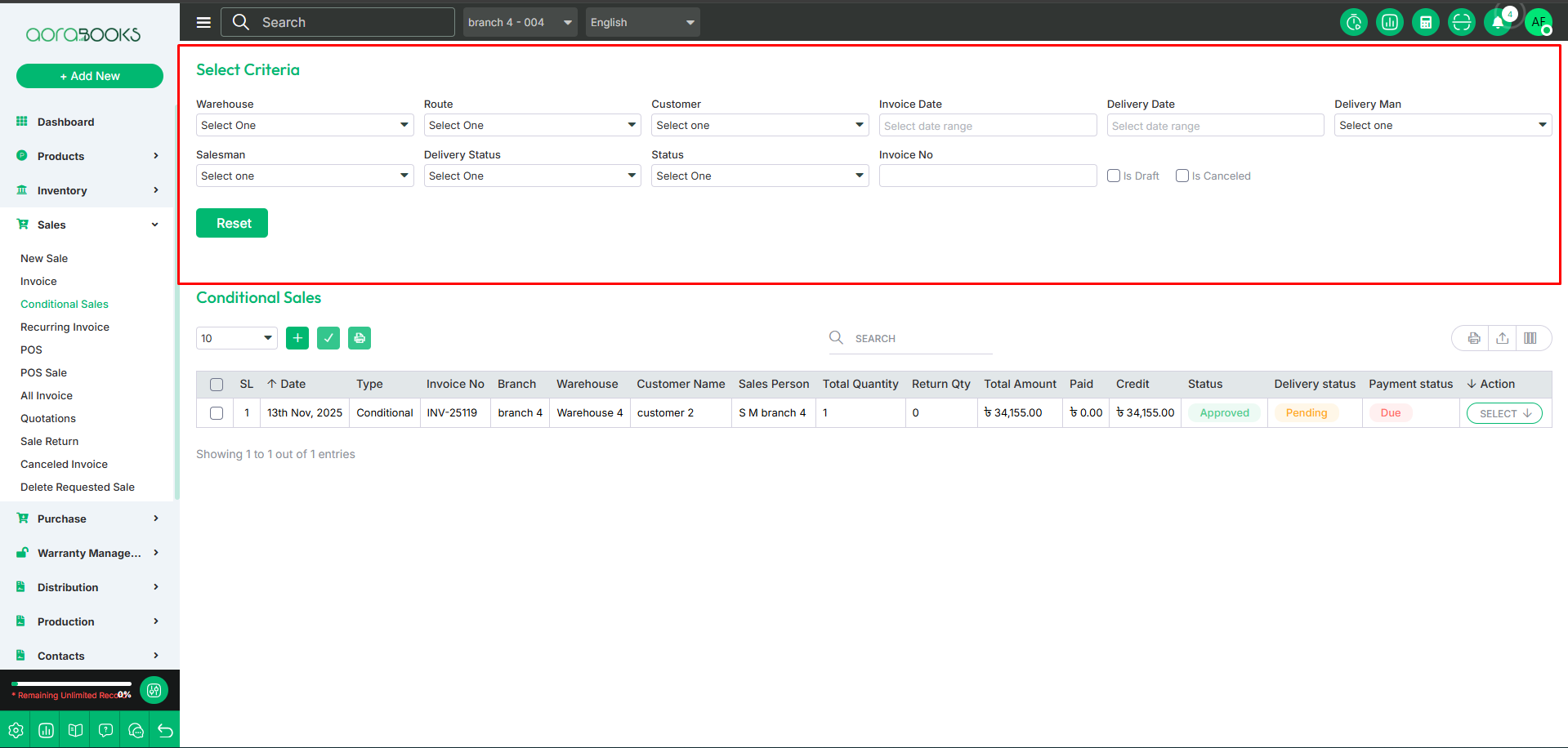
Export Data: You can export the data table from here.