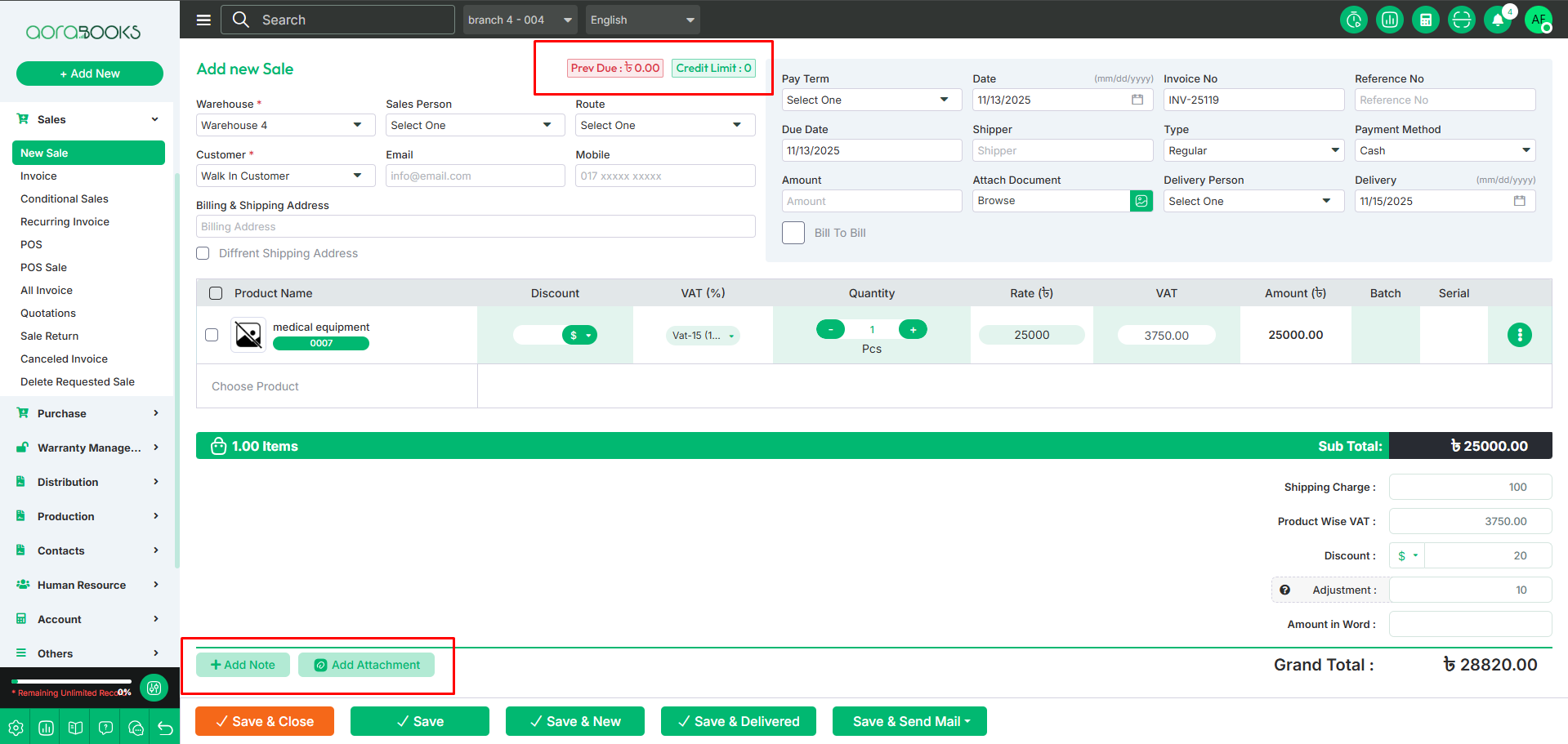New Sale
If you want to sell a product, you must first add it to the New Sale. To do this, go to the Sales section and click on New Sale.
To make sell you have to use the following steps:
Warehouse: First, select the warehouse from which you want to pick the product for sale.
Sales Person: Select the salesperson who sold the product.
Route: Select the sales route for the transaction.
Customer: Select the customer to whom the product has been sold.
Email: Note down the email address of the customer.
Mobile: Write down the customer's phone number.
Billing Address: Note down the address of the customer who paid the bill of the product.
Shipping Address: Note down the address where you have to deliver the product.
Date: Set the date on which the product was sold.
Invoice No: Enter the Invoice Number for the sale transaction.
Reference No: Enter the Reference Number for the sale transaction.
Pay Term: Select the Payment Term.
Type: Select the sales type.
Payment Method: Select the Payment Method used by the customer to pay for the product (e.g., cash, credit card, bank transfer, or online payment).
Amount: Record the payment amount received for selling the product.
Delivery Person: Select the person who will deliver the product.
Deliver Date: Select the date when the product will be delivered.
Product Name: Select the product which you want to sell.
Discount: Select the product-wise discount as a percentage or a fixed monetary value.
VAT Rate: Select the VAT rate for the individual product.
Quantity: Set the quantity of the product you want to sell.
Rate: Set the rate of each single product.
VAT amount: The Total VAT amount depends on the quantity of the products.
Amount: The total amount after the product-wise discount is given.
Shipping Charge: You can set the shipping charge amount.
Product-wise VAT: You can see here the total VAT amount of the invoice.
Discount: If there is any discount on the invoice, record it here.
Adjustment: If there is an additional payment, record it here.
Grand Total: Total invoice amount after all calculations of discount, VAT, shipping charge, and other adjustments.
Save: If you click on the save button, your sale will be recorded successfully.
Save and Close: If you click on this button, your sale will be recorded, and the sale page will be closed.
Save and New: If you click on this button, your sale will be saved, and a new sale page will appear so that you can make a new sale.
Save and Deliver: If you click on this button, your sale will be saved, and the delivery status will be updated to delivered.
Save and Email: If you click on this button, your sale will be saved, and an email will be sent to the customer.
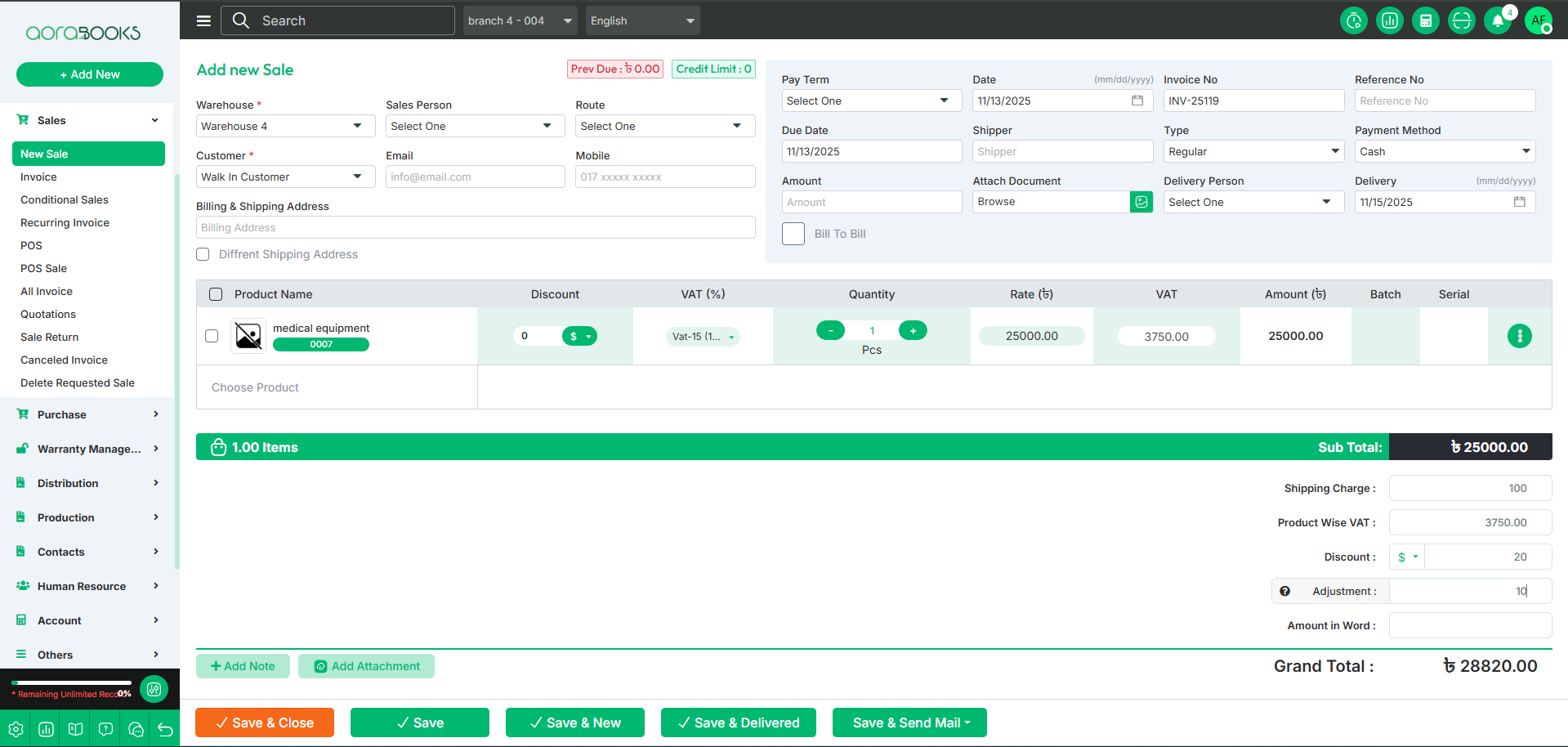
Add Note: If you want you can add any note.
Add Attachment: If you want you can add any kind of attachments.
Previous Due: Here you can see the customer's total due.
Credit limit: Here you can see the customer's limitation of credit.