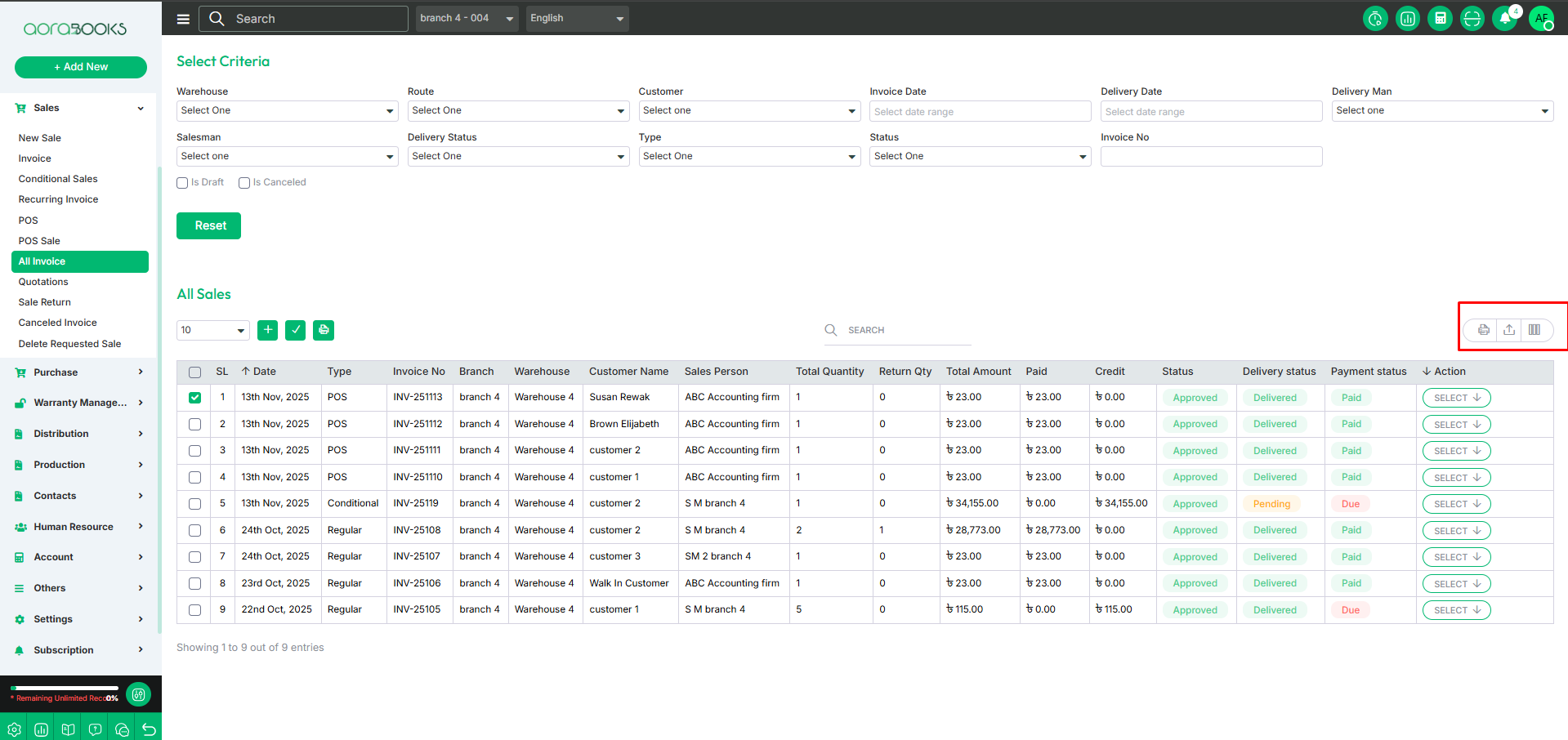Invoice
After completing a sale, an invoice will be generated automatically, including all transaction details such as product, quantity, price, discount, payment, and customer information.
If you go to the Sales section and click on the Invoice section, you can view detailed information about a sale, including:
Date: The date the sale was made.
Type: You can see the sale type.
Invoice Number: Unique identifier for the sale.
Branch: From which branch the sale was made.
Warehouse: From where the sale was made.
Customer Name: The name of the customer who purchased the product.
Sales Person: The name of the person who made the sale.
Total Quantity: You can see the quantity of the product sold.
Return Quantity: If any product was returned, you can see the returned quantity.
Total Amount: You can see the total amount the customer has to pay for the product.
Paid Amount: You can see the total amount paid by the customer.
Due: Any remaining balance, if applicable.
Status: You can see whether the sale is approved or pending.
Delivery Status: You can see whether the product has been delivered or is pending delivery.
Payment Status: The payment status (e.g., Paid, Pending, Partially Paid).
Action: You can perform multiple actions from here.
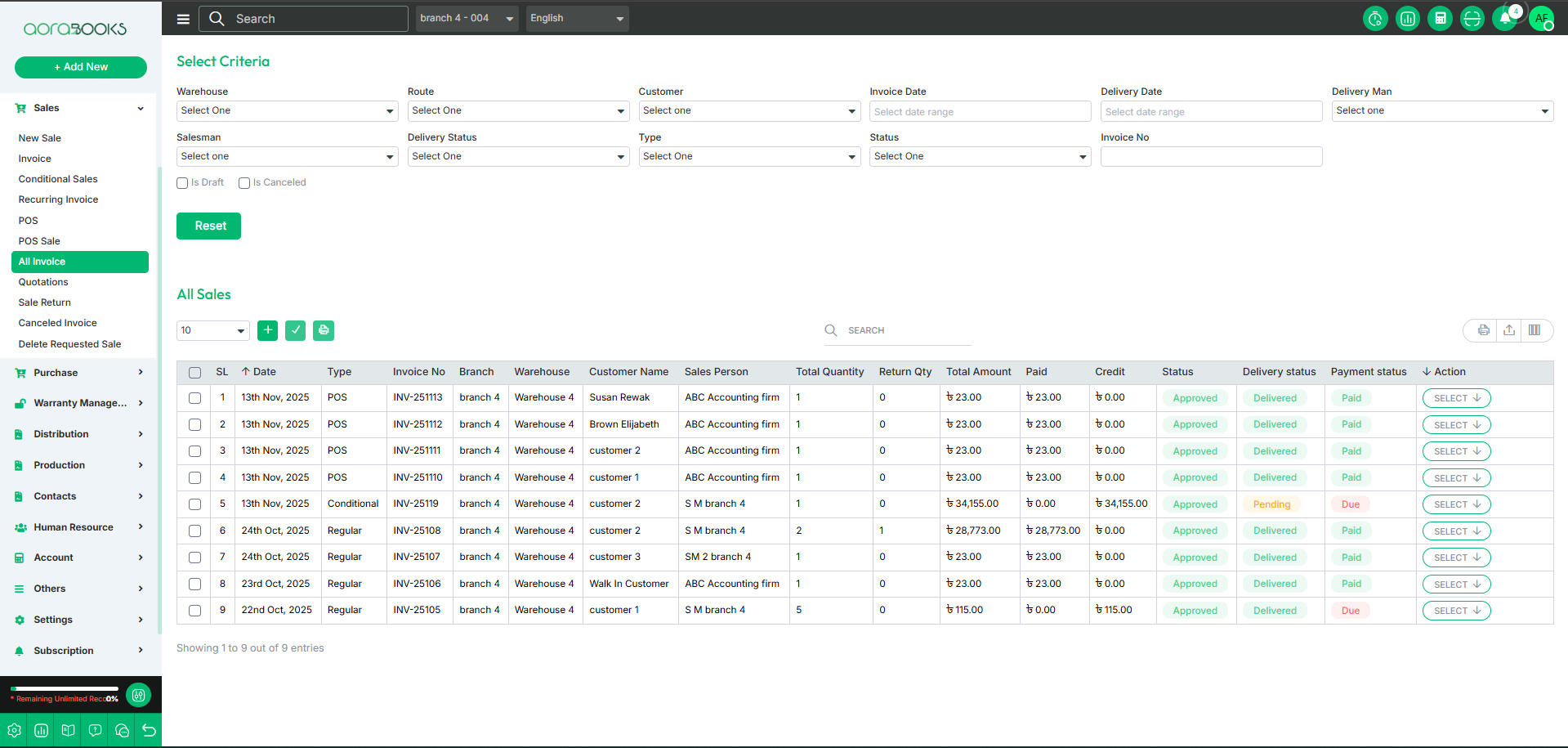
By clicking the Select option, you can perform multiple actions, such as:
Share Invoice Link: Can share the invoice link with others.
Approve: Can approve the transaction.
Edit: Modify the details.
Payment History: Can view past payment records.
Update Shipping: Update shipping details.
Shipping Details: Can see the detailed shipping address.
Quick View: can view the details.
Details: Can view full details.
Download: Save the document.
Challan Download: Download the challan.
Clone To Sale: Duplicate for a new sale.
Clone To Quotation: Duplicate for a quotation.
Delete: Remove the record.
Audit History: Track all changes made.
Journal Transaction: View related financial records.
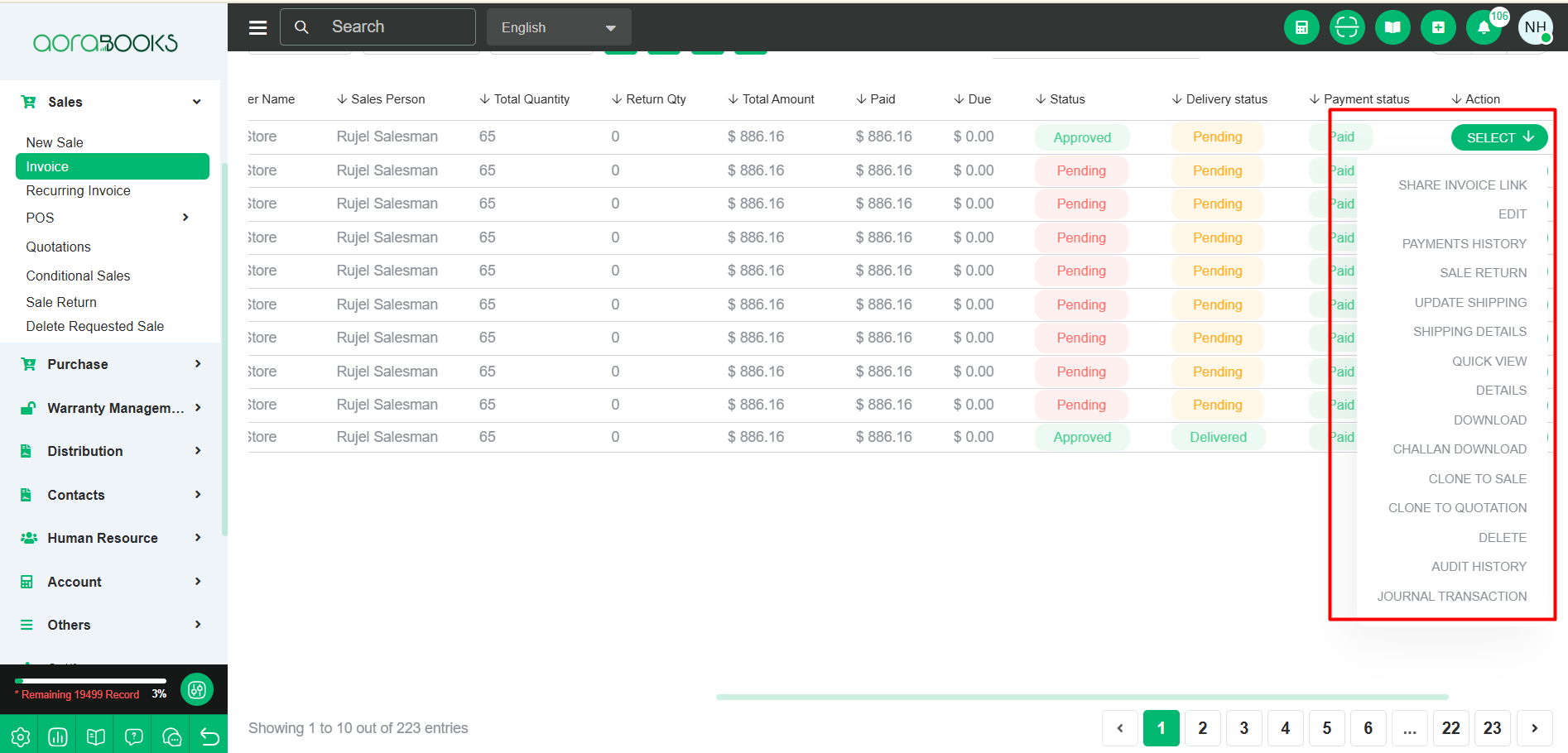
Advance Filter: You can find any invoice by applying the Advance filter. The results will be displayed based on the selected filter.

Add New Sale: If you click on this plus button, it will take you to the new sale page from where you can make a sale.
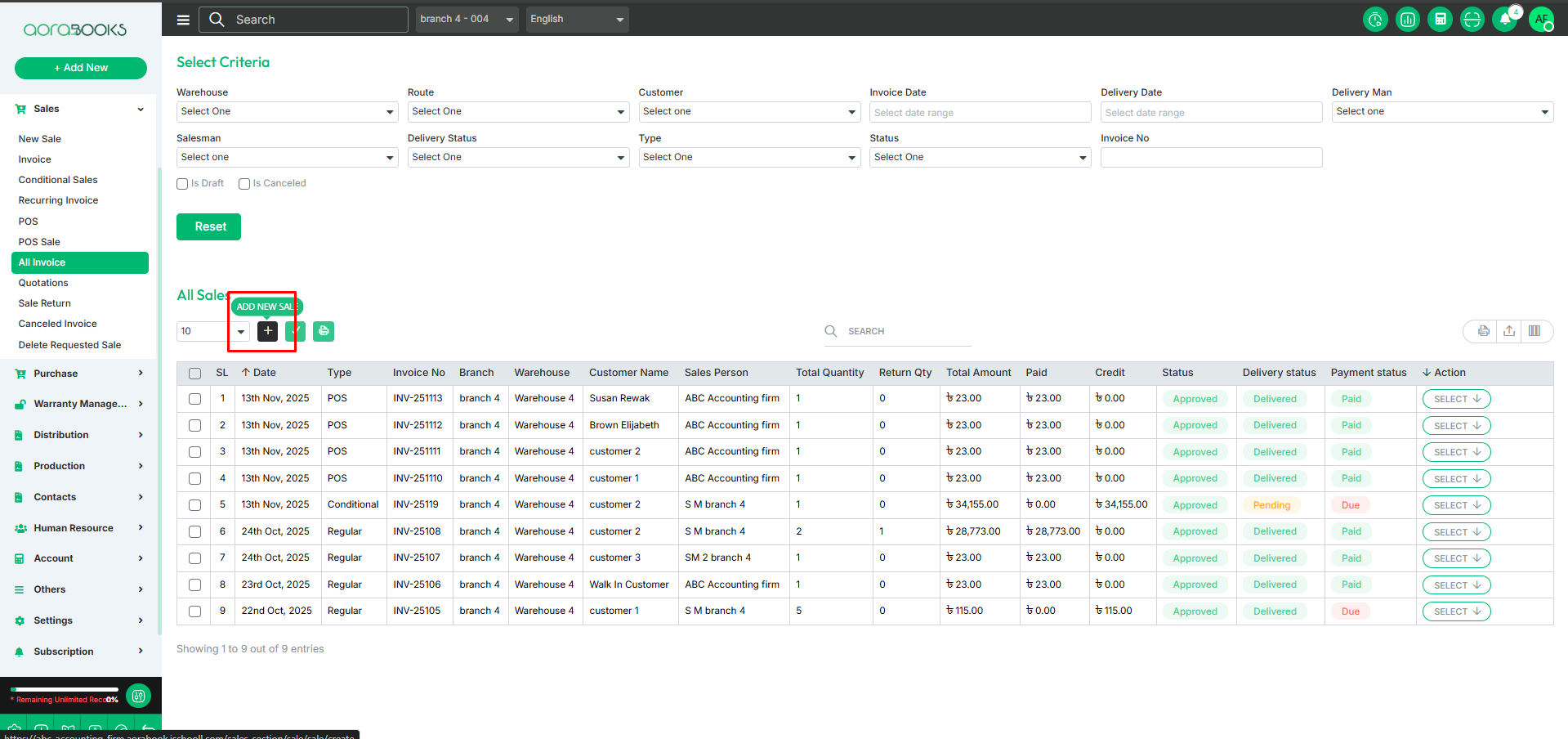
Draft List: If you click on the box, it will take you to the draft list.
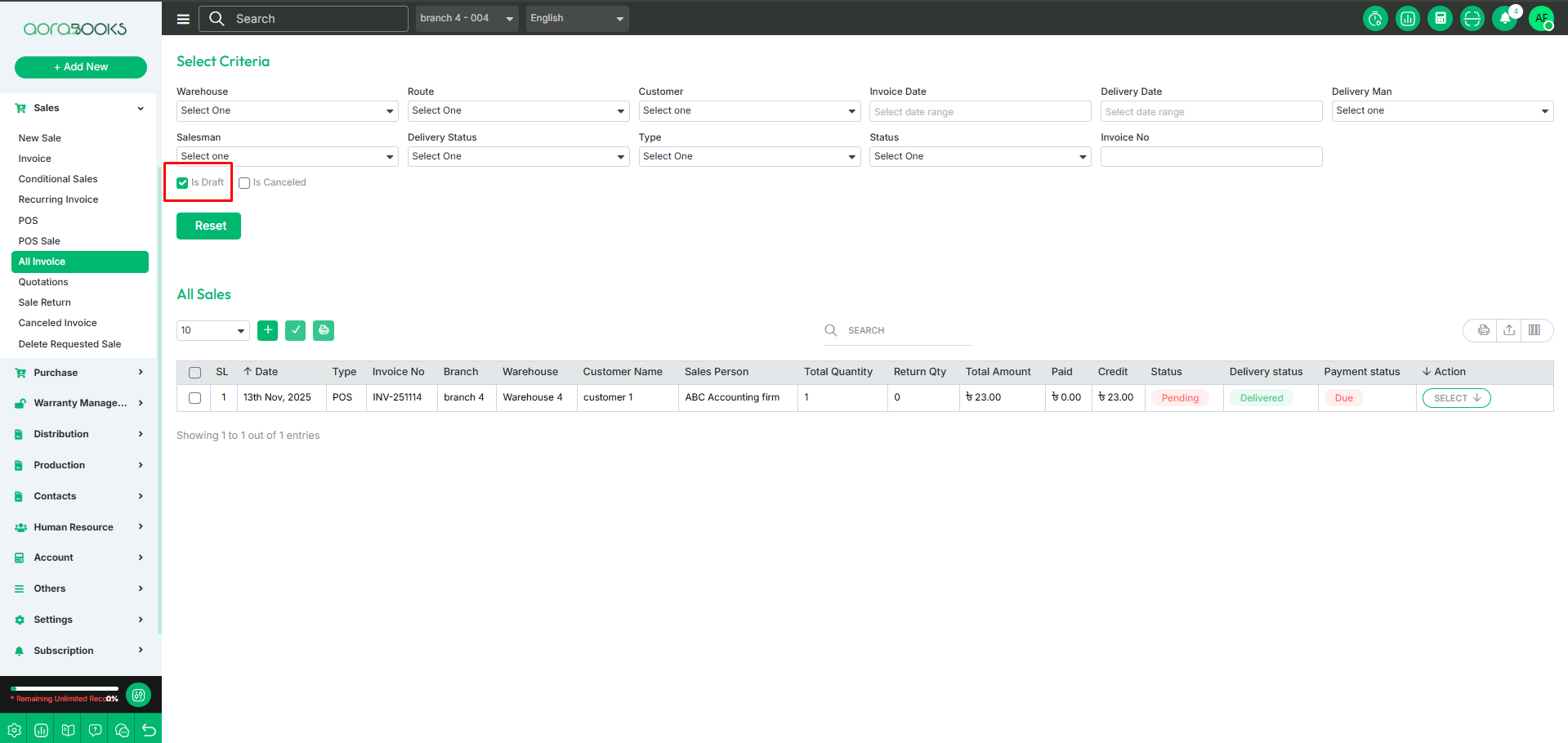
Print: If you click on the print icon, it will print the invoice for you.
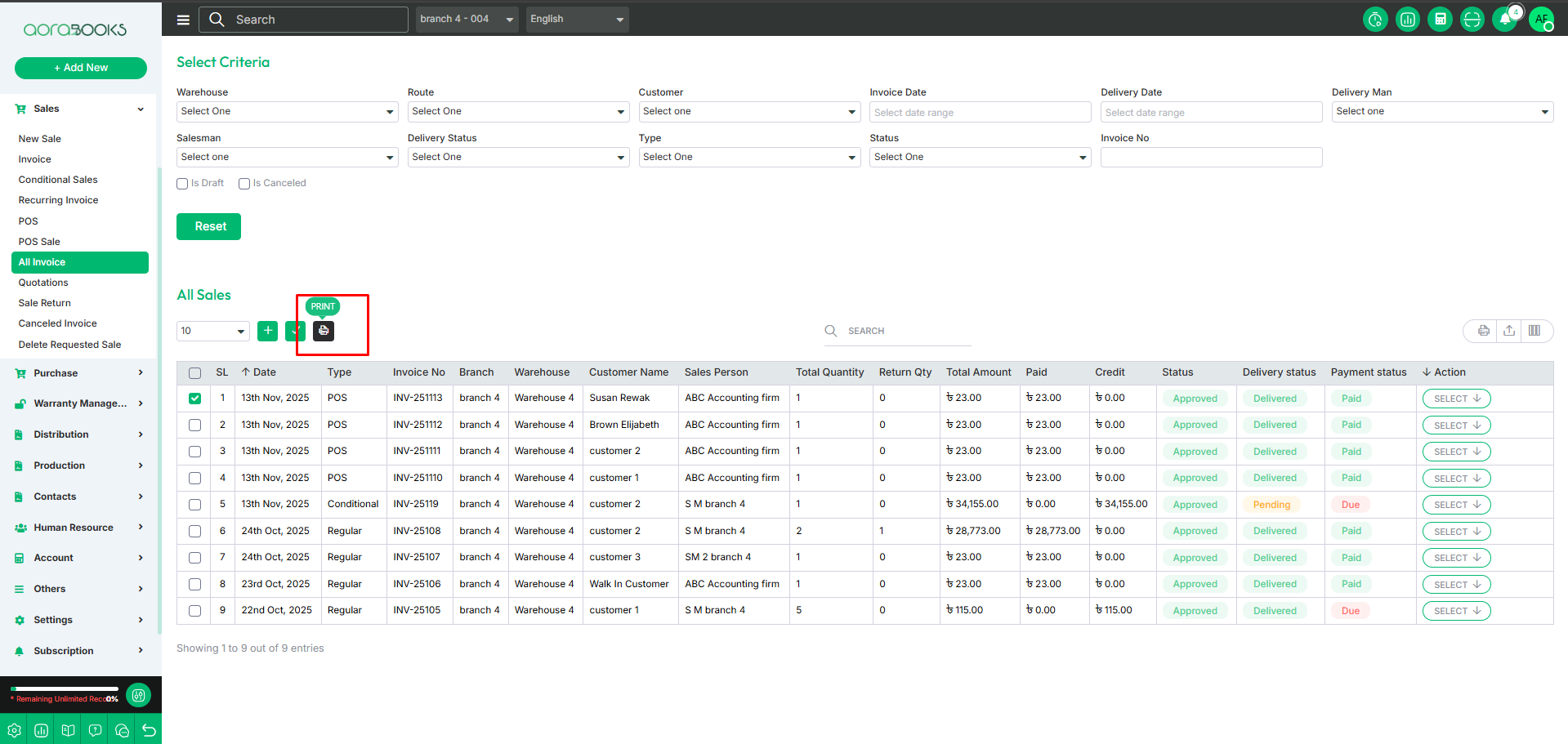
Search: You can find out any specific invoice from the list by using the search functionality.
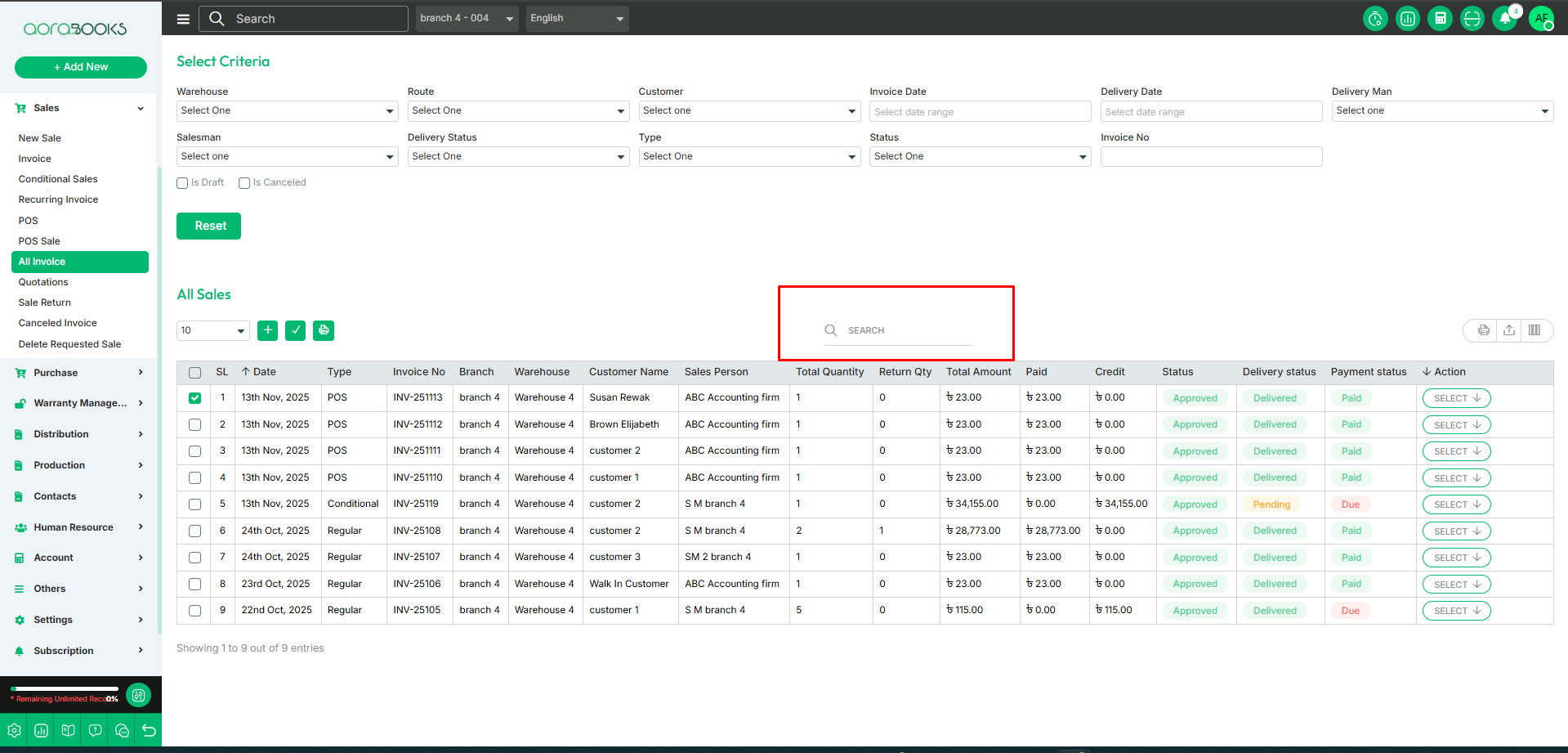
Export Data: You can export the data table from here.