Recurring Invoice
A recurring invoice is an automatically generated invoice for repeat transactions at regular intervals. This feature helps manage subscriptions, memberships, or any ongoing sales by automating the billing process. To create a recurring invoice just go to sales and click on recurring invoice. After clicking you can see the recurring invoice with details such as:
Invoice No: You can see the invoice number.
Total Invoices: The total number of invoices generated within a selected period.
Start Date: The beginning date from which you want to track invoices.
End Date: The final date up to which you want to track invoices.
Frequently Generate After: The interval after which a recurring invoice will be generated (e.g., daily, weekly, monthly, or yearly).
Is Running: Indicates whether the recurring invoice is currently active or not.
Actions: Perform various operations such as edit & details.
Add New Sale: To add a new recurring sale just click on the add new sale button. After that just follow the below steps:
Warehouse: First, select the warehouse from which you want to pick the product for sale.
Sales Person: Select the salesperson who sold the product.
Route: Select the sales route for the transaction.
Customer: Select the customer to whom the product has been sold.
Email: Note down the email address of the customer.
Mobile: Write down the customer phone number.
Billing Address: Note down the address of the customer who paid the bill of the product.
Shipping Address: Note down the address where you have to deliver the product.
Frequently Generate After: Specifies the time interval at which a recurring invoice will be automatically generated.
Start Date: The date when the recurring invoice begins.
End Date: The date when the recurring invoice cycle will stop.
Date: Set the date on which the product was sold.
Invoice No: Enter the Invoice Number for the sale transaction.
Reference No: Enter the Reference Number for the sale transaction.
Pay Term: Select the Payment Term.
Type: Select the sales type.
Payment Method: Select the Payment Method used by the customer to pay for the product (e.g., cash, credit card, bank transfer, or online payment).
Amount: Record the payment amount received for selling the product.
Delivery Person: Select the person who will deliver the product.
Deliver Date: Select the date when the product will be delivered.
Product Name: Select the product that you want to sell.
Discount: Select the product-wise discount as a percentage or a fixed monetary value..
VAT Rate: Select the VAT rate for the individual product.
Quantity: Set the quantity of the product you want to sell.
Rate: Set the rate of each single product.
VAT amount: The Total VAT amount depends on the quantity of the products.
Amount: The total amount after the product-wise discount is given.
Shipping Charge: You can set the shipping charge amount.
Product-wise VAT: You can see here the total VAT amount of the invoice..
Discount: If there is any discount on the product, record it here.
Adjustment: If there is an additional payment, record it here.
Grand Total: Total invoice amount after all calculations of discount, VAT, shipping charge, and other adjustments.
Save: If you click on the save button, your sale will be recorded successfully.
Save and Close: If you click on this button, your sale will be recorded, and the sale page will be closed.
Save and New: If you click on this button, your sale will be saved, and a new sale page will appear so that you can make a new sale.
Is Recurring: If the invoice will recurring or not.
Save and Email: If you click on this button, your sale will be saved, and an email will be sent to the customer.
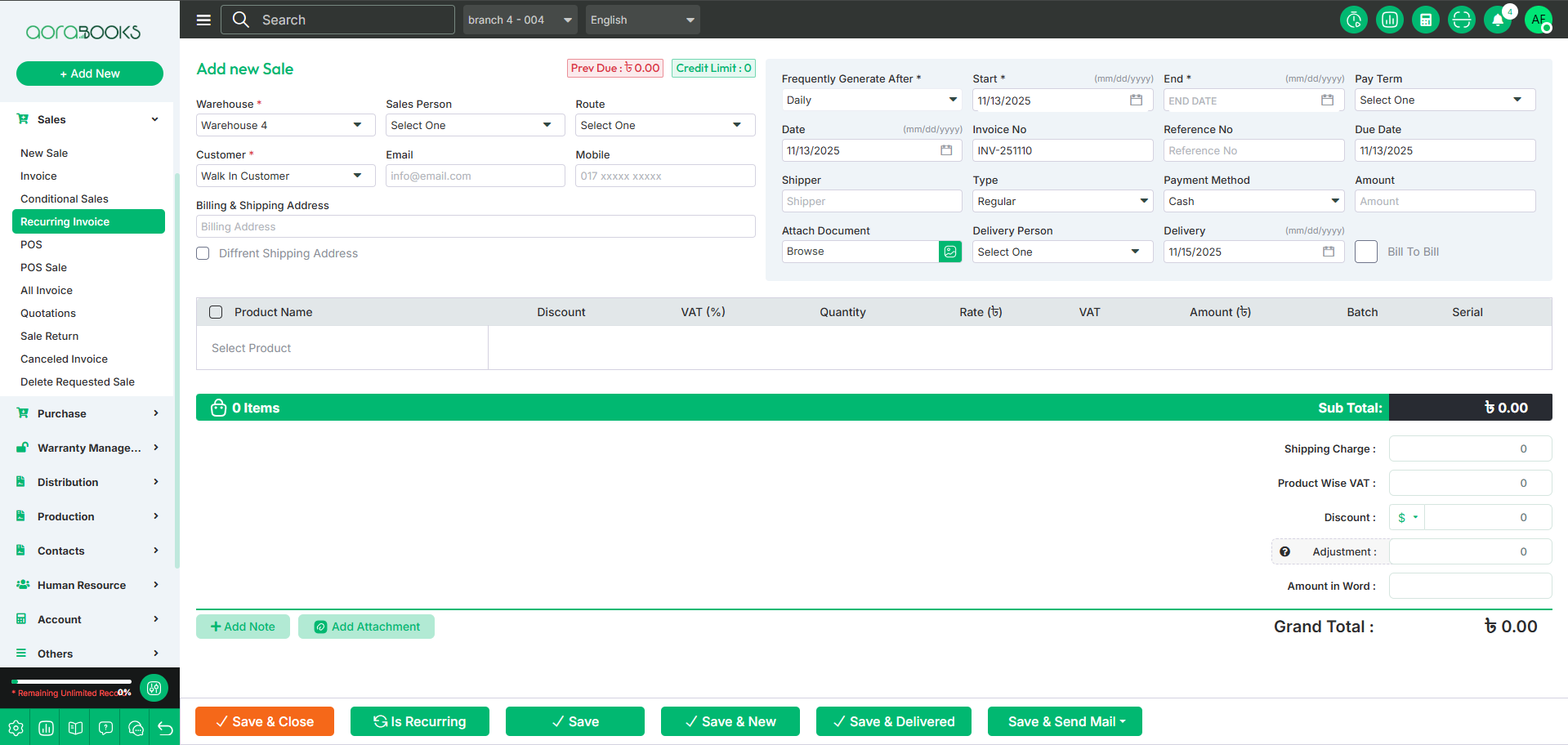
Add Note: If you want you can add any note.
Add Attachment: If you want you can add any kind of attachments.
Search: If you want you can find out any specific recurring invoice from the list by using the search functionality.
Export Date: You can export the data table from here.
Actions: By clicking the select button you can perform multiple actions. Such as:
Edit: If you have made any mistake while creating the sale you can edit from here .
Details: You can see the details about the sale from here.