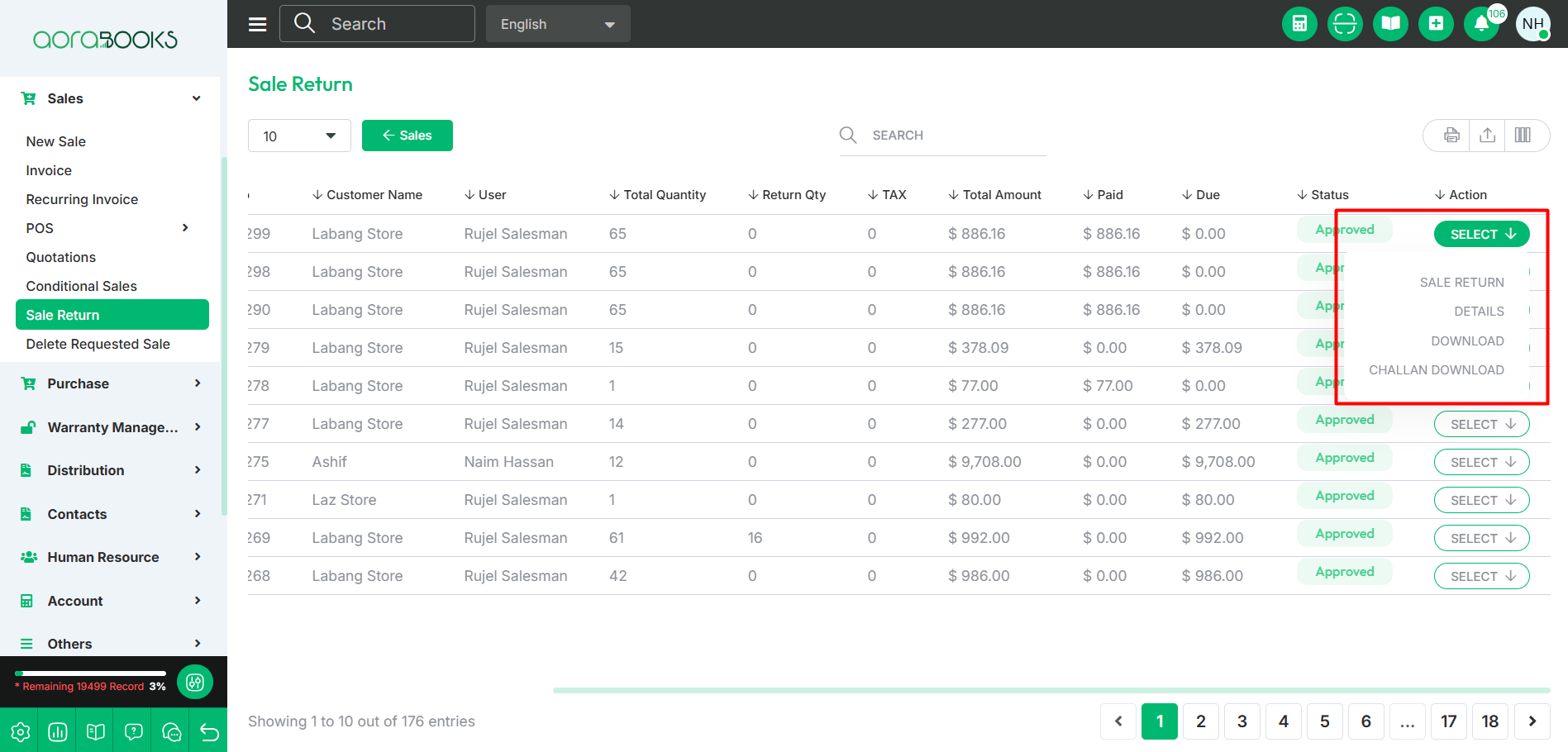Sale Return
The process of recording products returned by a customer due to reasons such as defects, incorrect items, or dissatisfaction. This updates inventory and manages refunds, exchanges, or adjustments.
From here you can see all the sale return list with details. Such as:
Date: The date when the sale return was recorded in the system.
Customer Name: The name of the customer who returned the product.
Invoice No: Invoice number of the sale return.
Return Quantity: The number of units the customer has returned.
Total Amount: The total value of the returned products, including any applicable taxes and discounts.
Status: The current stage of the sale return process, such as Pending, Approved, Completed, or Rejected.
Actions: You can perform multiple actions from here.
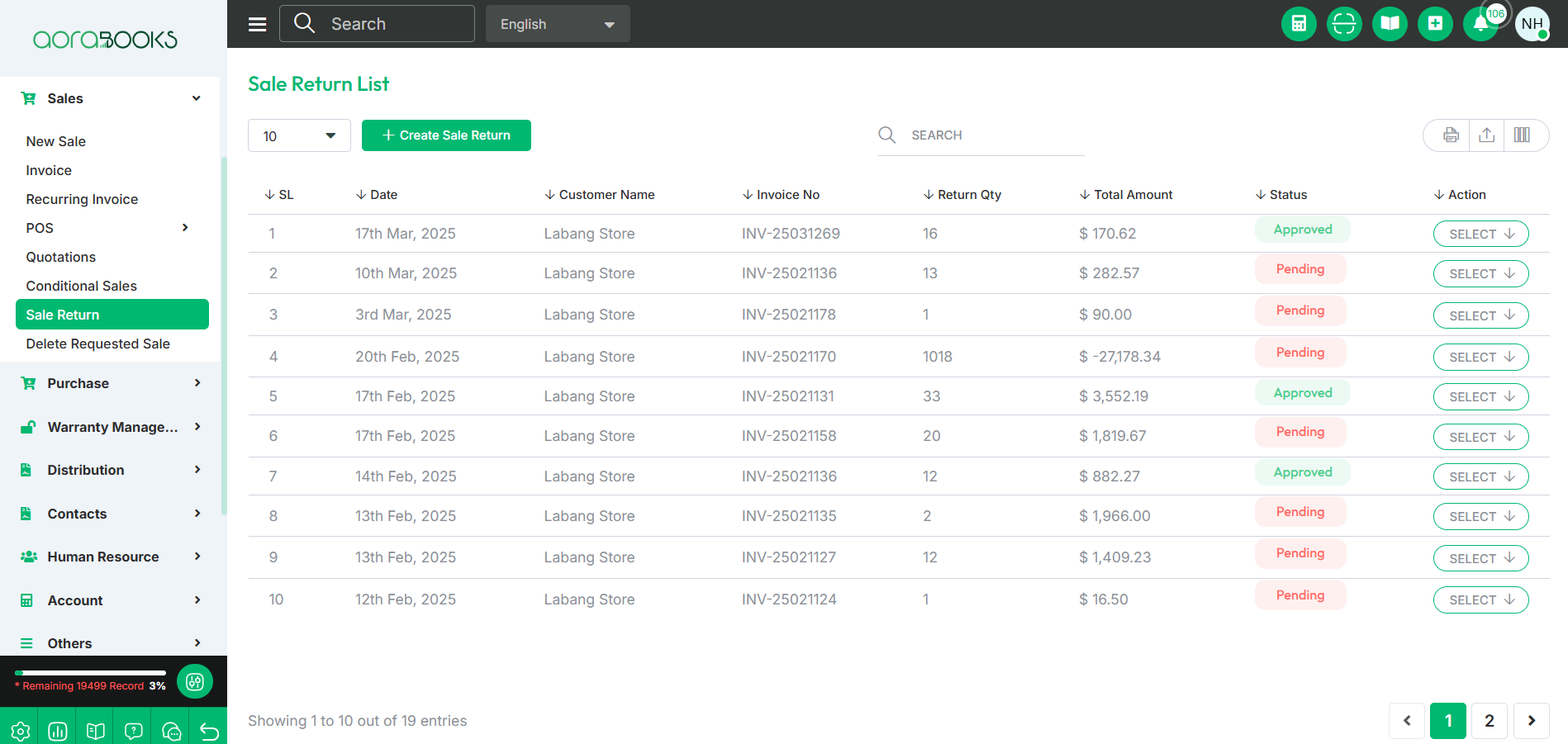
By clicking the select button, you can perform multiple actions, such as:
Details: View complete information about the sale return.
Edit: Modify the details of the sale return as needed.
Delete: Permanently remove the sale return record from the system if it is no longer needed.
Return Approve: Approve the sale return if it meets all the necessary criteria.
Audit History: View the audit history of the sale to track changes or updates made to it.
Attachment: You can see relevant documents or files related to the sale return, such as invoices or receipts.
Journal Transaction: View the journal transaction details associated with the sale return for accounting purposes.
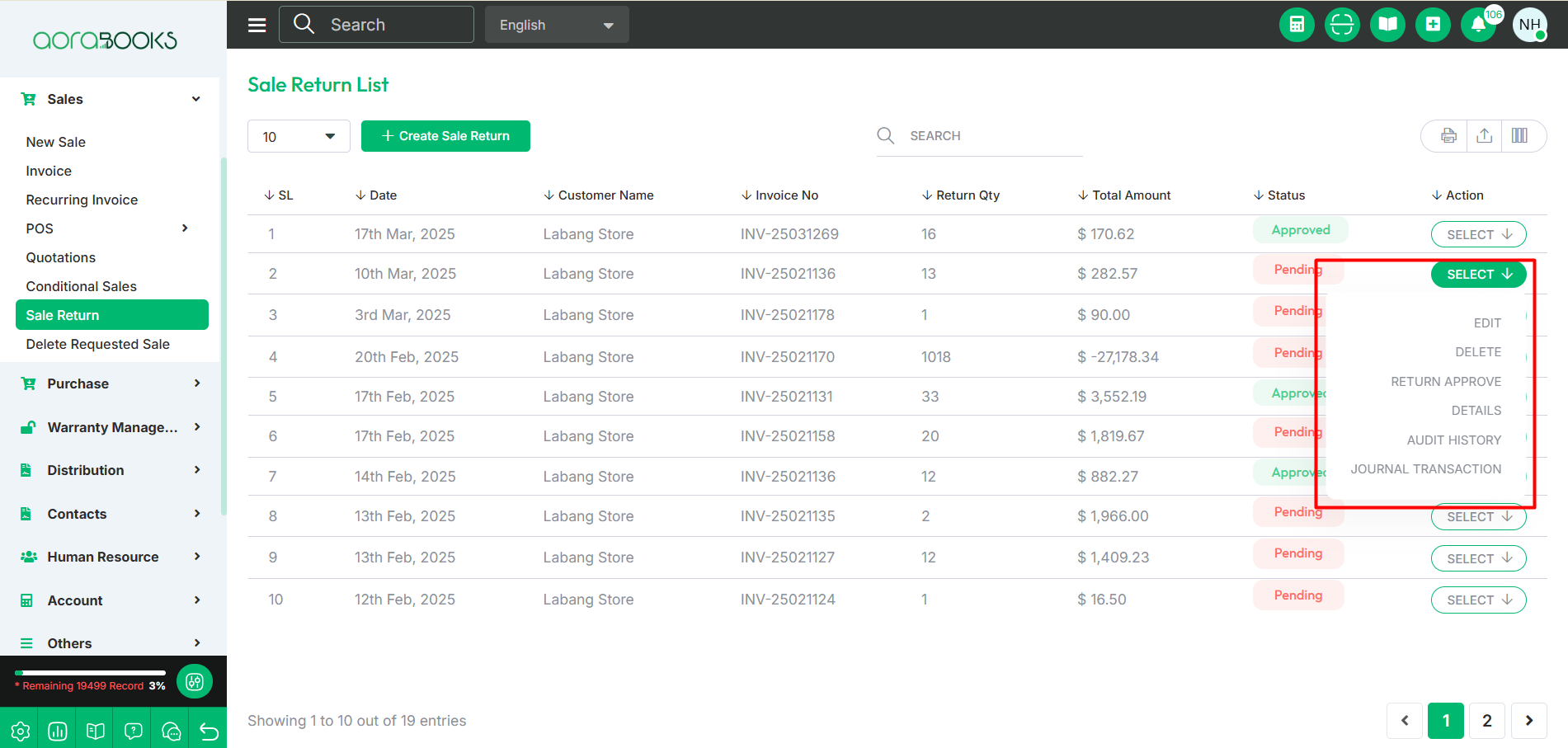
Search: You can find out any specific sale return from the list by using search.
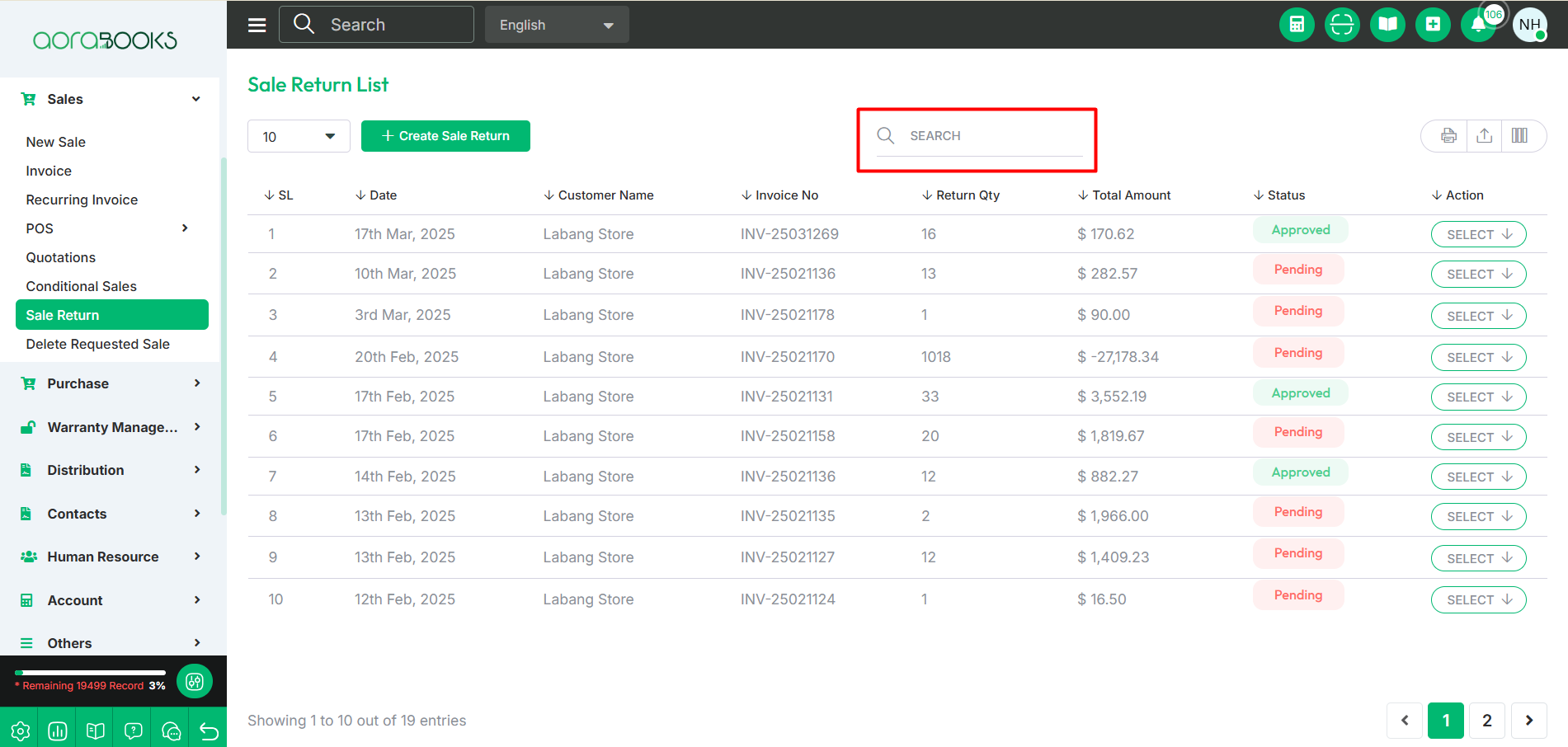
Export Data: You can export the data table from here.
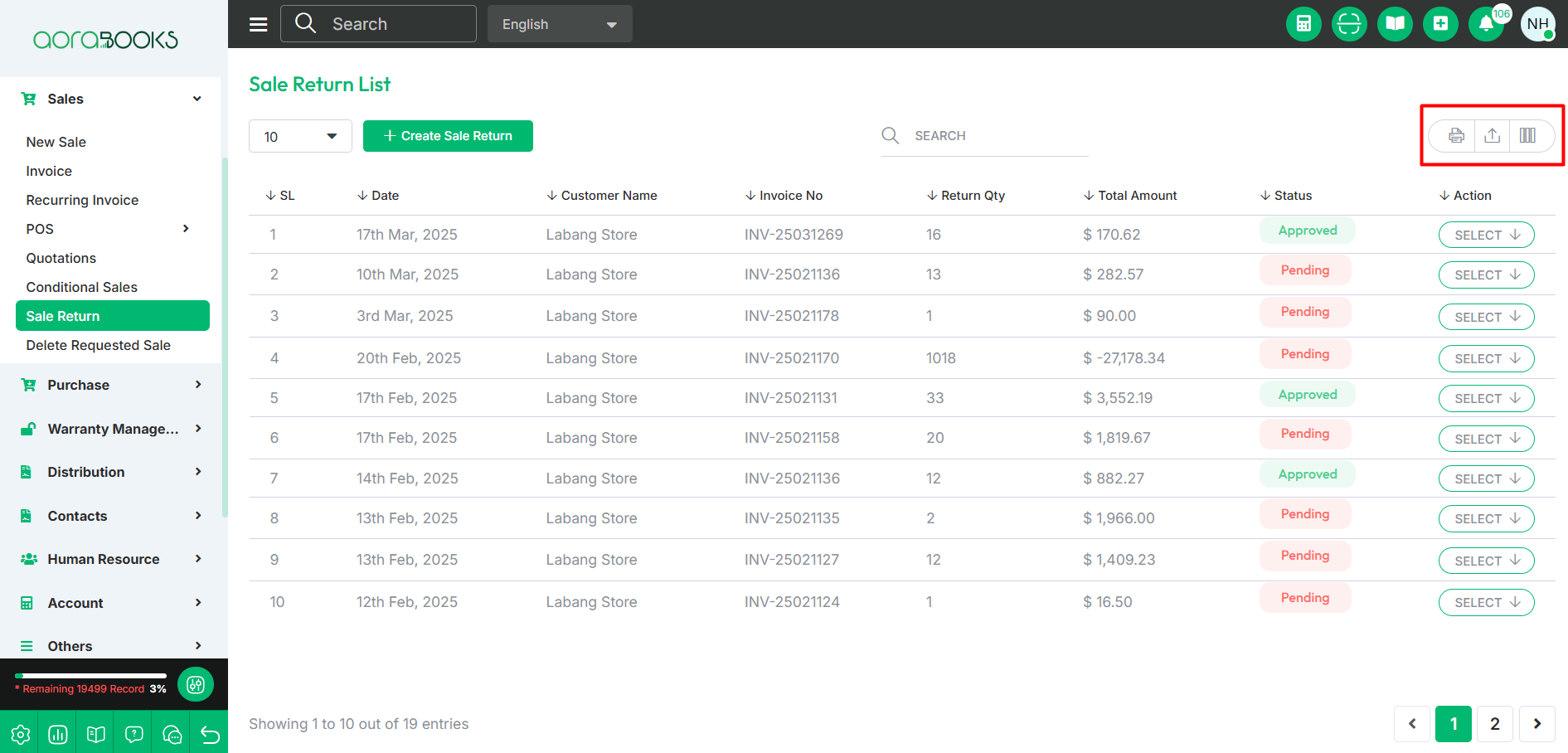
Create Sale Return: If you want to create a sale return the click on the button. After clicking it will take you to another page where you can see all the product list with details. Such as:
Date: The date when the sale was created.
Sale Type: Indicates the type of sale, such as regular sale, conditional sale, installment sale, or wholesale sale.
Invoice No: Invoice No of the sale.
Customer Name: The name of the customer involved in the sale.
User: The name of the salesperson or system user who created or managed the sale.
Quantity: The number of units of the product included in the sale.
Return Quantity: The number of units returned by the customer from the sale.
Total Amount: The total value of the sale.
Paid Amount: The total payment received from the customer for the sale.
Due Amount: The remaining balance the customer needs to pay for the sale.
Status: Indicates the current state of the sale if it is approved or not.
Actions: You can perform multiple actions from here.
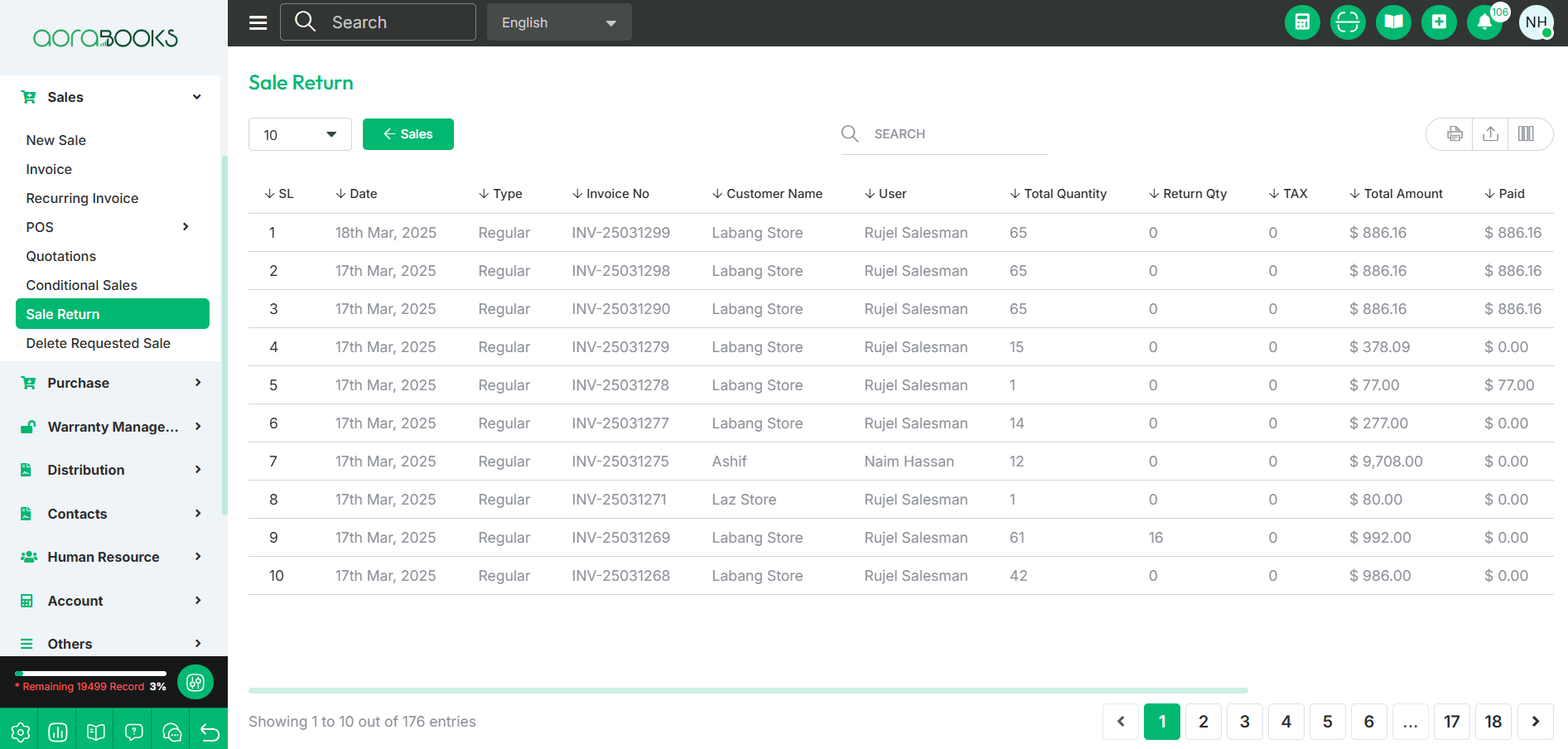
Search: You can find out any specific sell from the list by using the search.
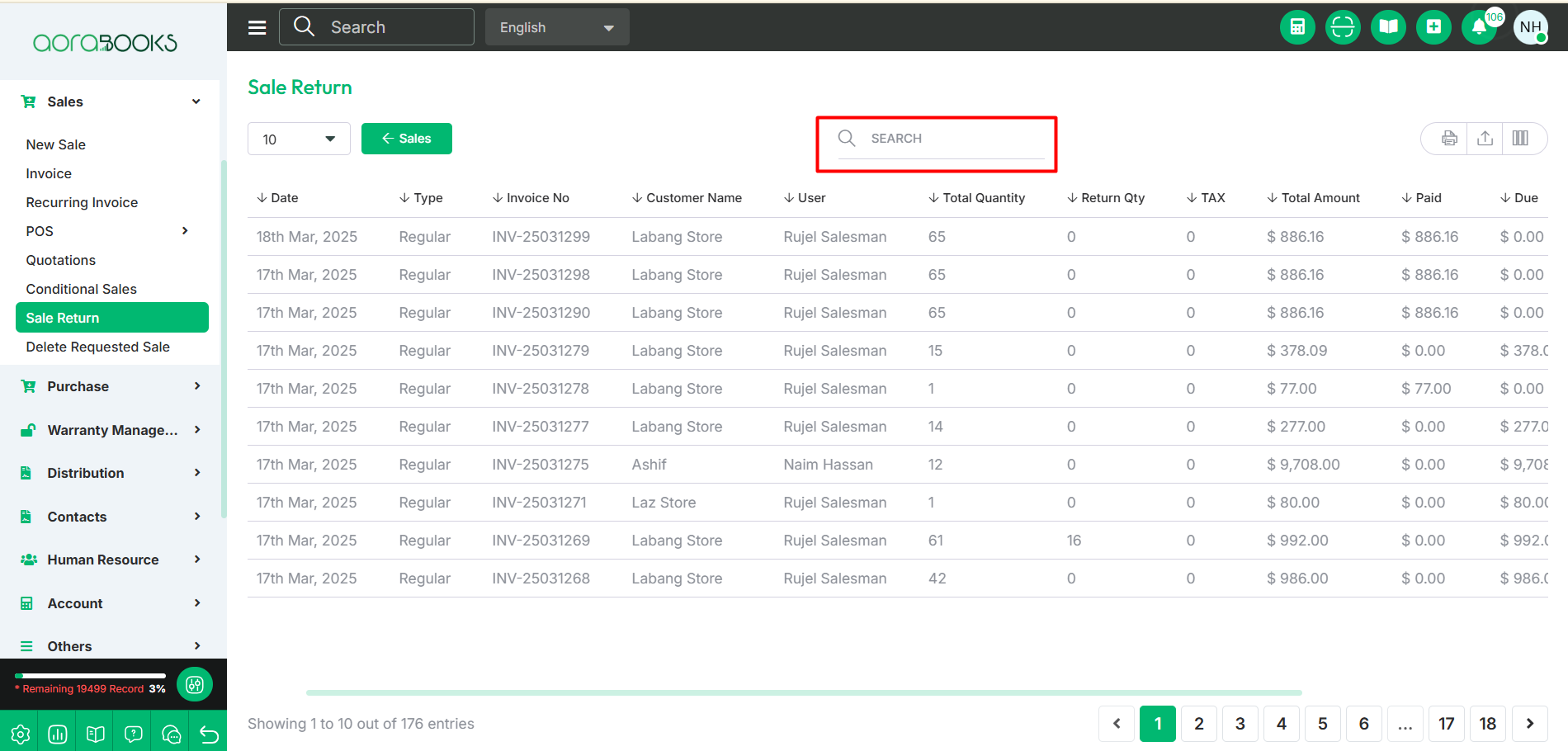
Export Data: You can export the data from here.
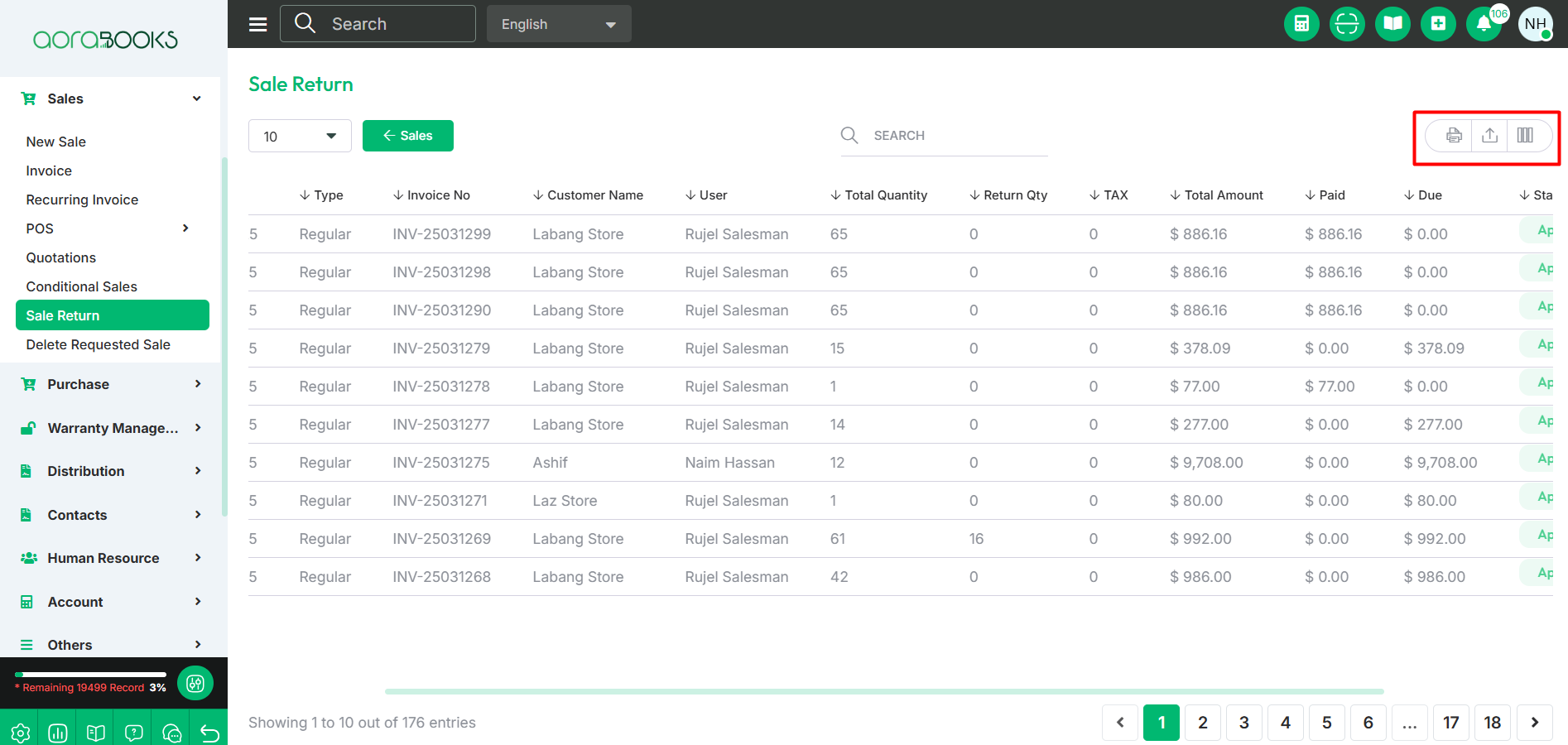
By clicking the select button you can perform multiple actions. Such as:
Sale Return: From here you can return a sale . To process a sale return, follow these steps:
Select the Product: Choose the product that the customer is returning.
Click on Select: This will display the Sale Return button.
Click on Sale Return: Proceed with the return process by following these steps:
Customer Name: customer name who is returning the product.
Invoice No: Invoice no of the returning product
Reference No: Reference no of the returning product
Date: date of sale return of the product.
User: User name who sold the product.
Attach Document: Upload any necessary documents related to the sale return.
Product Name: Name of the returned product.
Unit Price: The price of a single unit of the returned product, based on the original sale price.
Quantity: The number of units being returned by the customer.
Remain Qty: The remaining quantity of the product that was delivered after deducting the returned units.
Tax: The applicable tax amount on the returned product, calculated based on the original sale.
Discount: The discount applied to the returned product during the original sale, which may affect the refund amount.
Sub Total: The total amount before applying taxes and discounts.
Return Qty: The number of units being returned by the customer.
Return Amount: The total refundable amount for the returned products.
Return Note: A brief note or reason provided for the product return.
Staff Note: An internal note added by the staff for reference, providing details about the return process, inspection results, or any additional remarks.
Save & Send Email: Saves the sale return details and sends an email notification to the customer with return confirmation and relevant information.
Save: Saves the sale return details in the system for record-keeping and further processing.
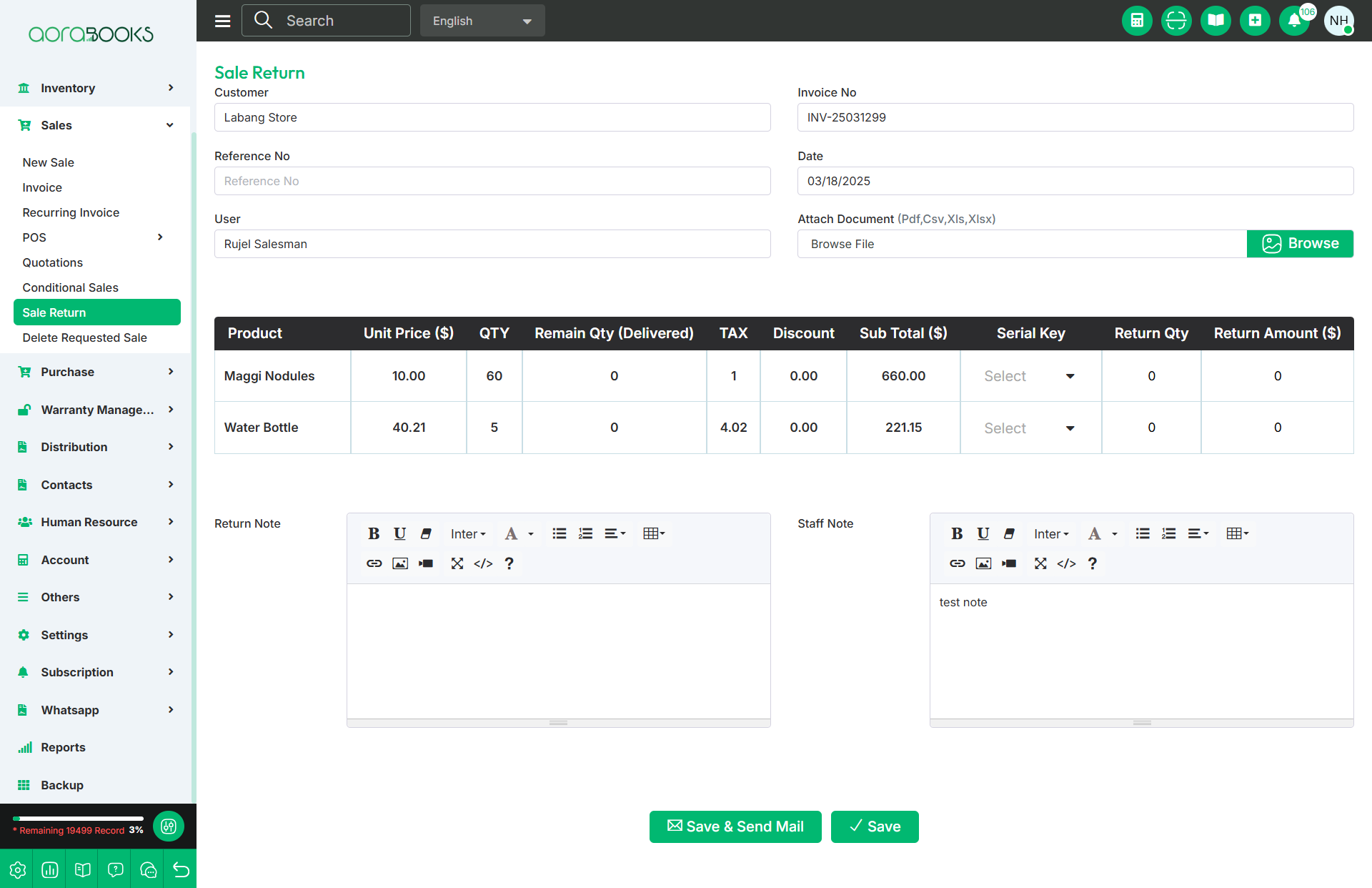
Details: View complete information about the sale return.
Download: Download the sale return details or invoice.
Challan Download: Download the challan associated with the sale return.