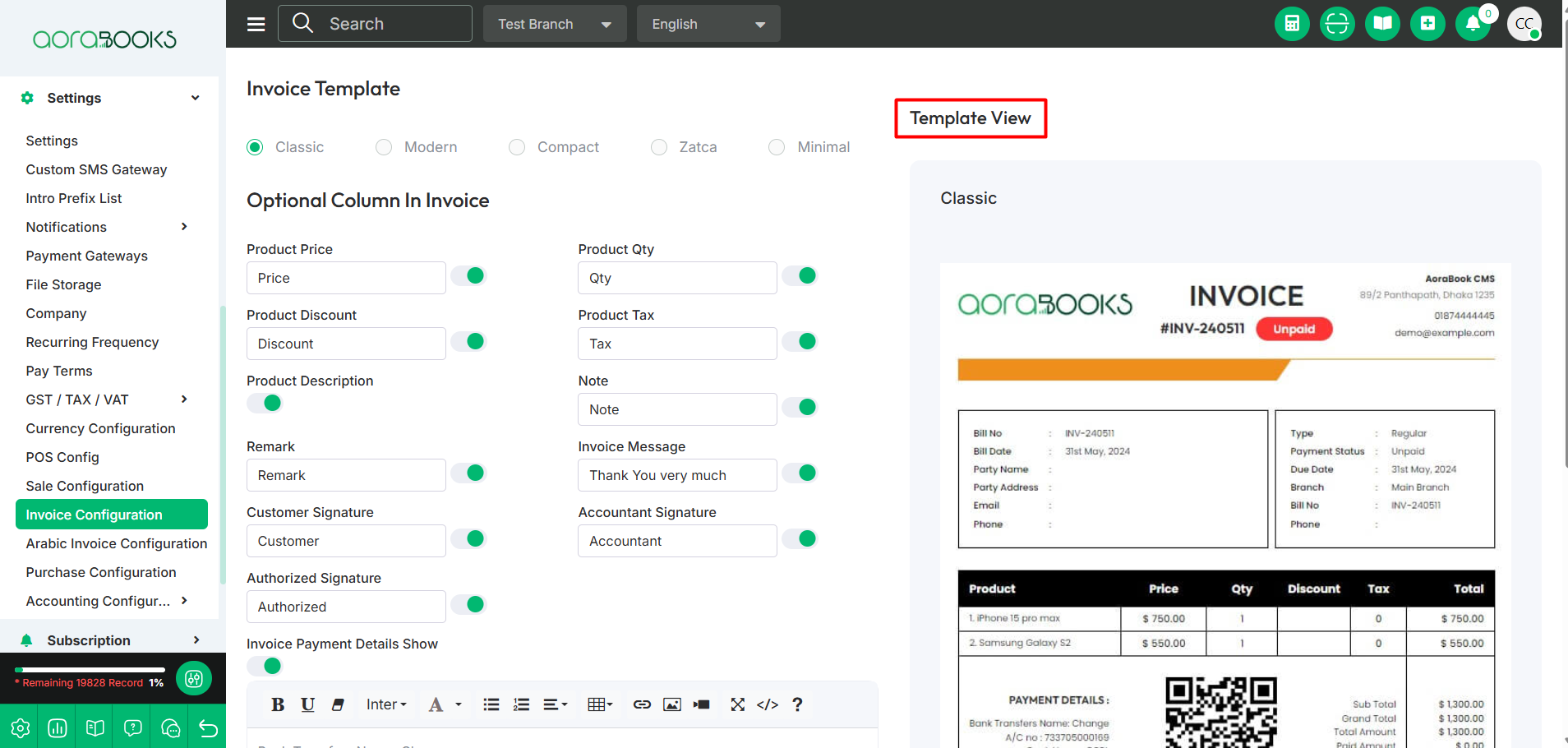Invoice Configuration
From here, you can customize your invoice, you can select the different type of invoice template from here and you can also add different optional columns in invoice from here. All are given below:
Change Template: Select your preferred invoice template from the available options. There are five types to choose from: Classic, Modern, Compact, ZATCA, and Minimal. Simply pick the one that suits your needs and set it as your invoice template.
Optional Column in Invoice: From here you can add different optional columns to your invoice as you need. Such as:
Product Price: You can set the column name and also set if the column will be enabled or not.
Product QTY: You can set the column name and also set if the column will be shown on the invoice template or not.
Product Discount: You can set the column name and also set if the column will be shown on the invoice template or not.
Product Tax: You can set the column name and also set if the column will be shown on the invoice template or not.
Product Description: You can set if the product description will be shown on the invoice template or not.
Note: You can set the column name and also set if the column will be shown on the invoice template or not.
Remark: You can set the column name and also set if the column will be shown on the invoice template or not.
Invoice Message: You can set the invoice message and also set if it will be shown on the invoice template or not.
Customer Signature: You can set the column name and also set if it will be shown on the invoice template or not.
Accountant Signature: You can set the column name and also set if it will be shown on the invoice or not.
Authorized Signature: You can set the column name and also set if it will be shown on the invoice template or not.
Invoice Payment Details Show: You can set the invoice payment details and also set it whether it will be shown on the invoice template or not.
QR Code: You can enable / disable if the QR code will be shown on the invoice template or not.
Show Payment Status: You can enable or disable the show payment status in the invoice template.
Save: Click to save the changes.
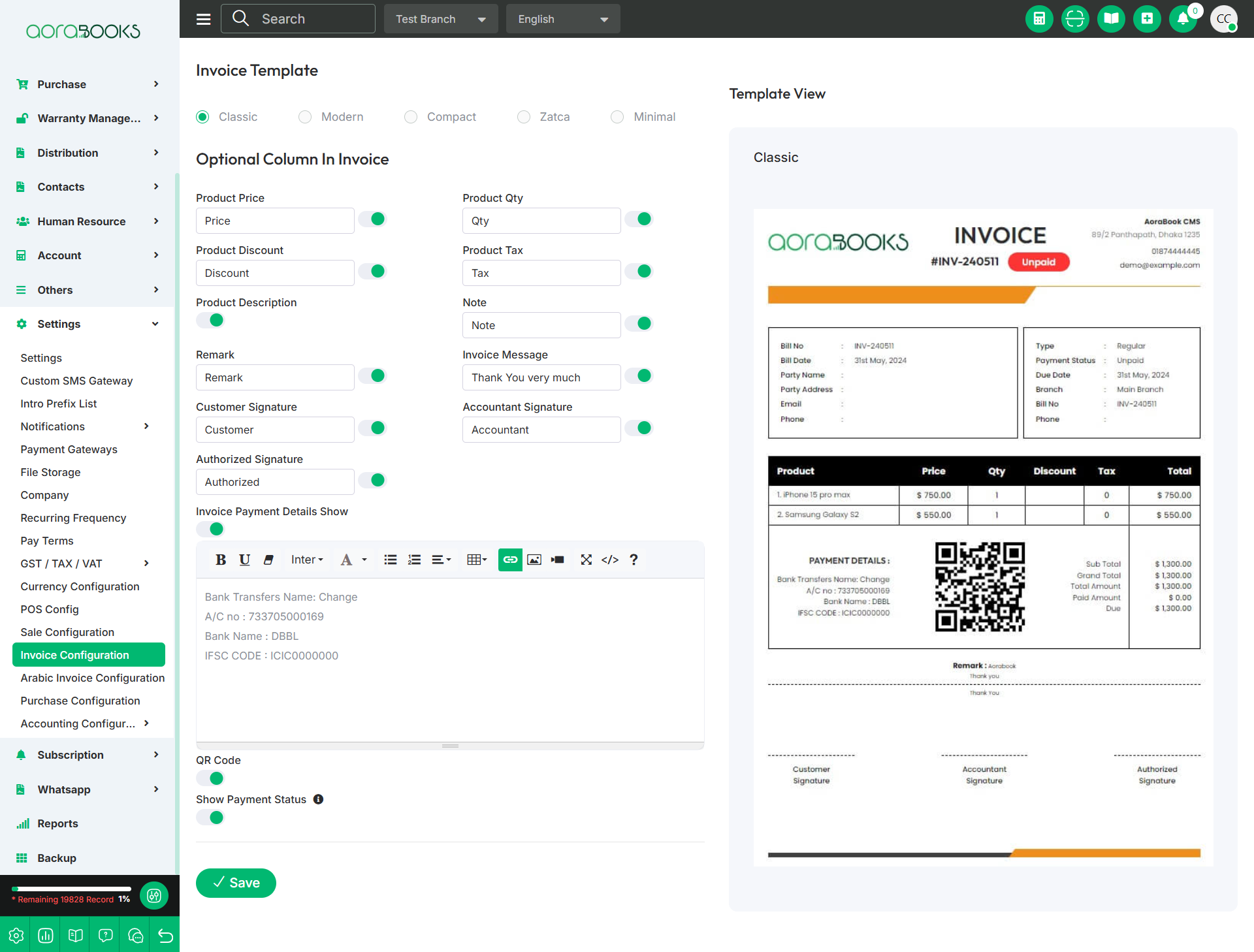
Template View: From here you can see the view of invoice template.