Notification List
Notifications help keep you updated with important system alerts and updates. You can enable or disable notifications based on your preferences.
From here you can see all the notification lists at a glance. You can see the details such as:
Event Name: You can see all the events for which you can send notifications.
Notification Option: From here, you can manage how notifications are sent for different events.
Email: You can enable email notifications for specific events. To do this, select the event and check the email option. Once enabled, notifications will be automatically sent via email whenever that event occurs.
SMS Notification: You can enable SMS notifications for specific events. To do this, select the event and check the SMS option. Once enabled, notifications will be sent automatically via SMS whenever that event occurs.
Mobile App Notification: You can enable mobile app notifications for specific events. To do this, select the event and check the mobile app option. Once enabled, notifications will be sent automatically to the mobile app whenever that event occurs.
System Notification: You can enable system notifications for specific events. To do this, select the event and check the system notification option. Once enabled, notifications will appear within the system whenever that event occurs.
Check All Email Notify: By clicking this, you can enable email notifications for all events at once.
Check All SMS Notify: By clicking this, you can enable SMS notifications for all events at once.
Check All App Notify: By clicking this, you can enable mobile app notifications for all events at once.
Check All System Notify: By clicking this, you can enable system notifications for all events at once.

Actions: By clicking the select button, you can perform multiple actions. For example:
Roles & Staff Manage: From here, you can manage who will receive the notifications. To set it up, follow these steps:
Select Role: Choose the role to whom the notification will be sent.
Select Staff: Next, select the staff member to whom the notification will be sent.
Update: Click the "Update" button to apply the changes.

Email Template: By clicking this, you can set up the email template. Follow these steps:
Active: Set whether the template is active or not.
Subject: Set the subject of the email.
Template: Set the content of the email template.
Update: Click the "Update" button to save the changes.
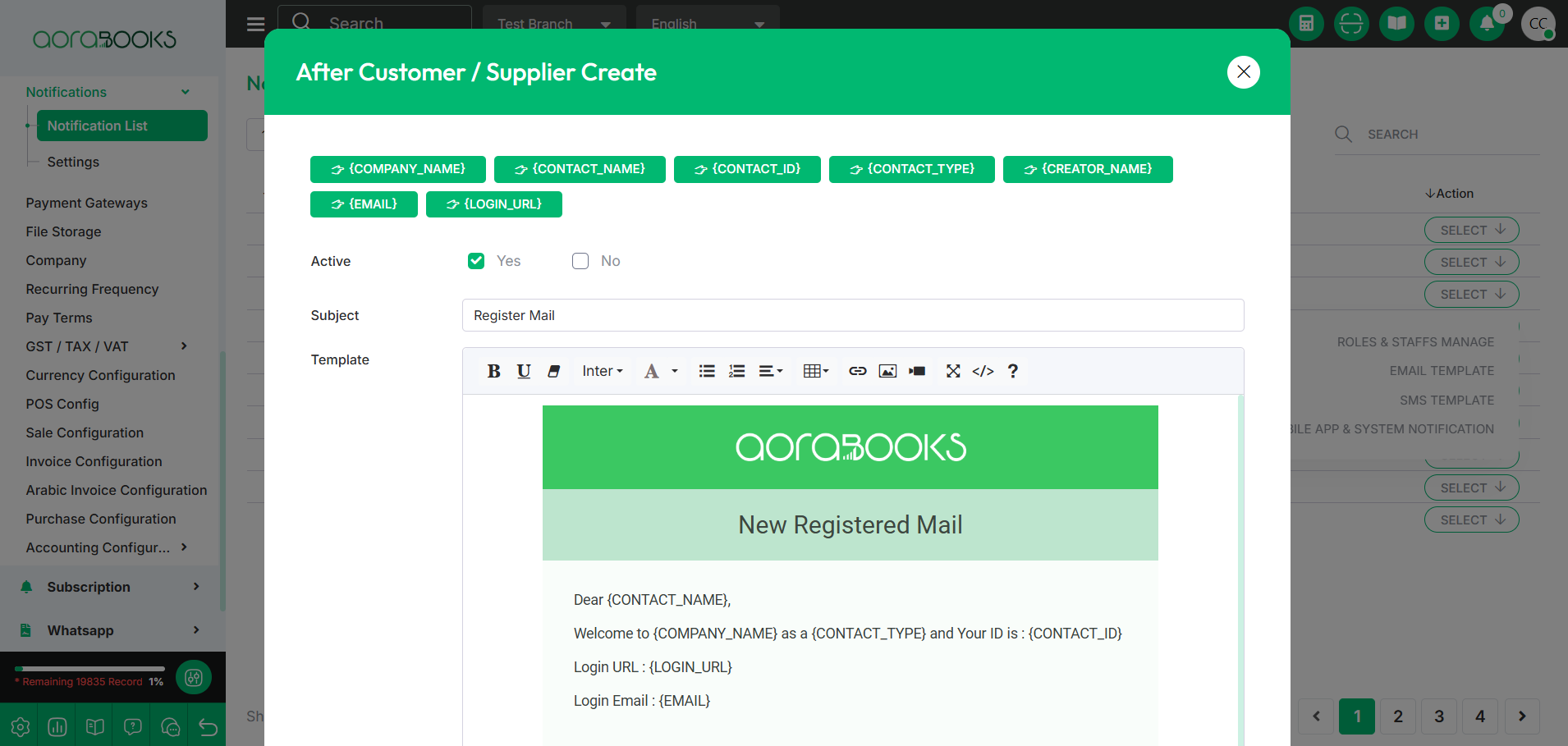
SMS Template: By clicking this, you can set up the sms template. Follow these steps:
Active: Enable or disable the SMS template.
Message: Write the content of the SMS message.
Update: Click the "Update" button to save the changes.

Mobile App/ System Notifications: By clicking this you can set the mobile app/ system notifications.Follow the below steps:
Active: Enable or disable the mobile app/system notification.
Message: Write the content of the notification.
Update: Click the "Update" button to save the changes.
