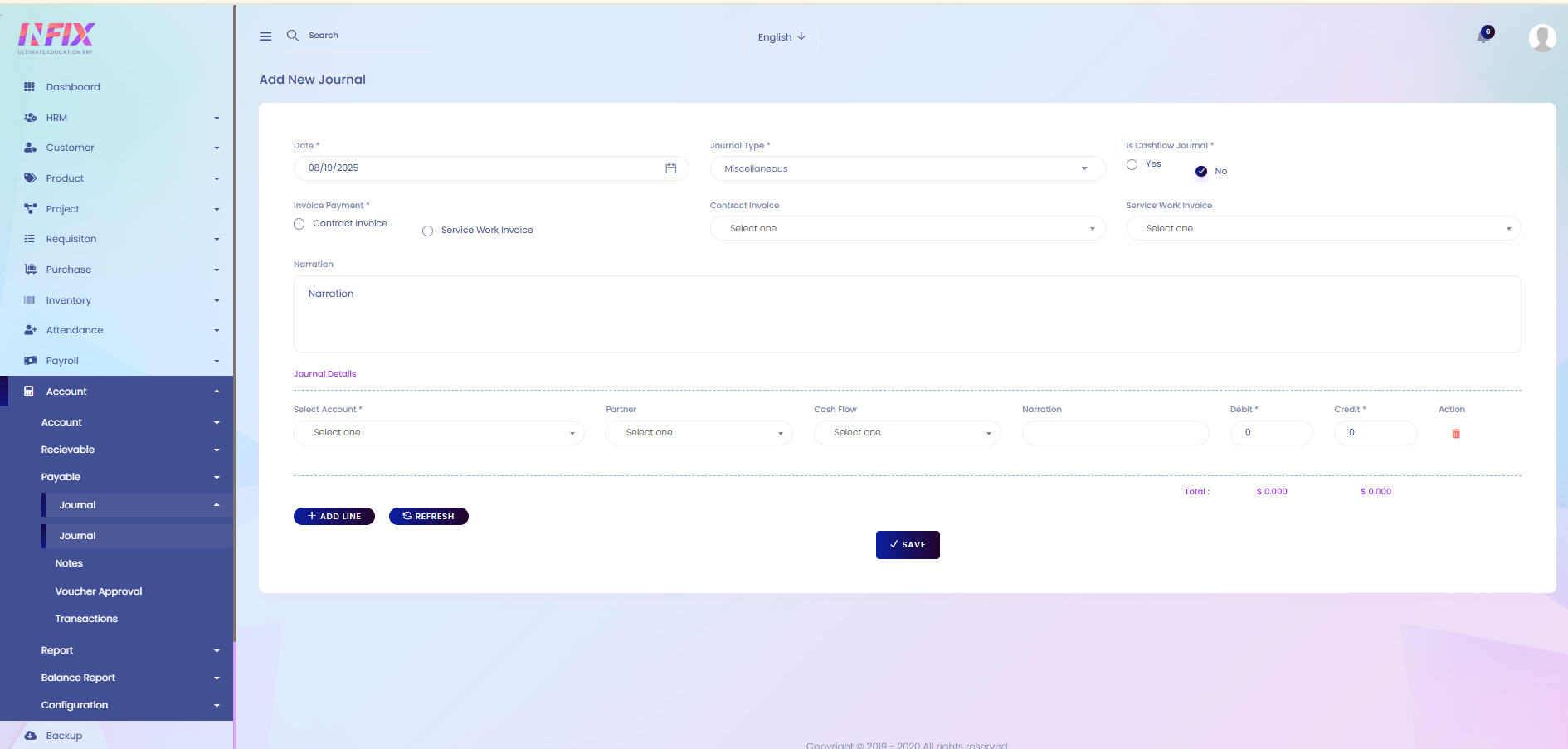Journal
A journal is a record where all financial transactions are listed in order by date. It shows which accounts are debited and credited and helps keep track of all business activities before posting them to the ledger.
From here you can see all the journal lists with details. Such as:
Date: The date of the transaction.
Type: The type of journal entry.
TXN ID: The transaction ID.
Narration: A brief description of the transaction.
Amount: The total amount involved in the transaction.
Approved: Indicates whether the journal entry has been approved.
Actions: From here you can perform multiple actions.
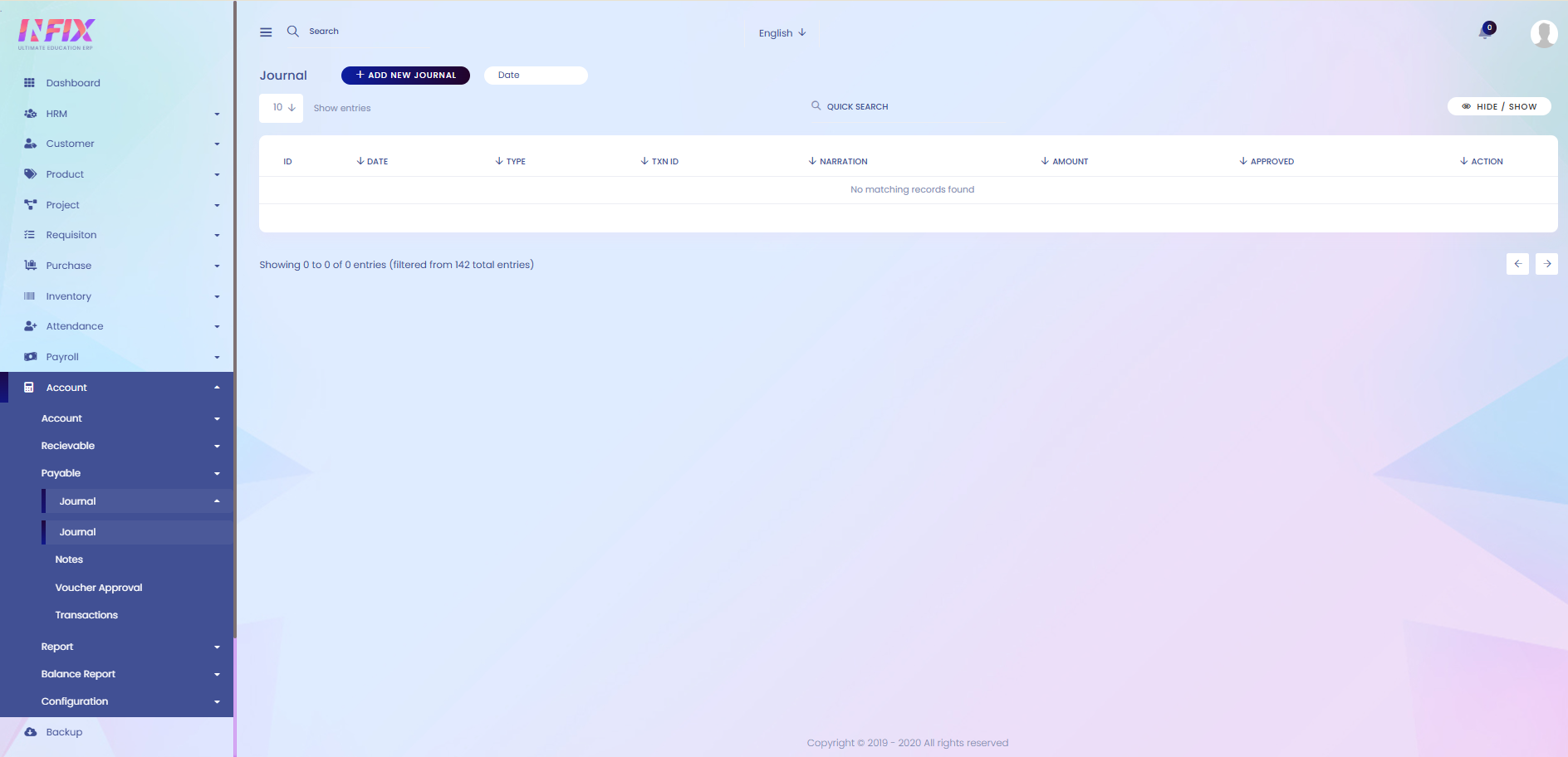
Search: You can find out any specific journal from the list using search functionality.
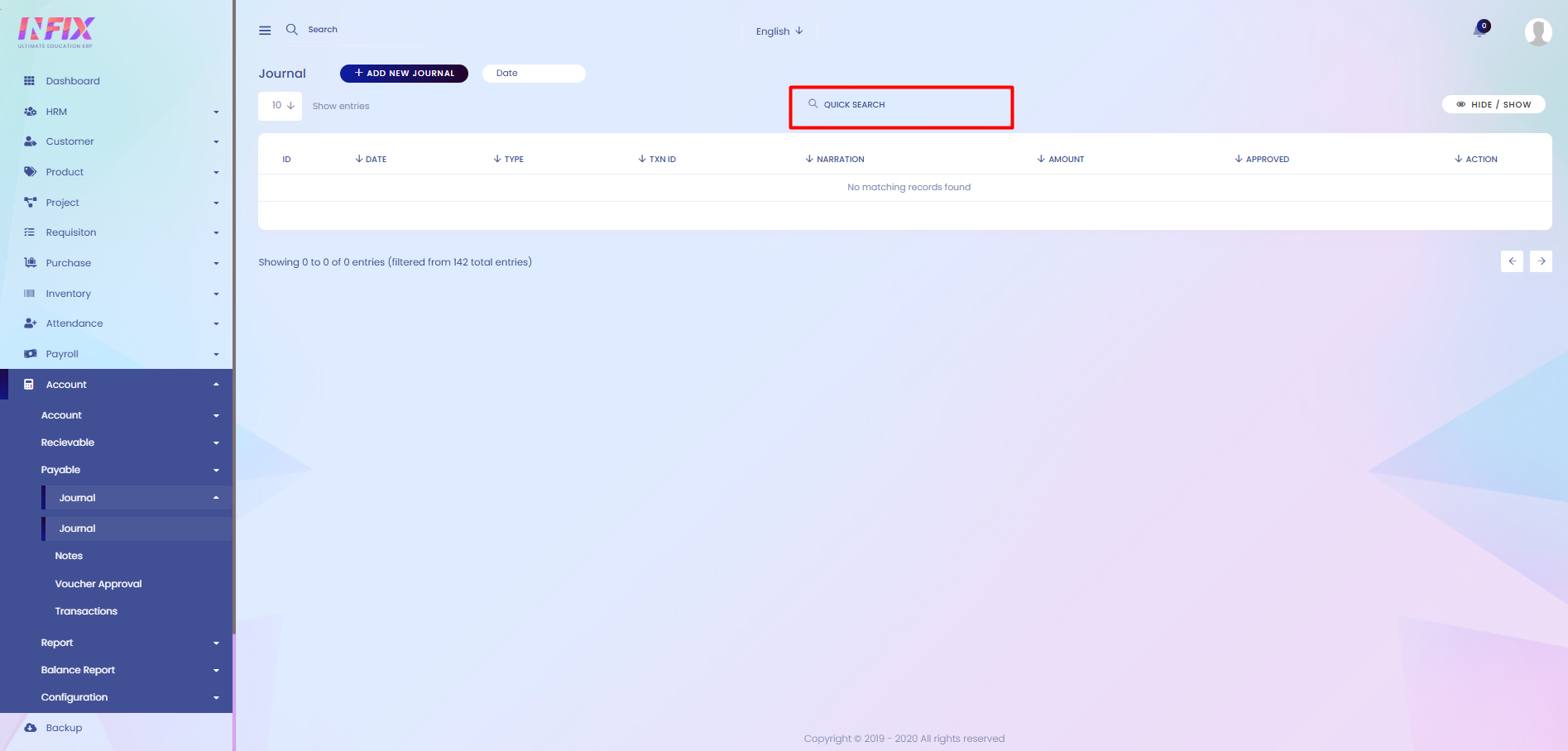
Date Filter: Use the date filter to view results for a specific period. Set the start and end dates, then click the Search button to display the results.
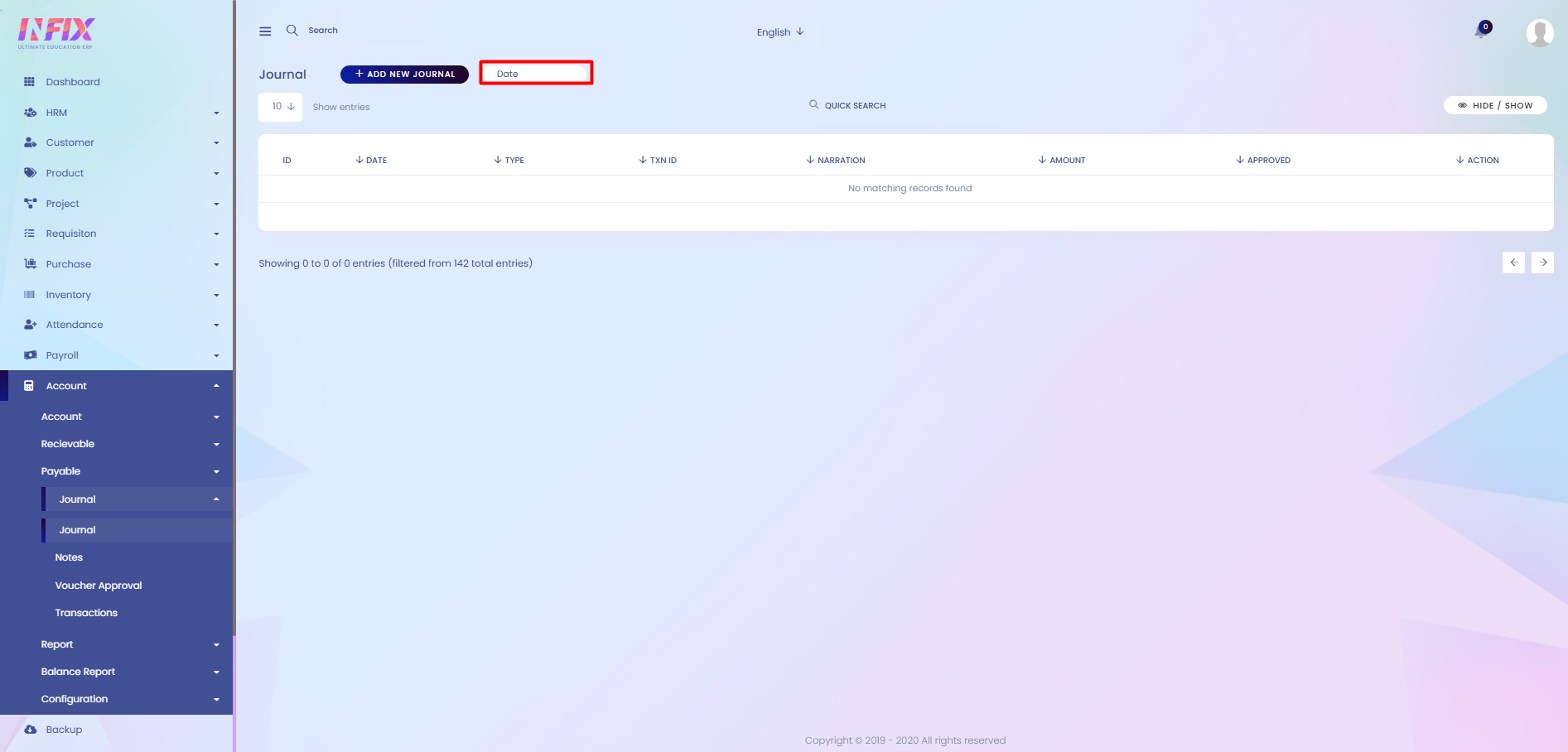
Hide & Show: You can hide & show columns from here.
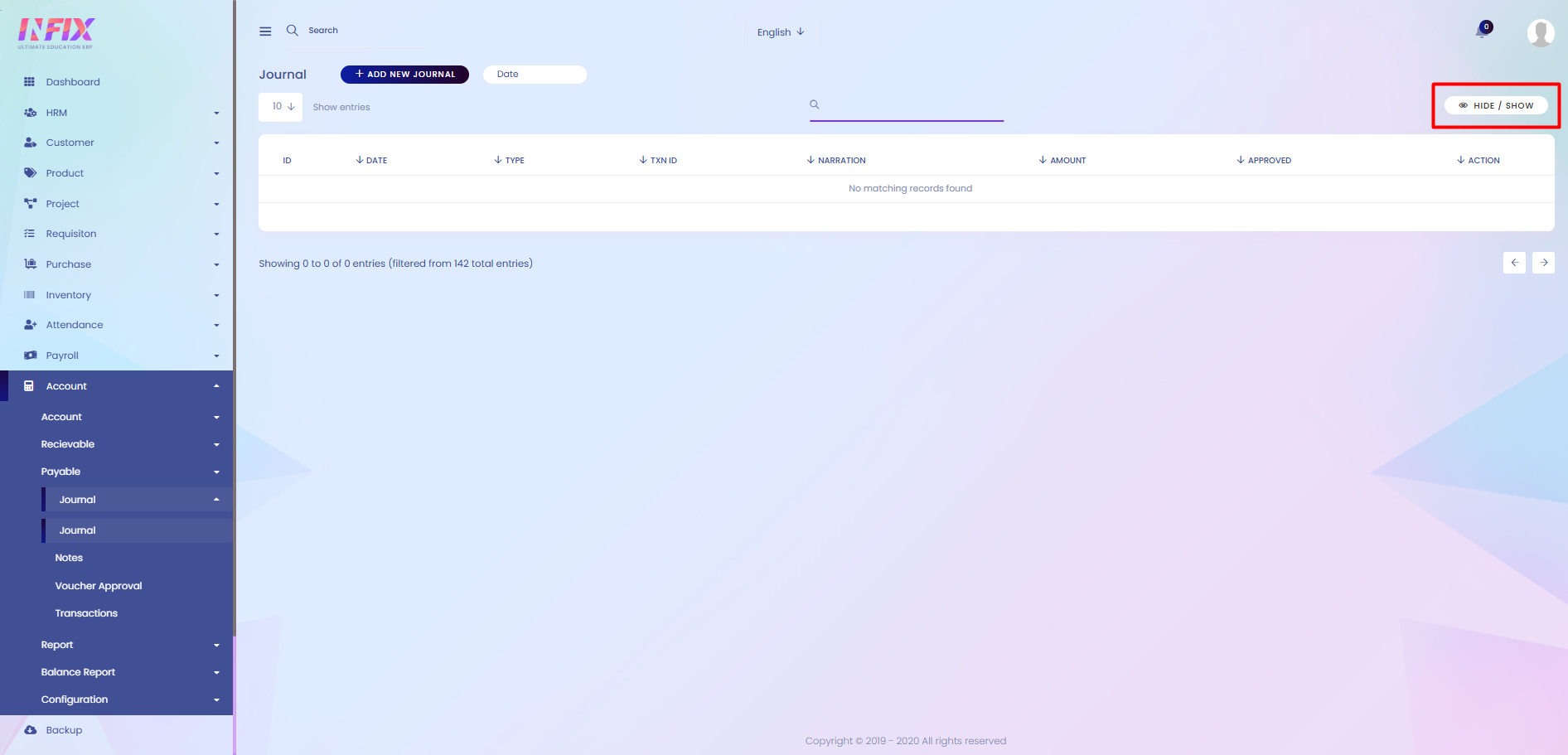
Add New Journal: If you want to add a new journal then click on the button and follow the below steps:
Date: Set the date when you want to create the journal.
Journal Type: Select the type of journal you want to create.
Is Journal Cashflow: Select if the journal is cashflow or not.
Invoice Payment: Select the invoice payment of the journal if it is contract invoice or service invoice.
Contract Invoice: If it is a contract invoice then select the contract invoice from here.
Service Work Invoice: If it is a service work invoice then select the service invoice from here.
Narration: Set the narration from here.
Add Line: To add the journal details just click on add line and follow the below steps:
Select Account: Select the account for which you want to create the journal.
Partner Account: Select the partner account for creating the journal.
Cash Flow: Select the cash flow for the journal.
Narration: Set the narration for the journal.
Debit: Set the debit amount of the journal.
Credit: Set the credit amount of the journal.
Action: By clicking the button you can delete the journal details.
Save: Click to create the journal.