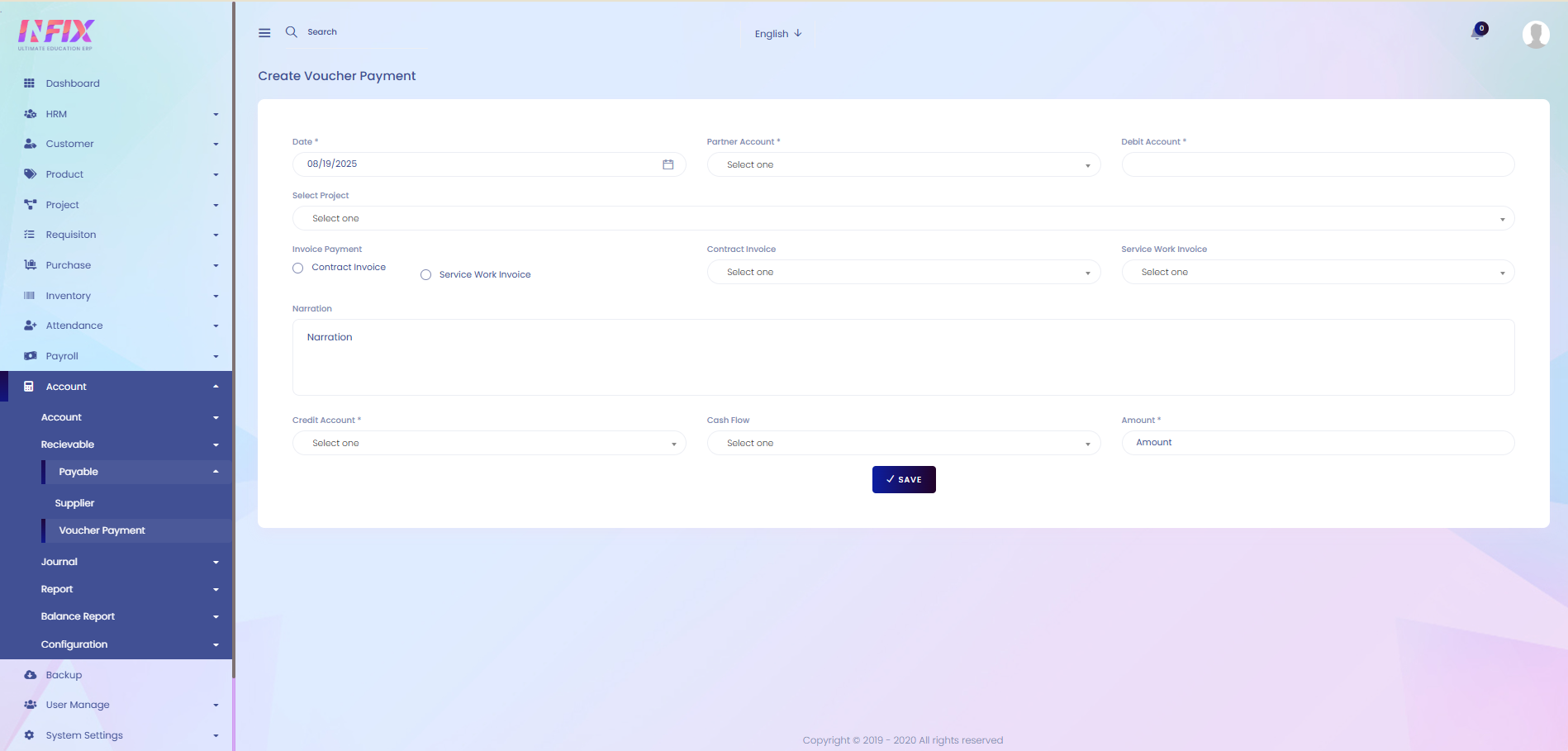Voucher Payment
A voucher payment is used to record money that the organization pays to suppliers, partners, or service providers. It can be created against contract invoices, service work invoices, projects, or advance payments. This voucher helps track payables, manage outstanding balances, and maintain accurate financial records. By linking debit accounts, credit accounts, and cash flow accounts, voucher payments ensure transparency and proper accounting of all outgoing payments.
From here you can see all the voucher payment lists with details. Such as:
Date: The date of the payment.
Type: The type of payment (e.g., contract, service, advance).
TXN ID: The transaction ID of the payment.
Reference No: The reference number linked to the payment.
Details: Additional information about the payment.
Approved: Indicates whether the payment has been approved.
Actions: From here you can perform multiple actions.

Select Button: By clicking the select button, you can perform the following actions:
View: Check the payment details.
Print: Print the voucher.
Money Receipt: Generate and view the money receipt.
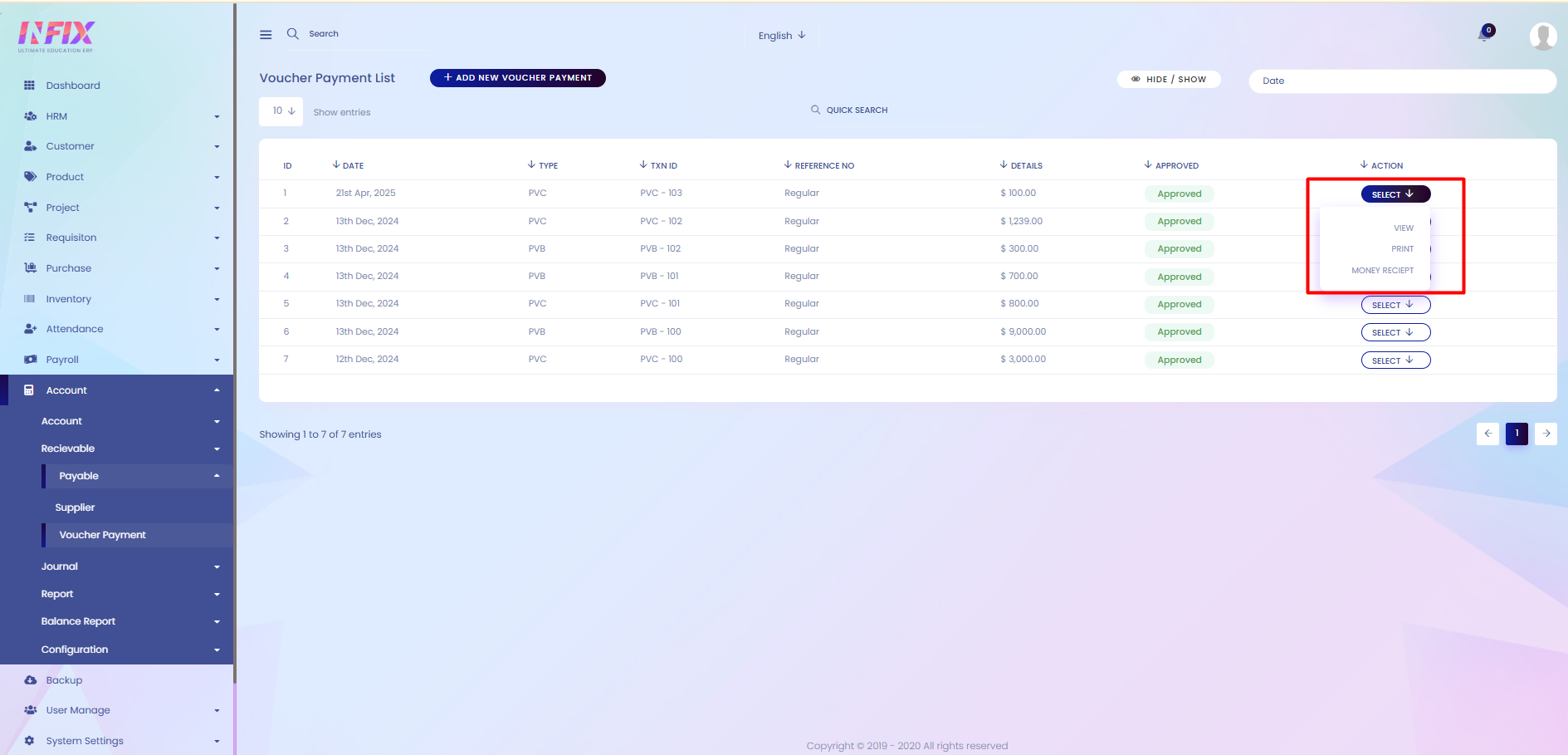
Search: You can find out any specific payable voucher from the list using search functionality.
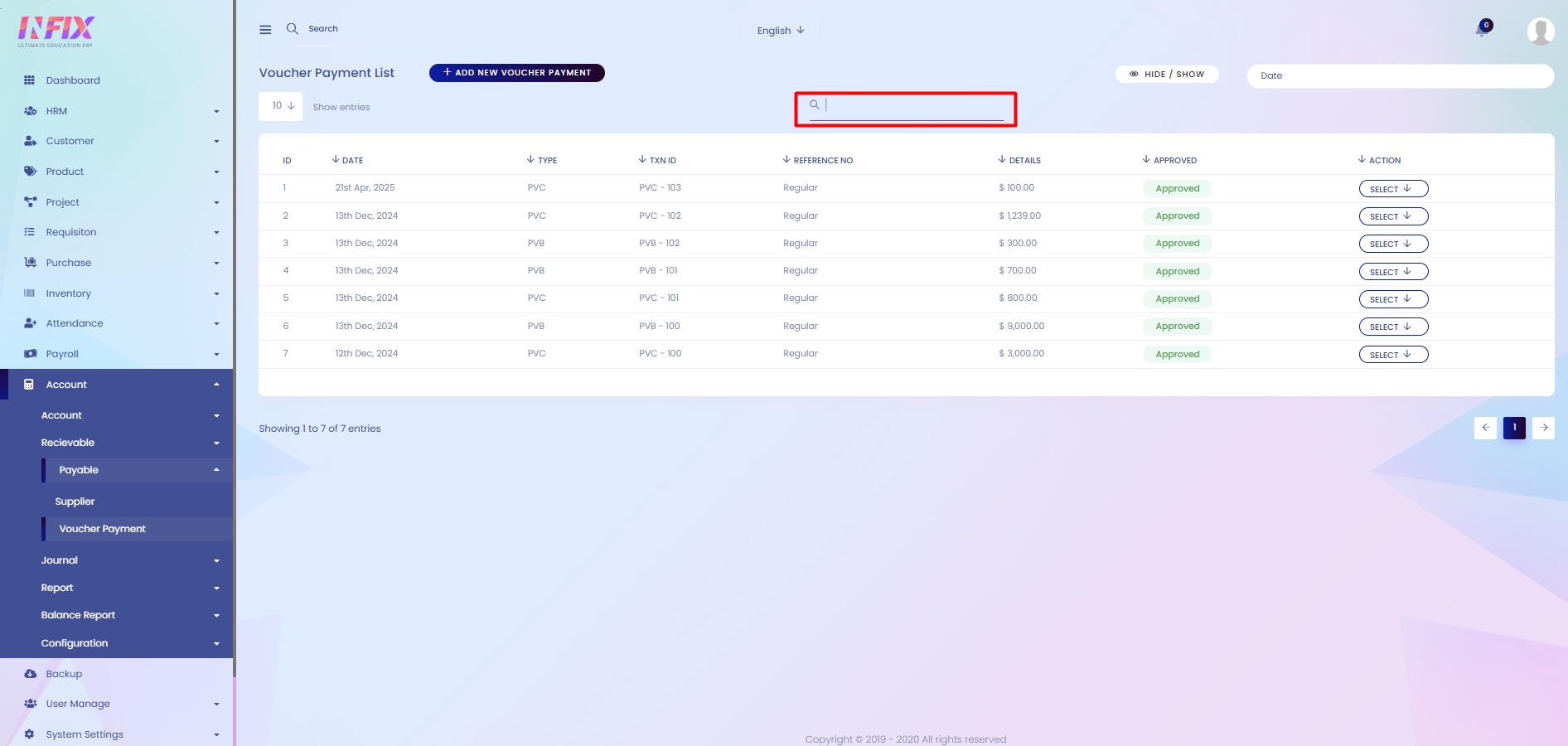
Date Filter: Use the date filter to view results for a specific period. Set the start and end dates, then click the Search button to display the results.
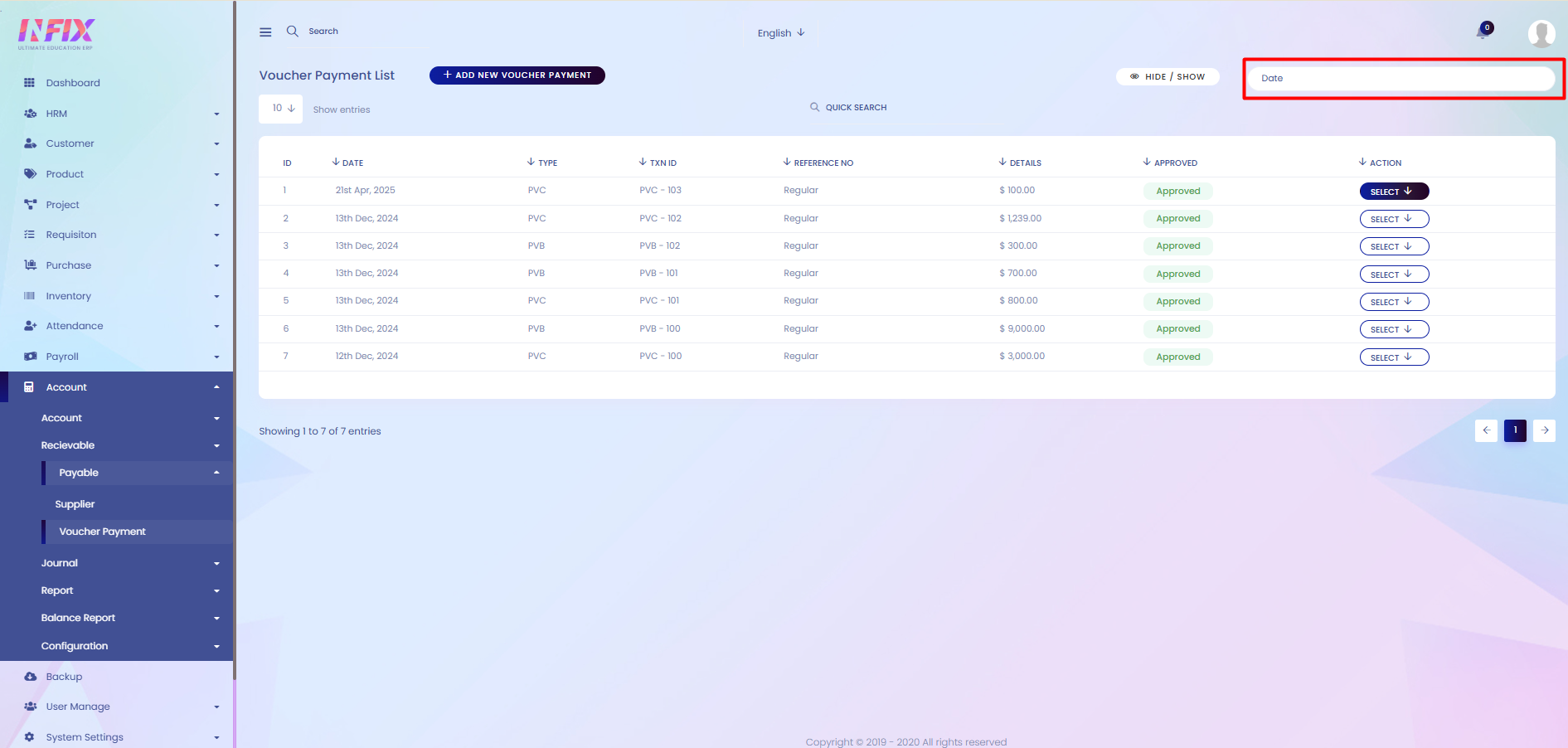
Hide & Show: You can hide & show columns from here.
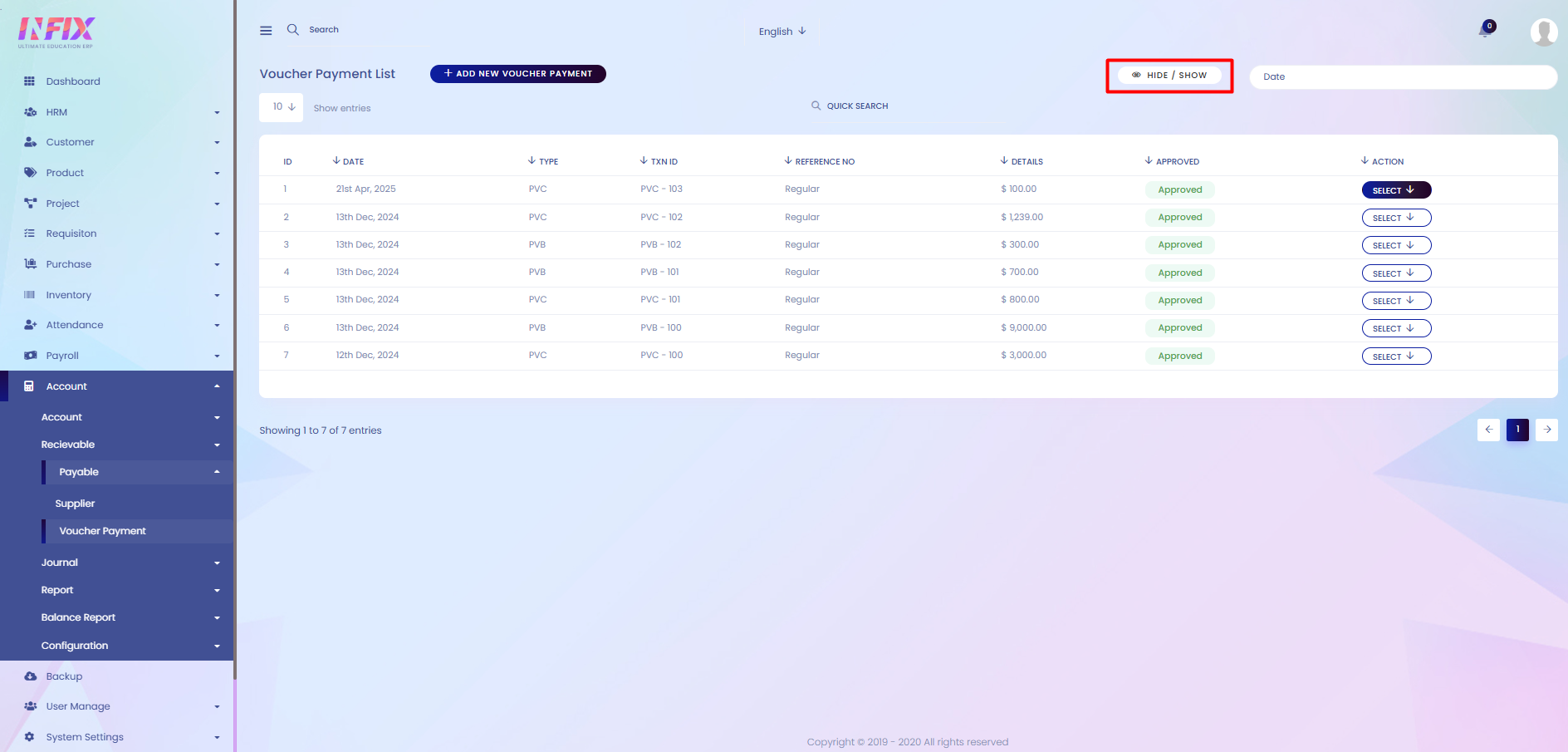
Add New Voucher Payment: If you want to add a new voucher payment just click on the button and follow the below steps:
Date: Set the date for creating the payable voucher.
Partner Account: Select the partner account for the voucher.
Credit Amount: Enter the credit amount of the voucher.
Select Project: Choose the project related to the voucher.
Invoice Payment: Select the type of invoice (Contract Invoice or Service Work Invoice).
Contract Invoice: Select if it is a contract invoice or not.
Service Invoice: Select the service invoice.
Narration: Add any notes or description.
Credit Account: Select the credit account.
Cash Flow Account: Choose the cash flow account.
Amount: Set the payable amount.
Save: Click to create the payable voucher.