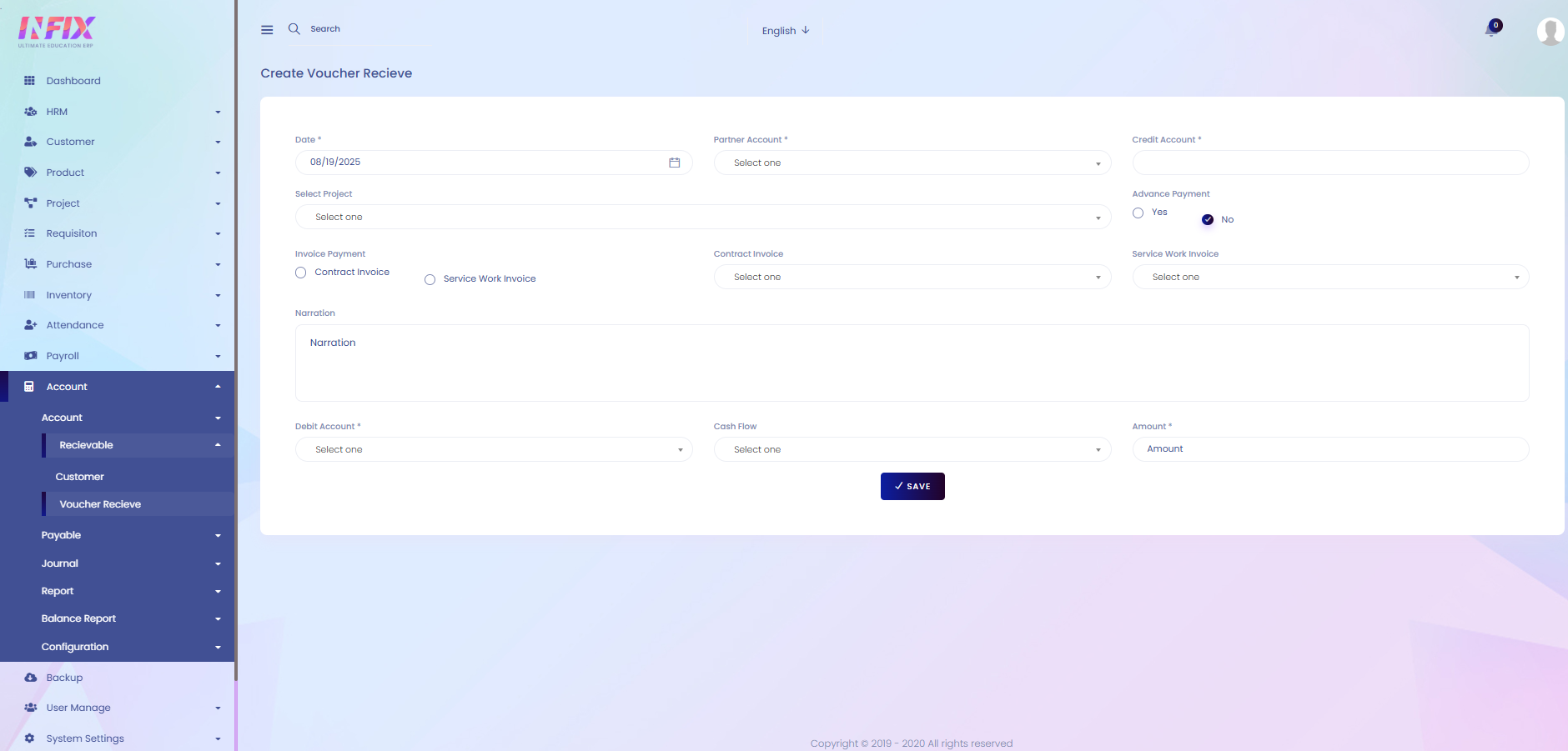Voucher Receive
A voucher receive is used to record money that the organization is entitled to collect from customers or partners. It is created against projects, contract invoices, service work invoices, or advance payments. This voucher helps track receivables, manage outstanding balances, and maintain accurate financial records
From here you can see all the voucher receive list with details. Such as:
Date: You can see the date when the voucher receive is created.
Type: You can see the type of the voucher received.
TXN Id: You can see the txn id of the voucher received.
Reference No: You can see the reference no of the voucher received.
Details: You can see the amount from here.
Approved: You can see if the voucher is approved or not.
Actions: From here you can perform multiple actions.
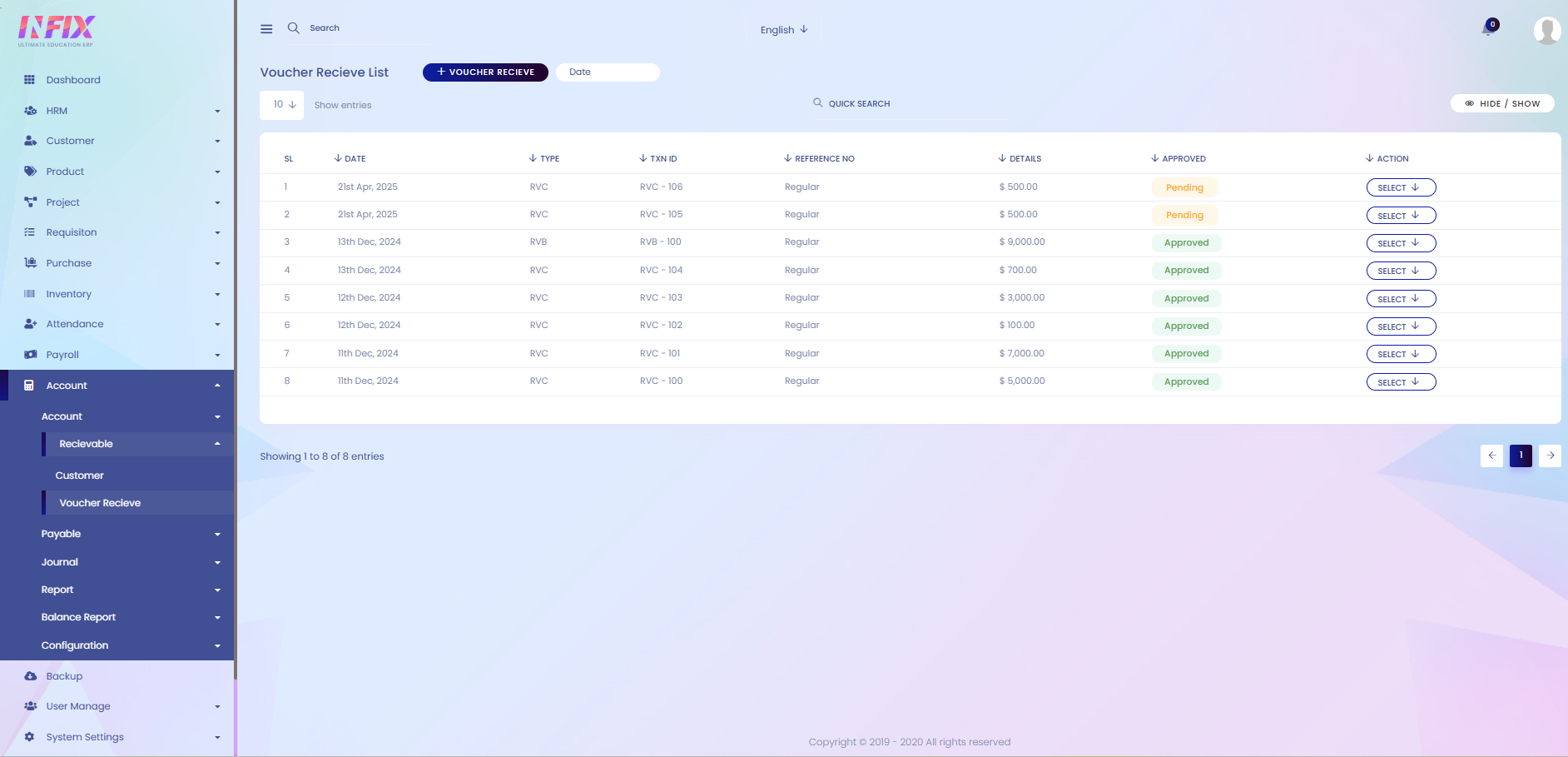
Select Button: By clicking the select button, you can perform the following actions:
View: Check the voucher details.
Print: Print the voucher.
Edit: Modify the voucher information.
Delete: Remove the voucher record.
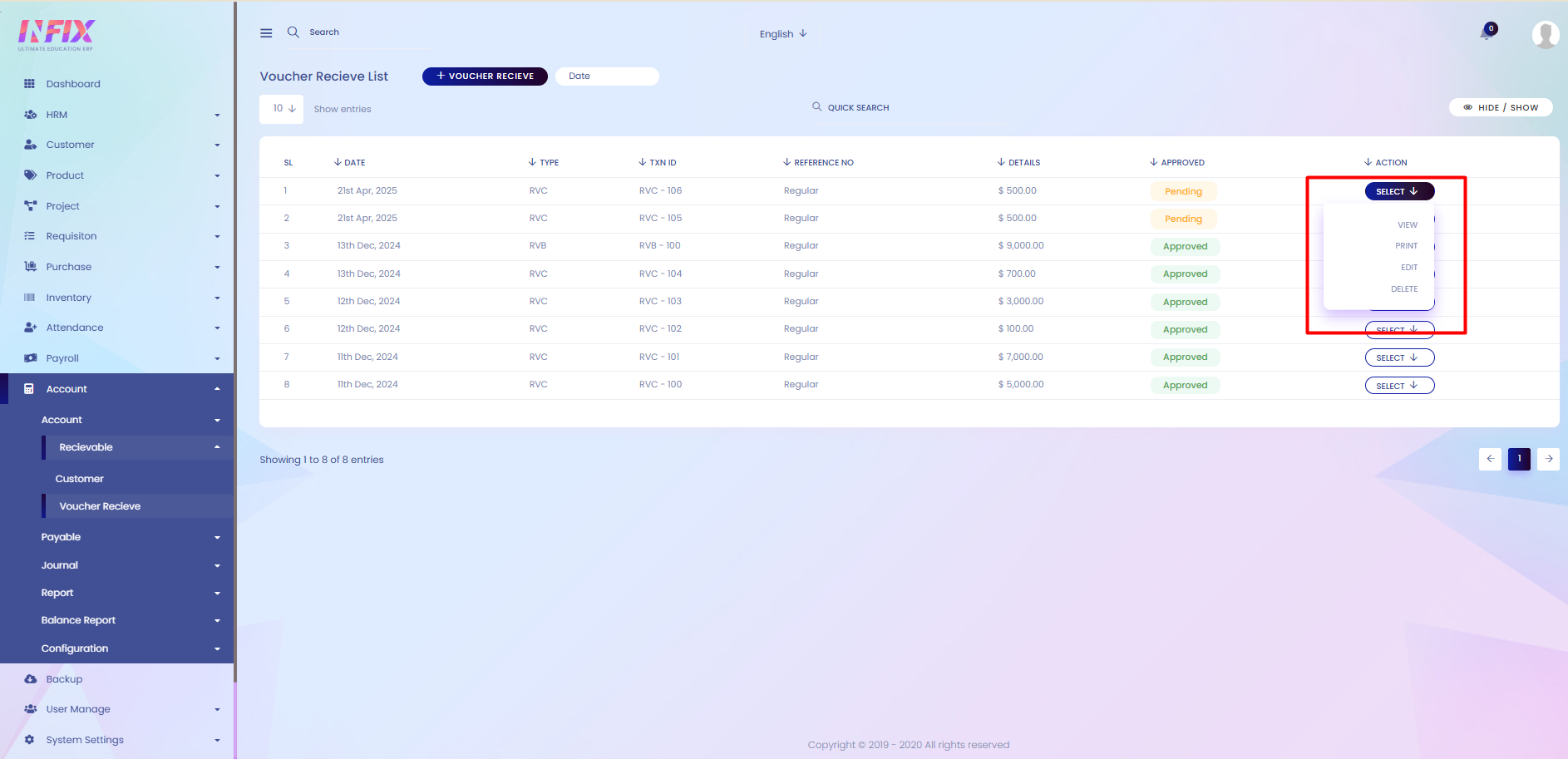
Search: You can find out any specific received voucher from the list using search functionality.
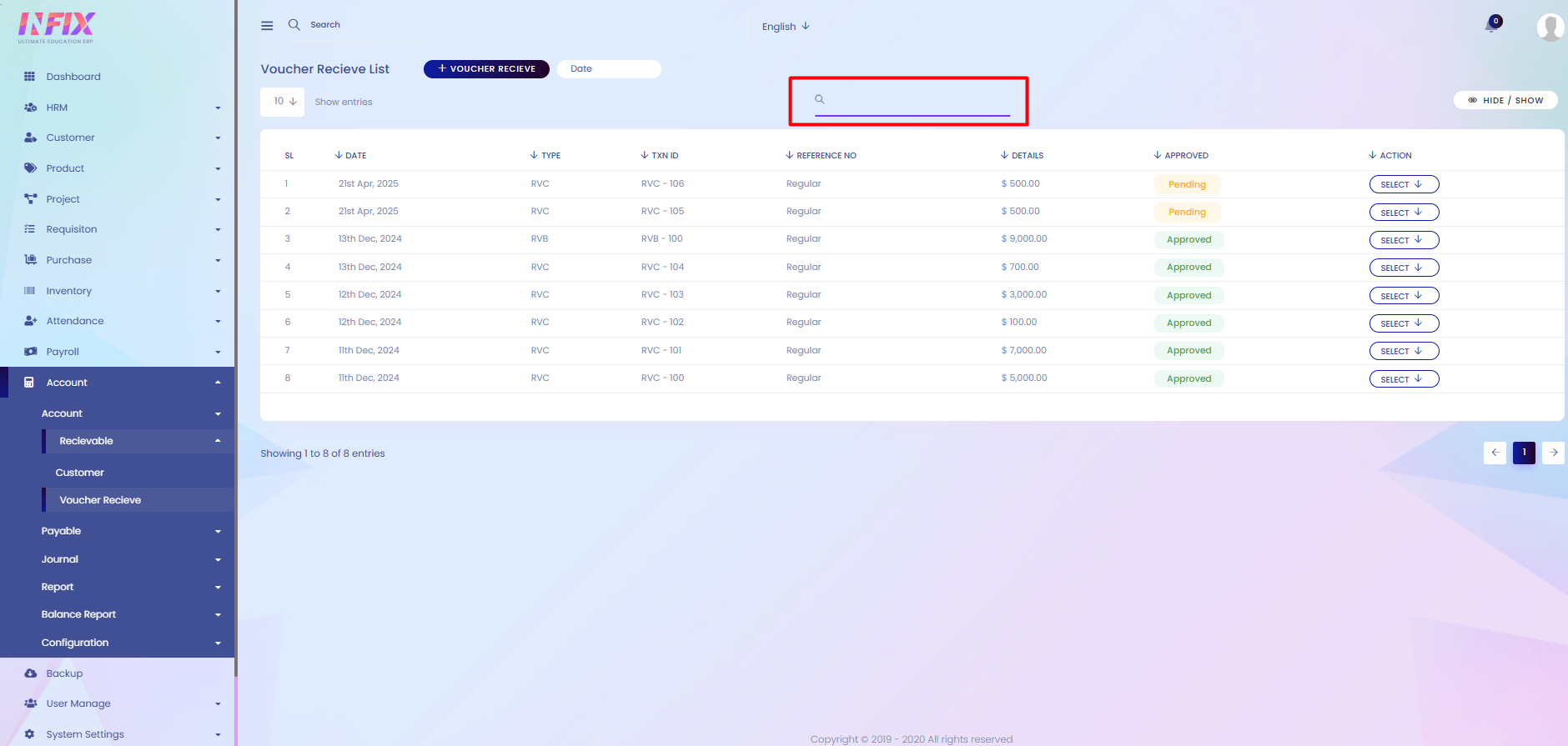
Hide & Show: You can hide and show the column from here.
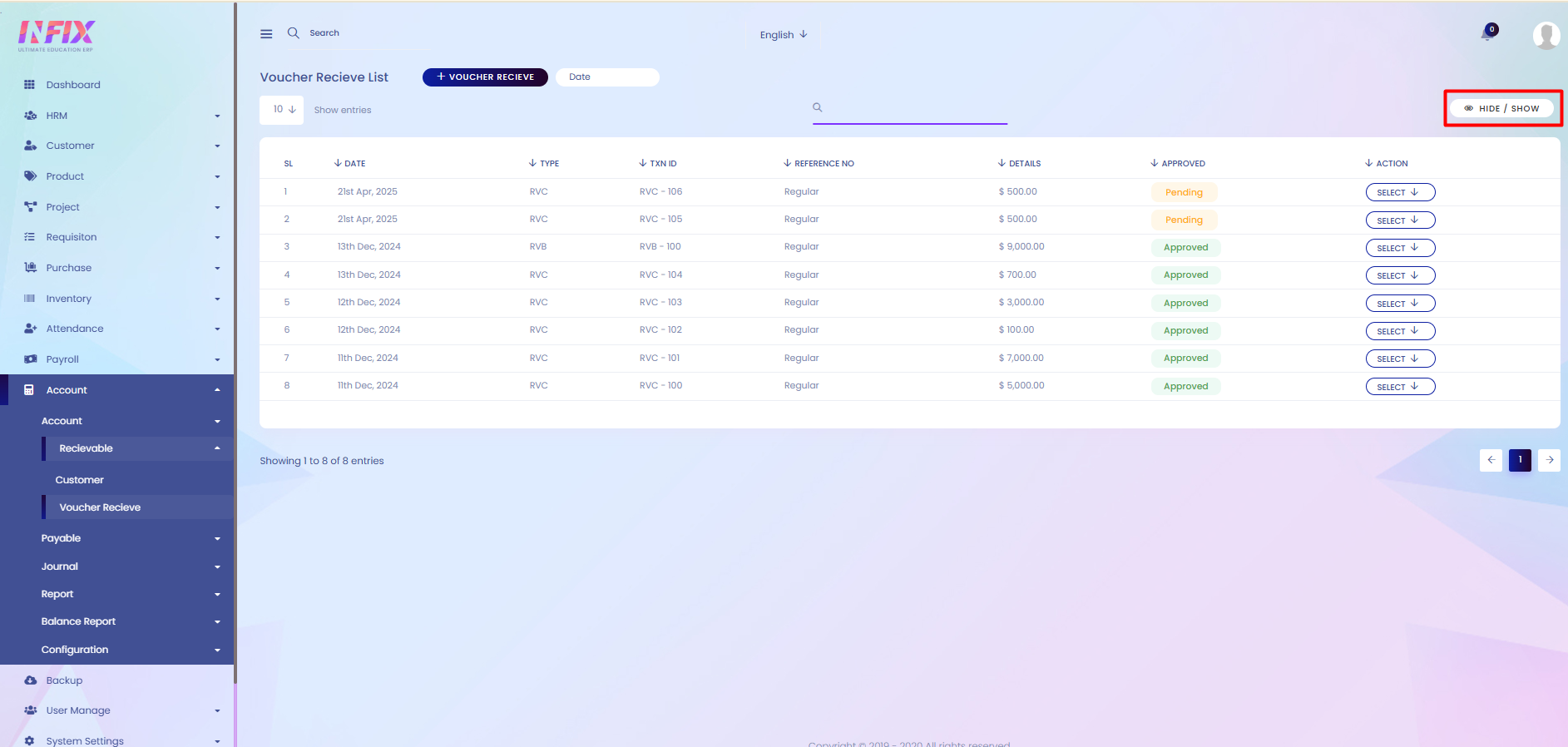
Voucher Receive: If you want to receive any voucher then just click on the button and follow the below steps:
Date: Set the date for creating the receivable voucher.
Partner Account: Select the partner account for the voucher.
Credit Amount: Enter the credit amount of the voucher.
Select Project: Choose the project related to the voucher.
Advance Payment: Indicate if it is an advance payment (Yes/No).
Invoice Payment: Select the type of invoice (Contract Invoice or Service Work Invoice).
Narration: Add any notes or description.
Debit Account: Select the debit account.
Cash Flow Account: Choose the cash flow account.
Amount: Set the receivable amount.
Save: Click to create the receivable voucher.