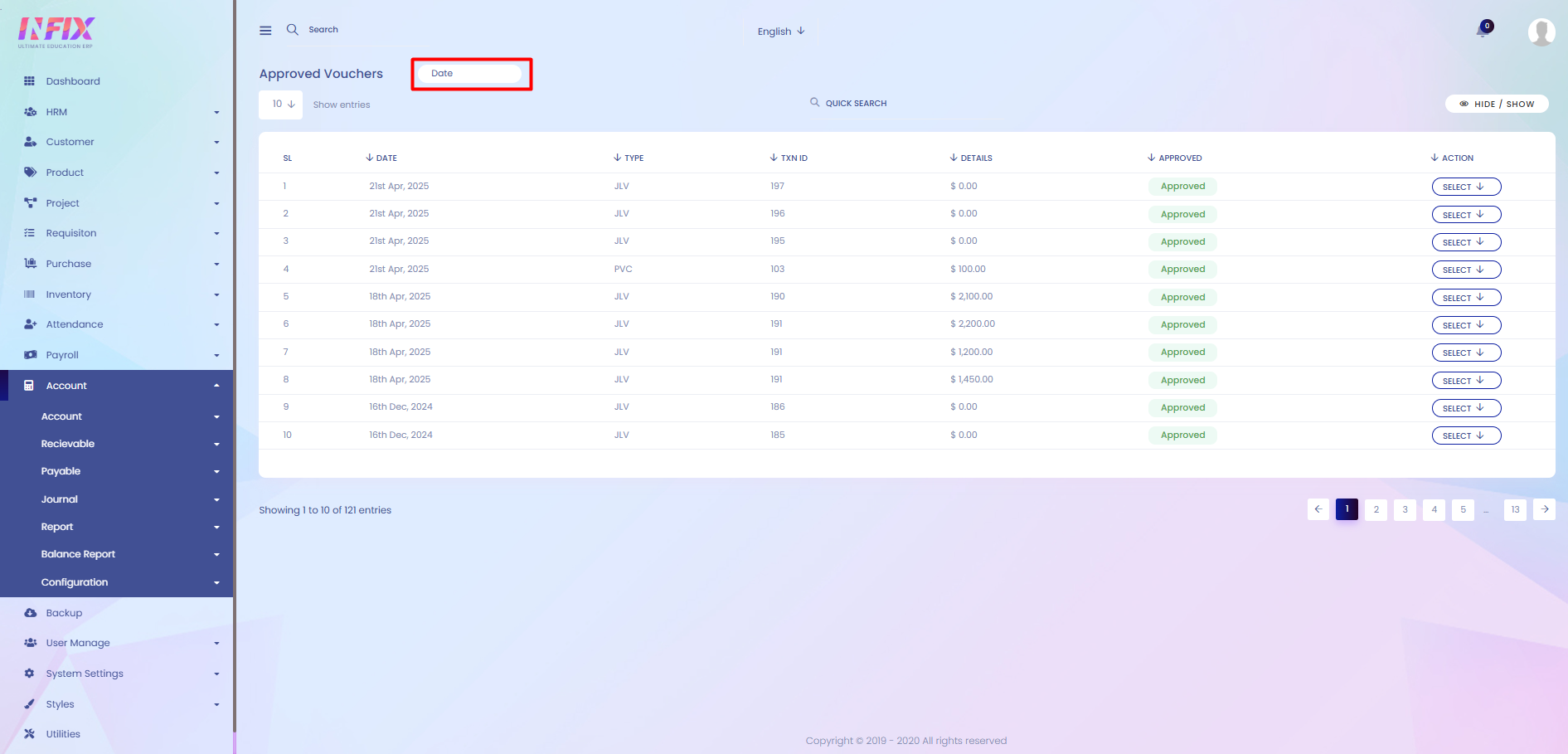Voucher Approval
This is the process of checking and confirming a journal voucher before it is recorded in the accounting system. During approval, the details such as date, type, amount, and narration are verified to ensure accuracy. Once approved, the voucher becomes an official financial record that can be used for reporting, auditing, and other accounting purposes.
From here you can see all the voucher approval lists with details. Such as:
Date: You can see the date of the journal.
Type: You can see the type of the journal.
TXN ID: You can see the txn id of the journal.
Details: You can see the details amount of the journal
Approved: You can see if the journal is approved or not.
Action: From here you can perform multiple actions.
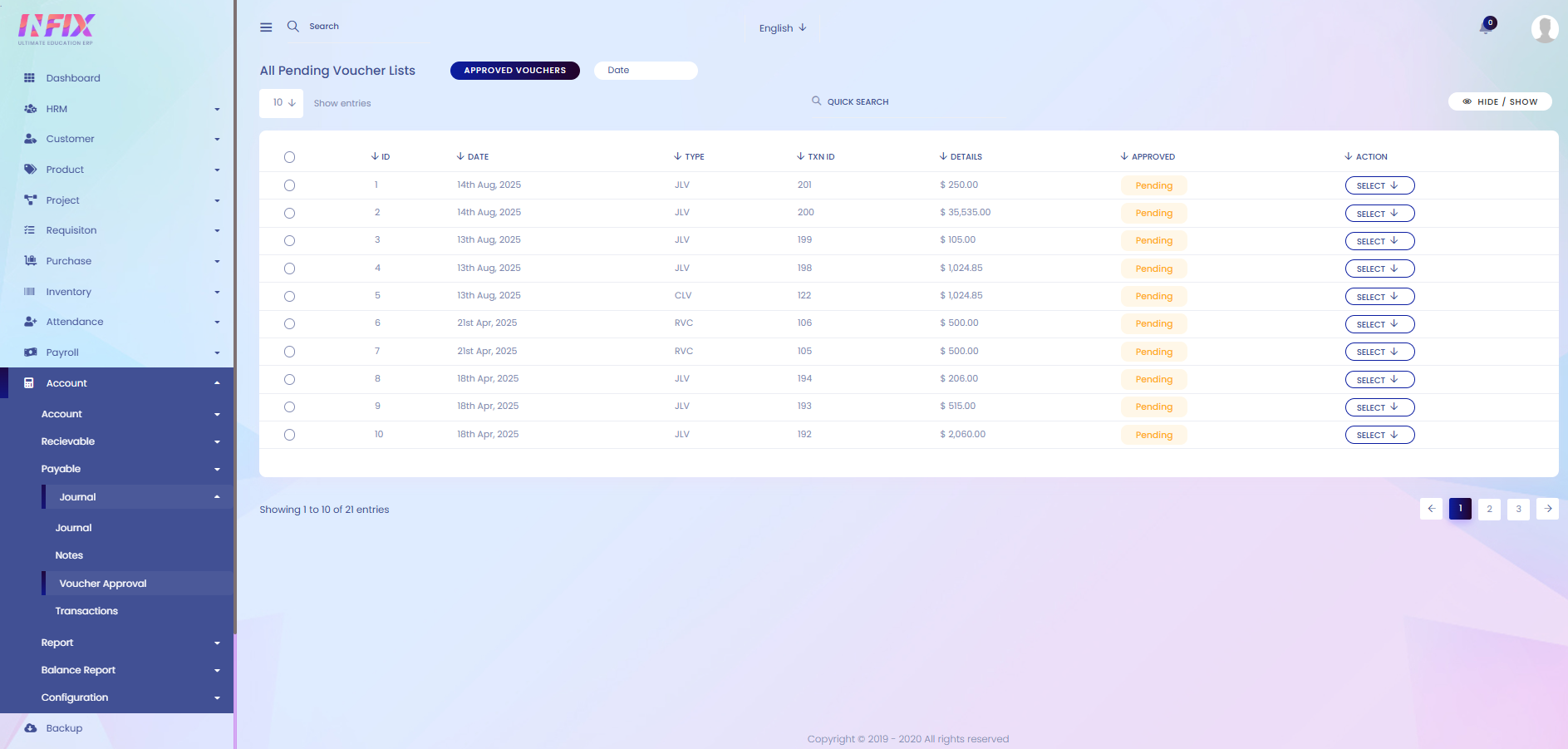
Select Button: By clicking the select button you can approve the journal.
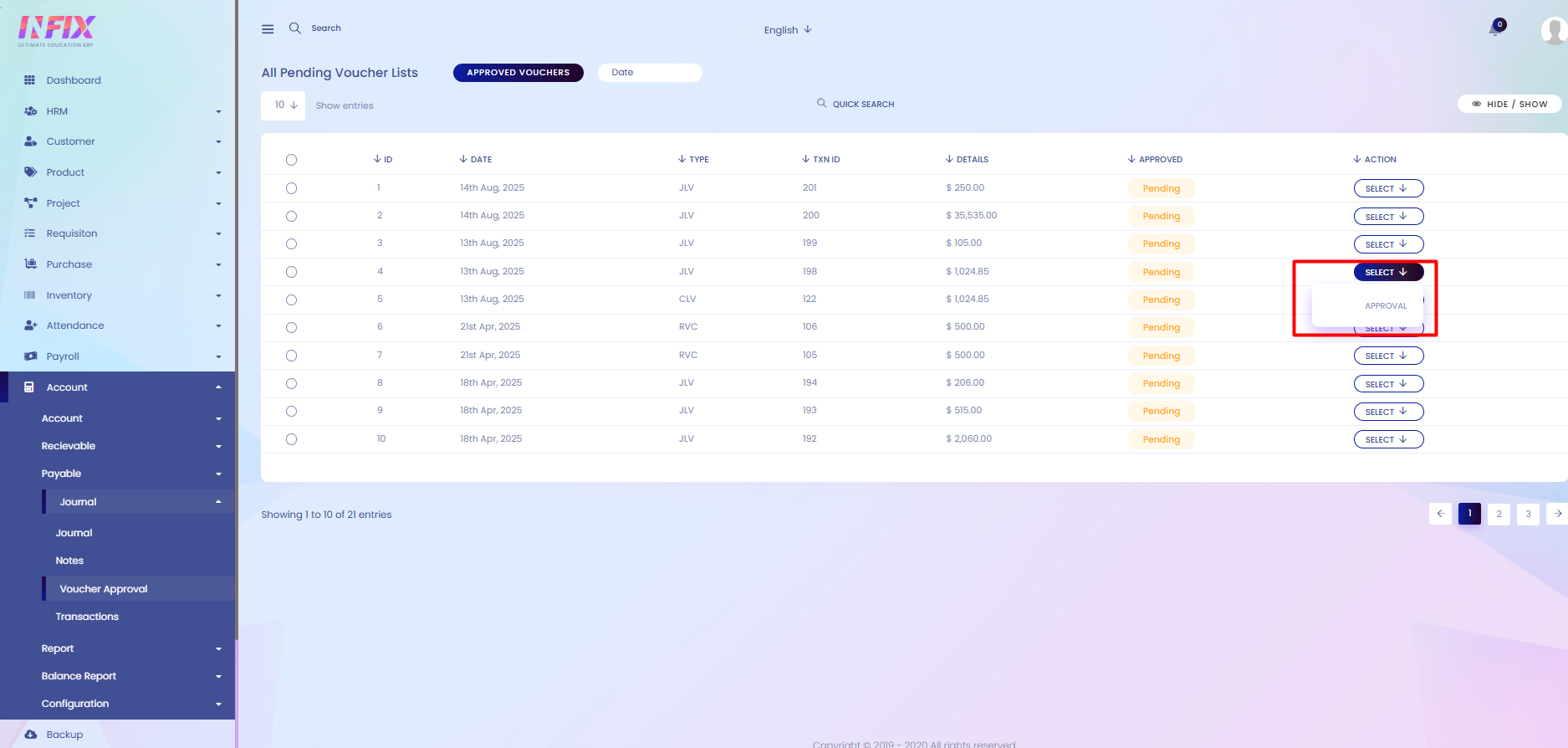
Search: You can find out any specific voucher from the list using search functionality.
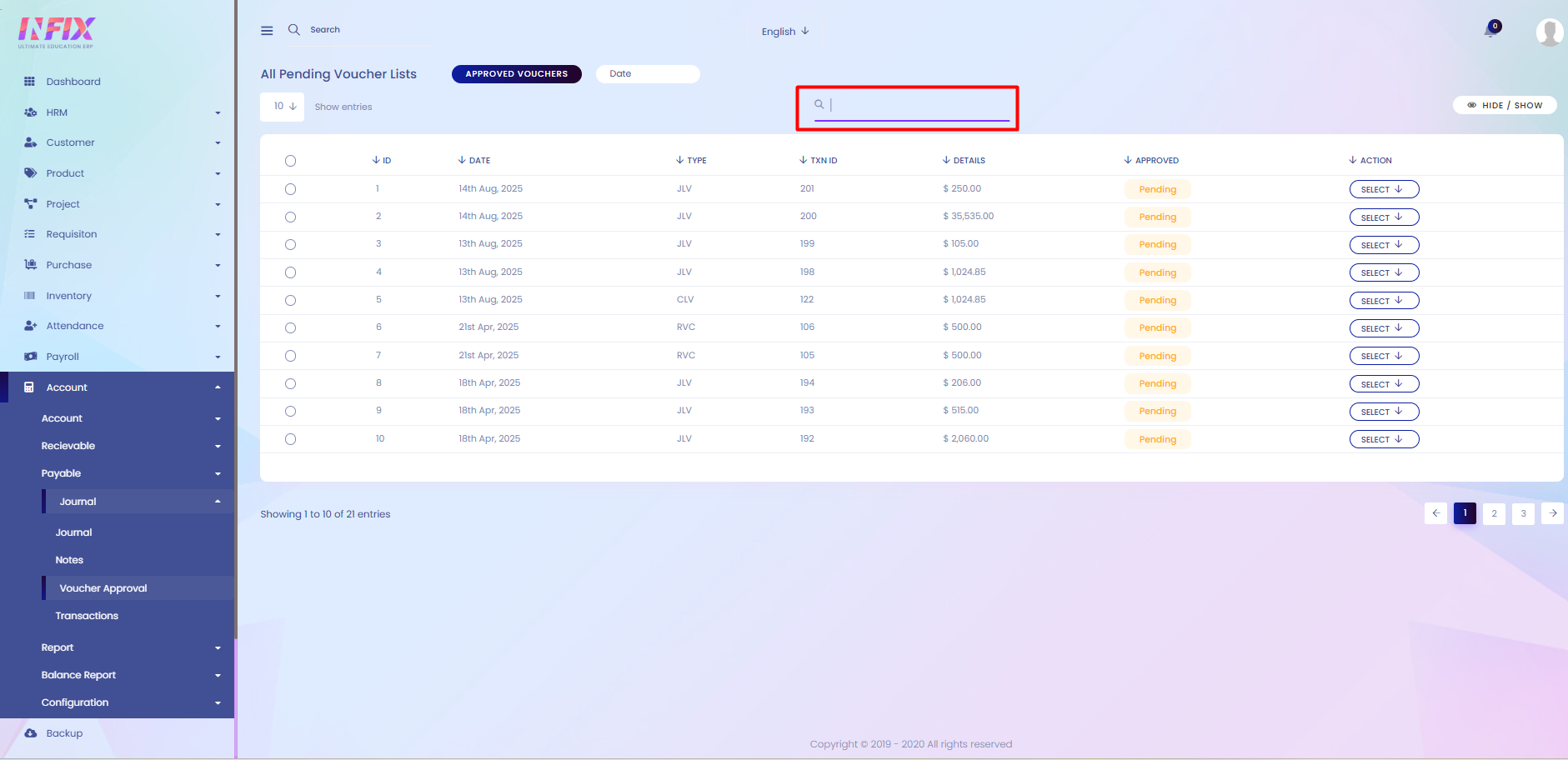
Hide & Show: You can hide & show the columns from here.
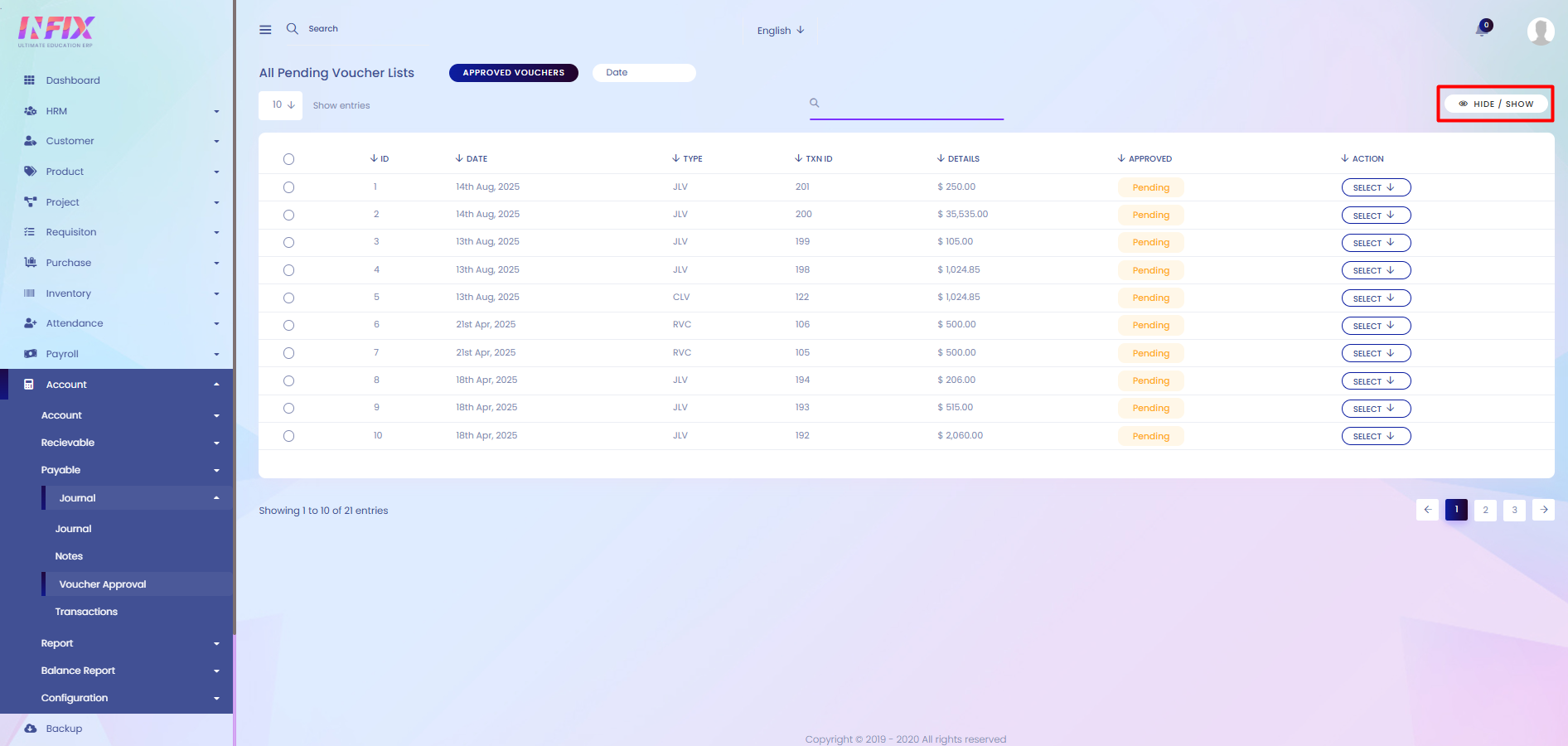
Date: Use the date filter to view results for a specific period. Set the start and end dates, then click the Search button to display the results.
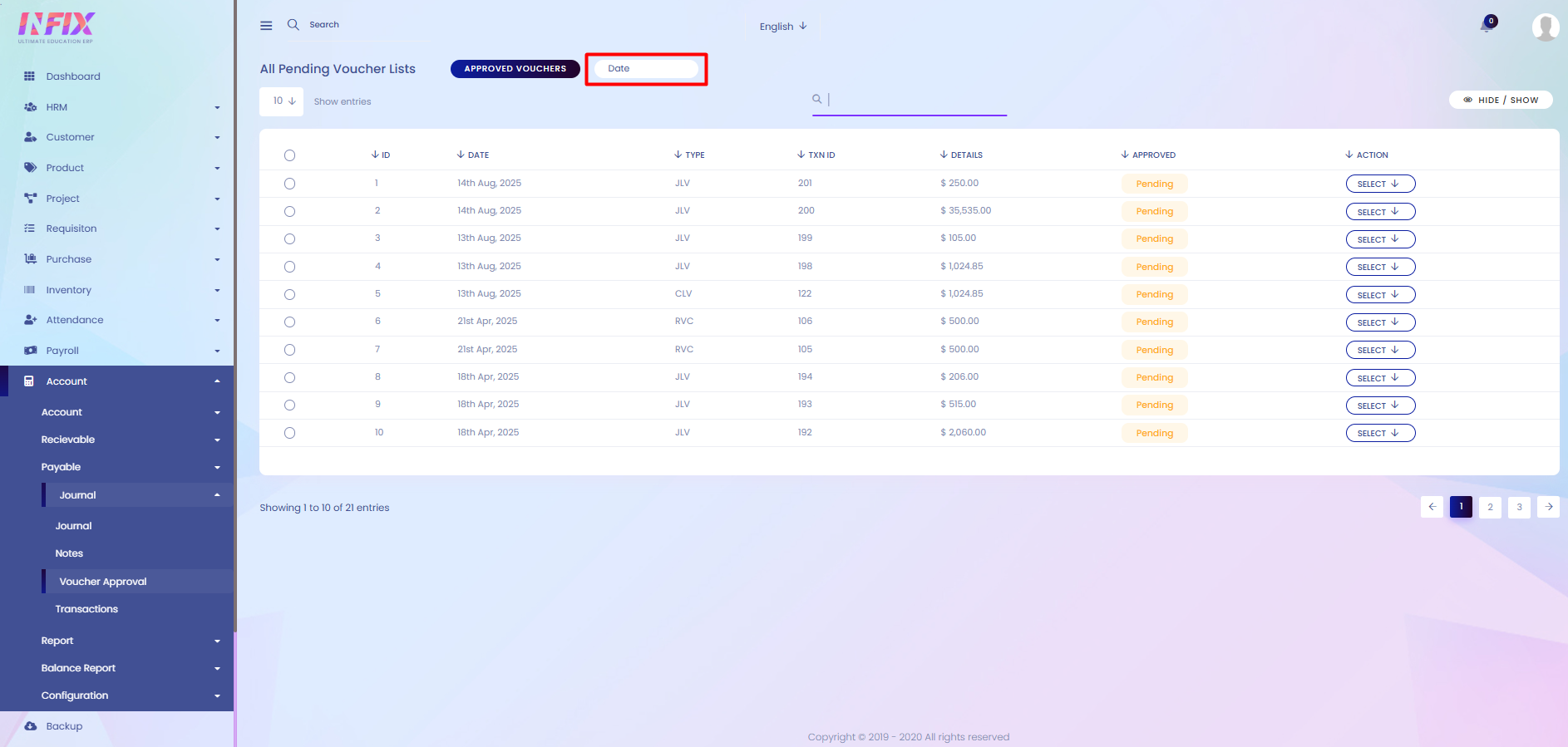
Checkbox: By clicking the checkbox you can select the pending voucher from the list. You can select multiple vouchers at a time. After selecting all pending vouchers, an approve now button will appear. By clicking the button you can approve all the pending vouchers at a time.
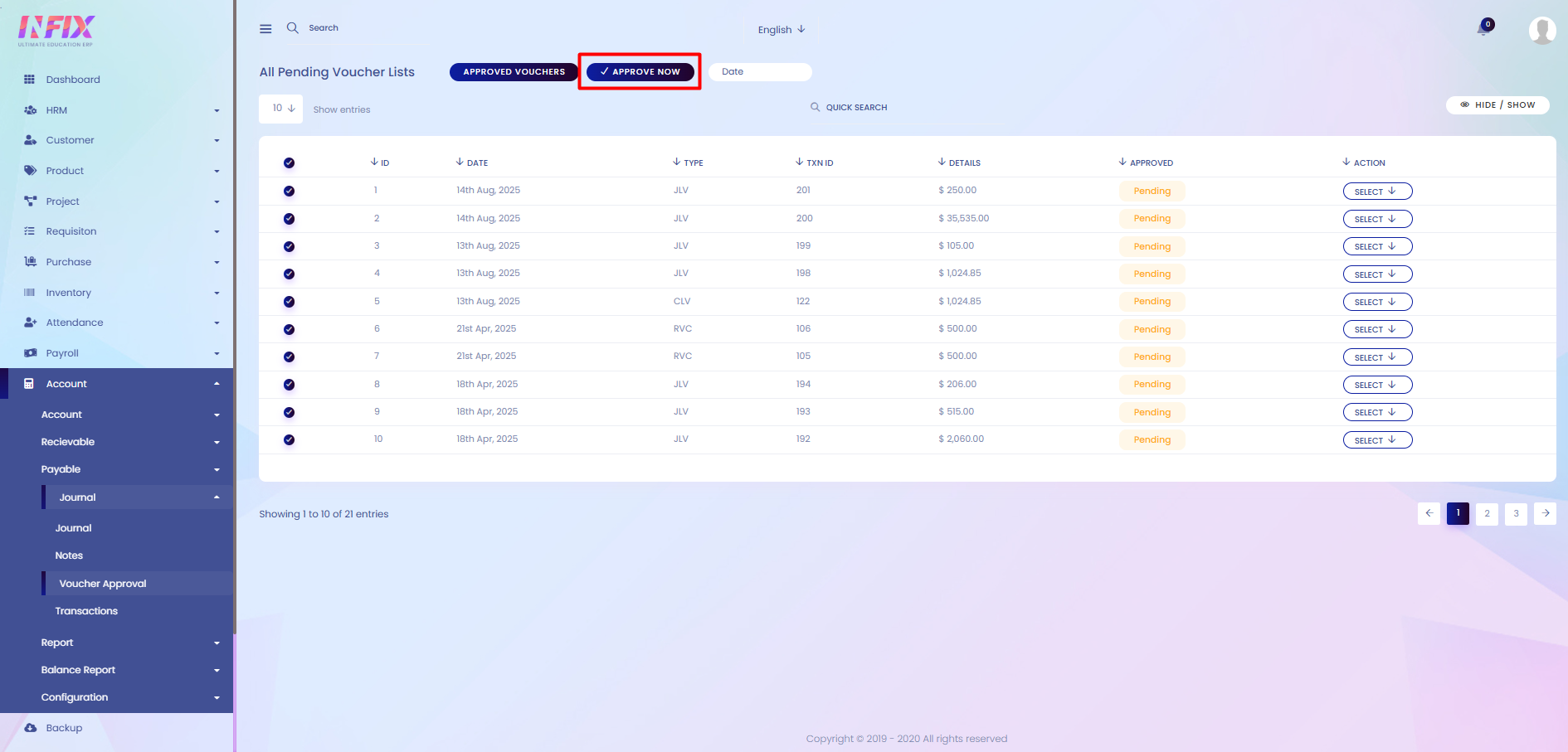
Approved Voucher: By clicking the button you can see all the approved vouchers list with details. Such as:
Date: The date the voucher was approved.
Type: The type of voucher.
TXN ID: The transaction ID of the voucher.
Details: Detail amount of the voucher.
Approved: Indicates the voucher has been approved.
Action: From here you can perform multiple actions.
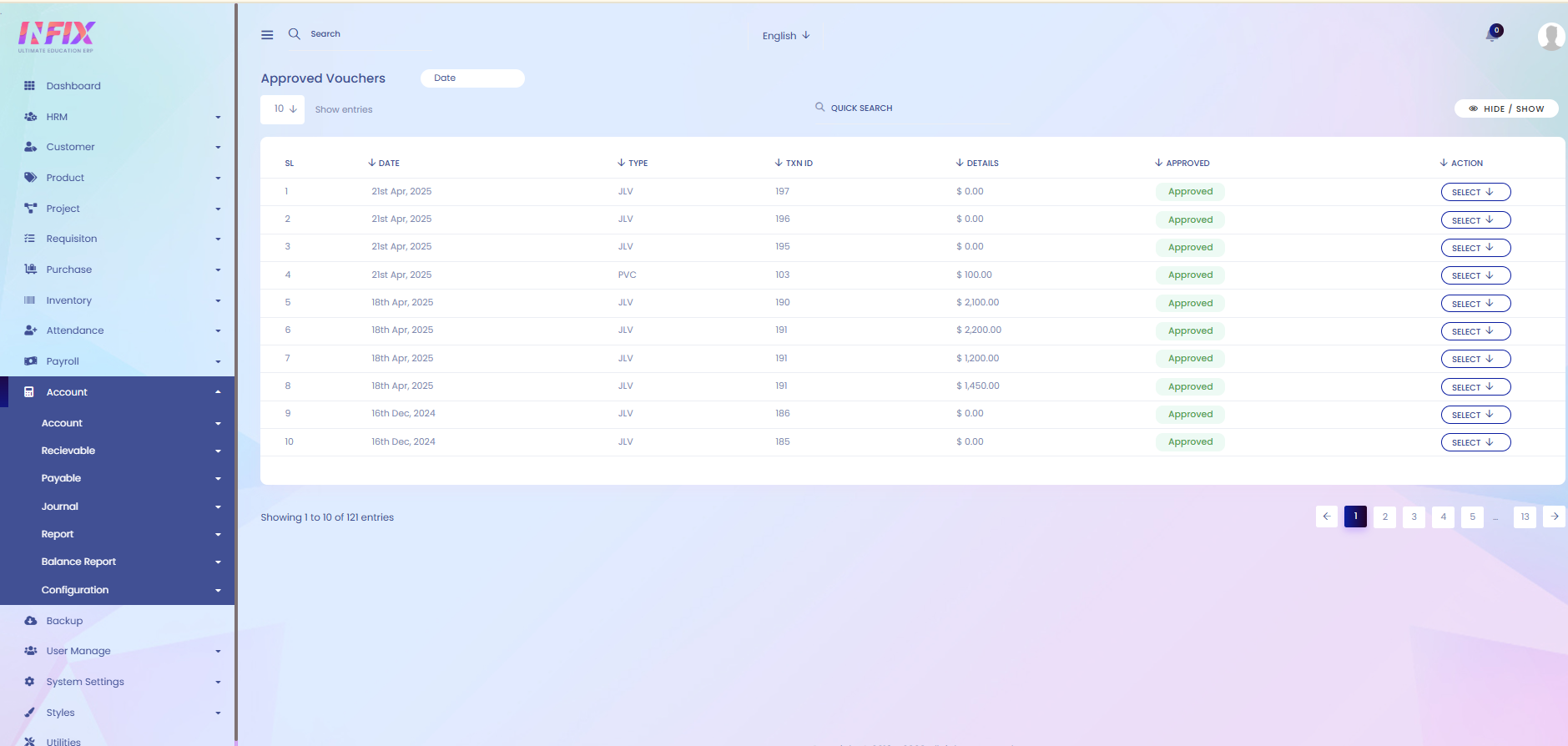
By clicking the select button you can perform multiple actions. Such as:
View: You can see the details of the approved journal.
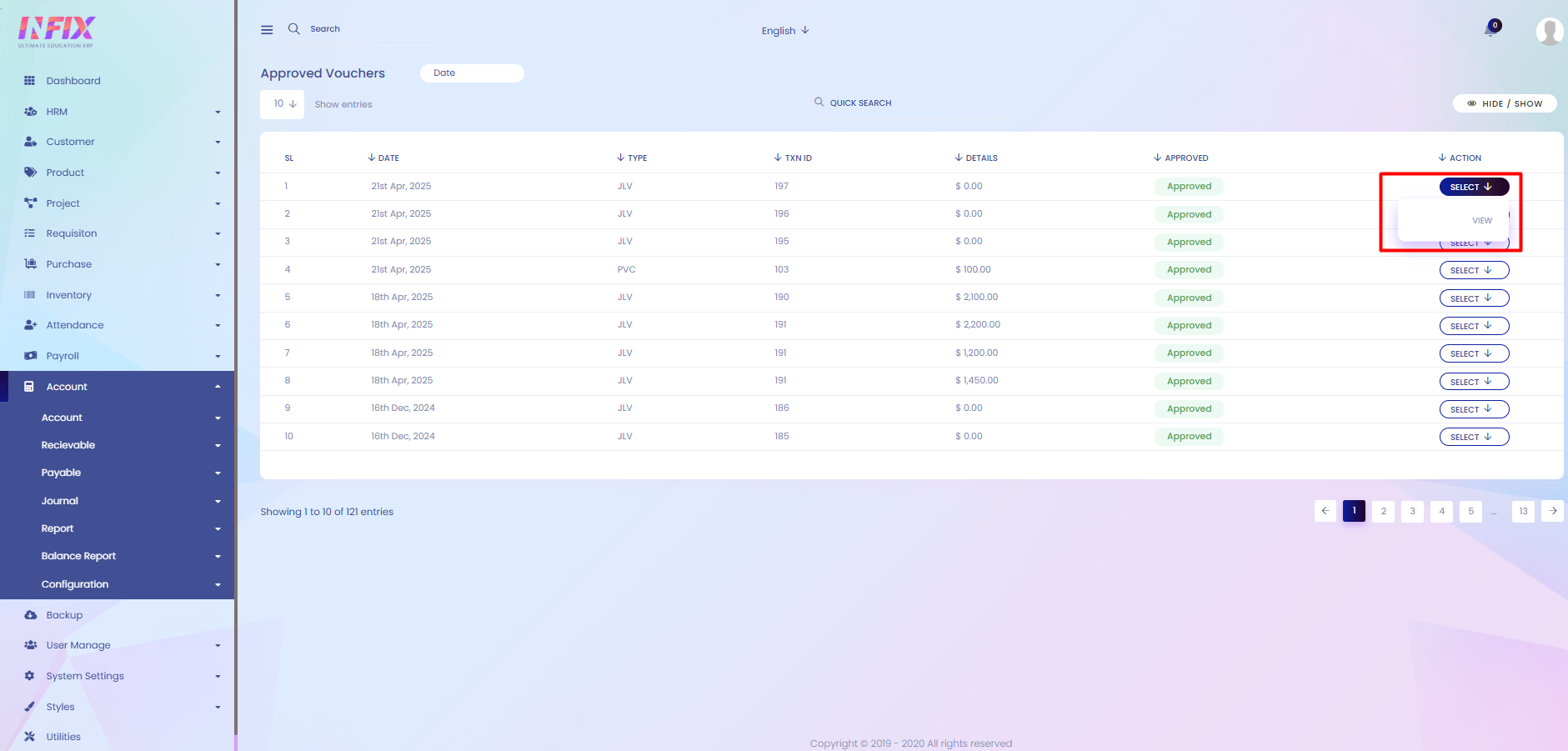
Search: You can find out any specific approved voucher from the list using search functionality.
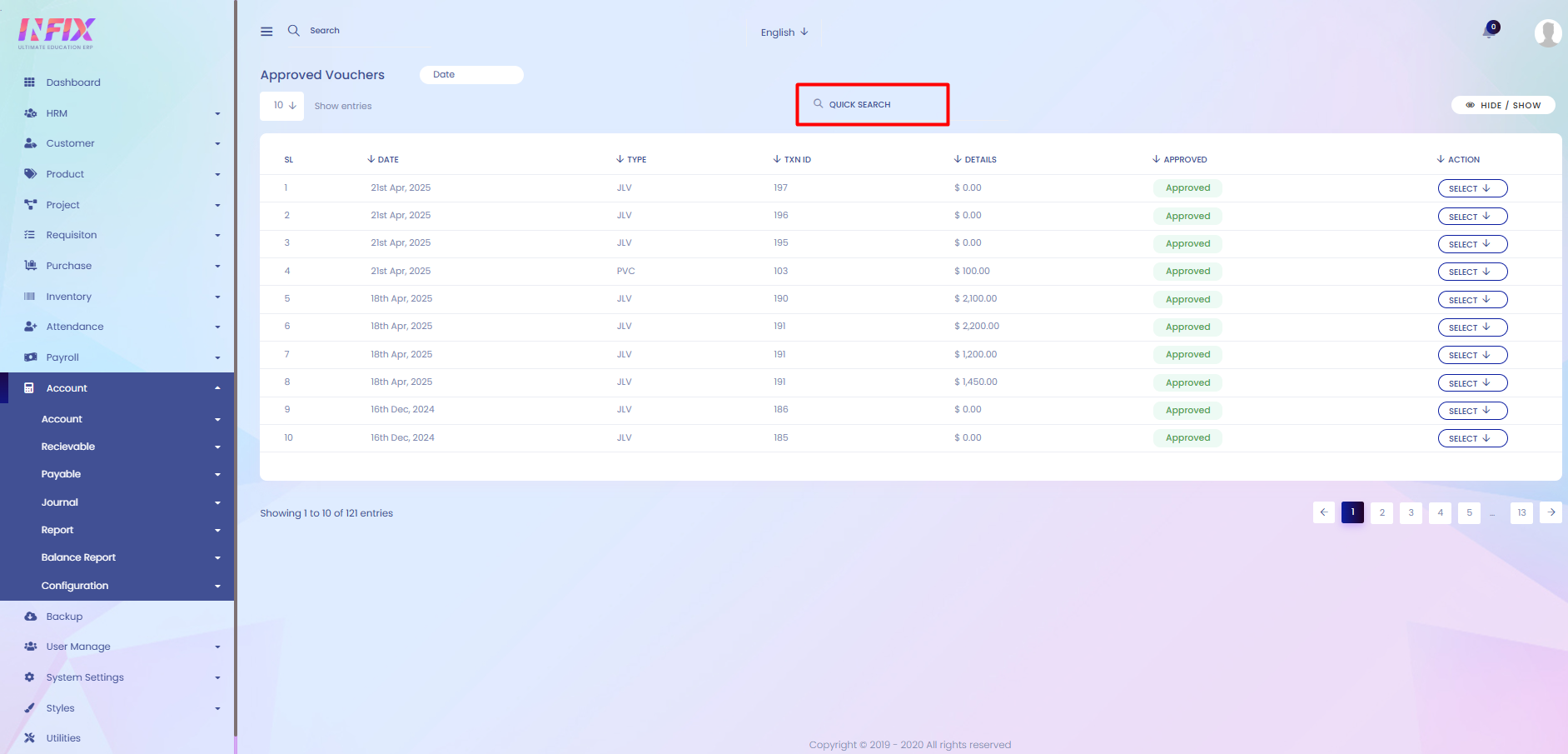
Hide & Show: You can hide and show the columns from here.
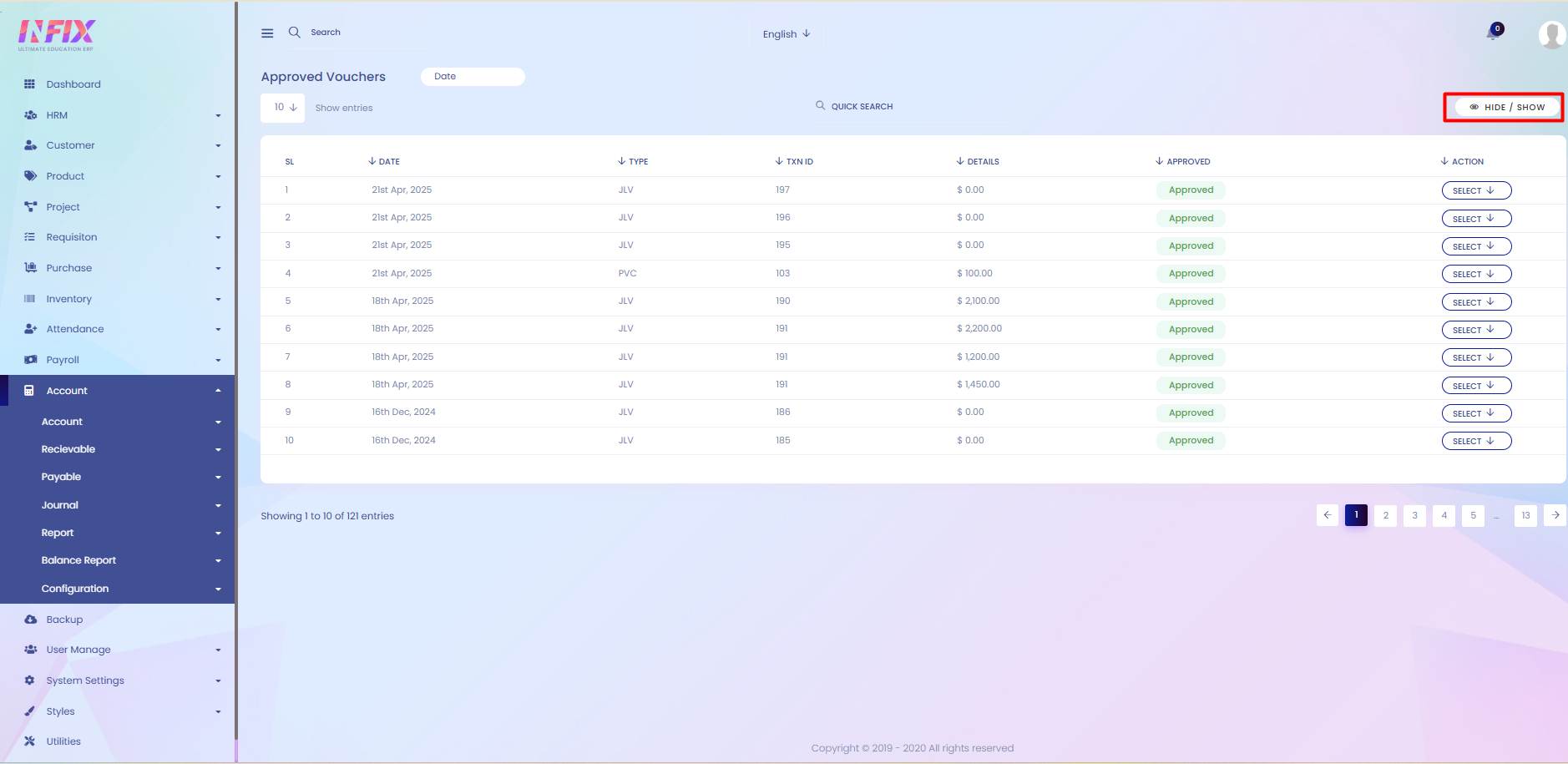
Date: Use the date filter to view results for a specific period. Set the start and end dates, then click the Search button to display the results.