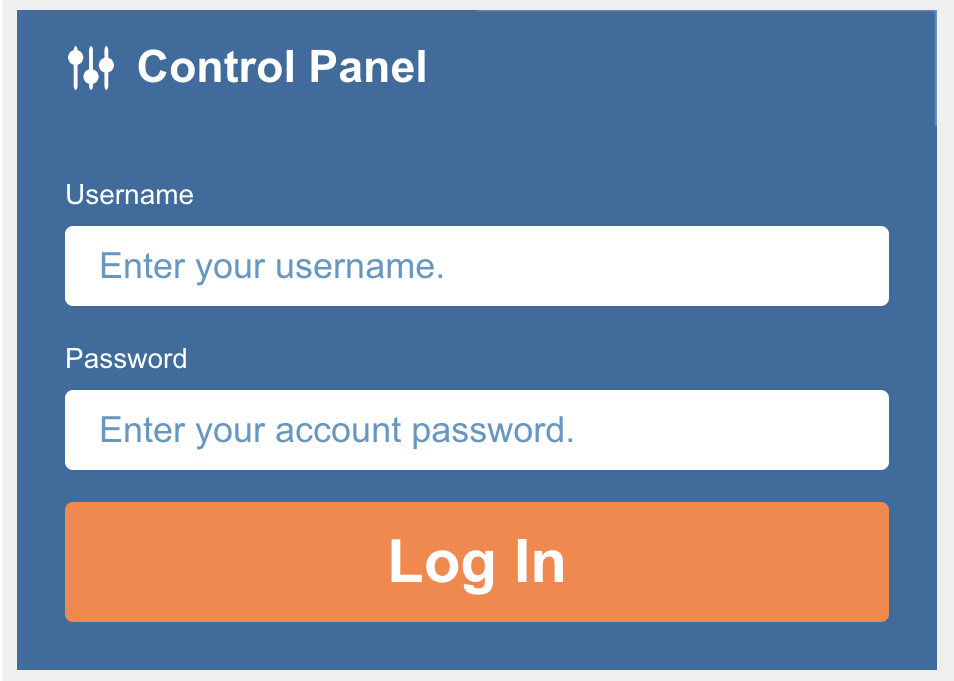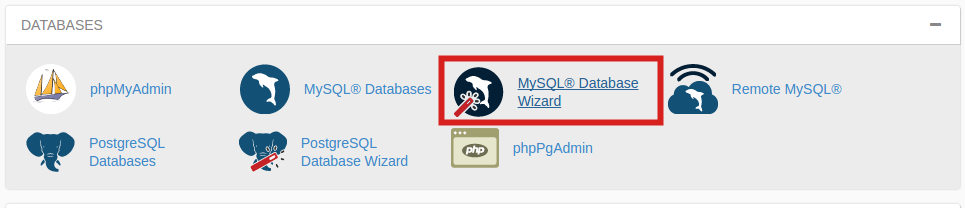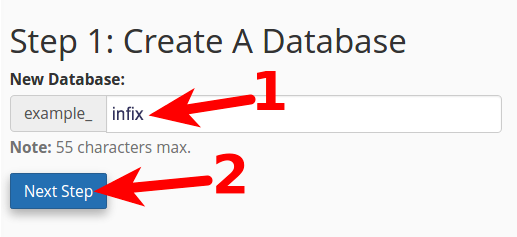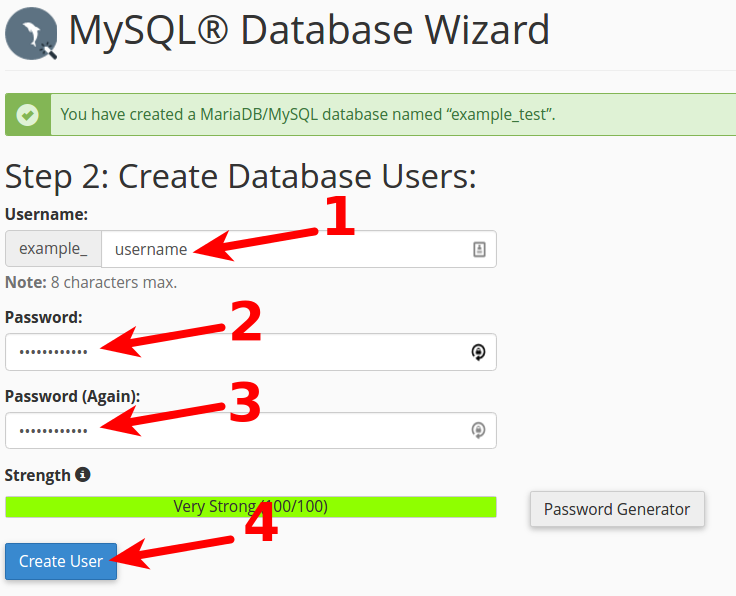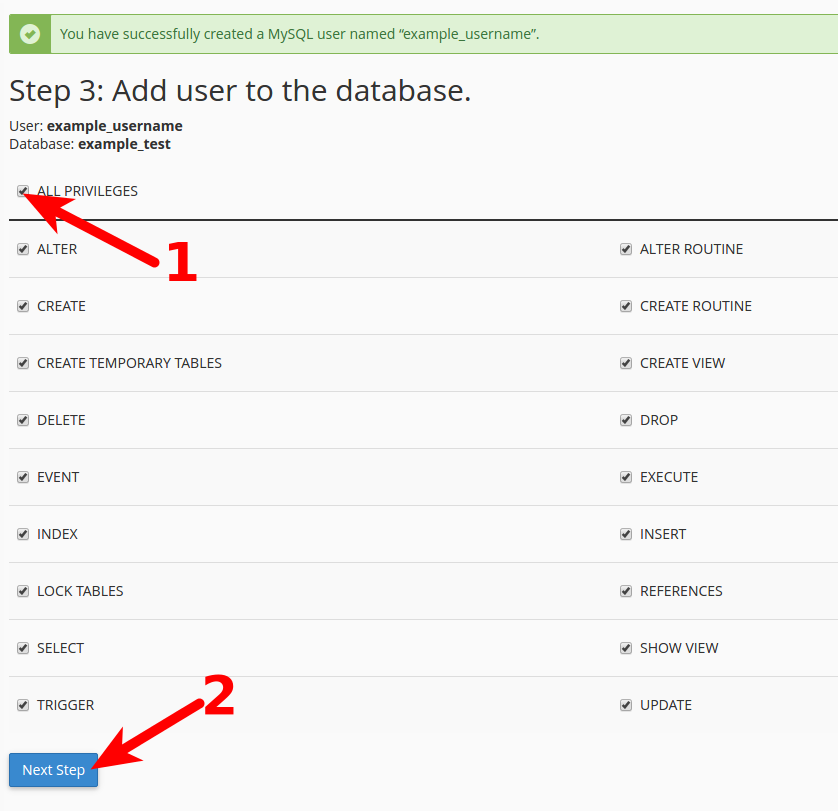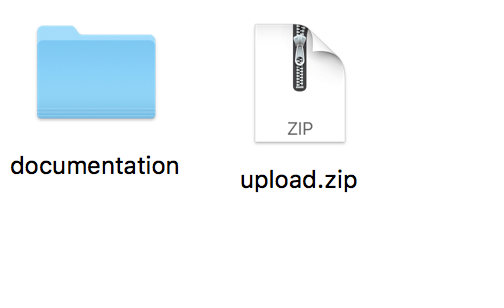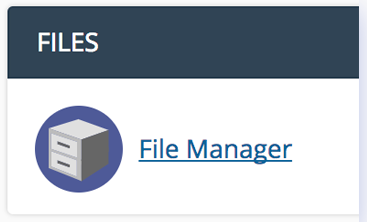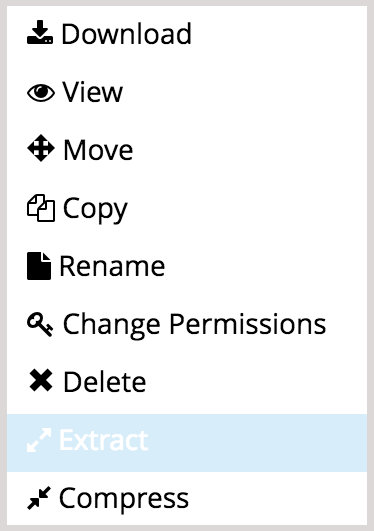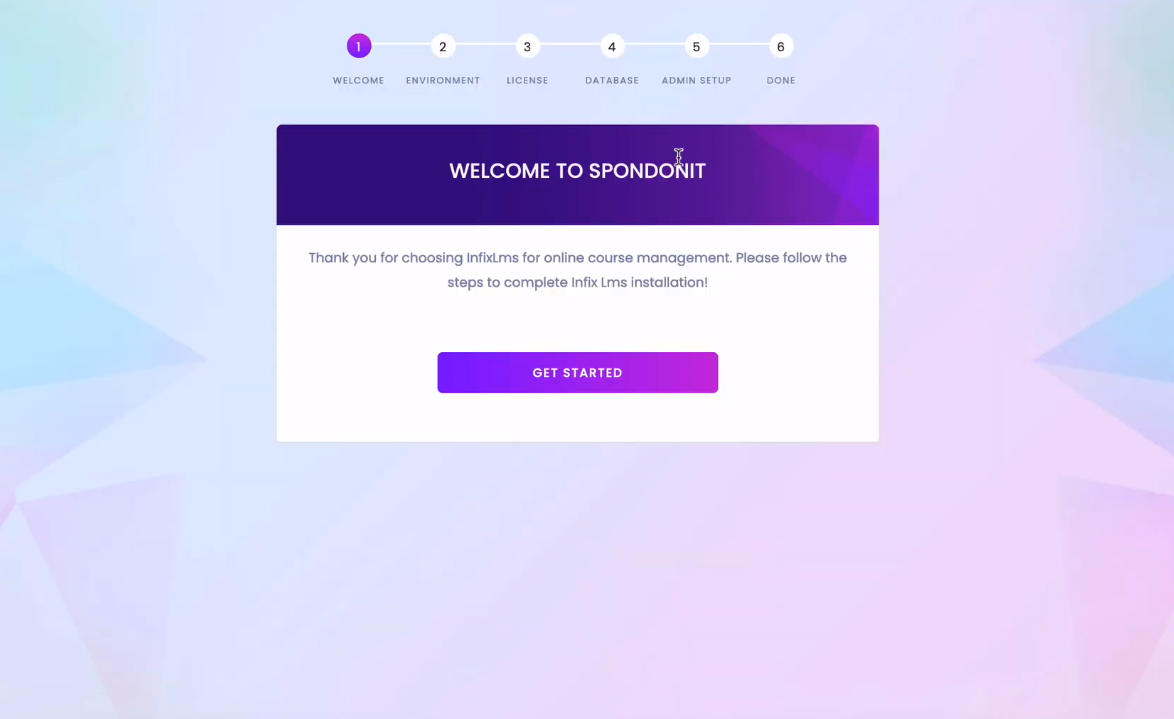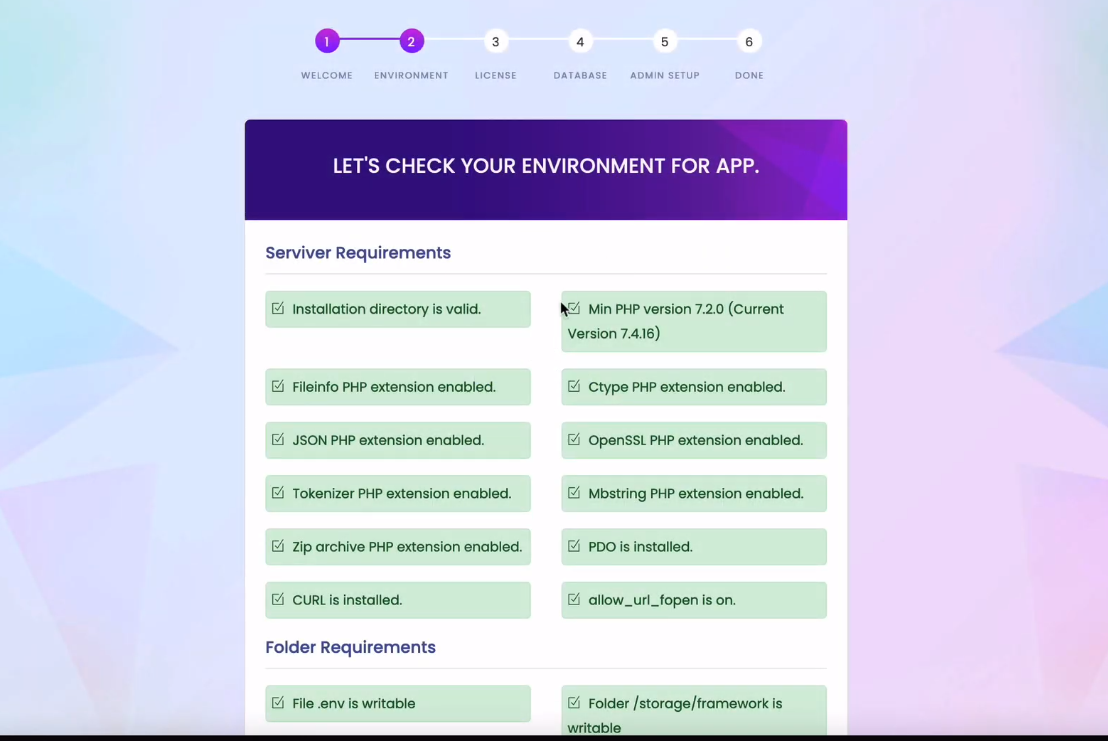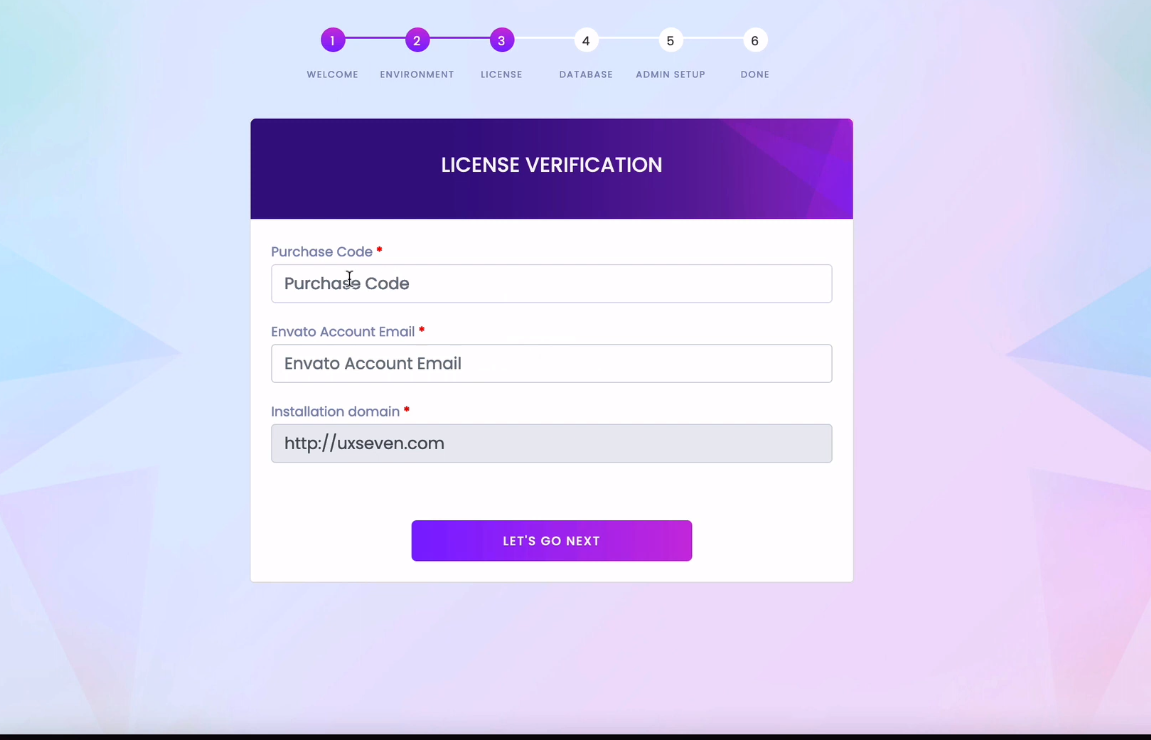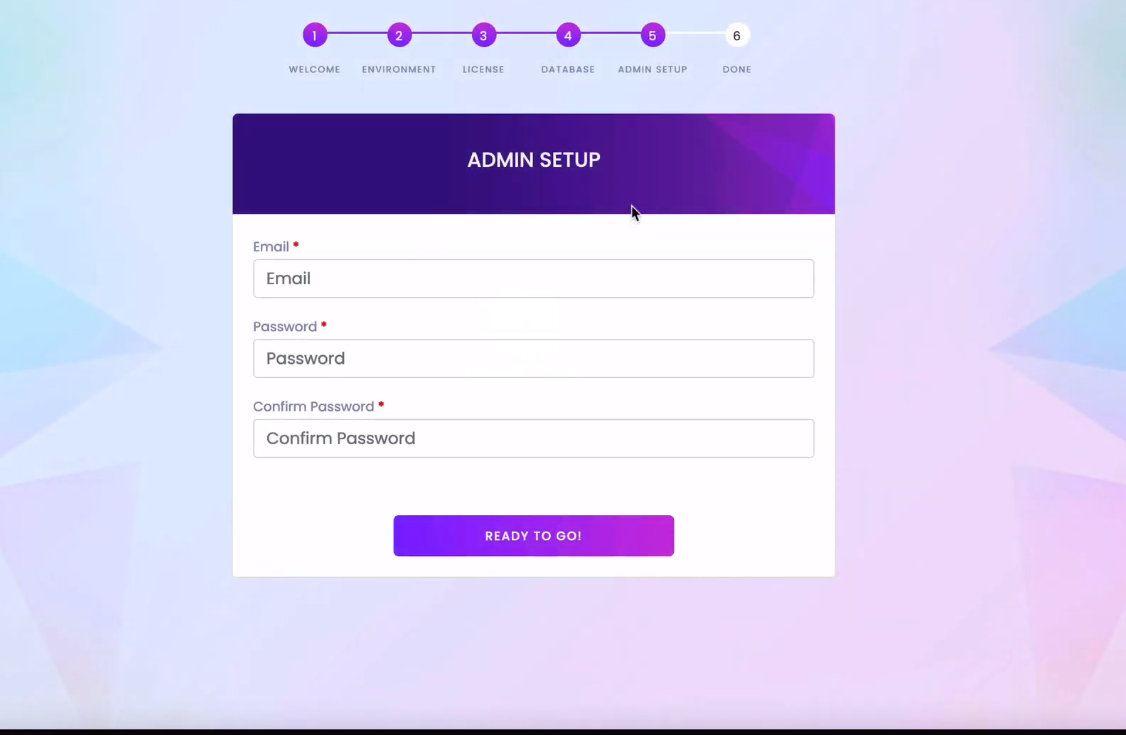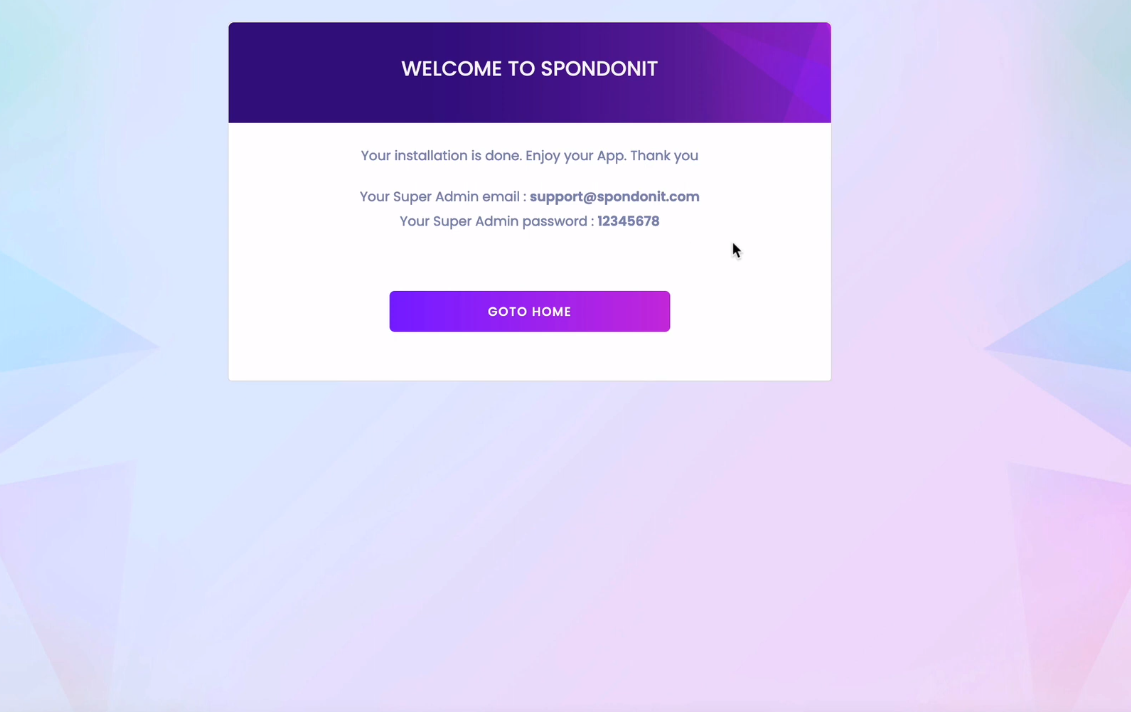Login To Your cPanel
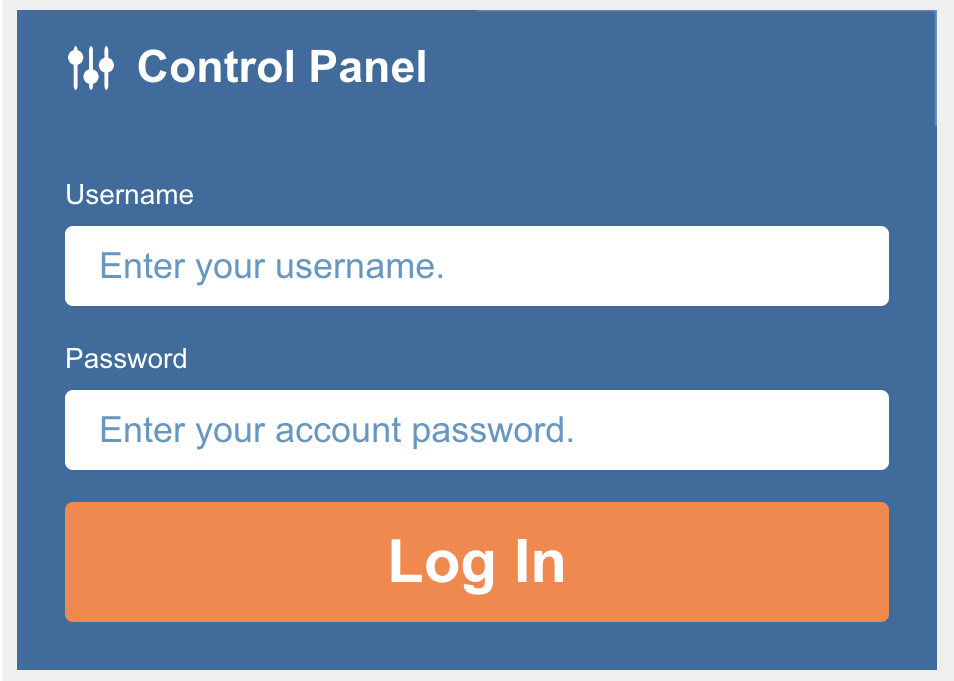
Click The MySQL Database Wizard Under the Database Heading
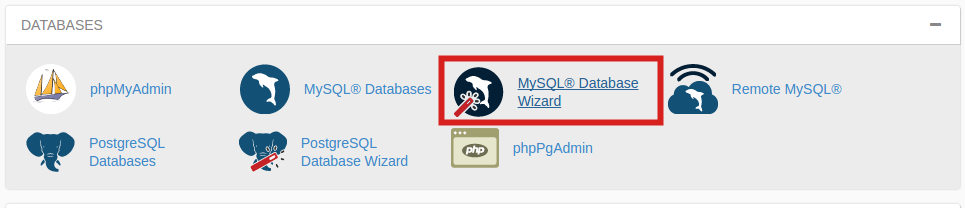
Next to New Database, enter your database name and click Next Step.
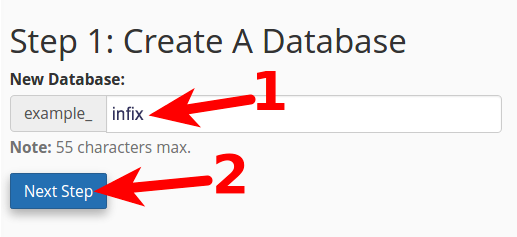
Next to Username enter a username. Please enter a password next to Password, enter it again for Password (Again), and then click Create User.
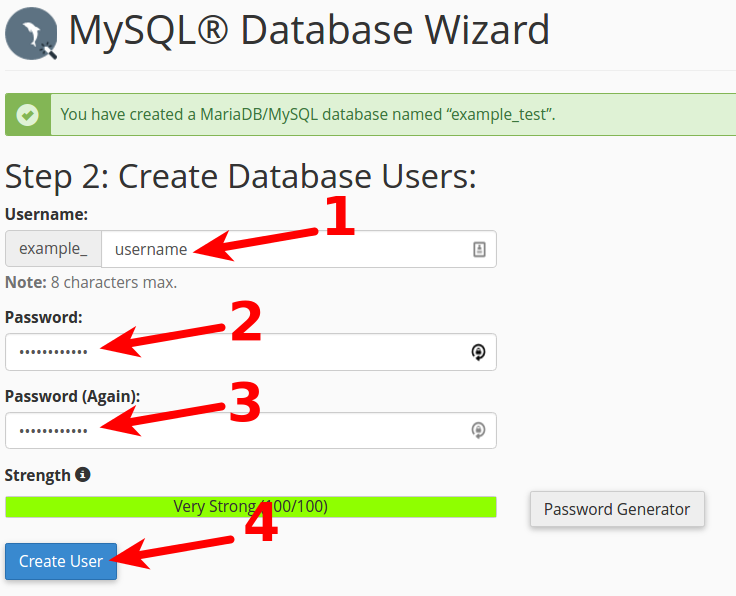
On the next page, you'll assign privileges for the user to the database. Check the box next to All Privileges and then click Next Step.
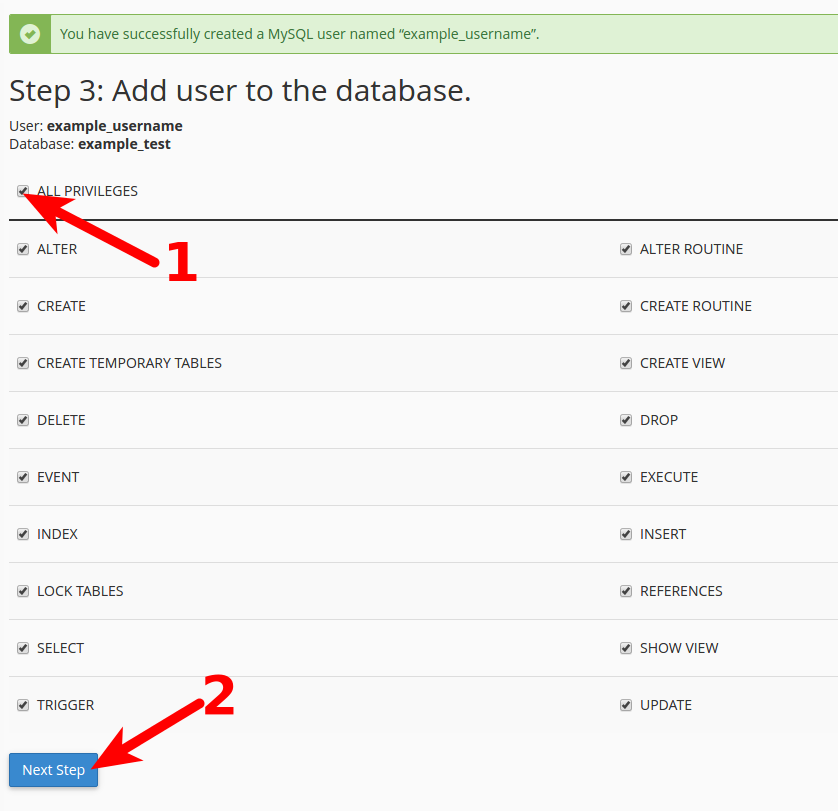
Upload the package to your host
- Download the package from CodeCanyon or from the Infixedu.com Website
- Unzip the package and you'll find the following contents:
- * Documentation
- * upload.zip
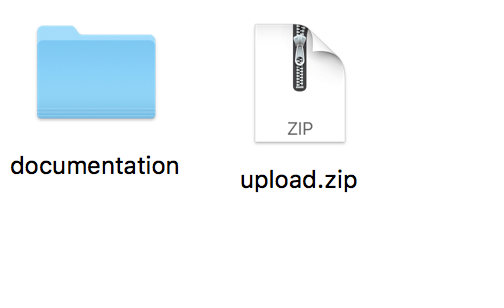
Upload file "upload.zip" to your host inside the desired location using cPanel File Manager.
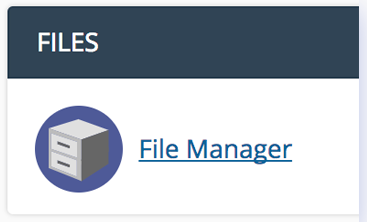
After the upload is completed, Right click on the package and select Extract. That will extract the zipped file contents.
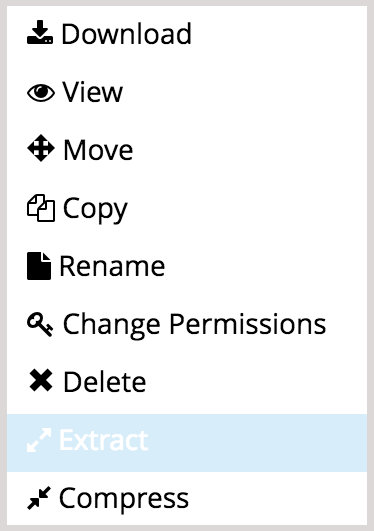
Adjust the folder's Permissions
- Change the permissions of the uploads folder and all its contents (Files and folders) to 777
- Change the permissions of the storage folder and all its contents (Files and folders) to 777
Start the installation
Step 1
Use your browser to Infix install the Script. Type in the browser your application location followed by /install. and hit Start Installation.
Step 2
The system will automatically check for the server requirements.
Step 3
You have to fill up the form with the correct information. Please input the purchased code and Envato email.
Step 4
You have to fill in your database host e.g.(localhost), database username e.g.(root), database name, and database password (if any).
Step 5
For admin setup, you have to fill up your email address & password.
Step 6
Installation complete & click on the GOTO home button.
Congratulations! You have successfully installed InfixAdvocate.