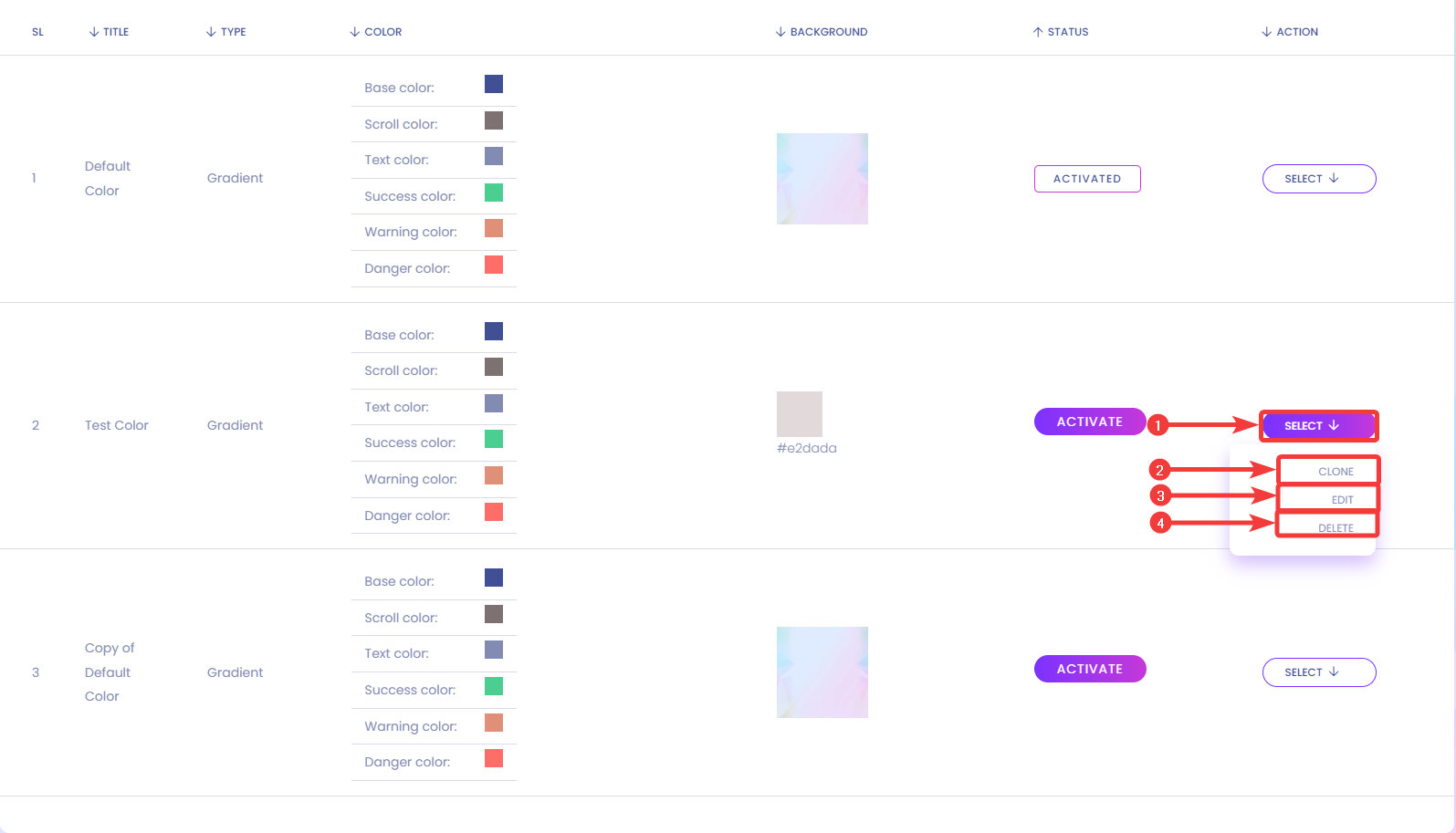In this option, you will be able to configure the colors and Background Images for AmazCart Dashboard.
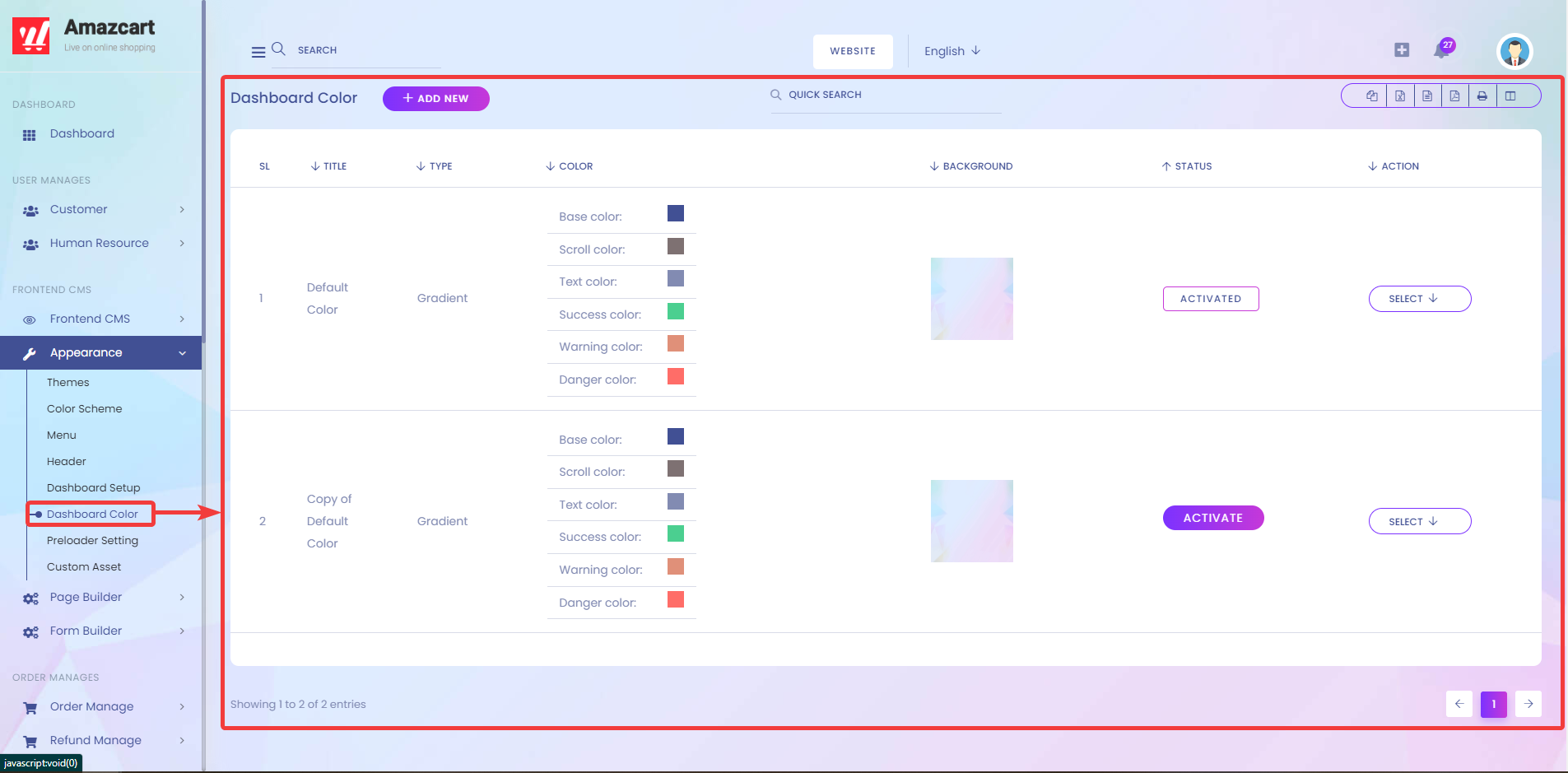
You can easily add custom color groups by clicking the Add New button.
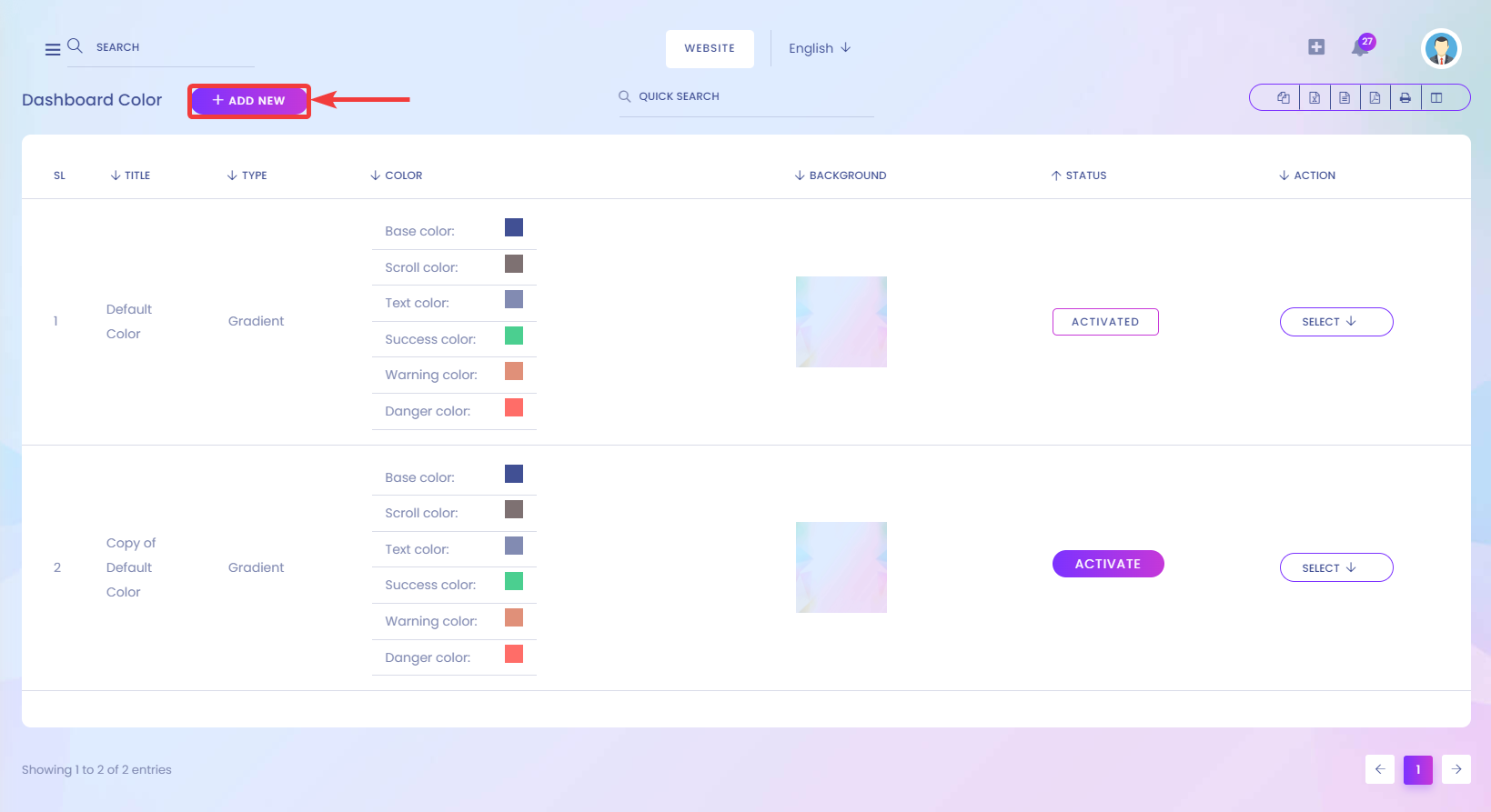
After clicking on the button, you will be redirected to another page where you can set up the Title[1], Color Mode[2], Background Type[3], Background color[4], Base Color[5], Gradient Color I[6], Gradient Color 2[7], Gradient Color 3[8], Scroll Color[9], Text Color[10], Text White[11], Background Color[12], Text Color[13], Background Color[14], Border Color[15], Input Background[16], Success Color[17], Warning Color[18], Danger Color[19], Toast Message Position[20], and Toaster Message Time (second)[21]. Finally, click on the ADD Button[22].

After clicking on the Add Button, you should see the New Dashboard Color Group in the list of Dashboard Color Groups.
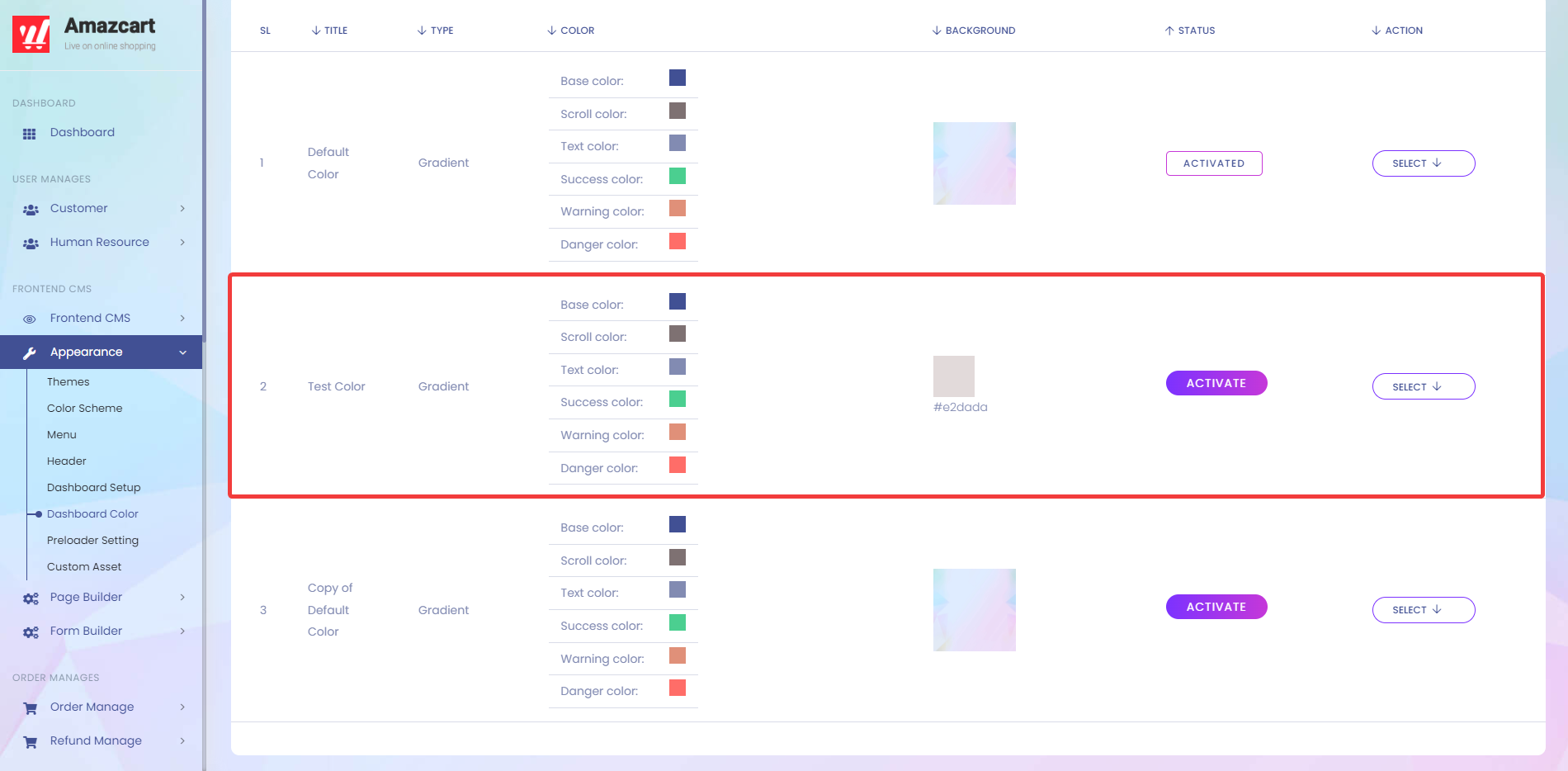
You can activate your Dashboard Color Groups by clicking on the Activate Button.
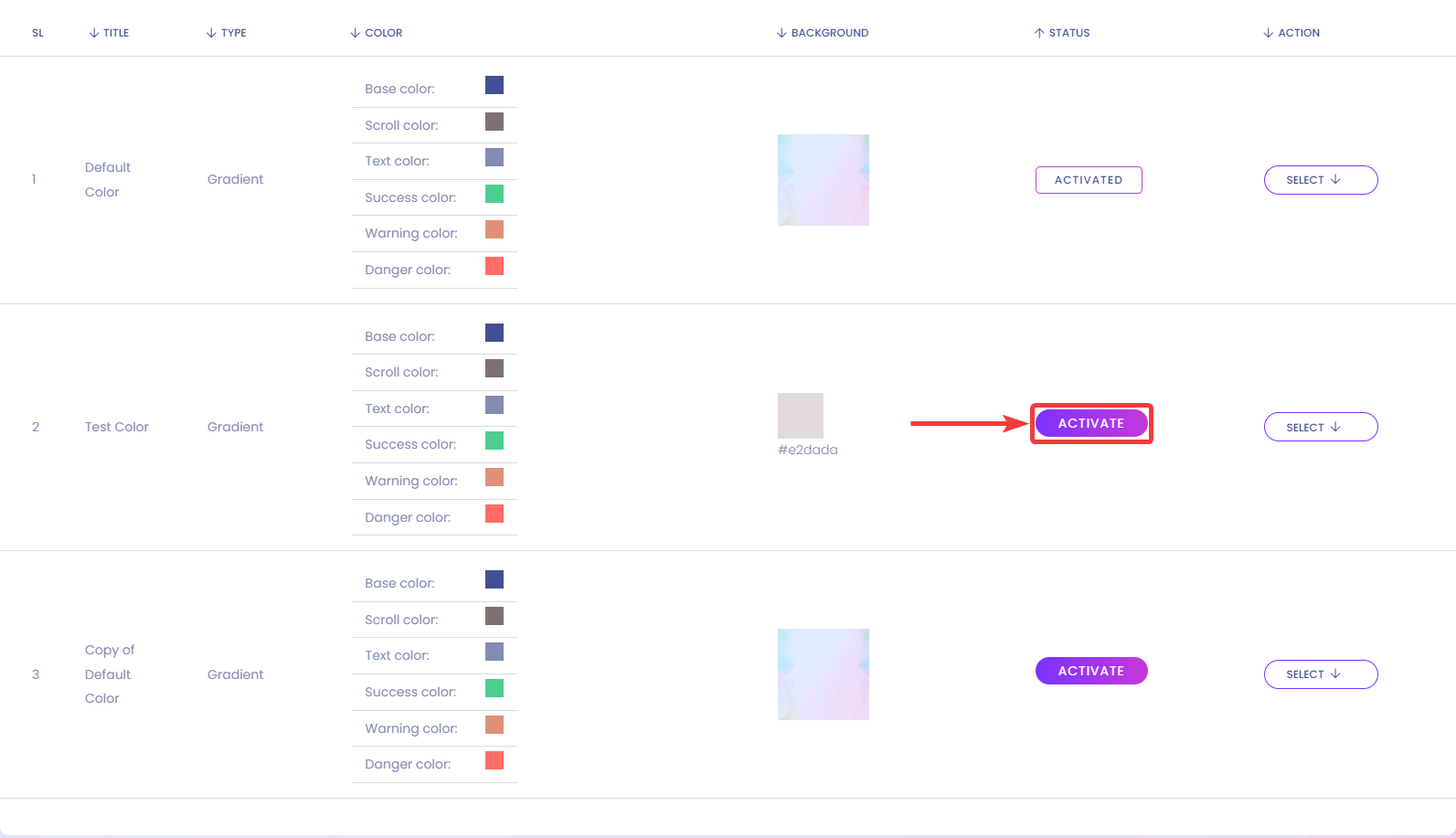
You can clone, edit or delete your Dashboard Color Groups by clicking on Select[1] > Clone[2], Edit[3], or Delete[4].