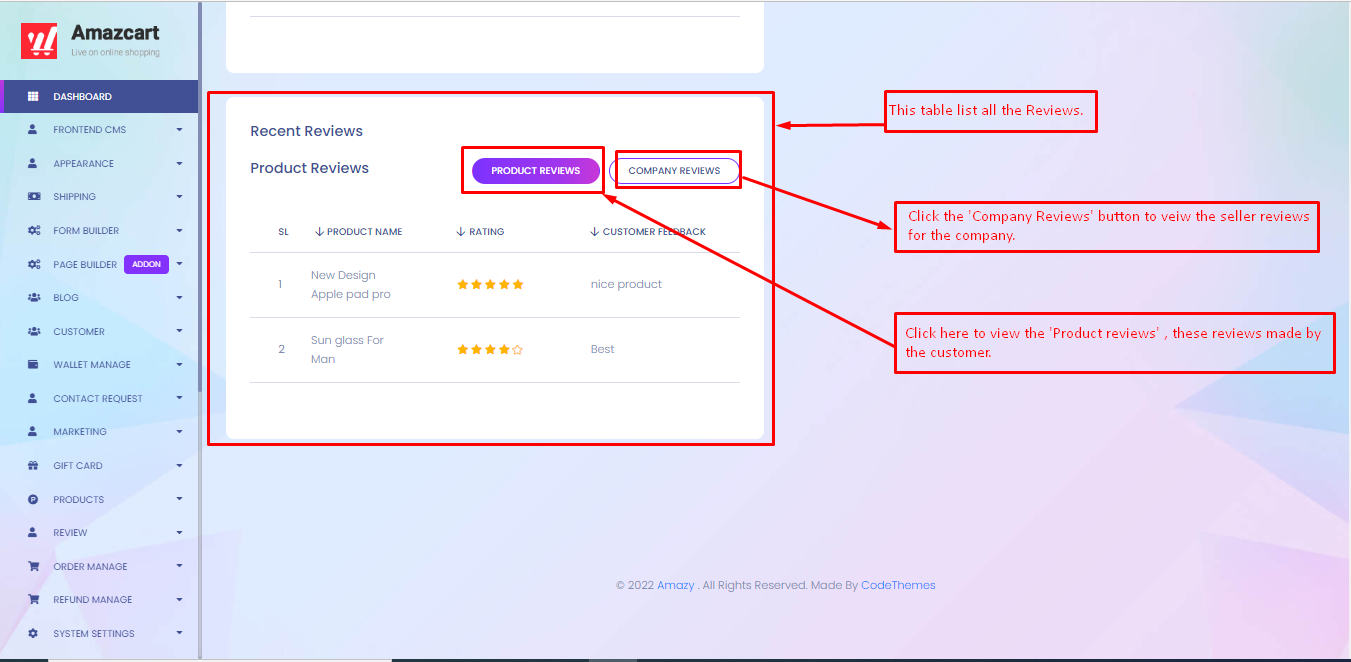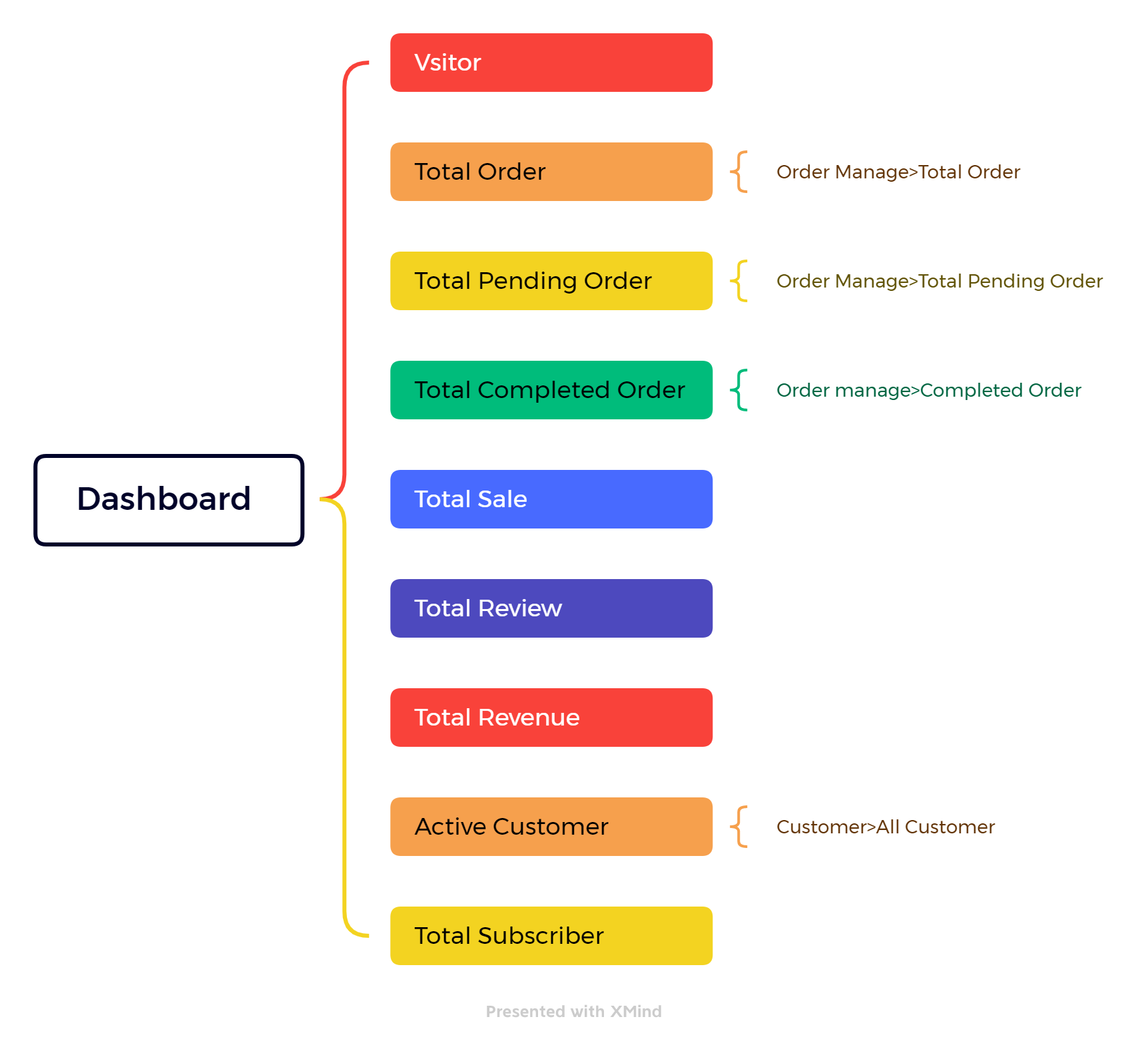
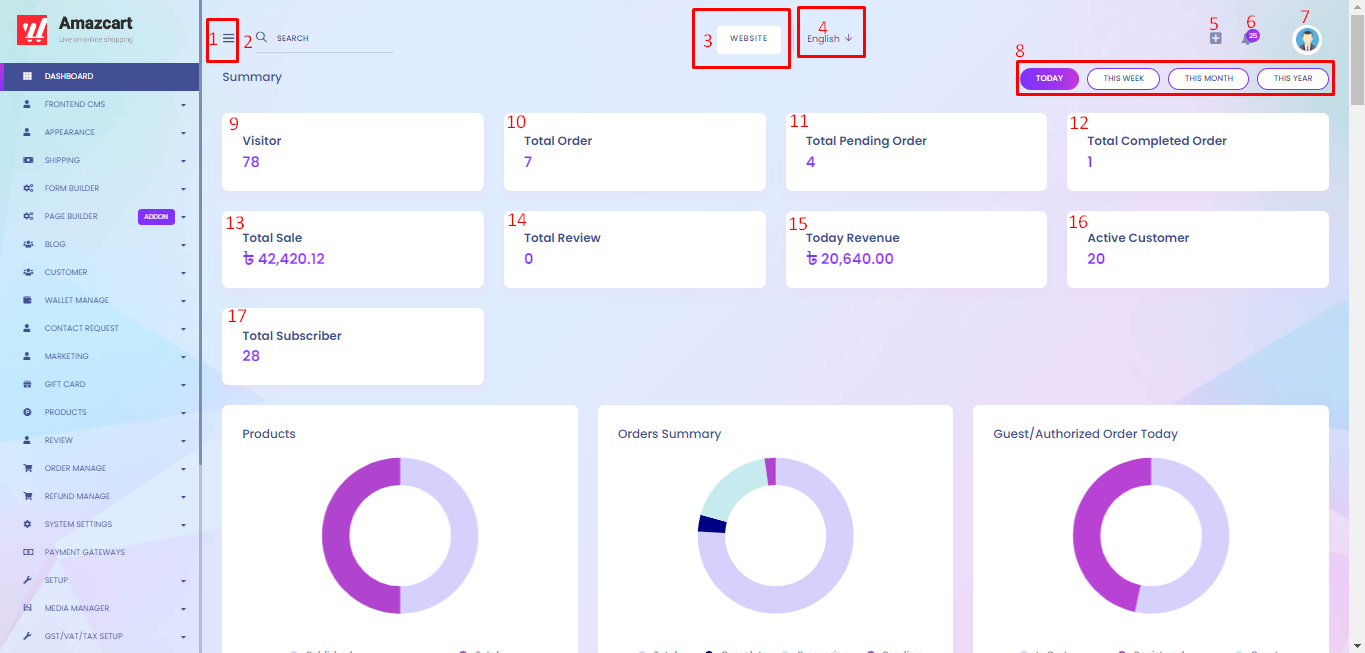
If you want to hide the left sidebar, click here. The left sidebar will be hidden and only the icon will show.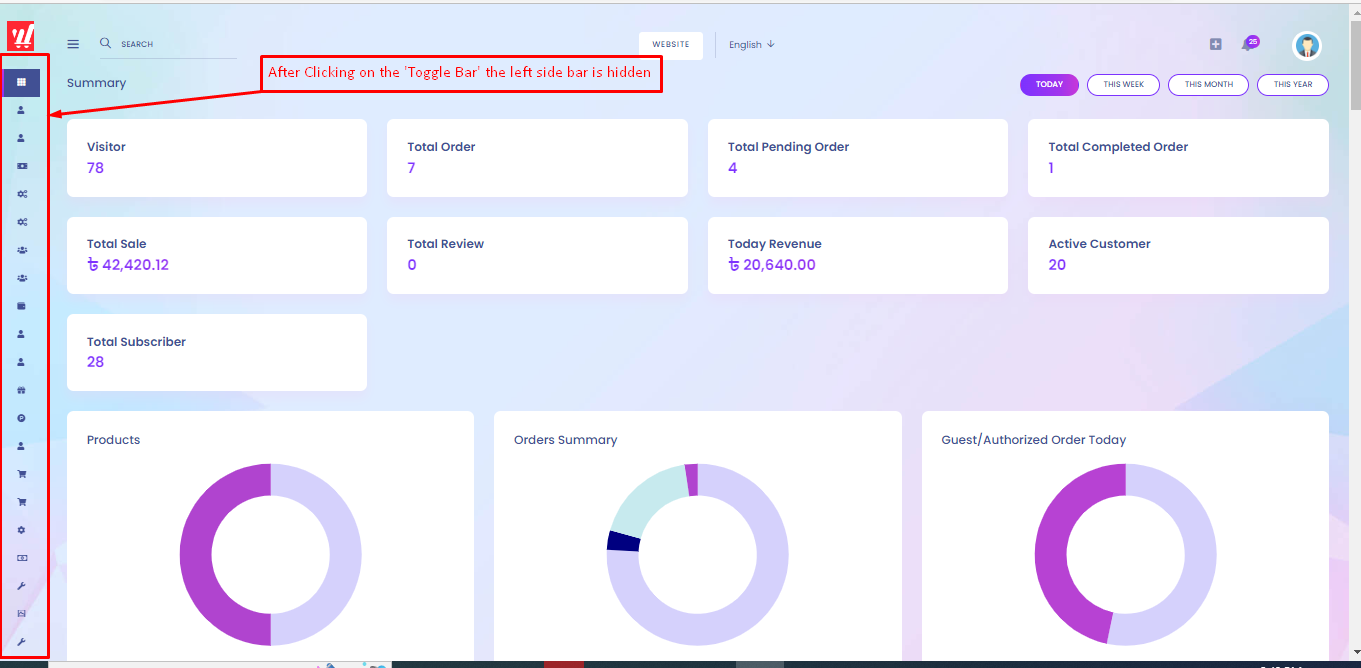
Let's say you wish to look for a module or functionality. You may enter the name of that feature here, and it will appear.
The reason for this option is that if an administrator updates or modifies a section, he or she can view the frontend changes by clicking from this location.
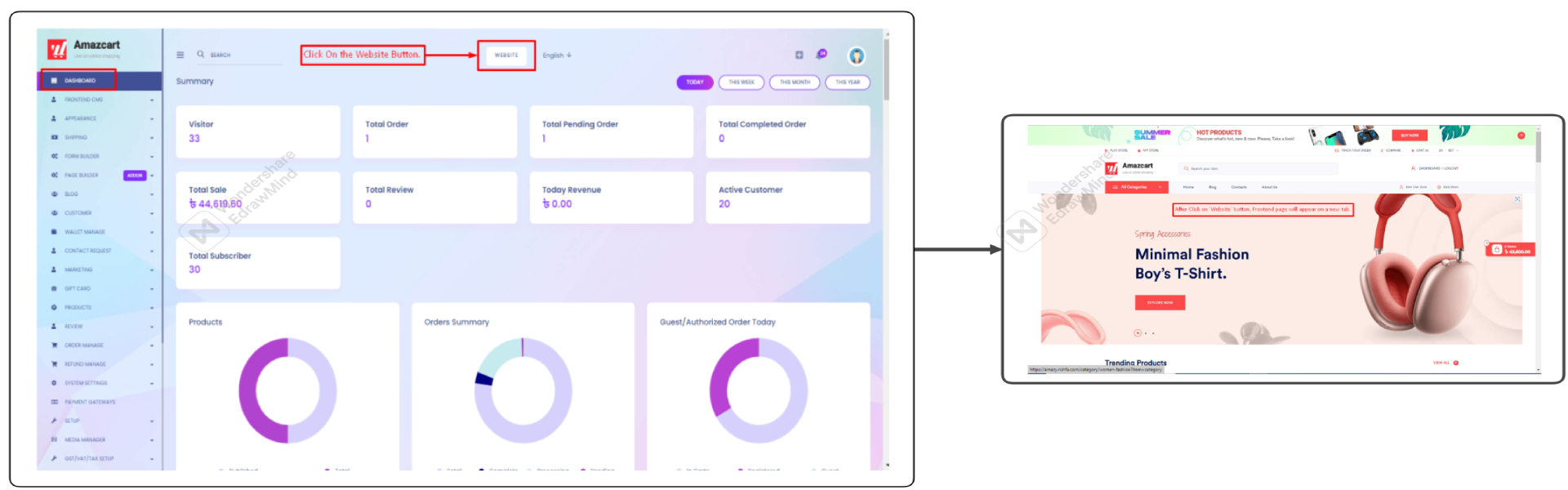
When you click the arrow next to language, the language will change. And the system as a whole will change to the new language that you chose. You must put up your own language preferences in order to achieve that. Additionally, RTL is mostly supported by our system..png1661233158.png1693220317.png)
The most essential features/modules are organized there on the "Quick Menu". Because Amazcart offers so many features and modules, it provides a "Quick Menu" option to identify the most important ones.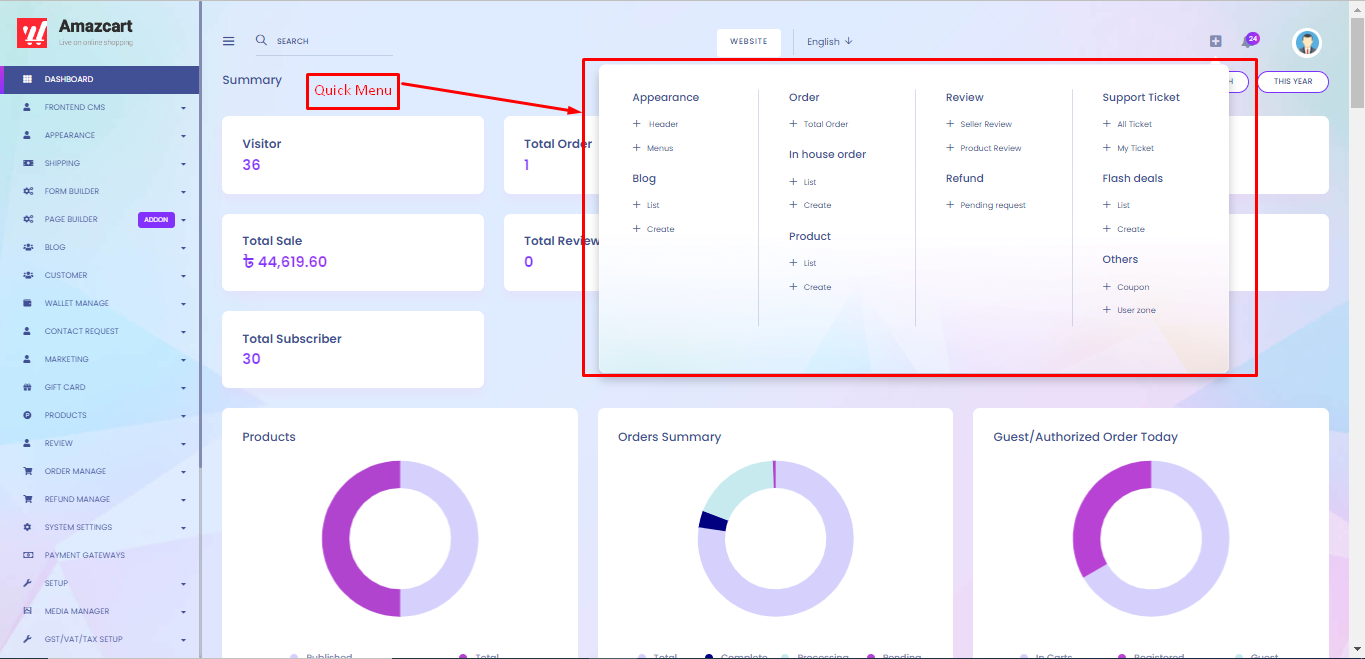
In the system, various types of notifications are generated. When the user clicks on the notifications icon button, the notifications dropdown will appear. On the below notification dropdown, there are three options for the user, 'Setting', 'Read All, and 'View'.
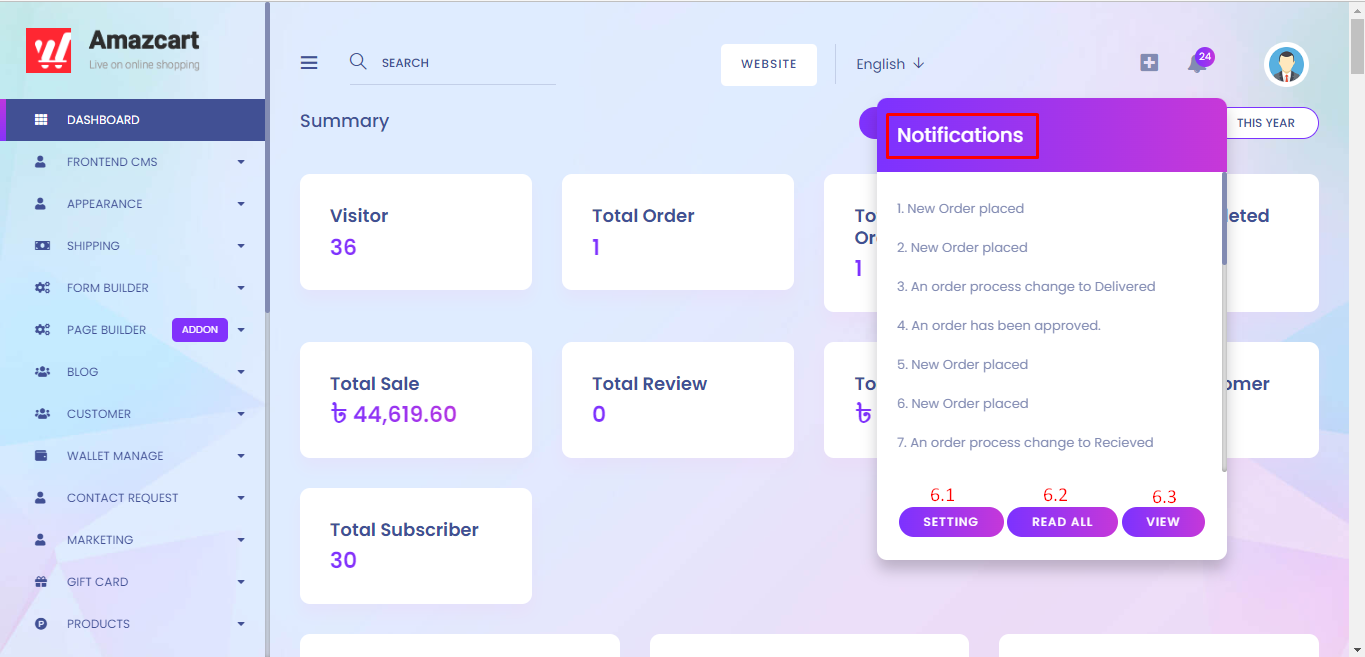
The user can change the notification setting from here. Click on the 'Setting', and it leads to the 'Personal Notification Settings page. Whenever a user wants to edit the notification setting by selecting the shown options. 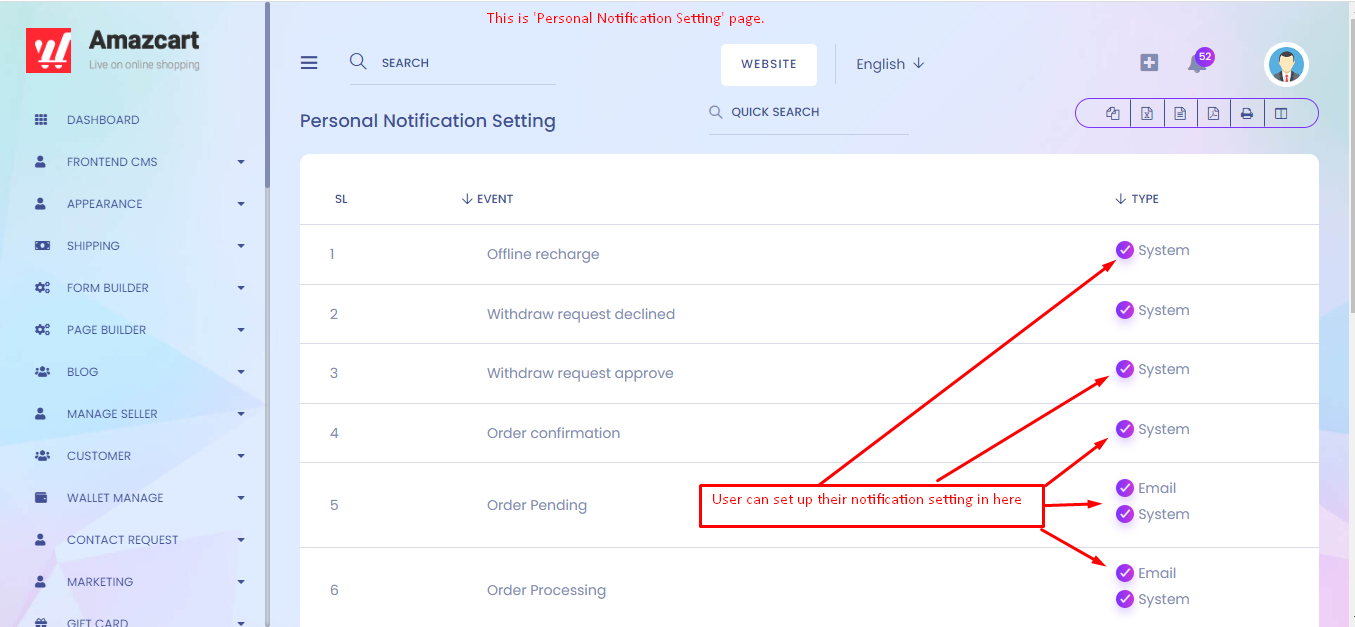
When the user clicks on 'Read All', all of the unread notifications will be shown read.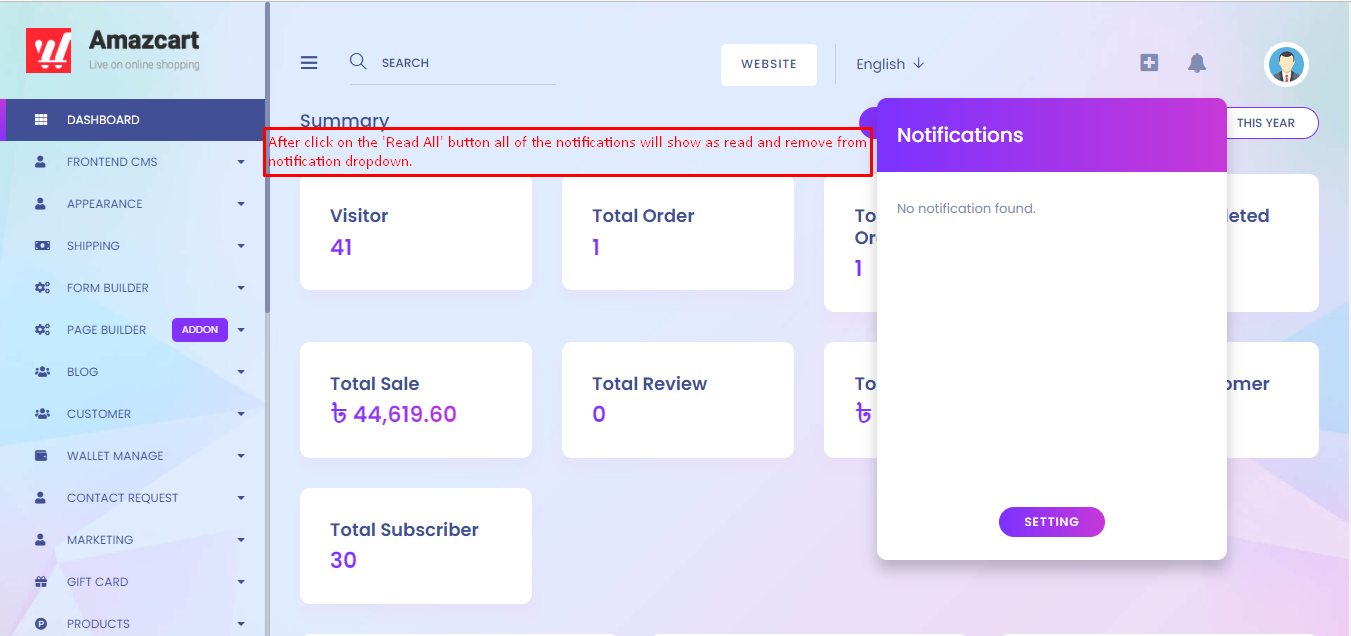
Clicking on the 'View', leads to all notifications view. On the page, the user will have the option to view a specific notification.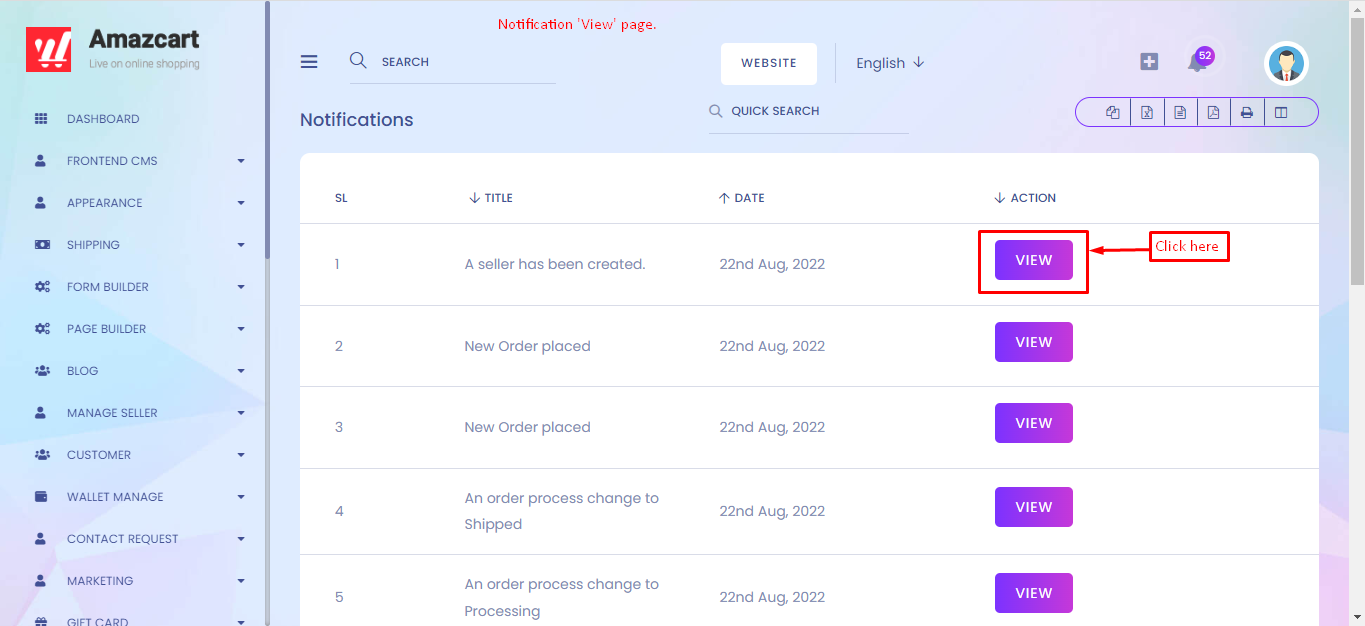
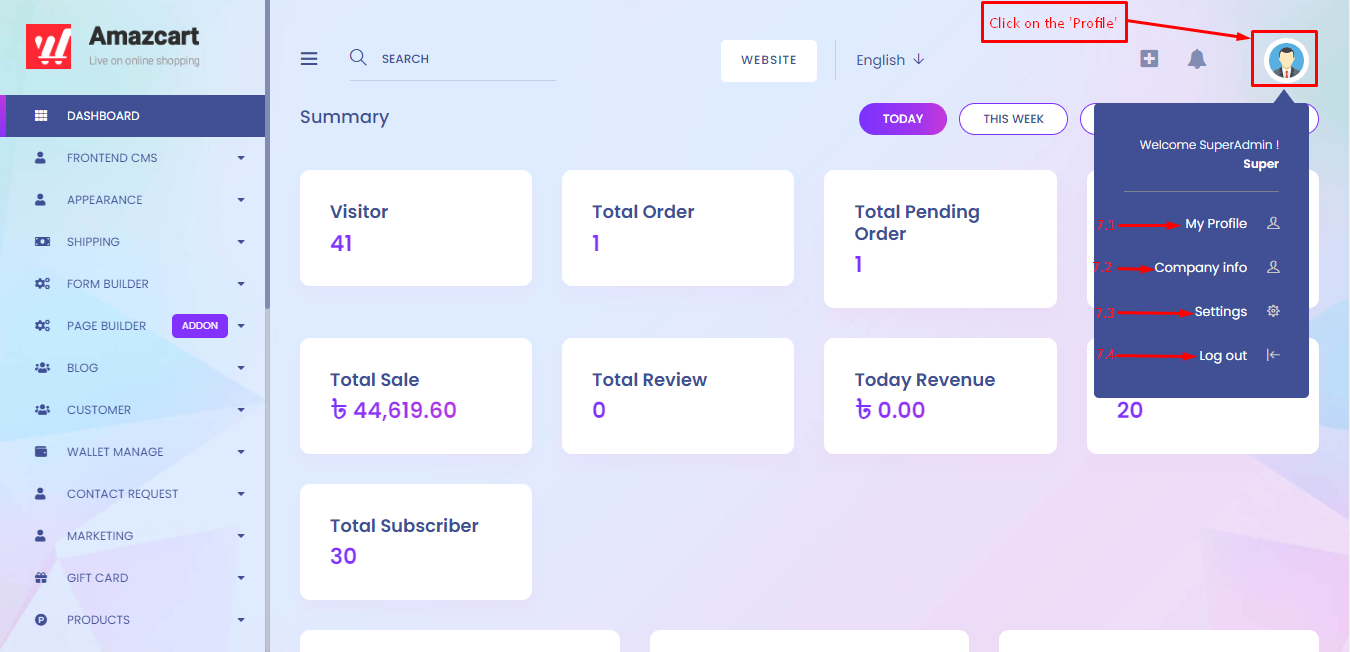
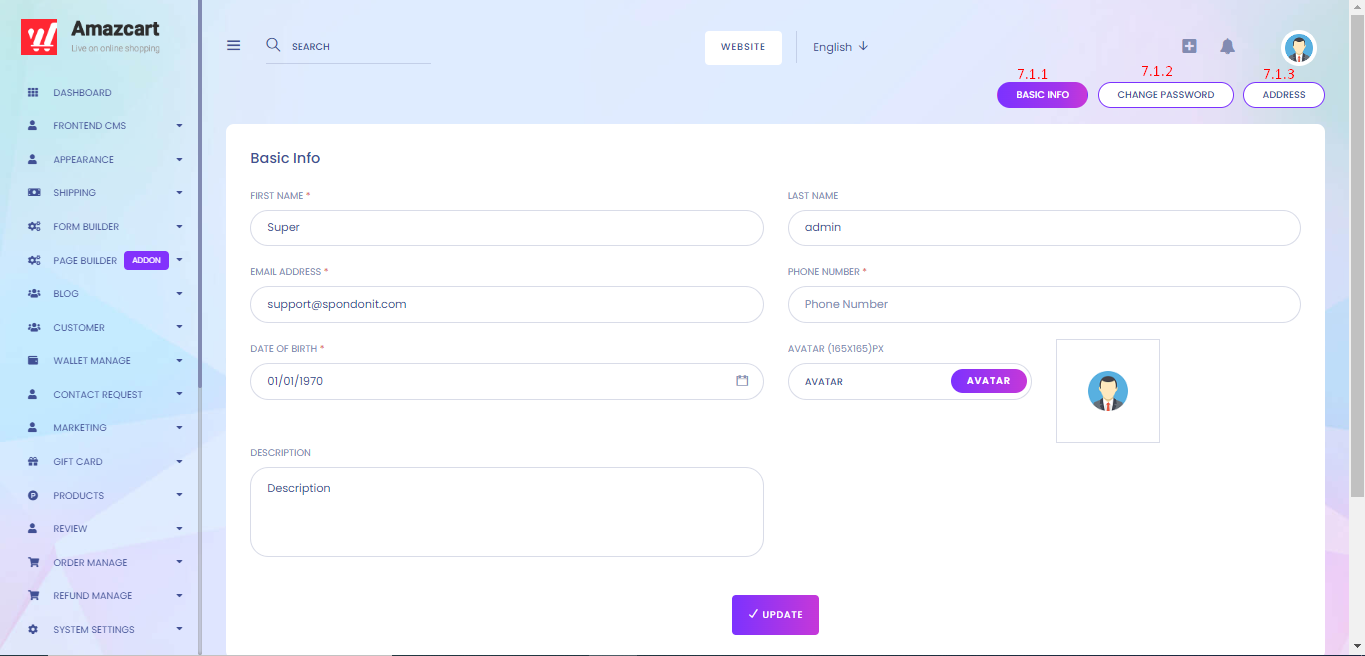
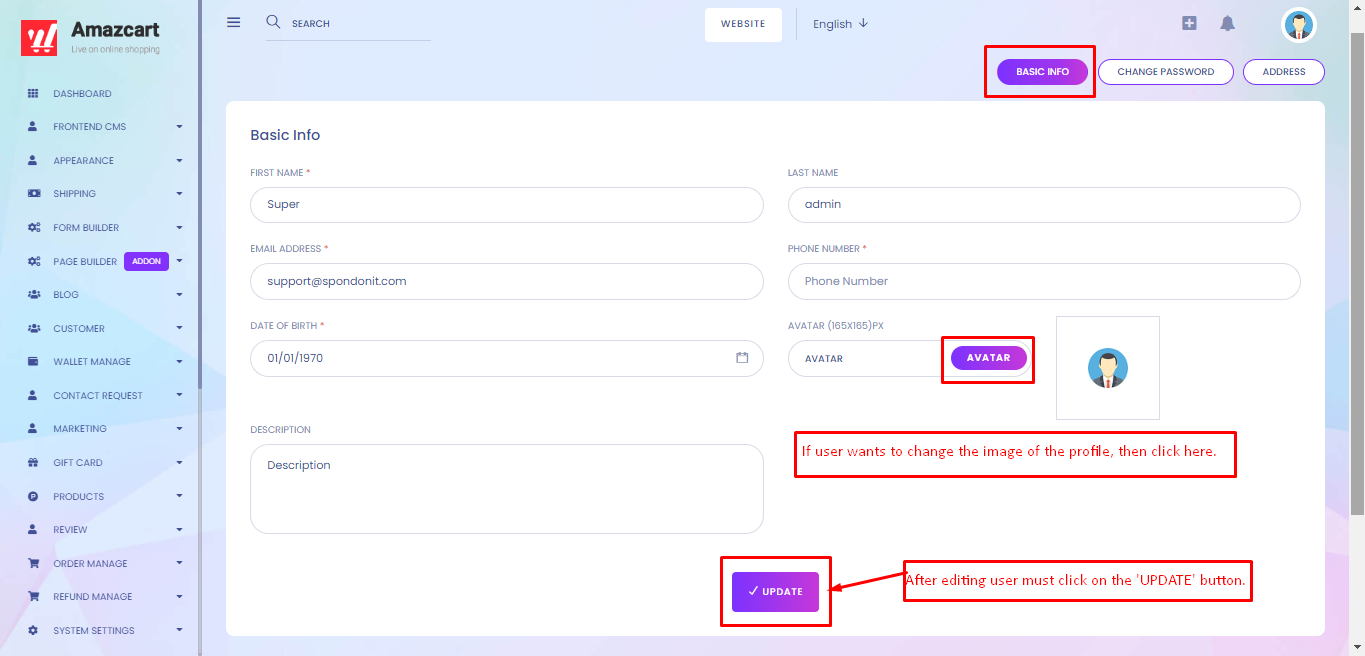
When a user clicks the 'Change Password' button, it takes them to the 'Change Password' page, where they can change or update their password. The user must fill out all the star-marked sections; these sections are necessary fields. The user must complete these areas and then click the 'UPDATE' button to reset the password.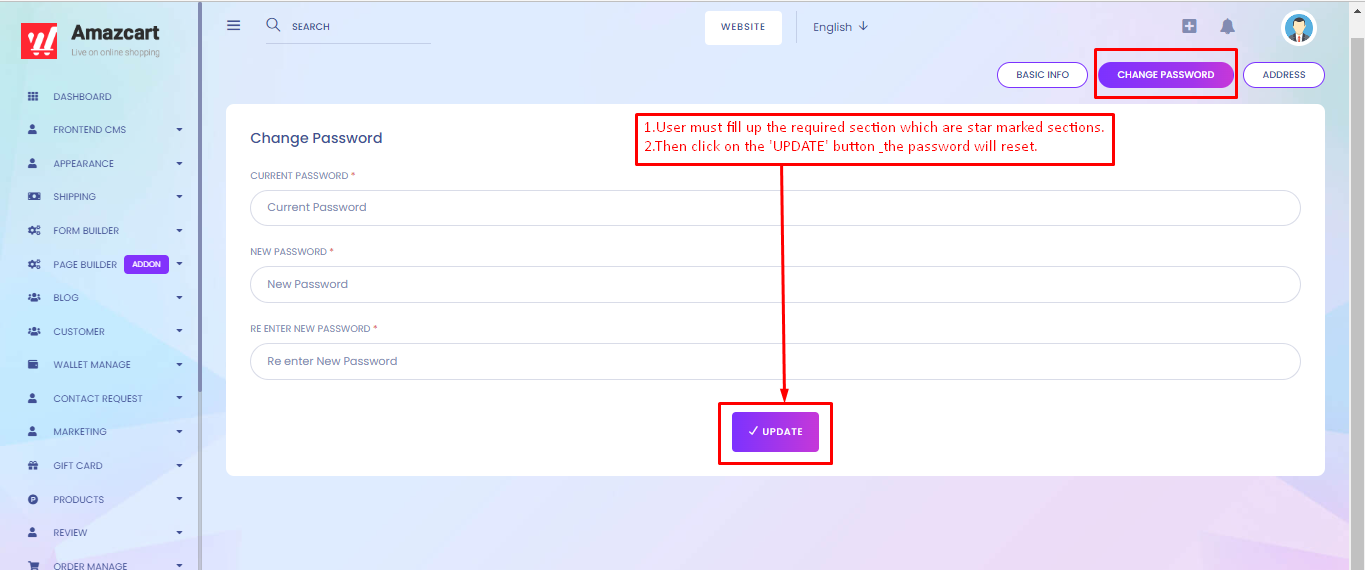
Click on the 'Add New Address' to add a new address. Users can add multiple addresses here.
Users can update and delete any address from this section. 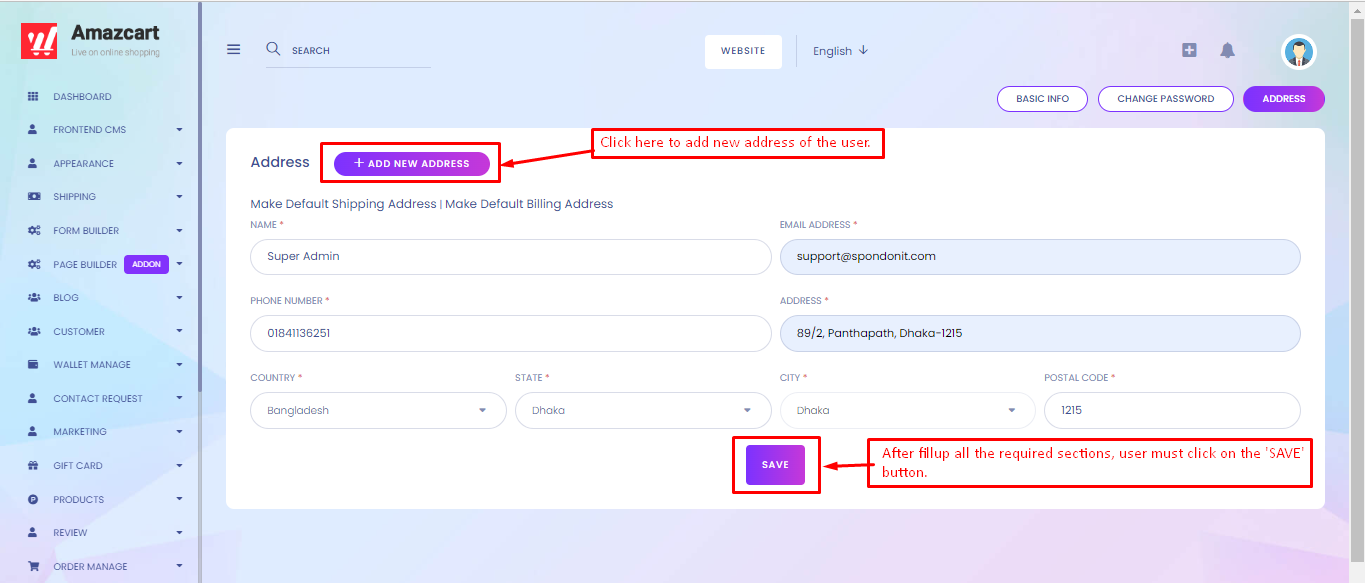
User can enter their company details here. When a user clicks on 'Company Info,' it takes to the 'Company Information' page, where they can update/post their company information. After updating/posting all of the information on the required field, the user must click the 'SAVE' button to save all information.
Dashboard > Profile > Company Info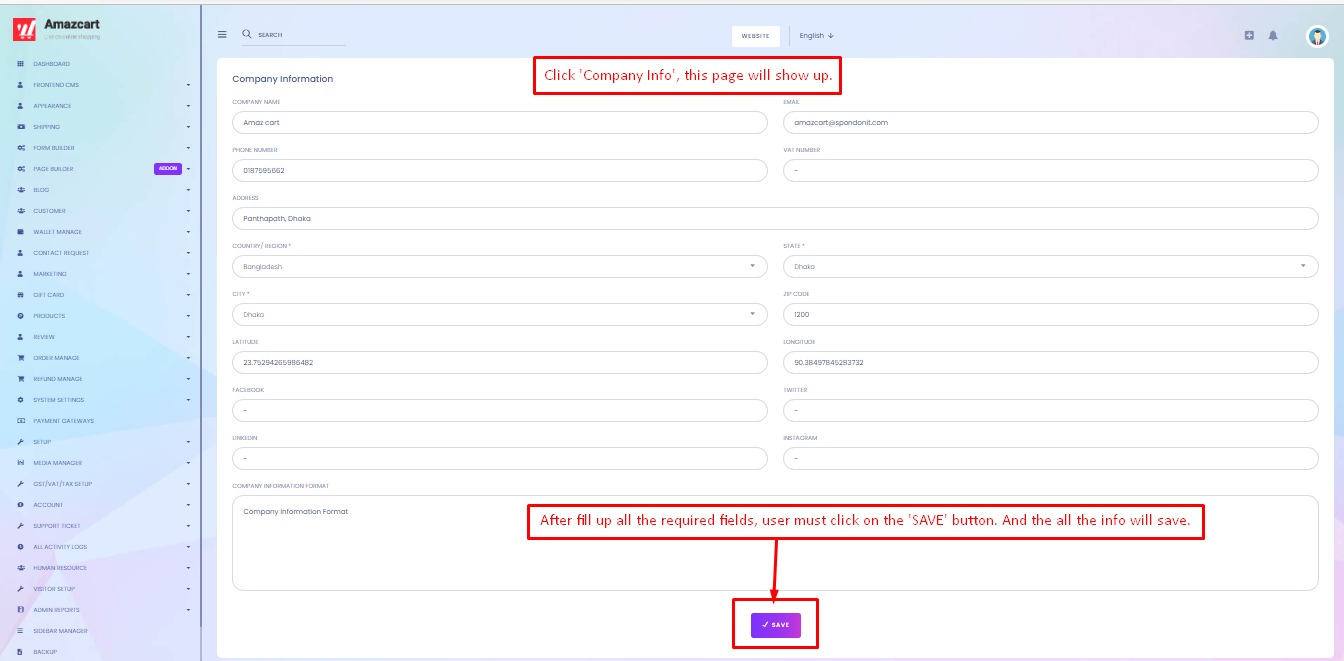
When the user clicks on the 'Setting' button, they are taken to the 'General Setting' page. The user can modify the application's settings. After changing the settings, the user must click the 'SAVE' button.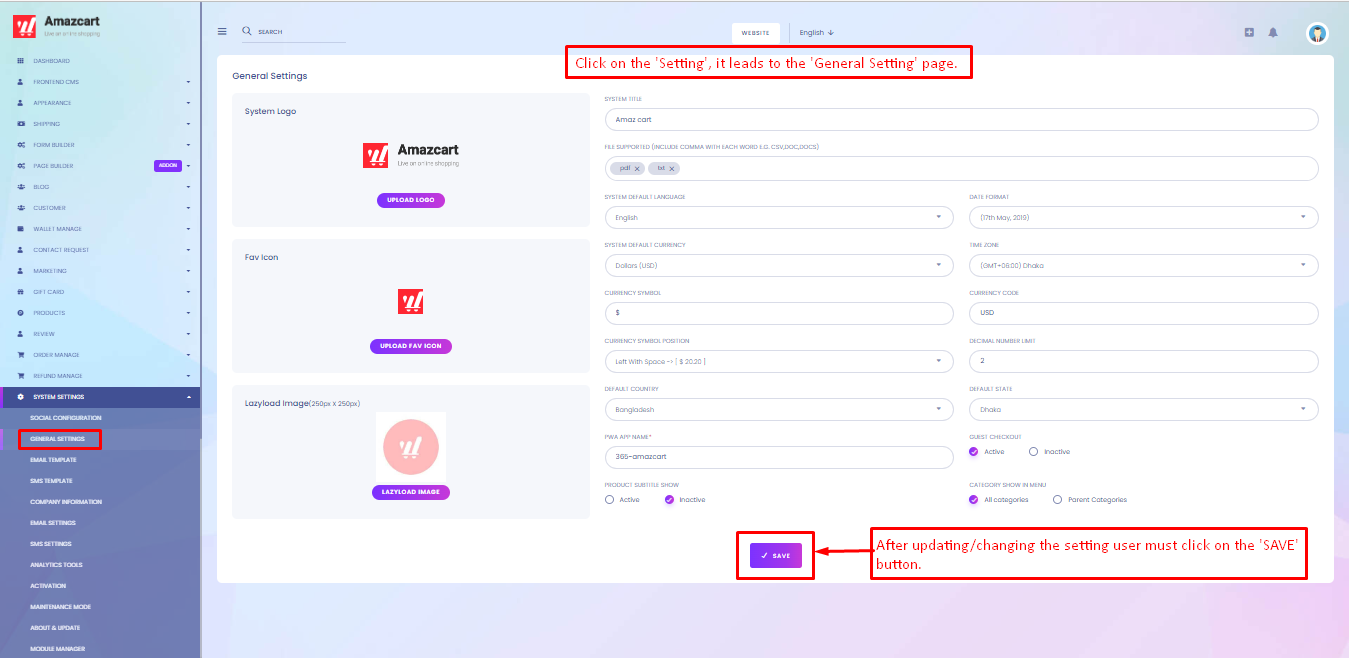
The user will be logged out of the system after clicking the 'Logout' button.
When the user clicks the 'Today' button, it displays the day's summary. Same works 'This Week', 'This Month, 'This Year'.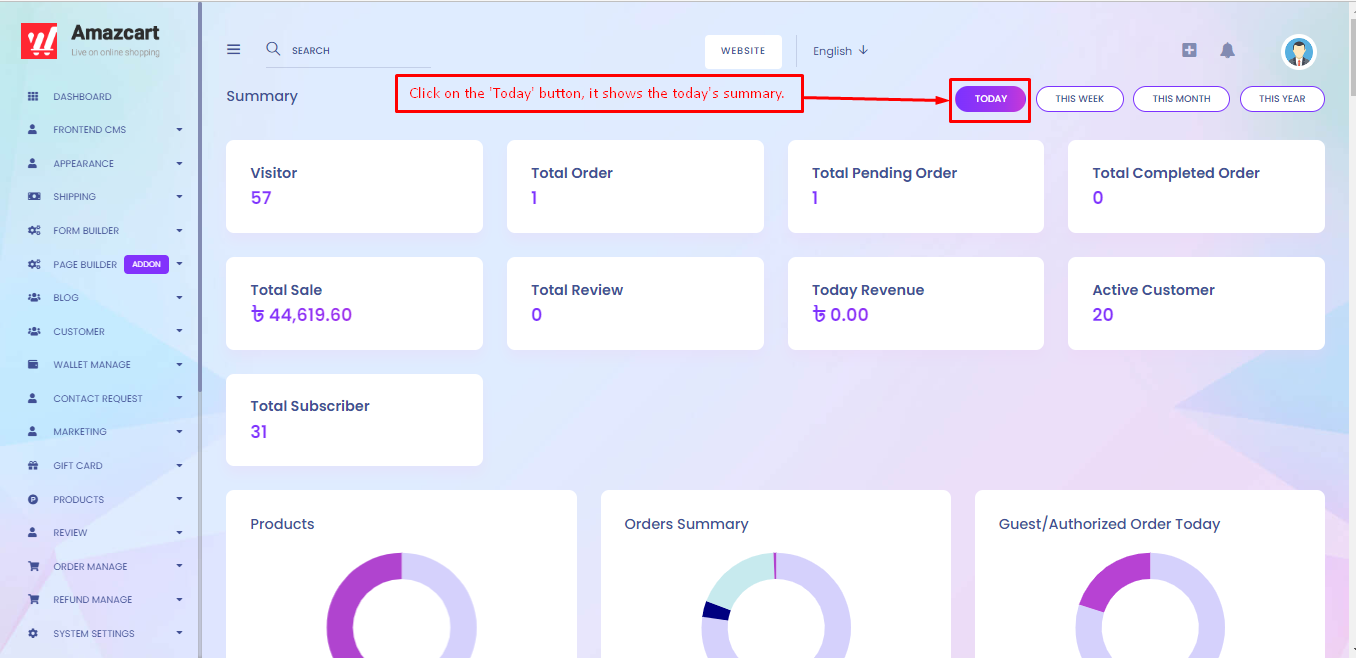
The 'This Week' button displays the week's summary.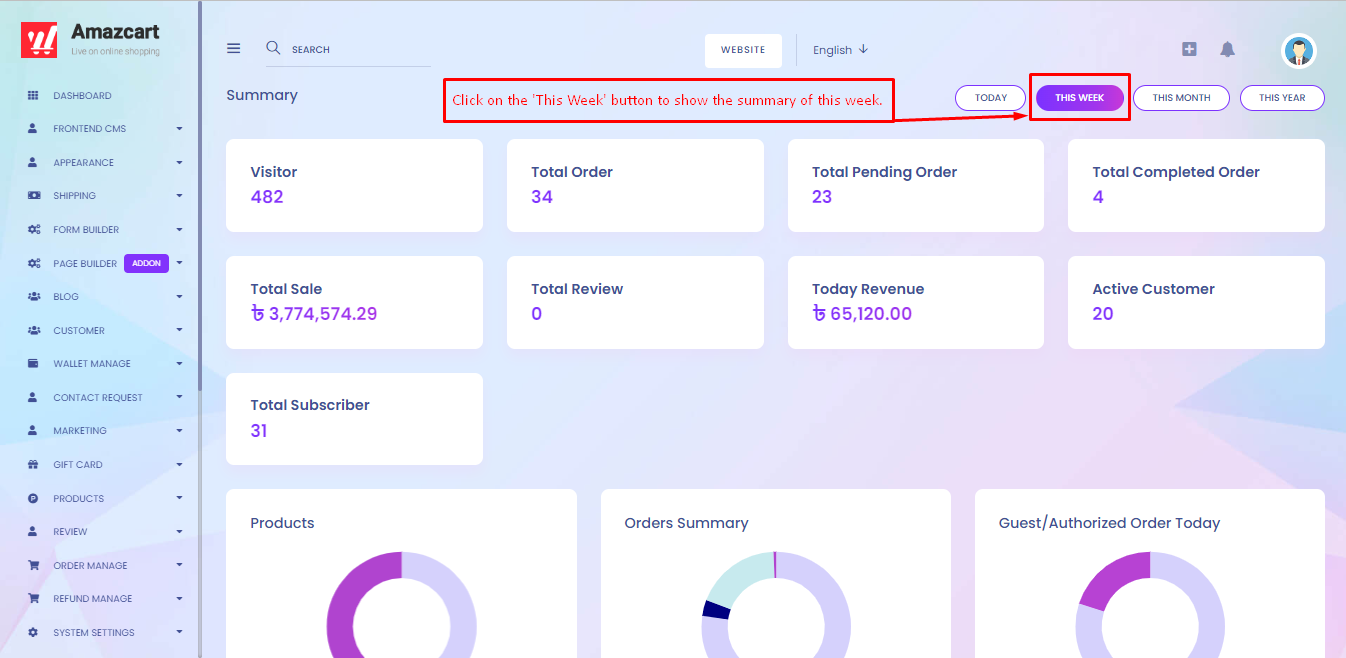
The 'This Month' button displays the month's summary.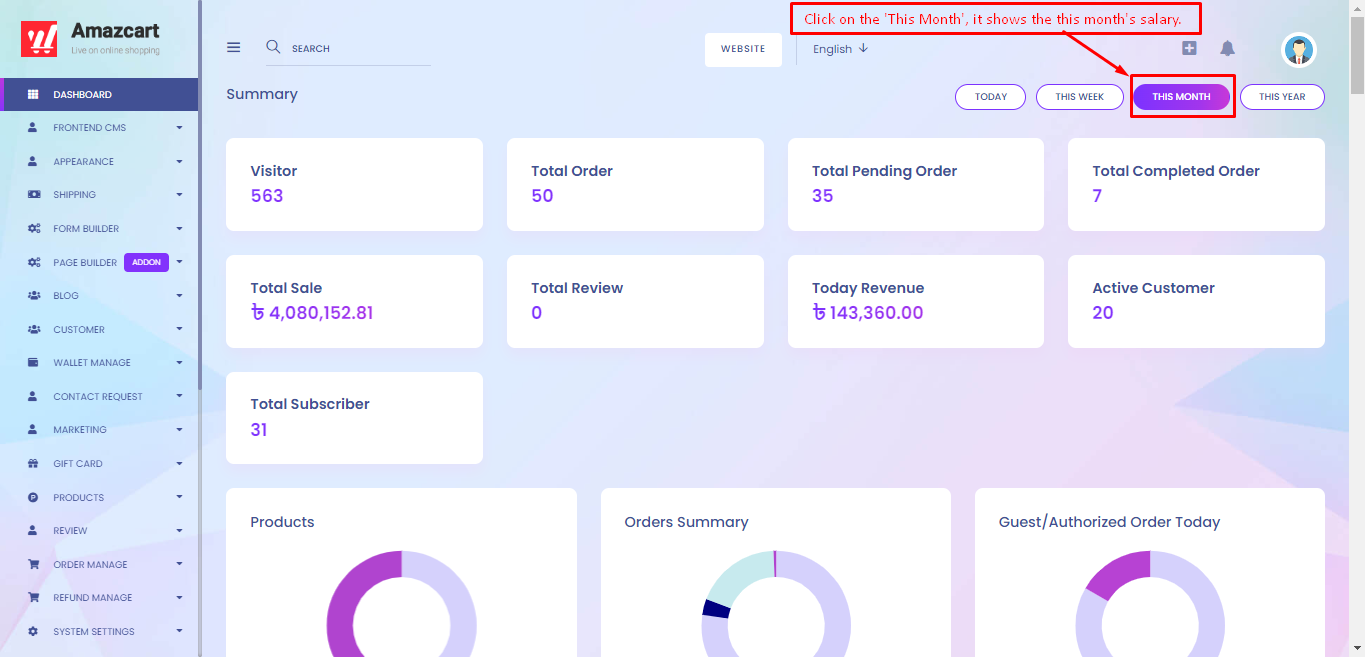
The 'This Year' button displays the year's summary.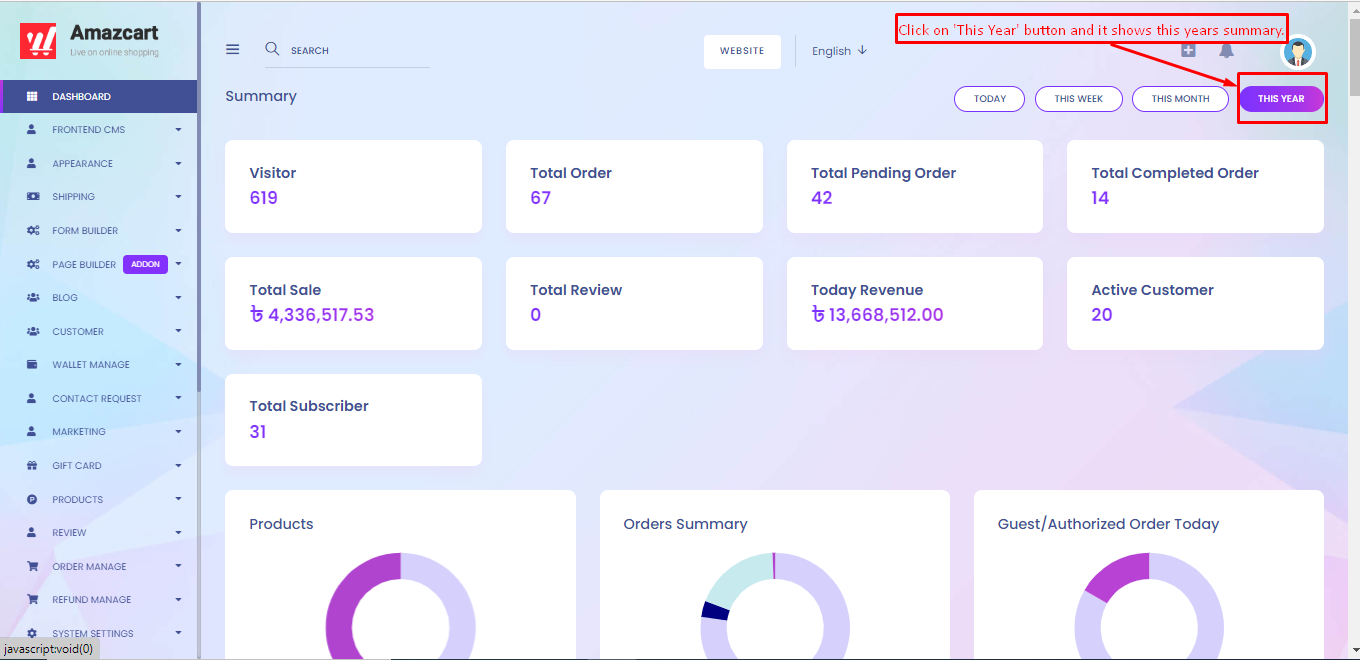
The 'Visitor' viewports display the total number of visitors. The 'visitor' column indicates how many customers/users visited the website. Visitors will change whenever the user changes the section 'Today' , This Week', 'This Month', or 'This Year'.
The 'Total Order' viewport indicates the total number of orders. When the user clicks on this viewport it leads to the 'Total Order' list page.
N.B: 'Order Manage' > 'Total Order'. 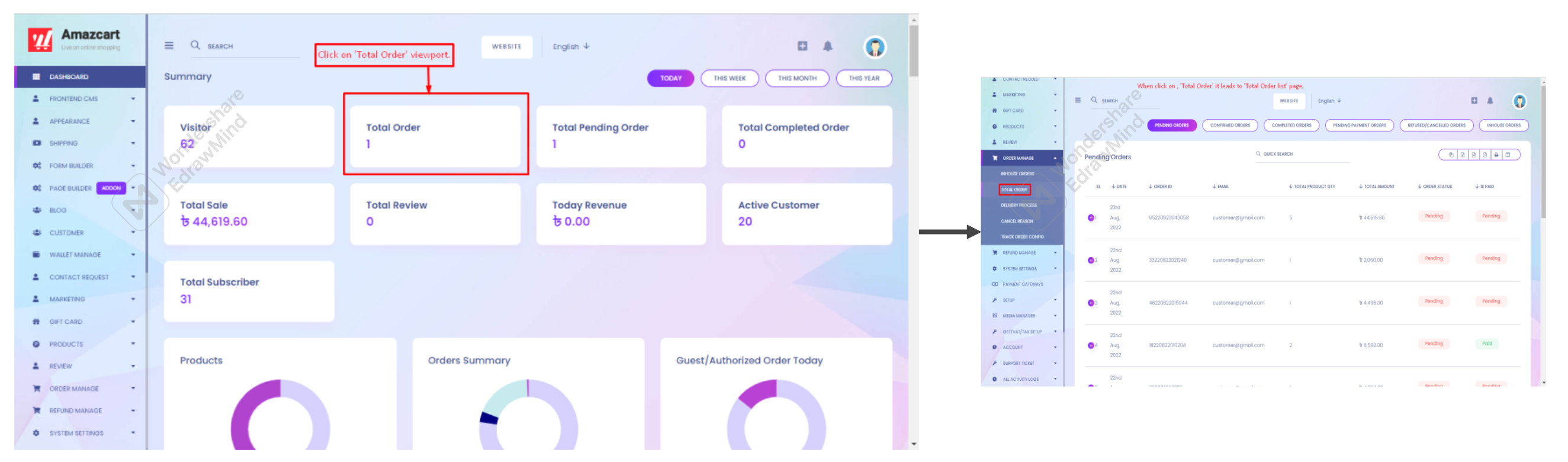
The 'Total Pending Order' viewport indicates the total number of pending orders. When the user clicks on this viewport it leads to the 'Total Pending Order' page.
N.B: 'Order Manage' > 'Total Order'> 'Pending Orders
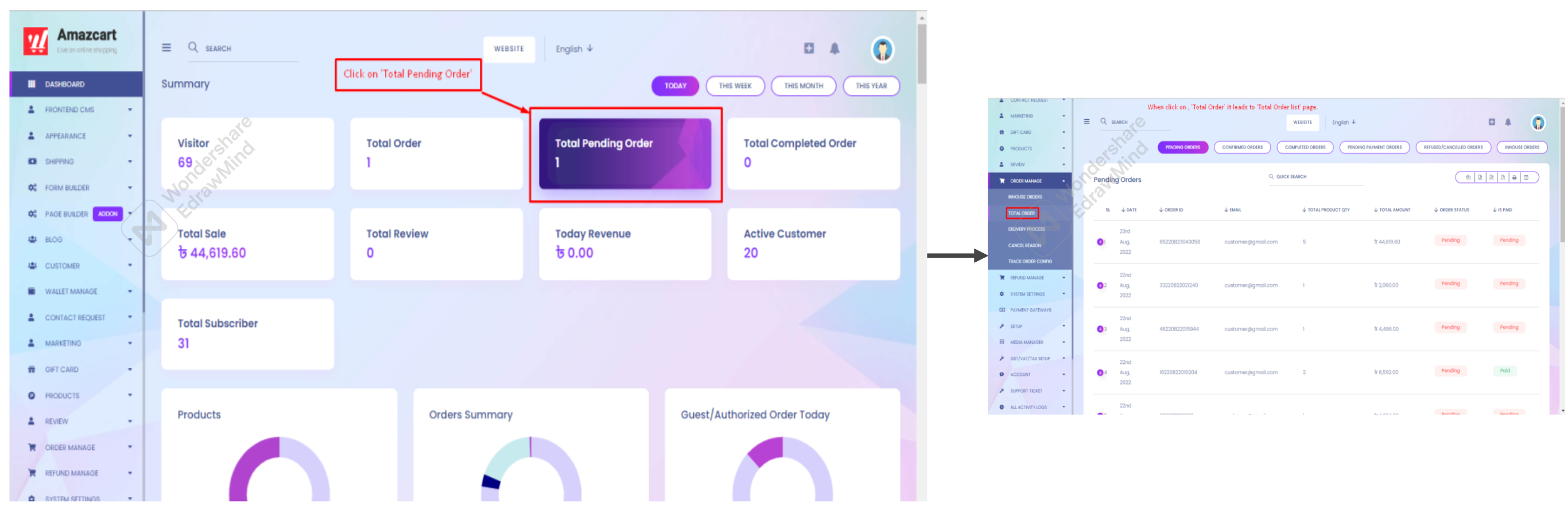
The 'Total Completed Order' viewport indicates the total number of completed orders. When the user clicks on this viewport it leads to the 'Total Completed Order' page. 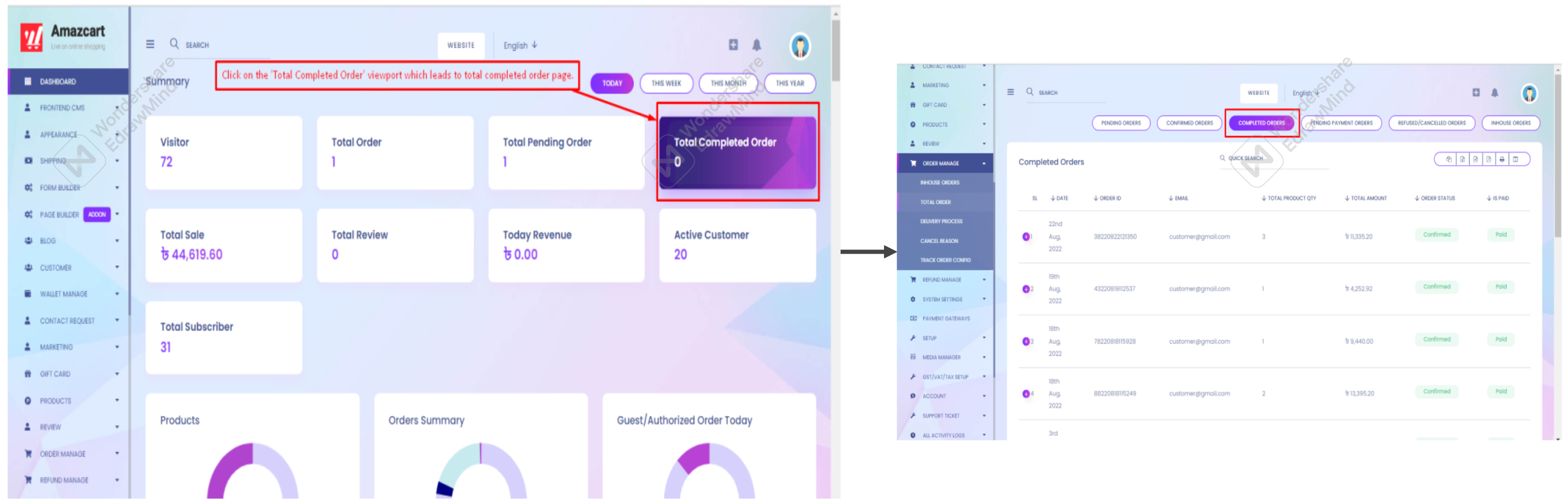
The "Total Sales' viewport indicates the total number of sales. It will change based on 'Today', 'This Week', "This Month', 'This Year'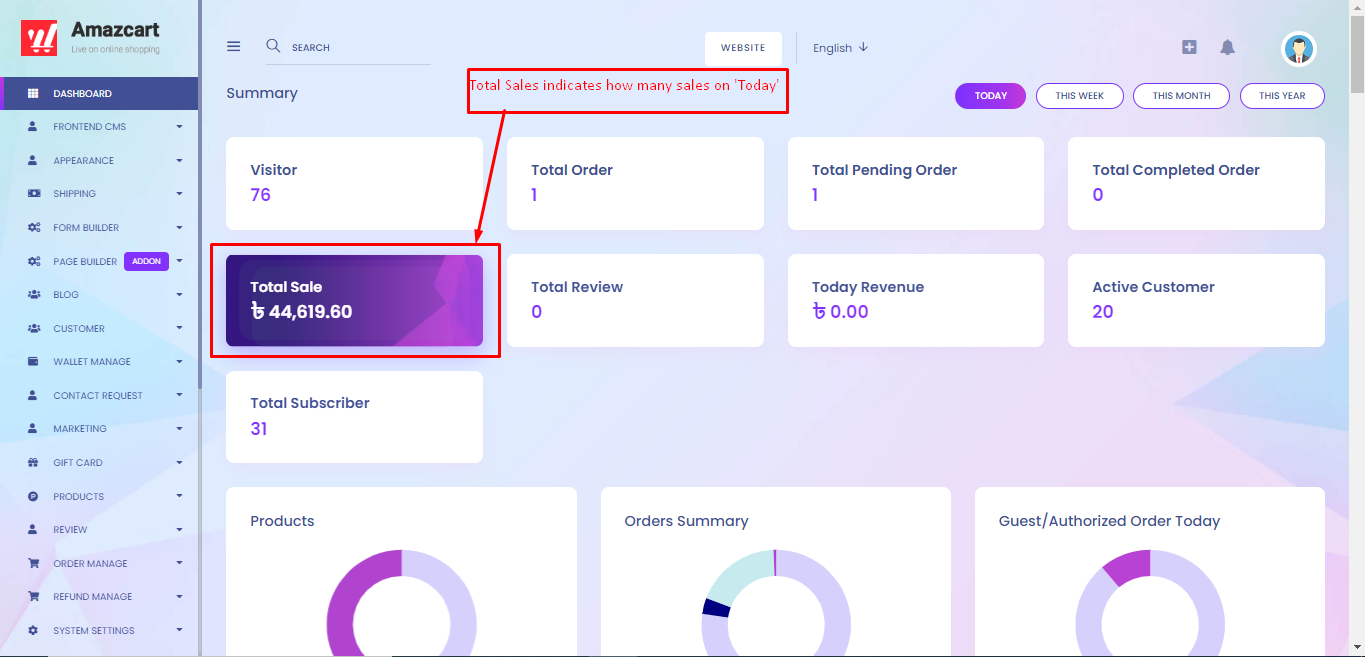
"Total Review' indicates the total number of reviews. It will change based on 'Today', 'This Week', "This Month', 'This Year'.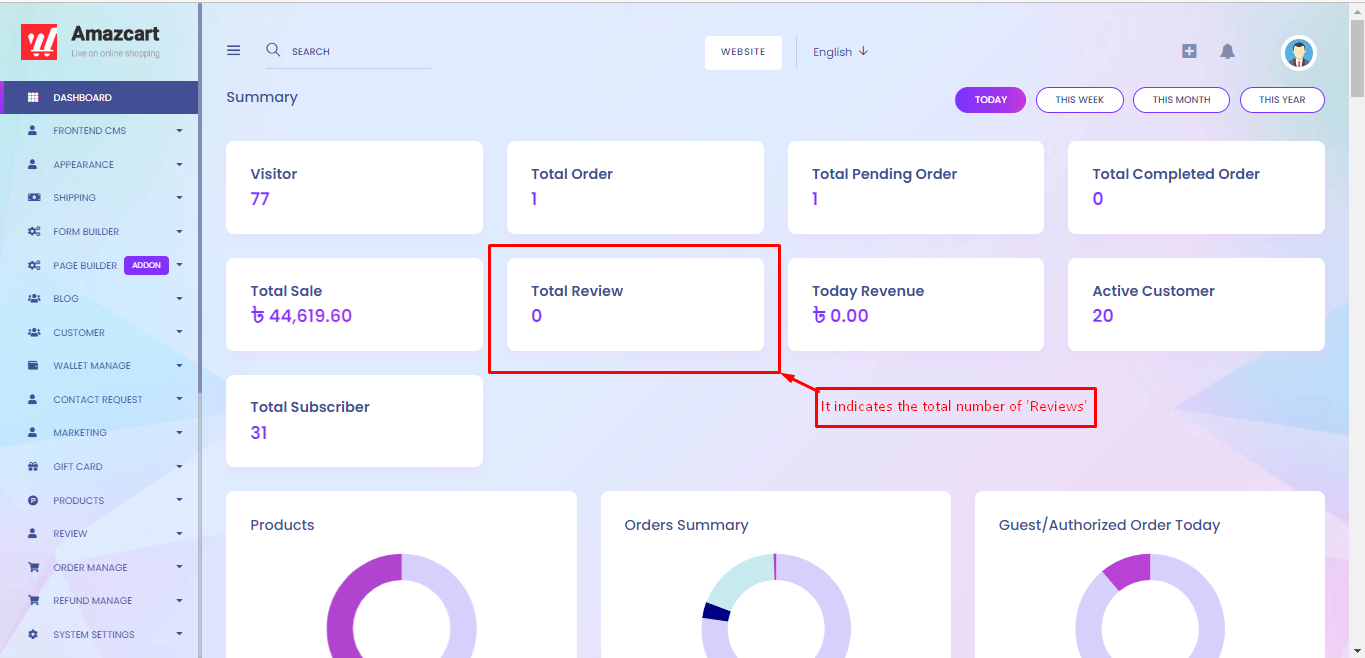
'Today Revenue' shows the day-to-day revenue.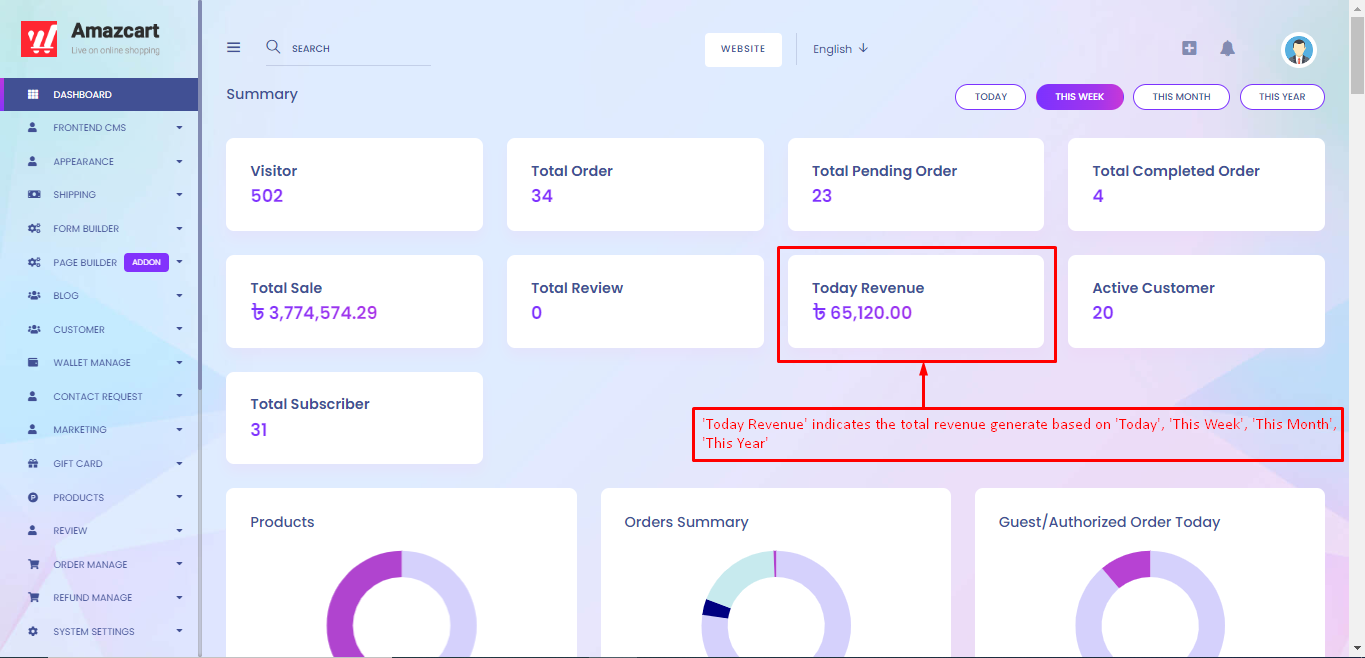
"Active Customer indicates the total number of active customers. It will change based on 'Today', 'This Week', "This Month', 'This Year'..jpg1661260912.jpg1693222199.jpg)
'Total Subscriber' indicates the total number of subscribers. It means how many customers subscribe to the system.
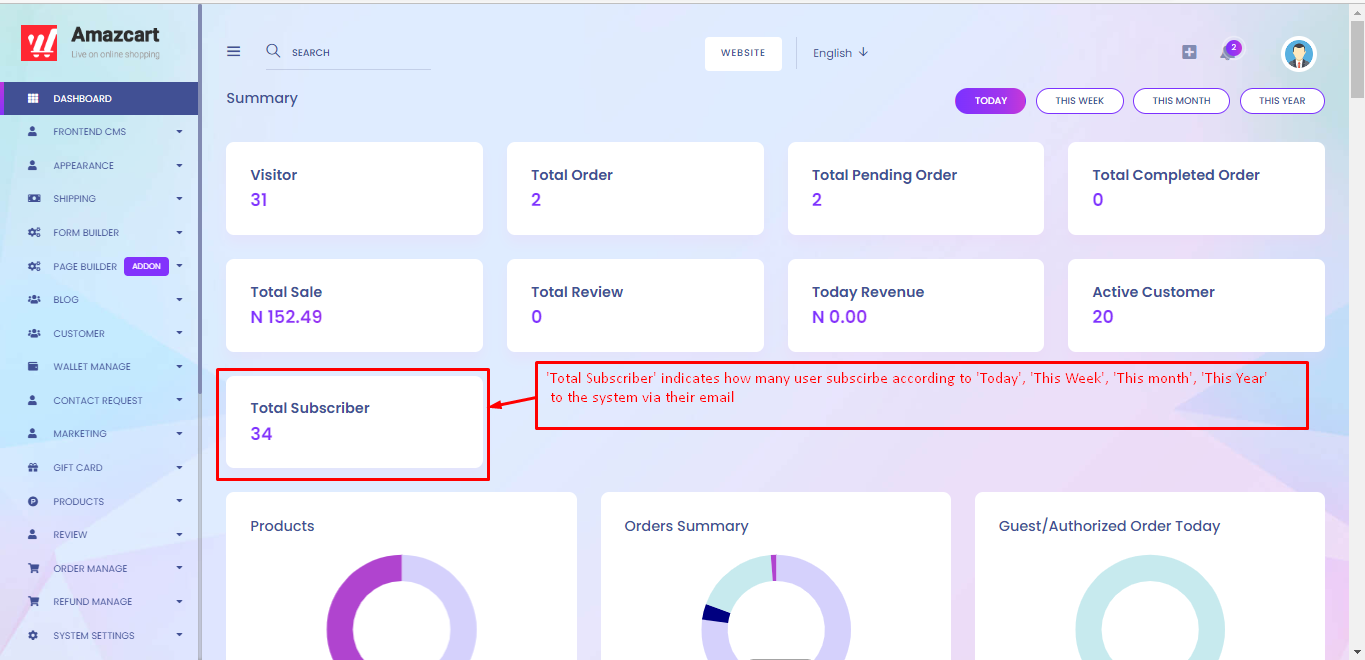

The 'Product' summary chart indicates the total number of products and published products on the application based on 'Today', 'This Week', 'This Month', and 'This Year'. 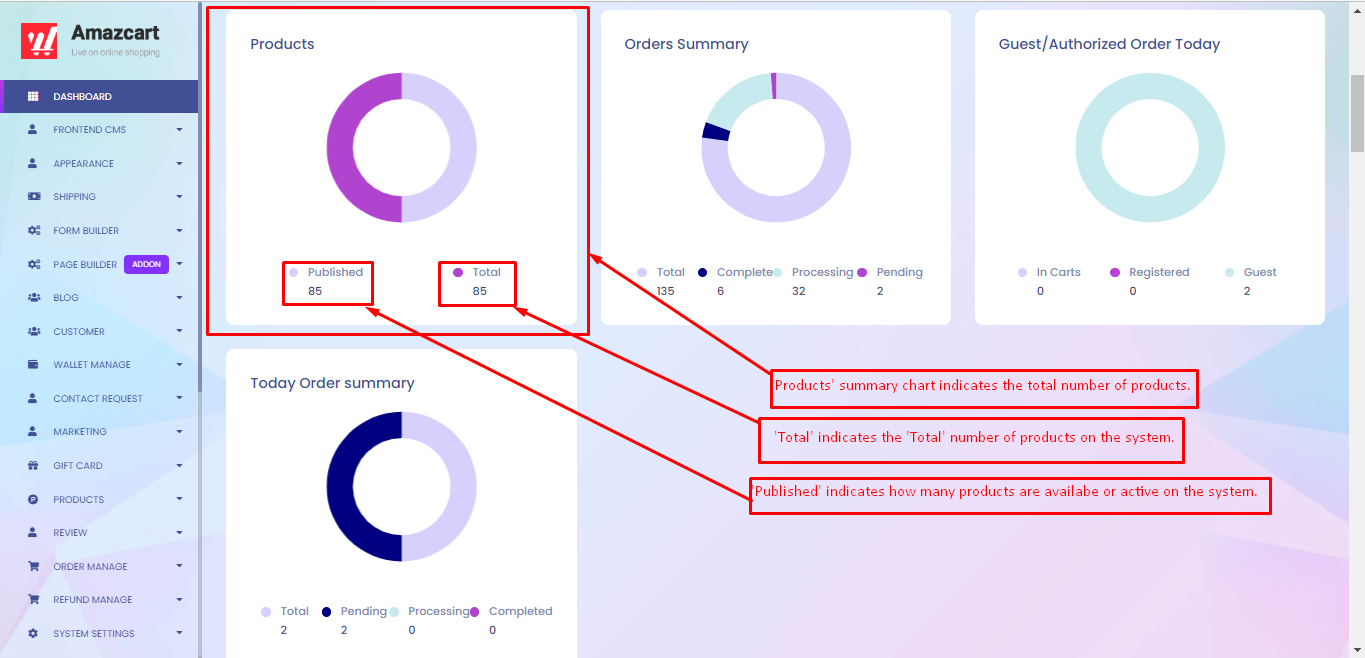
'Orders Summary' indicates how many orders are done by the customer. It also shows the
'Total Order', 'Completed Order' , 'Processing' , 'Pending Order' .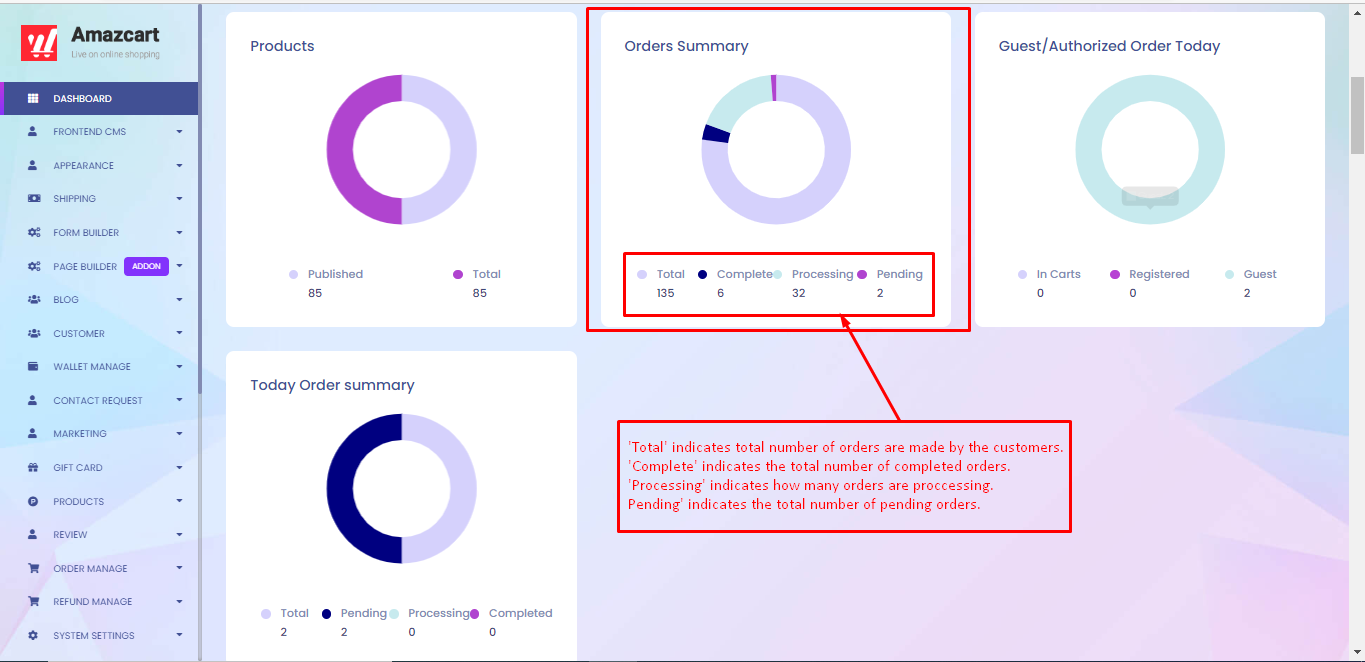
When 'Guest Checkout' is active from the admin panel. It means the system will allow a guest to purchase a product without registering/logging an account.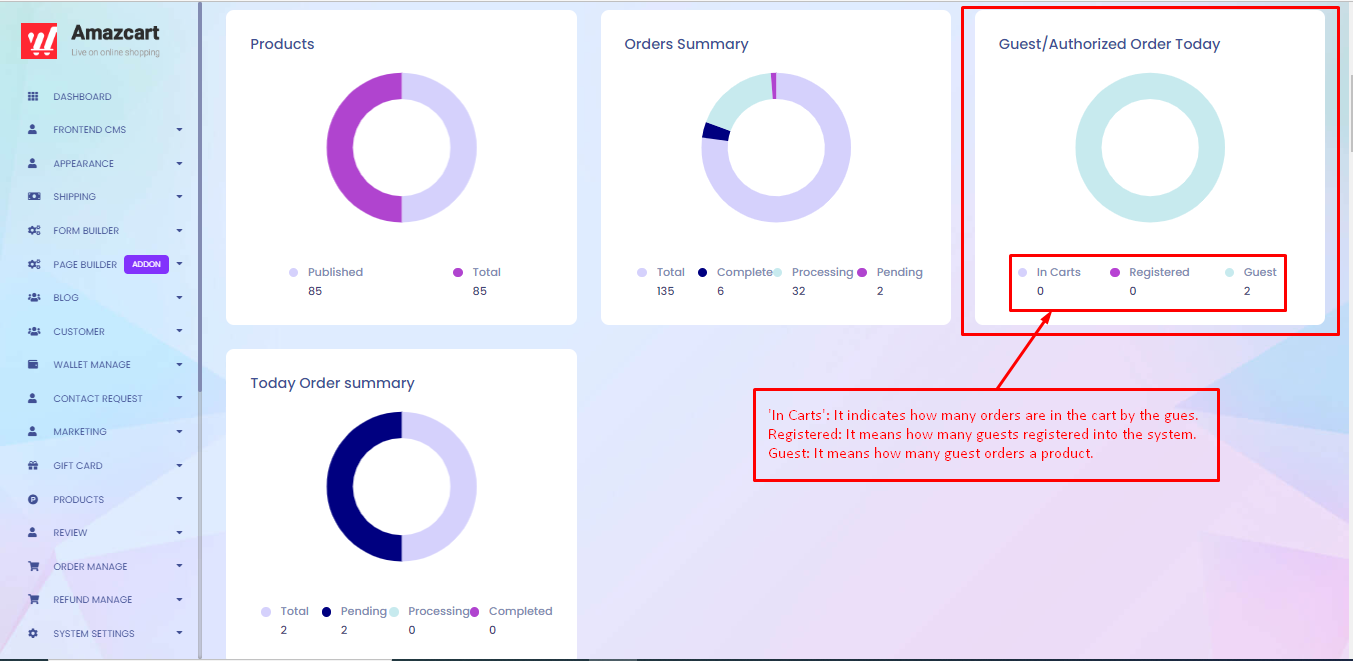
"Today Order Summary' means daily orders are made.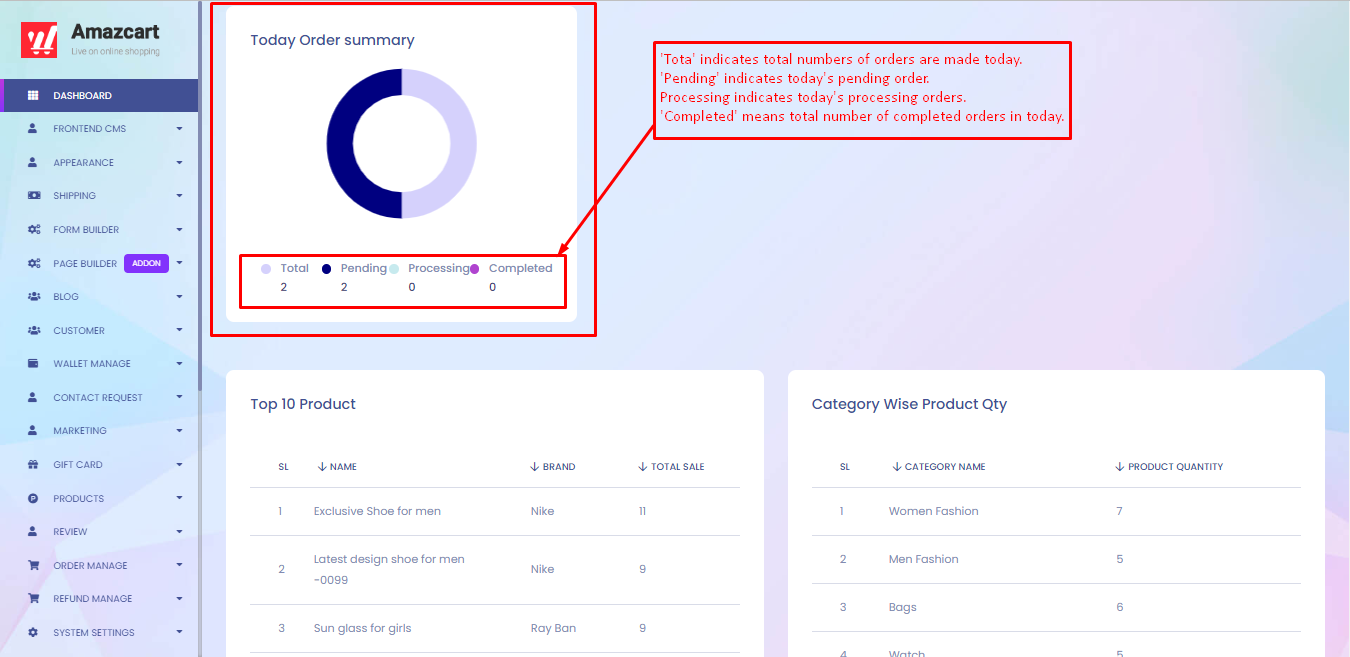
This table shows the top 10 products listed based on sales. It will show the most sold products and create a product rank. The table has four attributes which are, 'SL', 'Name', 'Brand' & 'Total Sale'.
There is also the option, for example, if the user wishes to see the product check-out page on the frontend, the user may do so by clicking on the product name, which will redirect to the product check-out page.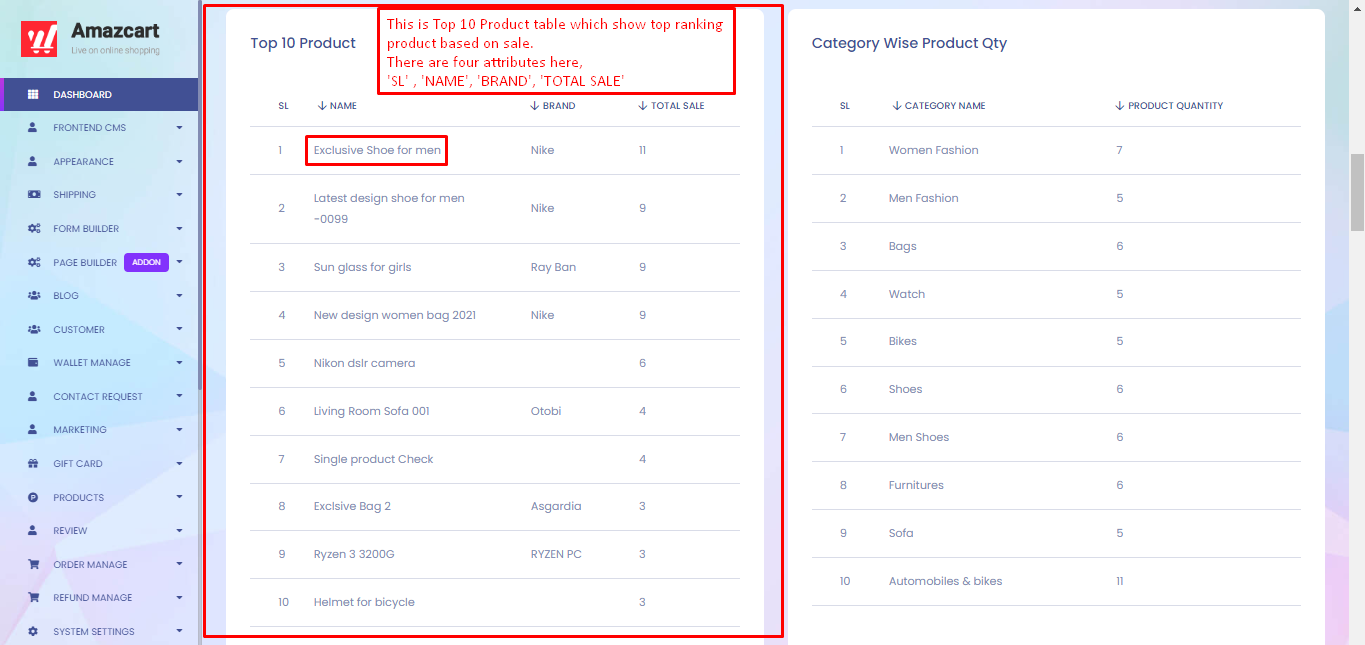
This table lists all of the product categories. This table has three attributes: 'SL,' 'Category Name,' and 'Product Quantity.'
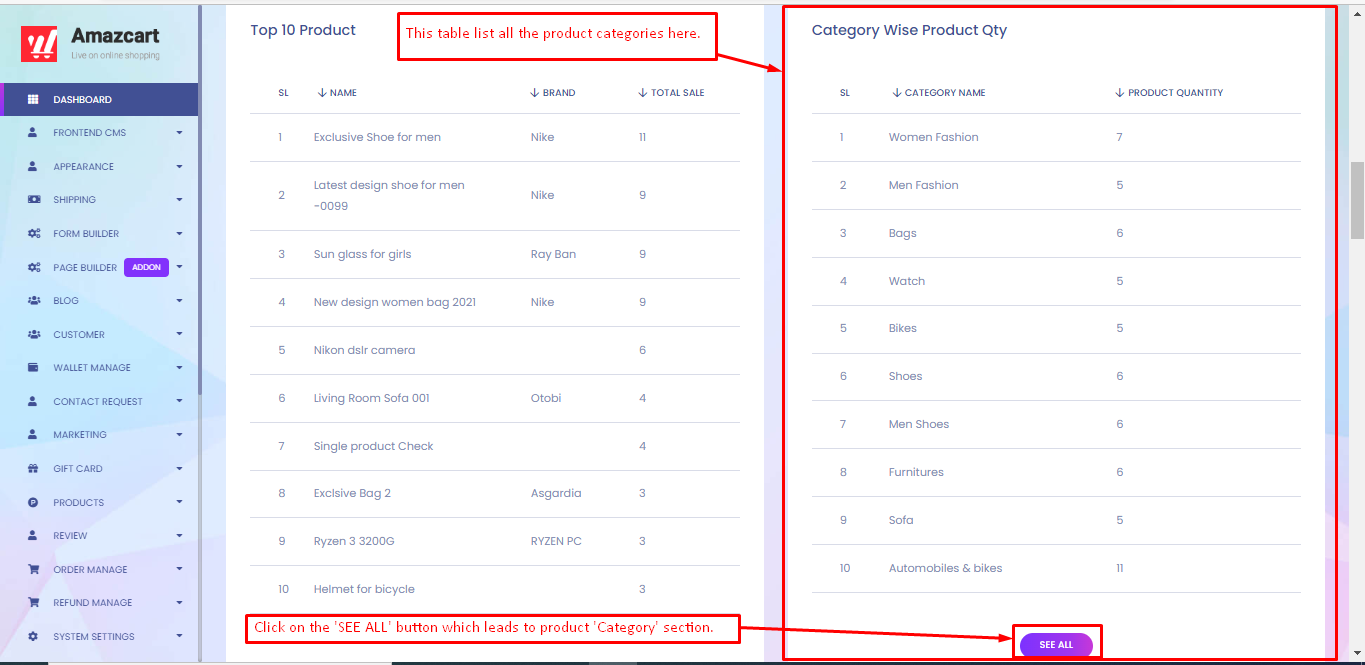
This Table lists all of the product categories based on quantity.
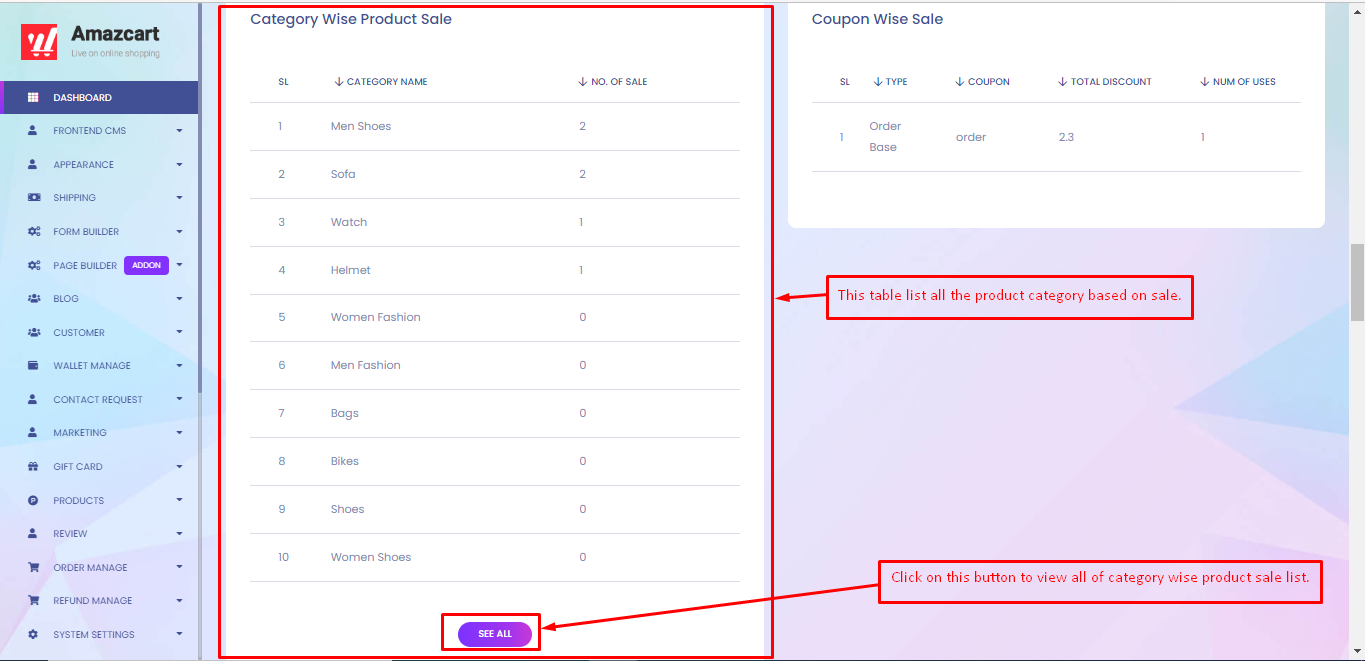
This table shows all of the coupon-wise sales. coupon wise sale means how many coupons are used in order.
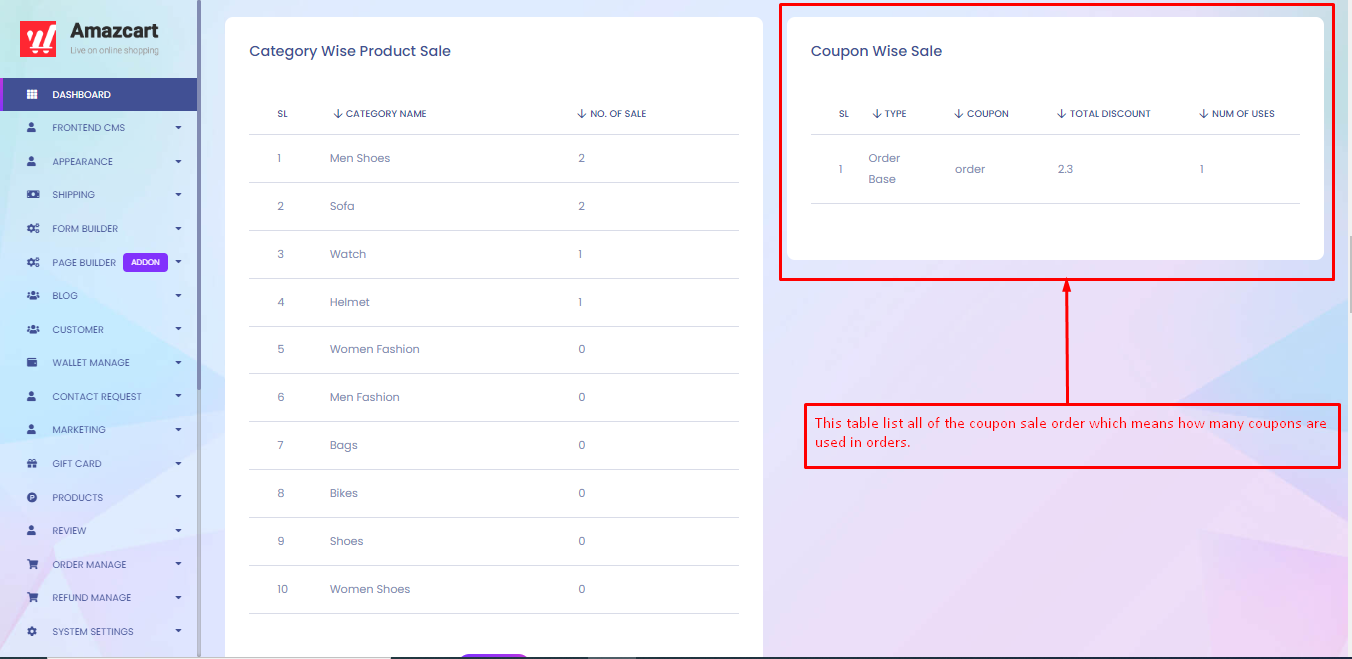
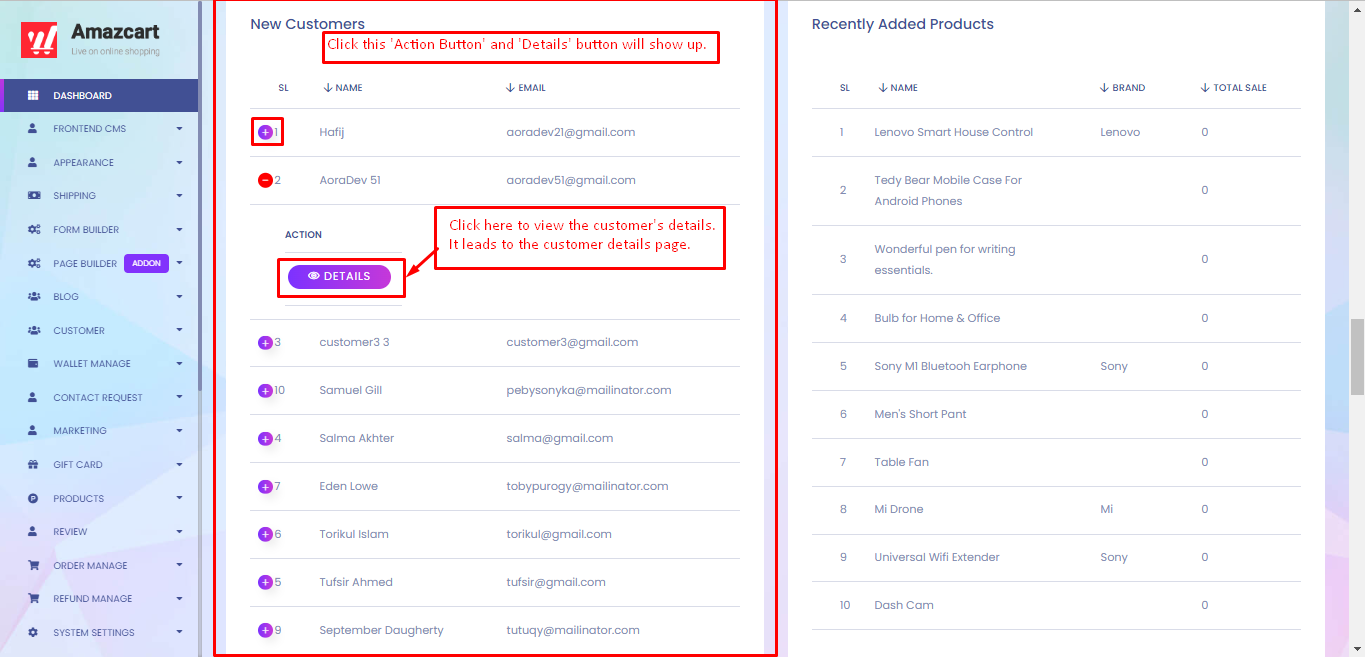
This table shows all of the recently added products on the system. Users can click on the product's name to view the product details page.
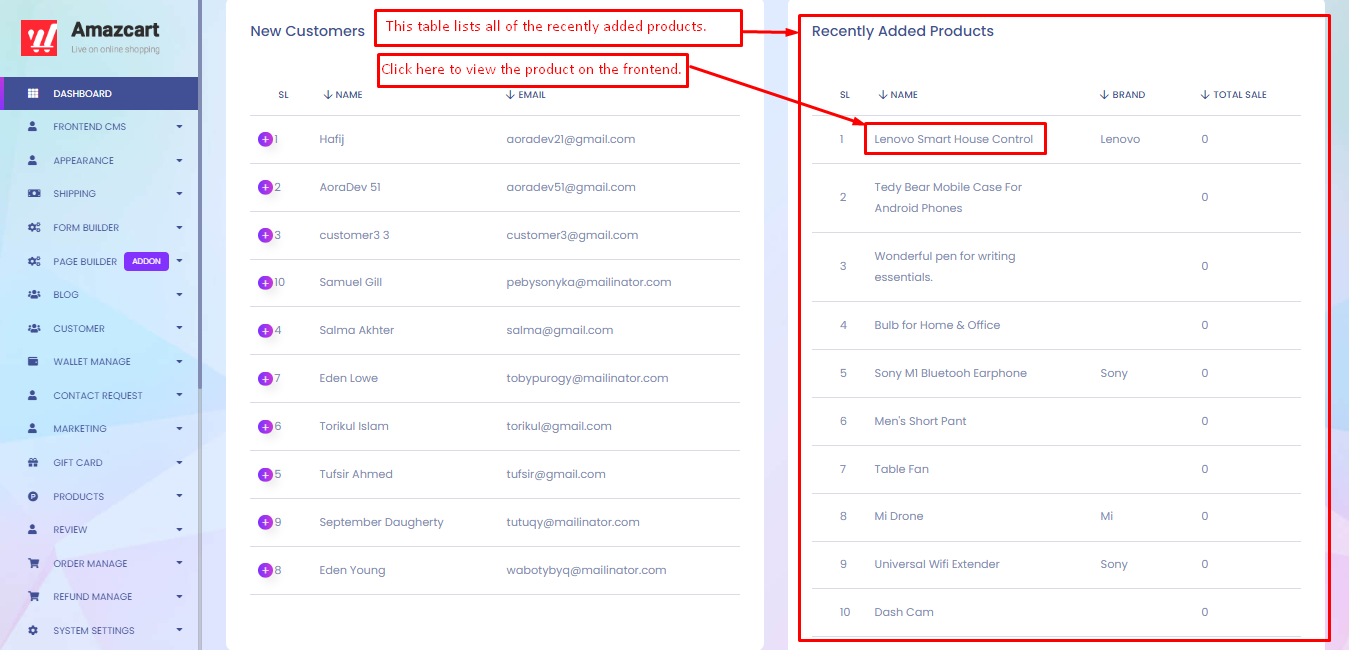
This table ranks the list of referrers based on referring counts.
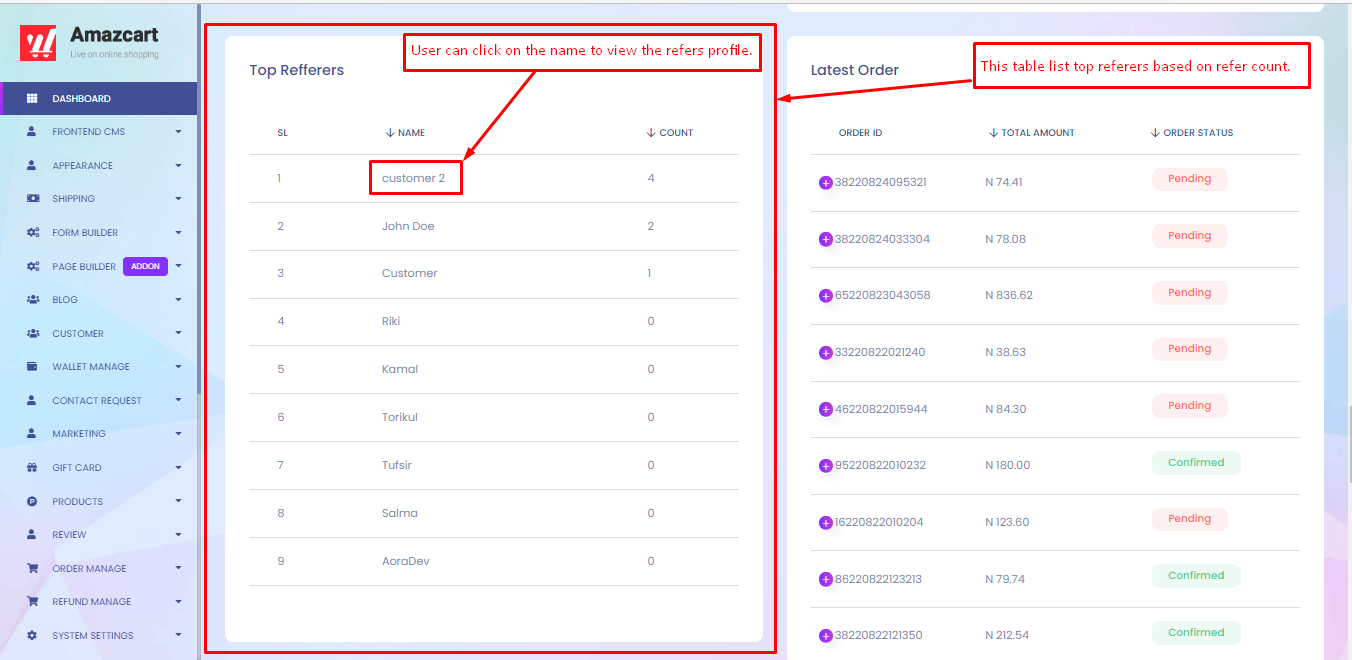
This table shows the latest order.
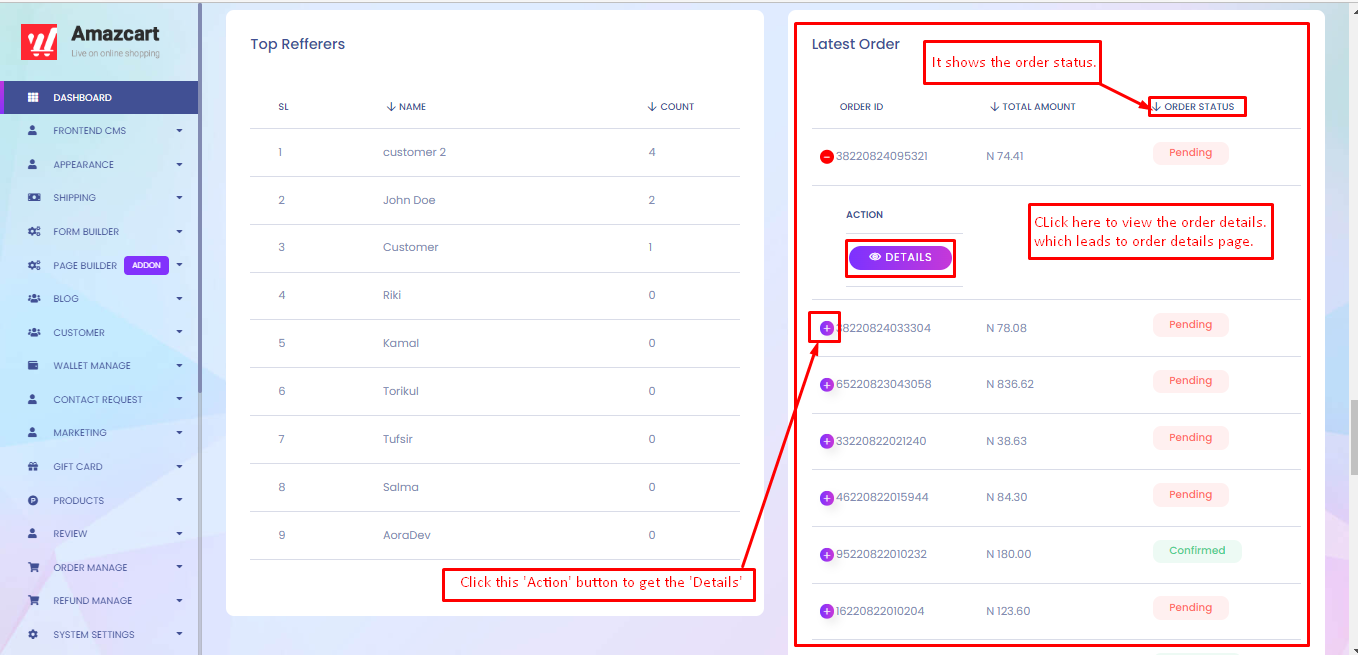
This table shows all of the latest searched keywords.
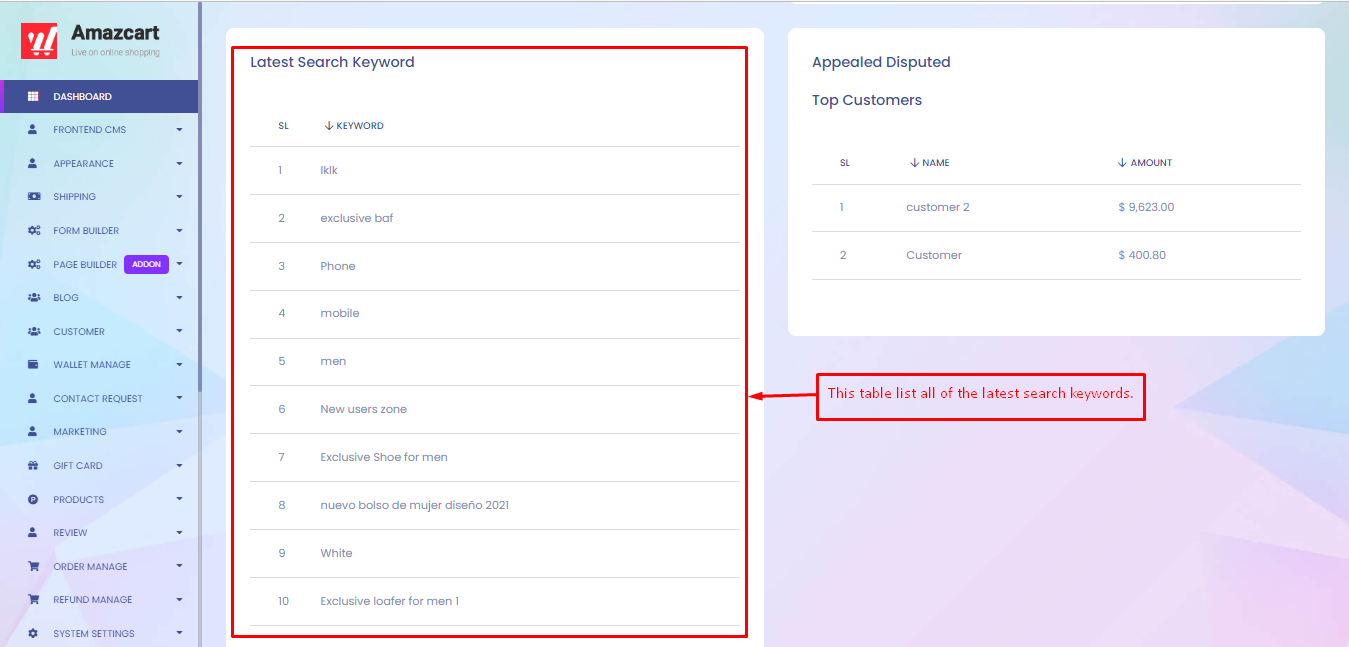
This table list all of the disputed order. Dispute order means if an order is delivered but the customer wants to dispute and refund.
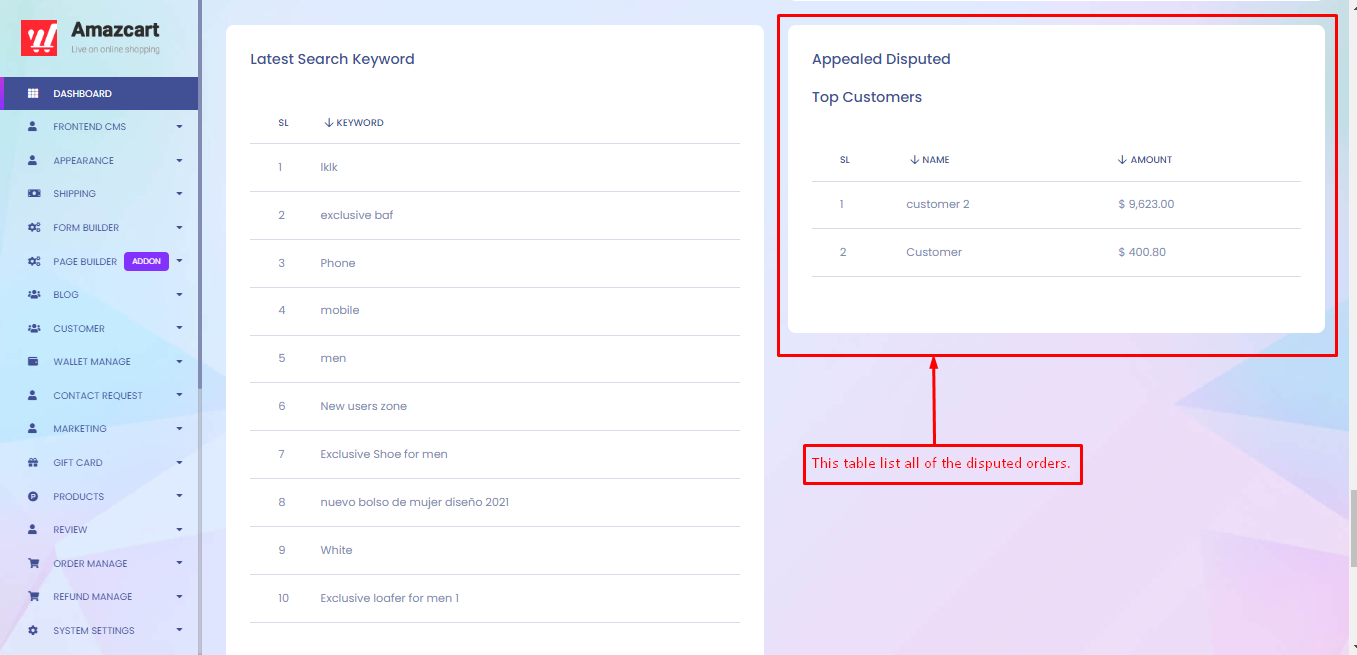
This table lists all of the reviews.