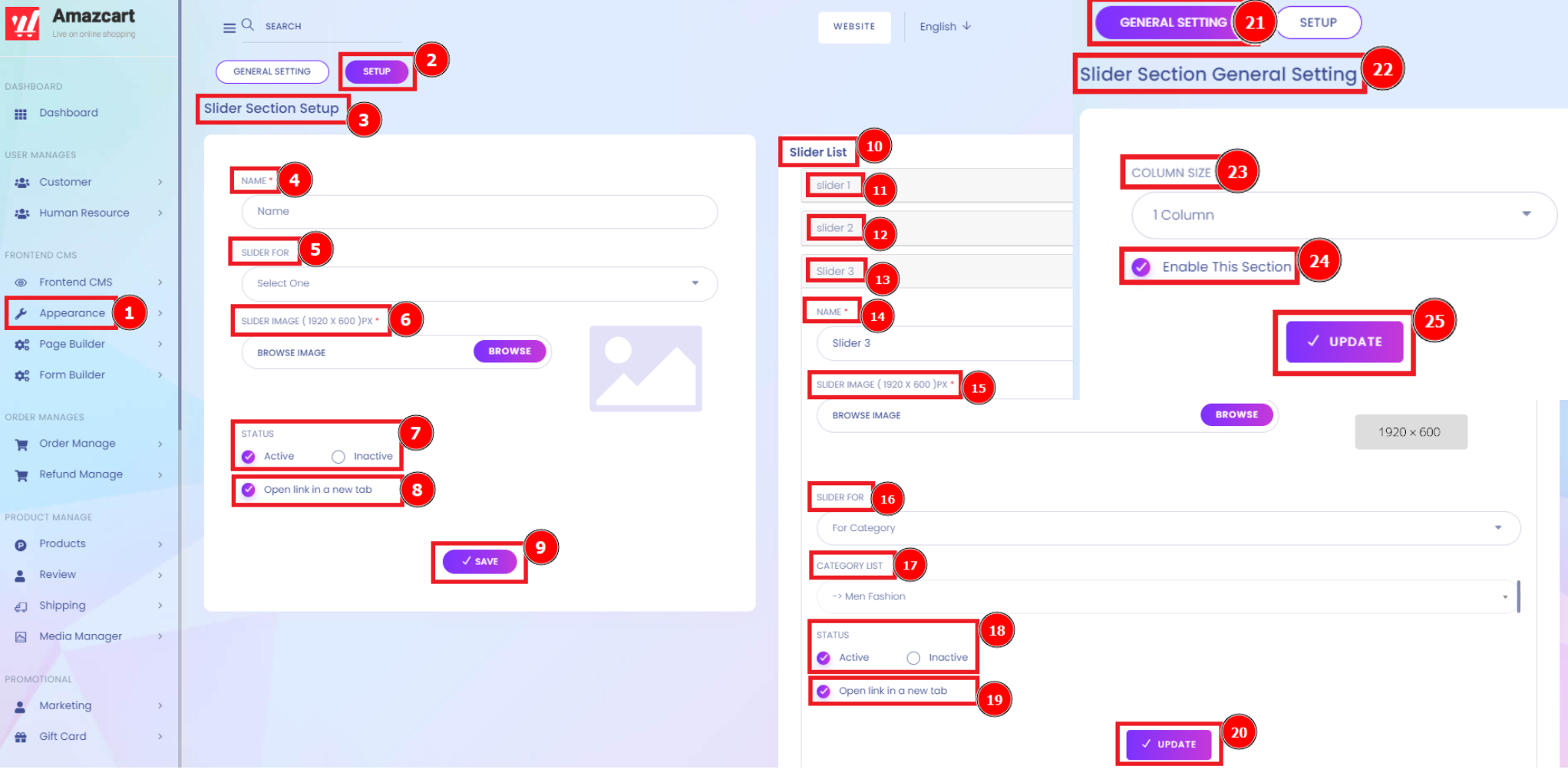This large image you see at the top of a web page grabs your attention and sets the tone for the rest of the page. Feature images typically span the full width of the page and often contain headlines or calls to action. Headers generally contain information that makes it easier for visitors to interact with the site. Also known as a banner or cover image, the header image appears at the top of a user's profile page and groups in a community. Aside from the apparent functions of branding and personalization, header images are often used to showcase events, products, or services for promotional purposes.
Short Direction:{AmazCart> Dashboard> Appearance> Slider> Slider Setup> SL> Name> Column Size> Status> Action> Select/ Setup.}
Web designers can incorporate sliders into all kinds of sites, but they are most useful for businesses wanting to show relevant content or showcase professional portfolios. There is the list of Slider sections that you already created.
1- Slider
2- Slider Setup
3- SL
4- Name
5- Column Size
6- Status
7- Action
8- Select/ Setup to organise all Slide menus.
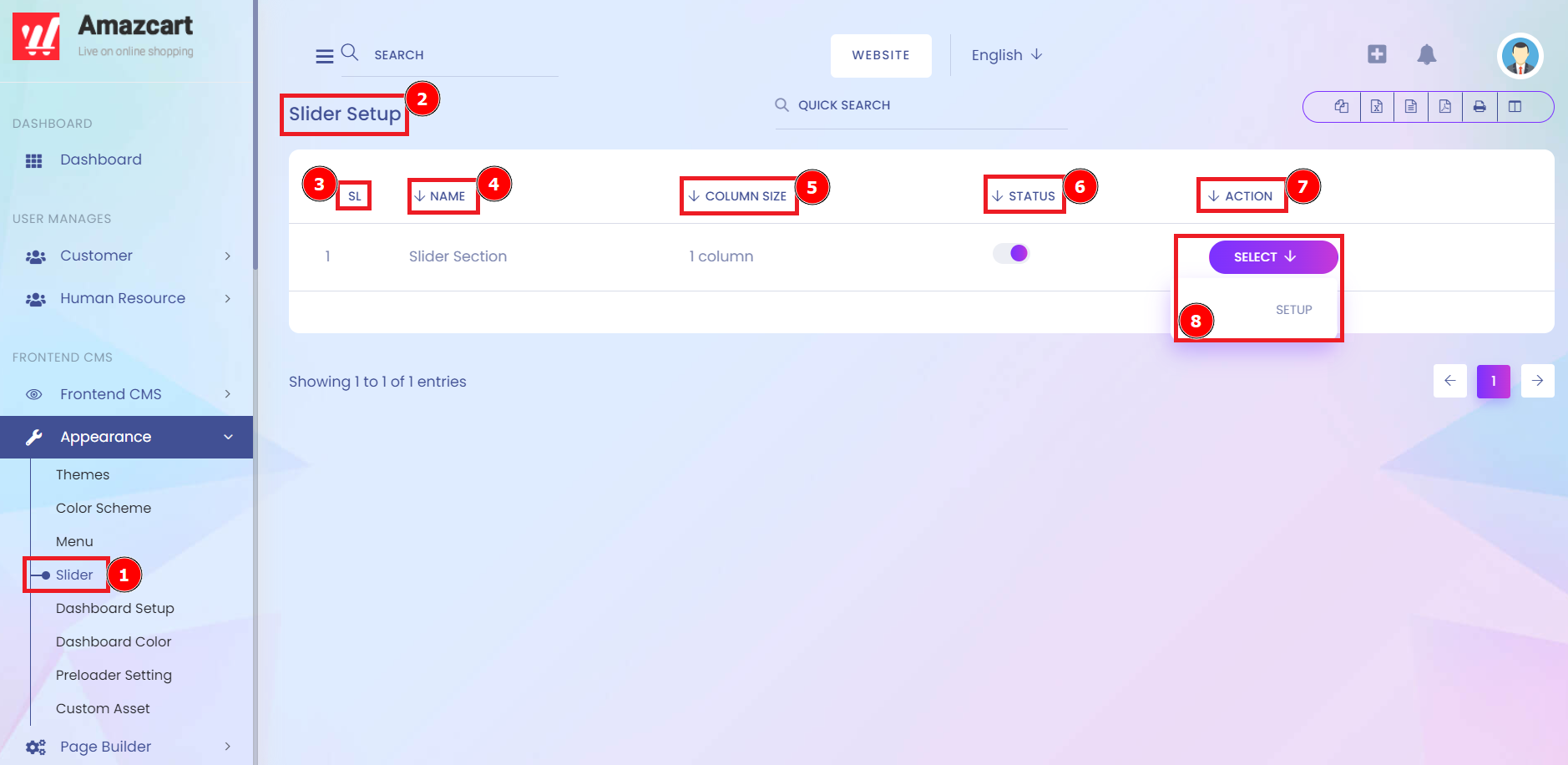
Slider Section Setup:
The slider section is an animated section available for PRO users - you can add multiple slides and change up the look of the slider by selecting different layouts. A slider is a term that refers to a slideshow on a website. An example of a slider can be a revolving carousel that displays products or photos. Web designers can incorporate sliders into all kinds of sites, but they are most useful for businesses wanting to show relevant content or showcase professional portfolios. A web page that has image sliders takes more time to load and display the images. It's not only bad for SEO but doesn't look professional. Long loading times can hurt your SEO and also cause you to lose traffic when impatient visitors give up waiting and hit the back button.
Short Direction:{AmazCart> Dashboard> Appearance> Slider> Select/ Setup> Slider Section Setup> Name> Slider For> Slider Image or Browse File> Status> Open Link in a new tab> Save> Slider List> Slider 1> Slider 2> Slider 3> Name> Slider Image> Slider For> Category List> Status> Open Link in a new tab> Update> General Setting> Slider Section General Setting> Colum Size> Enable This Section> Update.}
If you want to set up the Slider section then find the Appearance option. Go to the Slider & you will see the Select option below Setup to Click on that. Sequently Following in order or Number As-
1- Appearance
2- Setup
3- Slider Section Setup
4- Name
5- Slider For
6- Slider Images or Browse File
7- Status
8- Open Link in a new tab
9- Save
10- Slider List
11- Slider 1
12- Slider 2
13- Slider 3
14- Name
15- Slider Image
16- Slider For
17- Category List
18- Status
19- Open Link in a new tab
20- Update
21- General Setting
22- Slider Section General Setting
23- Colum Size
24- Enable This Section
25- Update it.