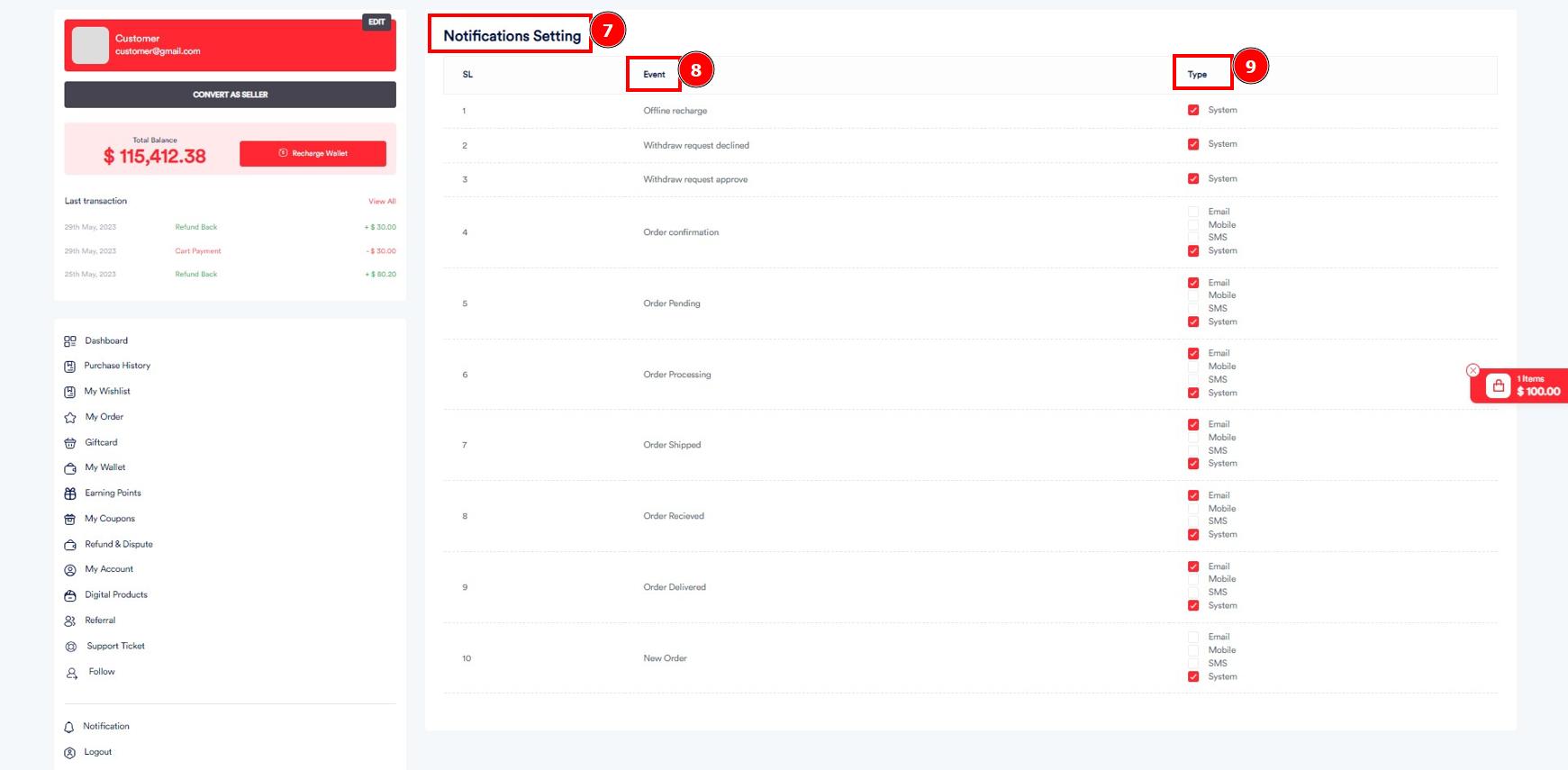Notification Setting:
The different types of notifications used in the design are user-generated notifications, push notifications, context-generated notifications, and system-generated notifications. Users typically see a notification as a banner or pop-up alert as they use their phones.
Short Direction: {Amazcart Dashboard> System Setting> Notification Setting> System Notification Setting> SL> event> Type> Message> Edit.}
There is the manually built Notification Setting which is related to the system notification settings. There are four types of notification functions: Email, mobile, SMS & System.
1- Notification Setting
2- System Notification Setting
3- SL means Serial Number
4- event
5- Type
6- Message
7- Edit
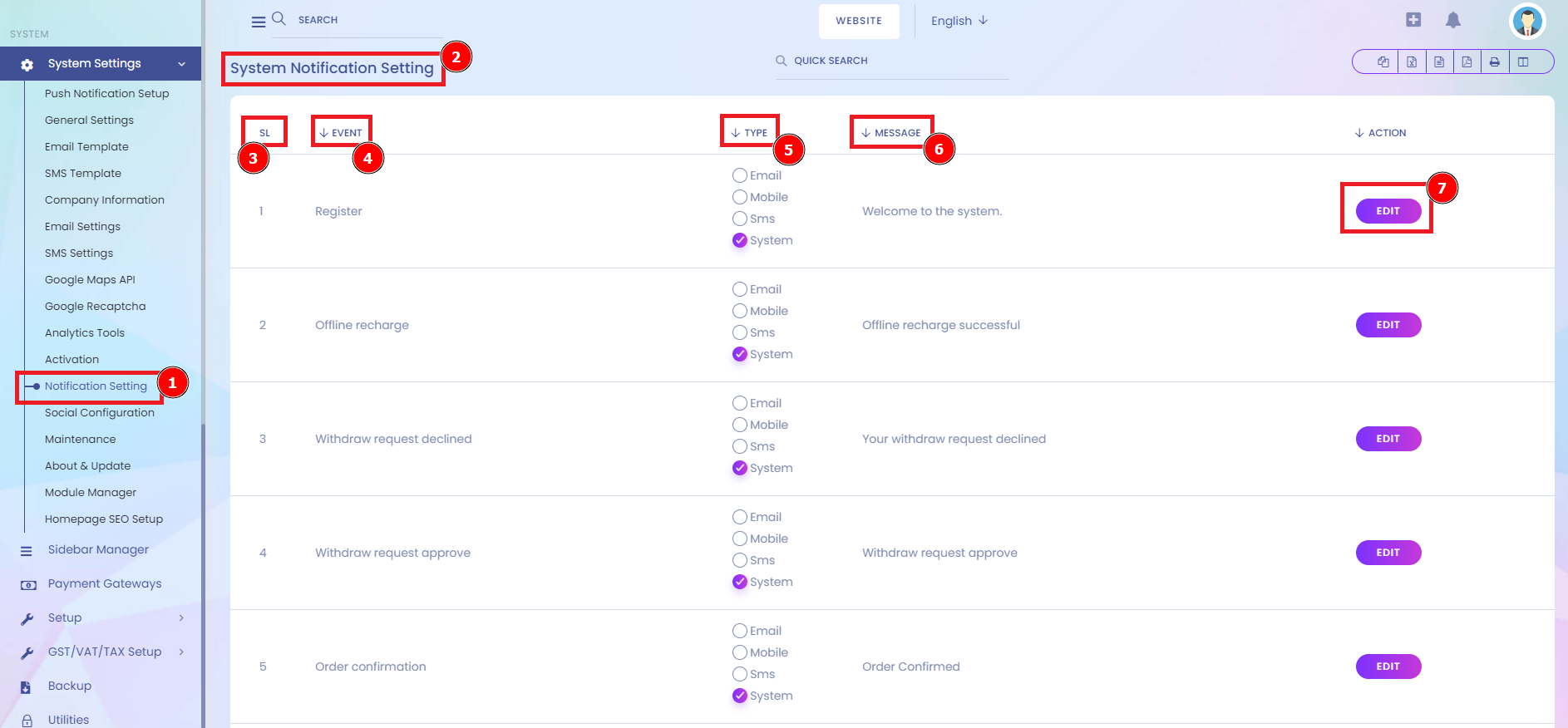
Notification Setting Edit:
You can also click on the event in the manual setup notification section, & also see a list of all the sites you've configured so far.
Short Direction: {Amazcart Dashboard> System Setting> Notification Setting> Event> Action> Edit> Language> Notification> Massage For Particular User> Massage For Admin Site> Notification Type> Update> Notification Icon> Setting/ Read All or View.}
A notification bar is a user experience pattern that often appears on the header part of a website, usually used to announce a sale, a campaign, new features, or any other update concerning the product or website.
1- Edit
2- Language
3- Notification
4- Massage For Particular User
5- Massage For Admin Site
6- Notification Type including email, mobile, system & SMS.
7- Update it.
8- Notification Icon
9- Setting/ Read All or View
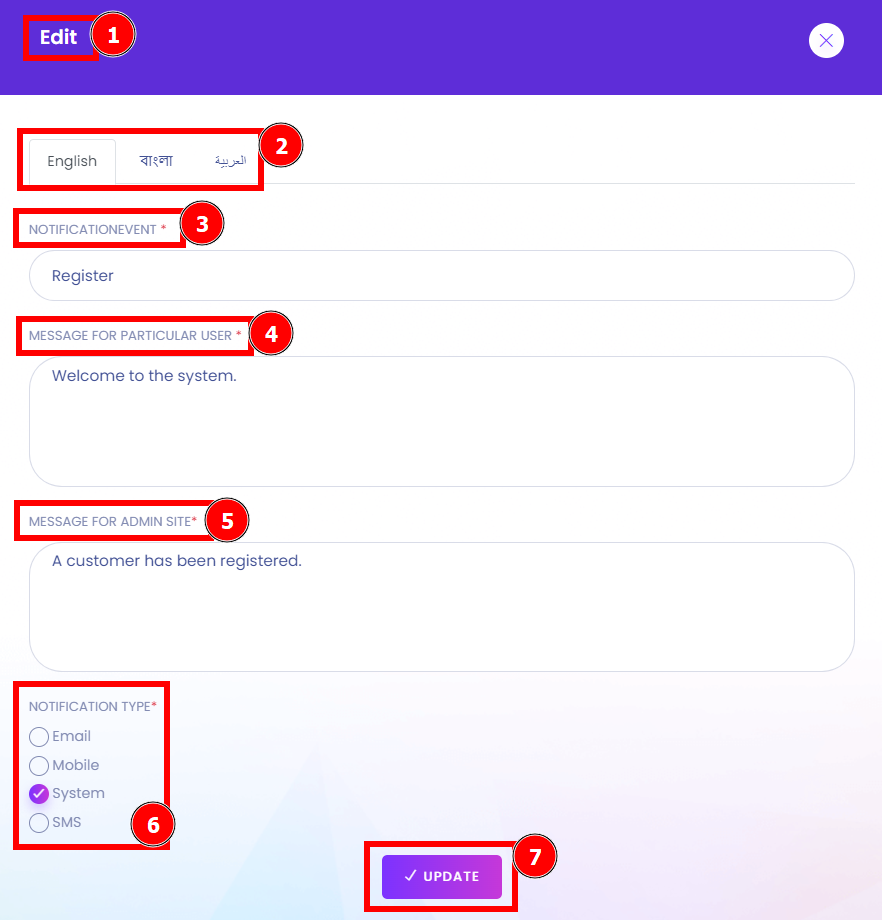
Notification Bar:
This is the admin panel notification bar where they can find their all activities status.
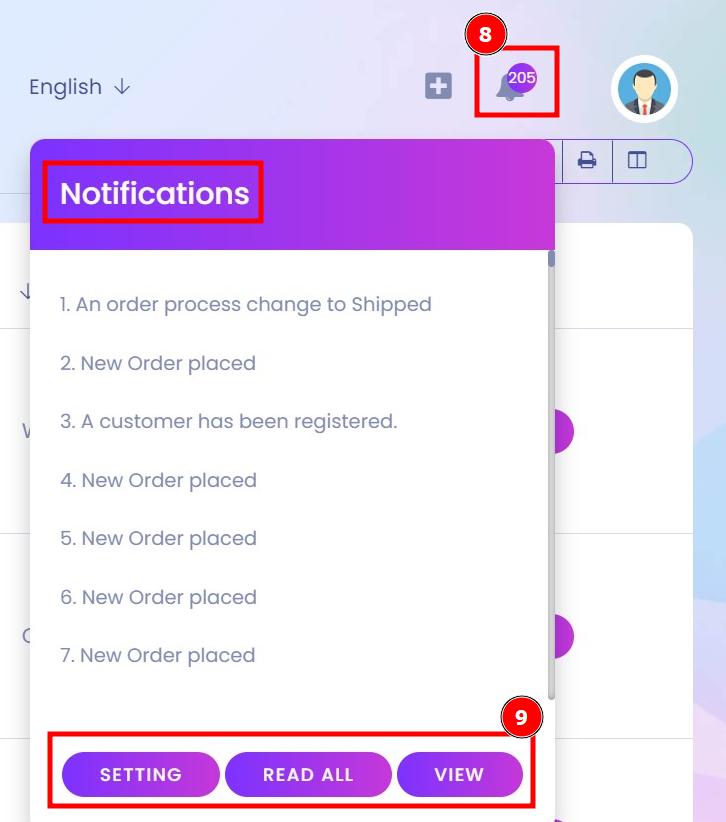
Customer Dashboard:
Here is the customer panel where user can find their notification standard interface. If the customer wants to change the notification settings or wants to check out any of the activities of the notification then the user can find out from here.
Short Direction: {Amazcart> Customer Dashboard> Notification> SL> Title> Date> Action> Setting> Customer Notification Setting> Event> Type.}
If you want to check your activities via the notification segment then go to the customer dashboard to find the notification option.
1- Notification
2- SL means serial number.
3- Title
4- Date
5- Action
6- Setting
7- Customer Notification Setting
8- Event
9- Type including Email, Mobile, SMS & System.

Notification View:
Here are all the notification lists that users can click on the view option to check their notification status.
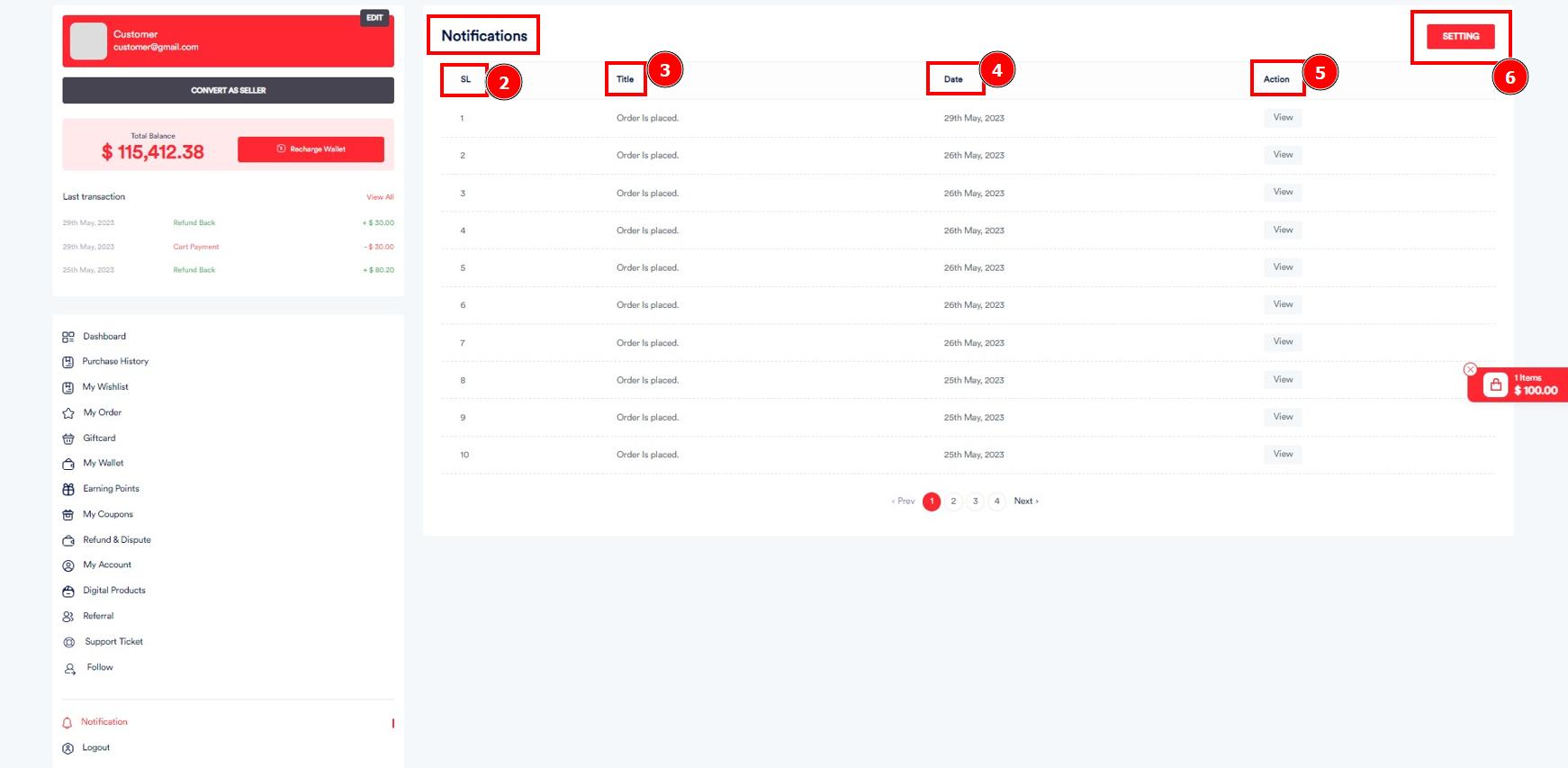
Customer Notification Setting:
This is the customer notification setting where user can change their type of status via email, mobile, SMS or system. They also can set up this section manually.