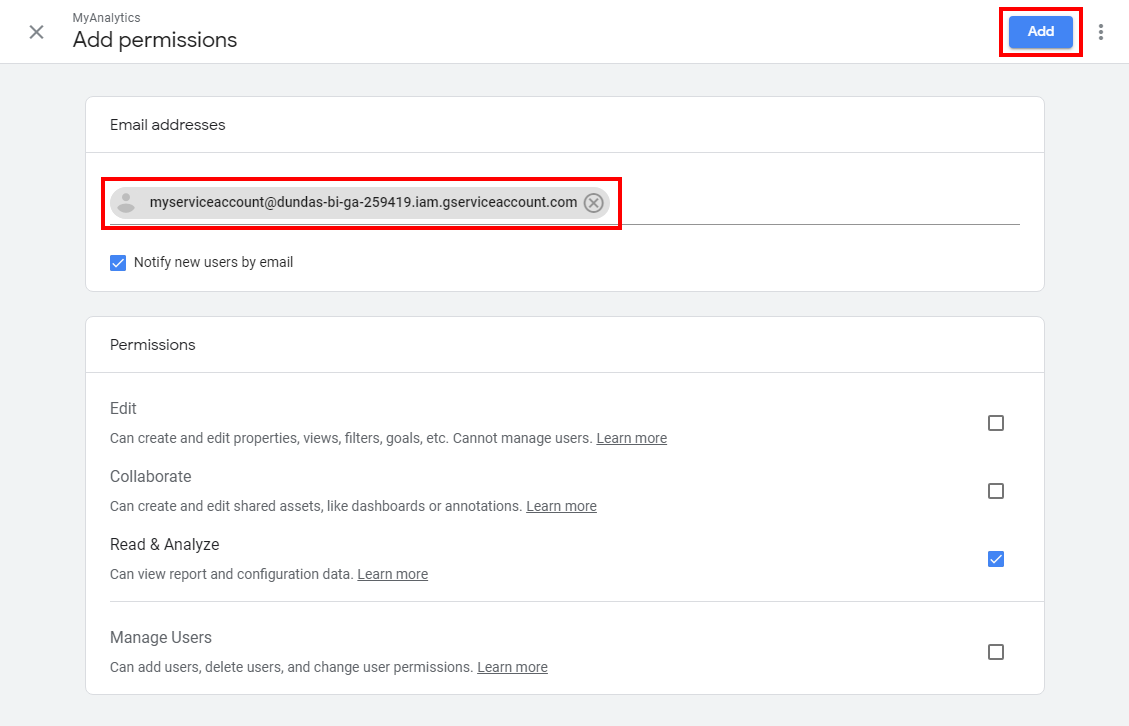Google Analytics is a platform that collects data from your websites to create reports that provide insights into your business. Google Analytics gives you the tools free of charge to understand the customer journey and improve marketing. You need to have some form of analytics on your website To determine how people use your site. With all the data can make improvements to how are growing your business.
Short Direction: {Amazcart Dashboard> System Setting> Analytic Tools> Google Analytics> Enable Google Anaytics> Click here to create your project> Click here to create Google Analytics> UA-Tracking ID> Enable GS Analytics for Your Dashboard> Measurement ID> Measurement Protocol API Secret> Save> Facebook Pixel> Enable Facebook Pixel> Click here to create Facebook pixel> Facebook Pixel ID> Save.}
If you want to use the Google Analytics tools system then fill on all the empty boxes as Enable to create your project. The Google Analytics tracking ID is an identification number that refers to the Analytics account and second to the property associated with that account. Enable GS Analytics for Your Dashboard to easily understand consumer behaviour.
1- Analytic Tools
2- Google Analytics
3- Enable Google Analytics
4- Click here to create your project
5- Click here to create a Google Analytics
6- UA-Tracking ID
7- Enable GS Analytics for Your Dashboard
8- Measurement ID is an identifier for a web data stream. You can use the Measurement ID to send data to a specific web data stream. For Google Analytics, your Measurement ID is the same as your destination ID.
9- Measurement Protocol API Secret allows developers to make HTTP requests to send raw user interaction data directly to Google Analytics servers. This allows developers to measure how users interact with their business from almost any environment.
10- Save
11- Facebook Pixel
12- Enable Facebook Pixel
13 Click here to create a Facebook pixel
14- Facebook Pixel ID is a piece of code that you place on your website.
15- Save it.
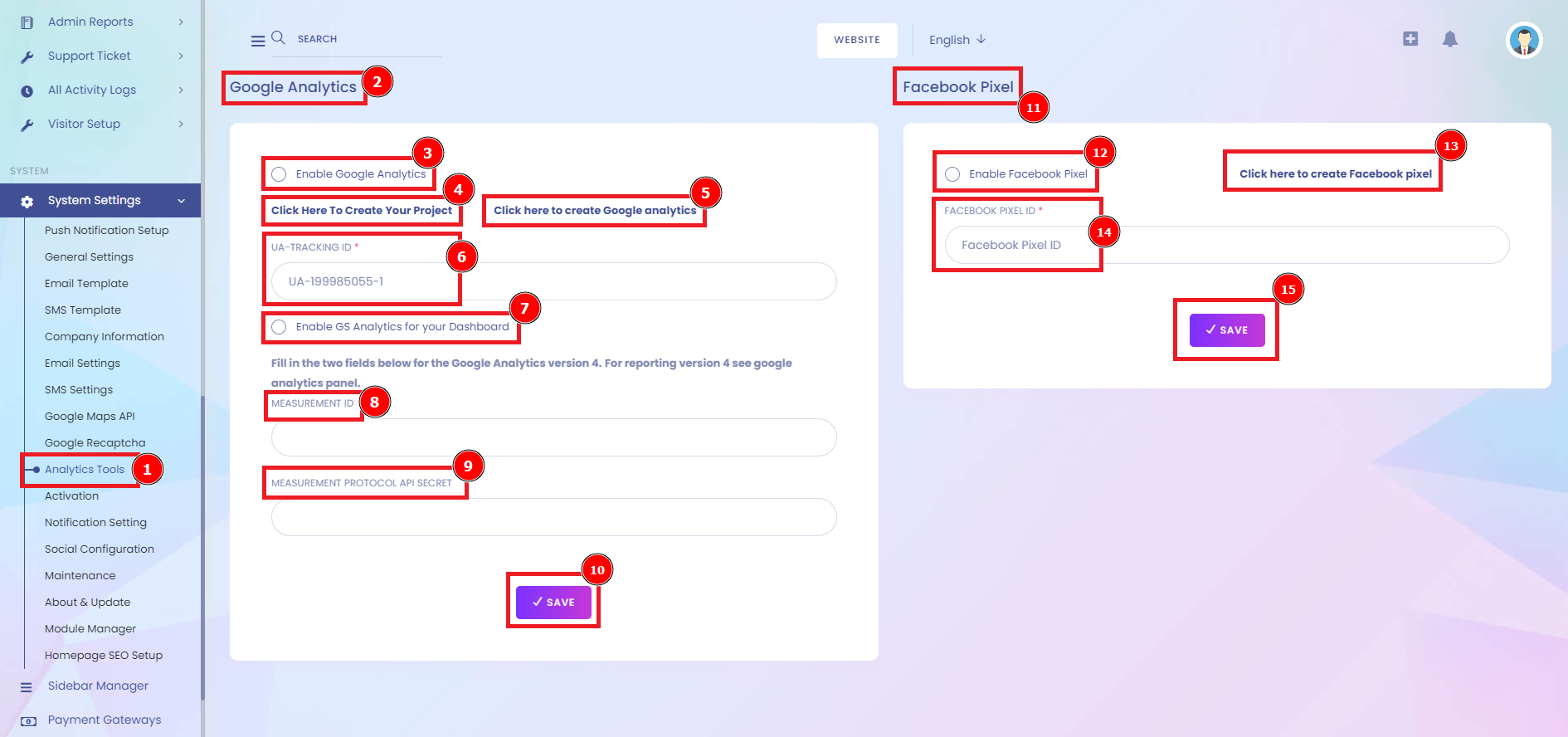
How to obtain the credentials to communicate with Google Analytics
1. You must have a Google Analytics account. To sign up, go to: http://www.google.com/analytics/
To get credentials follow the steps:
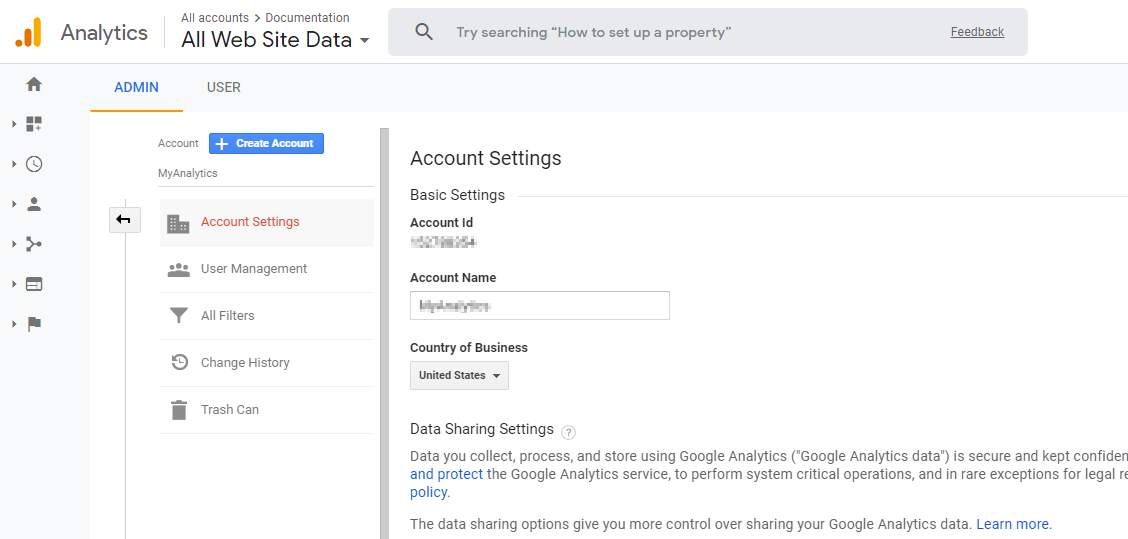
2. Go to the System Settings to Admin section to click on Create Account.
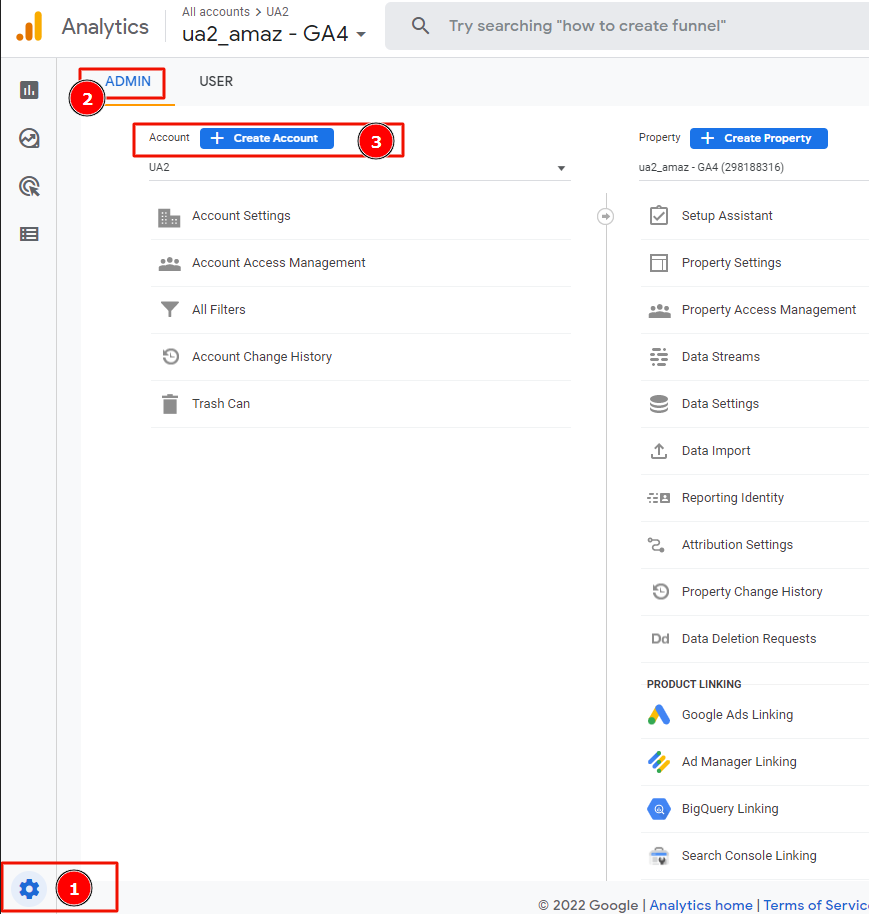
3. Set the property name which is related to your project. If you want to set more things to do then click on the show advanced options.
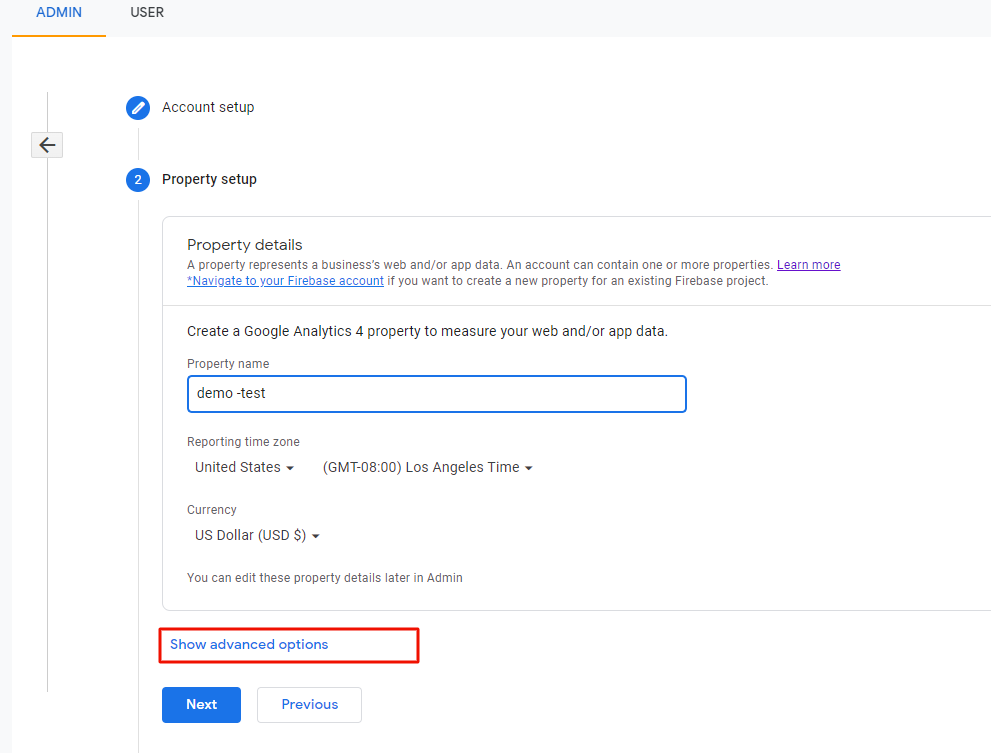
4. Data streaming is the ongoing transfer of data at a high rate of speed. A Measurement ID is an identifier for a web data stream. You can use the Measurement ID to send data to a specific web data stream. The Google Analytics Measurement Protocol allows developers to make HTTP requests to send raw user interaction data directly to Google Analytics servers.
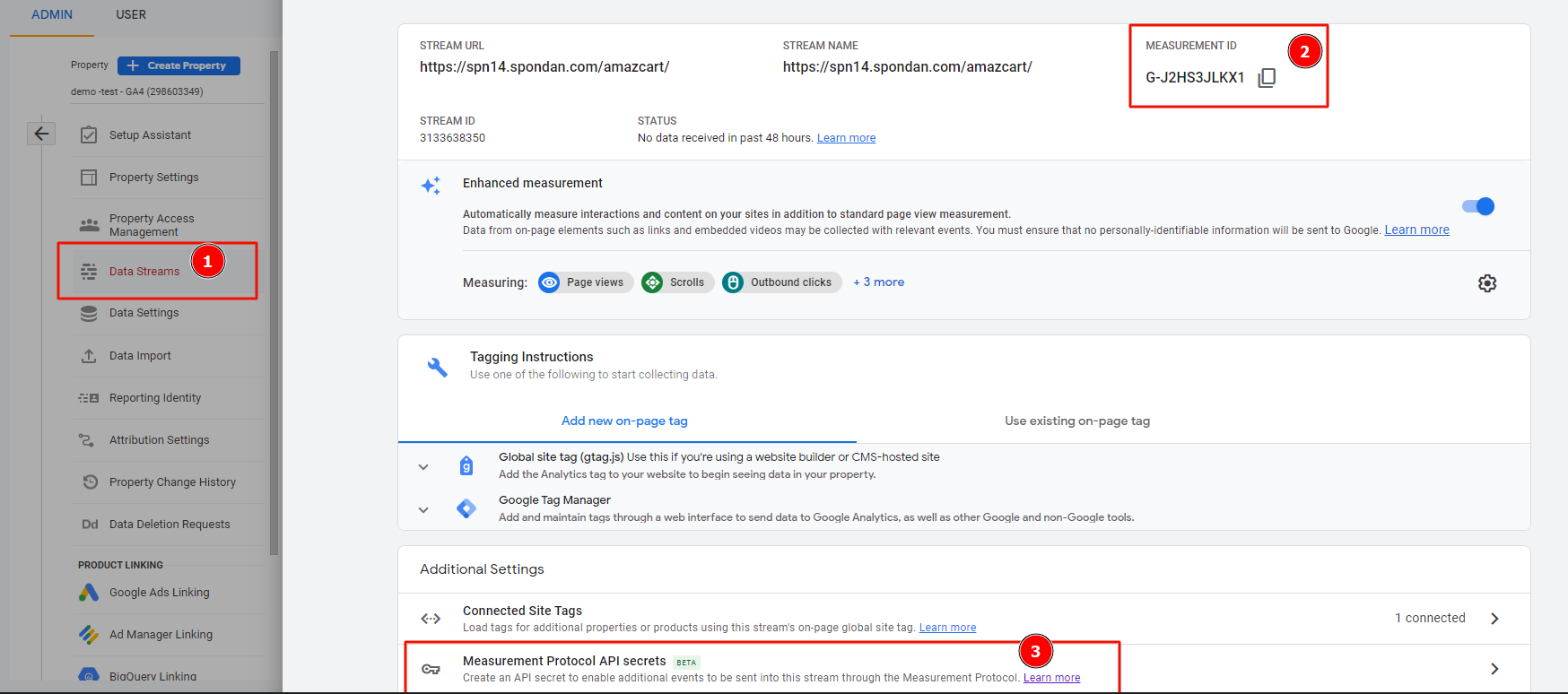
5. Create a secret to enable the additional event to be sent into this stream through the measurement Protocol.
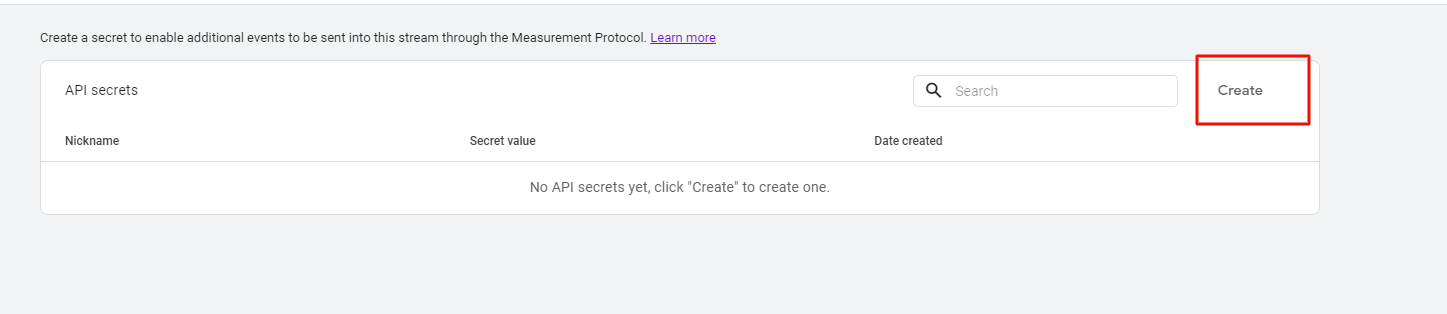
6. When you place a code on your website/app this unique ID tells Google Analytics which account and property the data belongs to. In Google Analytics 4 this id is called Measurement ID. In Universal Analytics (old GA or GA3), this ID was known as Tracking ID.
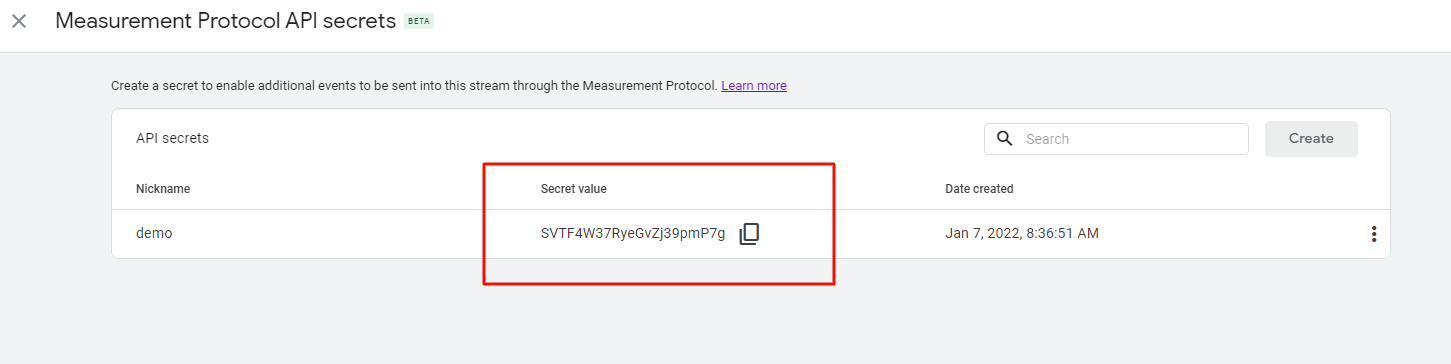
7. Google Analytics Basic Setting need to fill on the website URL link, time zone, currency & ID number.
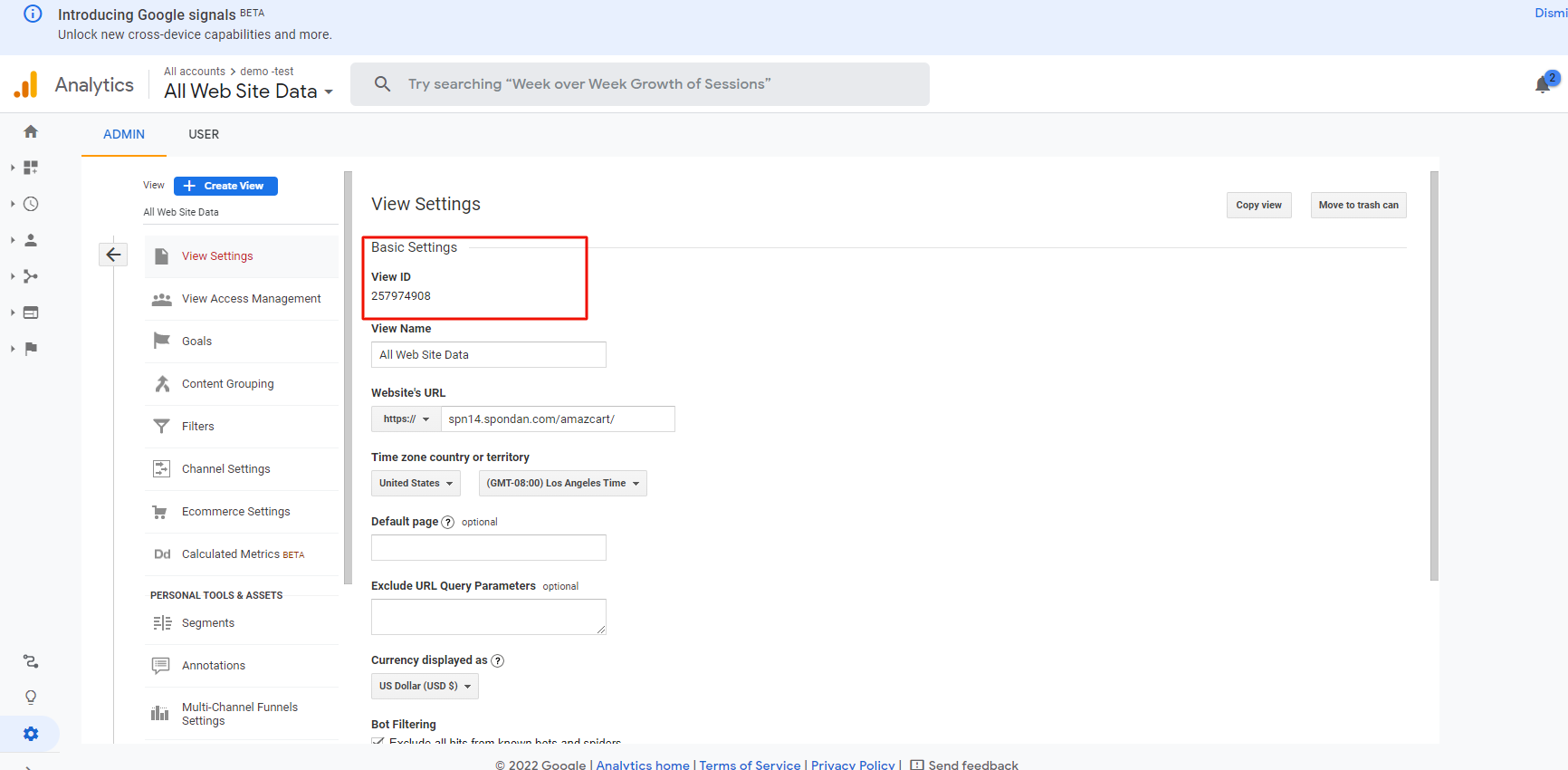
8. The Google Analytics tracking ID is a unique identifier Google Analytics assigns to a property (like a website, blog, or mobile app). Google Analytics uses this ID in its tracking code to identify and collect your property's user traffic and behaviour data.
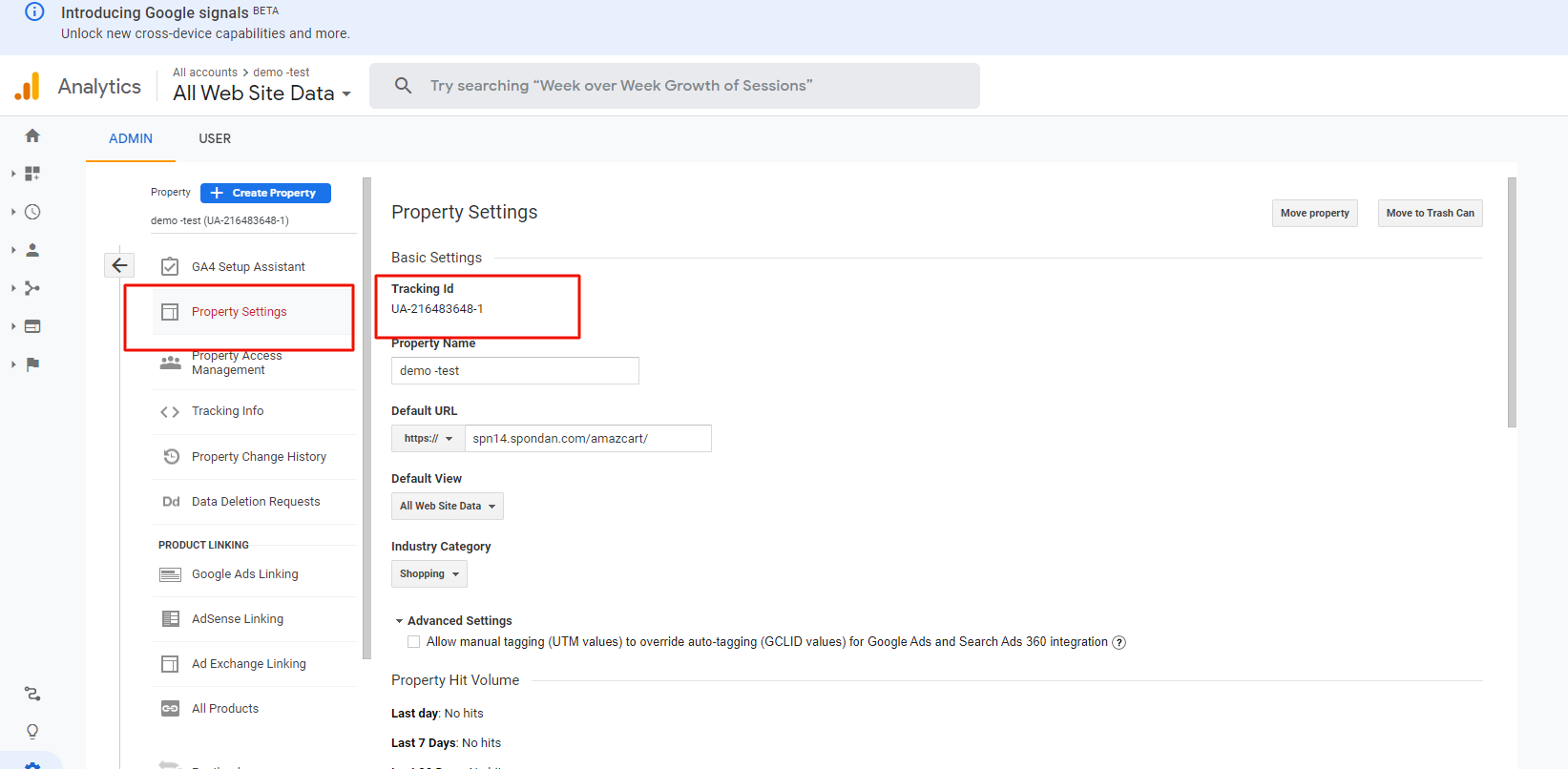
2. Setup
2.1. Developers Console project
You need to create or use an existing project in the Google Developers Console as a first step.
Go to https://console.developers.google.com/project and sign into your Google/Gmail account.
Once signed in, you'll see a list of existing projects (if there are any) or you can click Create a project to create a new one.
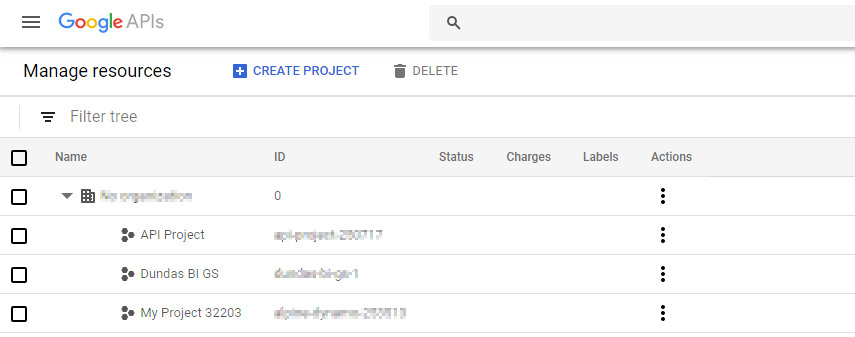
2.2. Enable the Analytics API
Then click the menu button in the top-left corner of the Developers Console, expand APIs & Services and click Library.
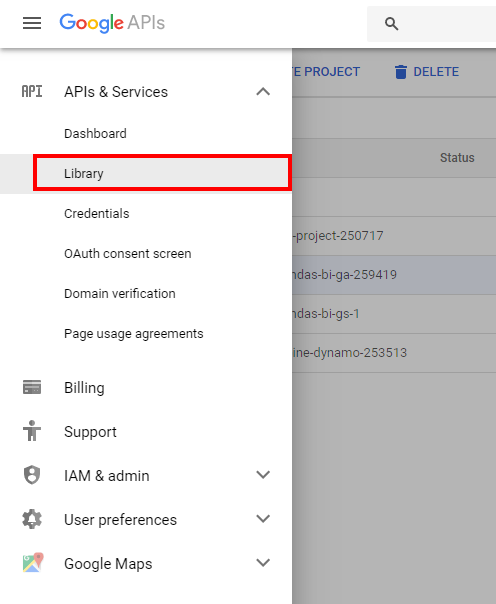
Ensure the correct project is selected at the top-left of the screen. Scroll down and click the Google Analytics API tile.
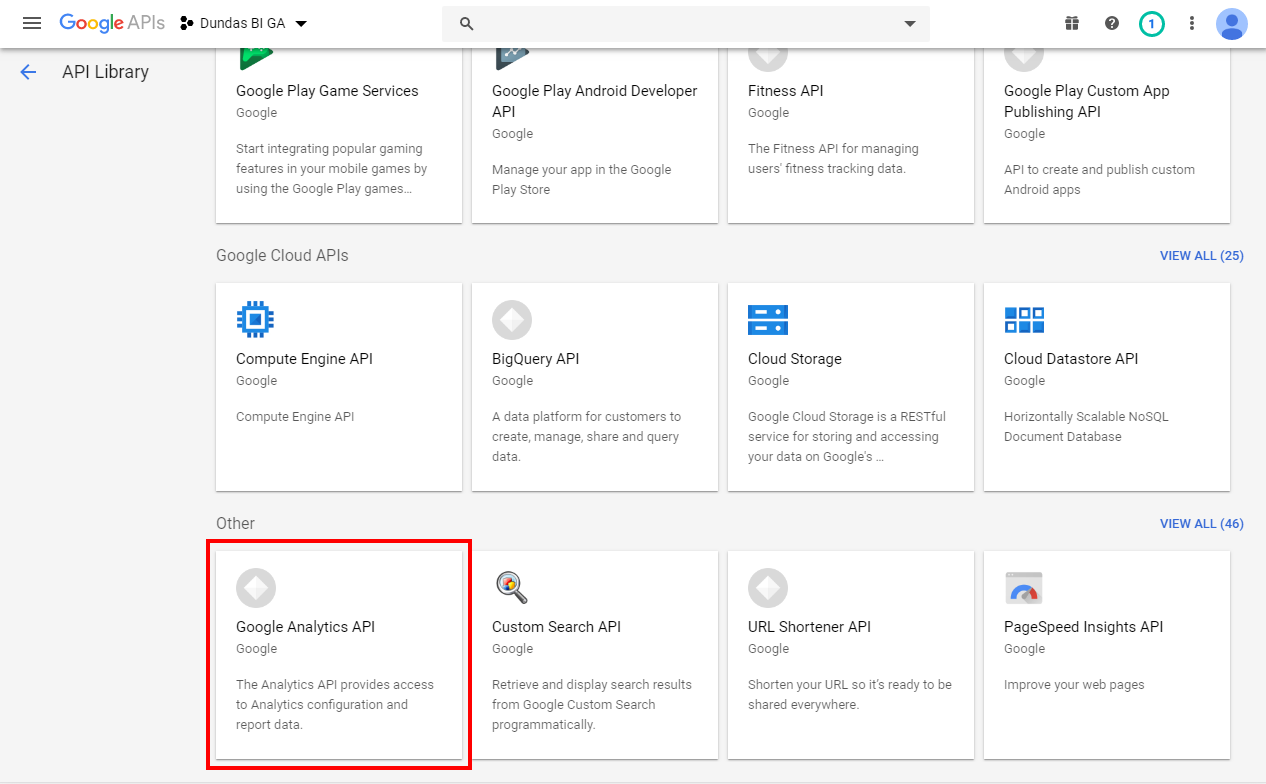
Click Enable to enable the Google Analytics API.

2.3. Service account credentials
This section shows you how to generate Service account credentials which will allow you access your Google Analytics data.
From the left navigation, click Credentials. Click Create credentials and select the Service account option.
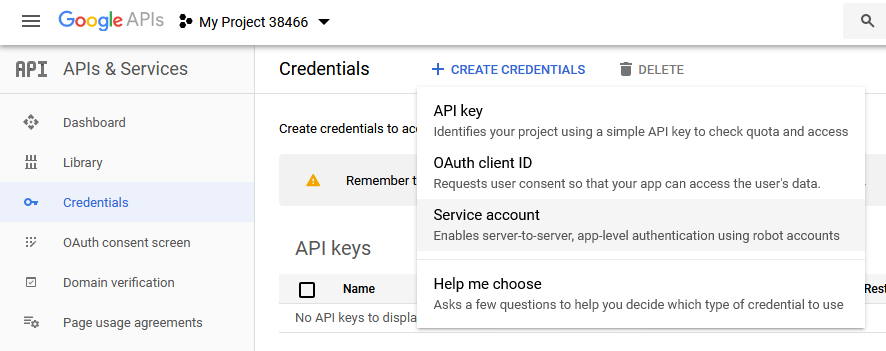
Enter a name and a role for the account.
When done, record the service account email address. Copy this from the account details and paste it somewhere to refer to later such as a Notepad app on your computer.
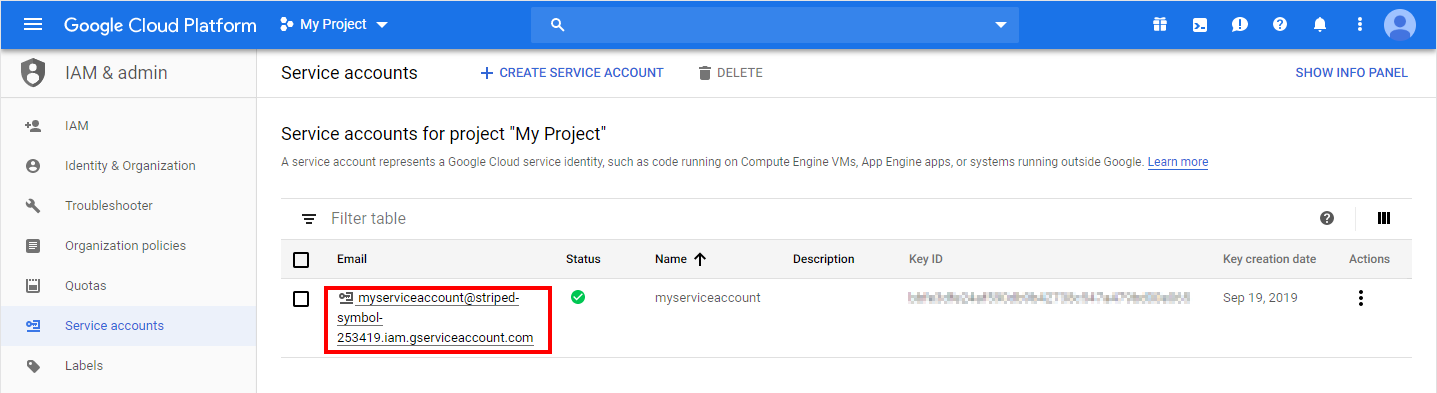
Next, add a new key for the service account. For example, click to edit the service account and click Add Key. Choose a JSON key type.
When finished, a certificate file should be downloaded.
2.4. Authorization
Now that the client credentials have been generated, sign into your Google Analytics account in order to give authorization for these credentials.
Go to the Admin area and click User Management.
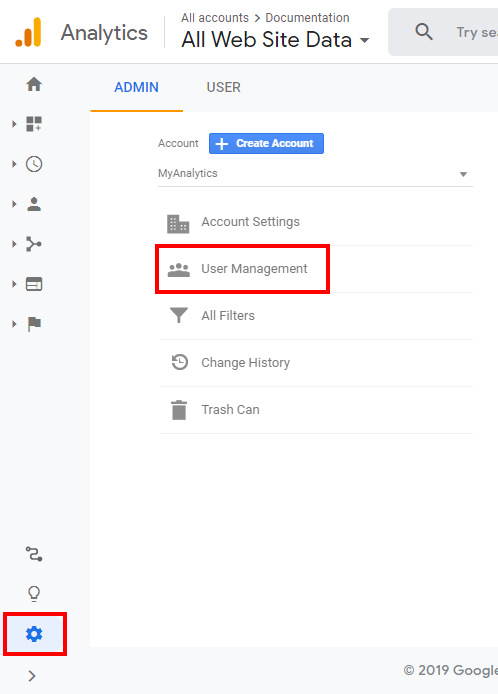
In the Add Permissions box, enter or paste the service account email address that you recorded earlier. Then click Add.