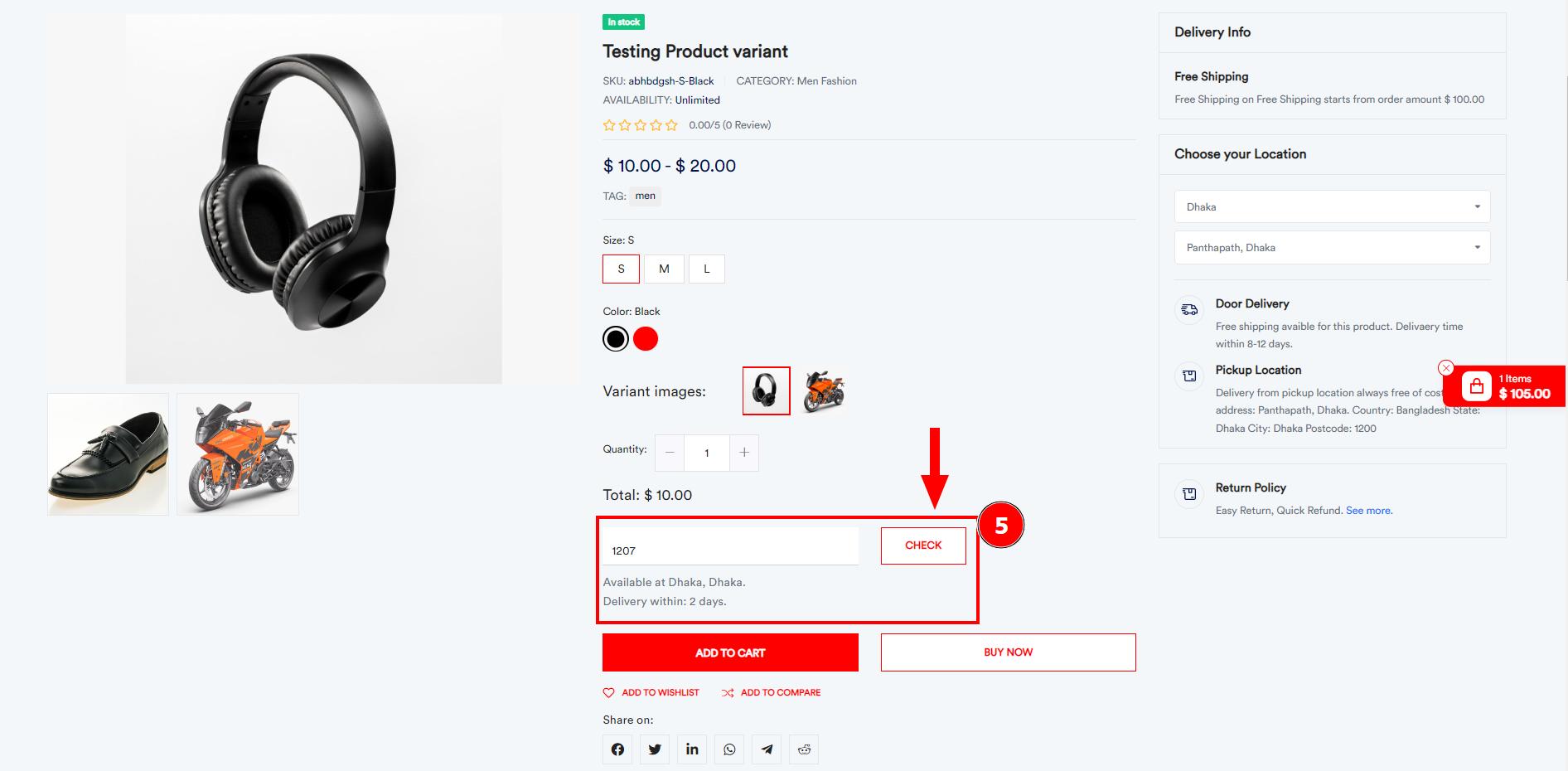Pincode and zip code checker plugins allow you to add postal codes and pincode checks on your AmazCart website's product pages. This allows customers to check whether you ship the products to their locations or not. Adding pincode checker plugins will increase your customer satisfaction rates. Moreover, it cuts out unnecessarily inconveniencing shoppers in regions you don't serve.
Pincode List:
To add a single pin code to your website, go to Chcek Pincodes > Add New Pincode. Enter the pin code for the place where you intend to deliver the products.
Short Direction: {Amazcart> Dashboard> Check Pincode> Pin Code List> Add New Pincode> SL> Pin Code> City> State> Delivery Days> Create At> Select> Create New Pincode> Pincode> City> State> Delivery days> Save.}
If you want to see all the pincode lists then go to the Amazcart dashboard to find the check pincode section.
1- Pin Code List
2- Add New Pincode
3- SL means serial number.
4- Pin Code
5- City
6- State
7- Delivery Days
8- Create At
9- Select for edit or delete.
10- Create New Pincode
11- Pincode
12- City
13- State
14- Delivery days
15- Save it.
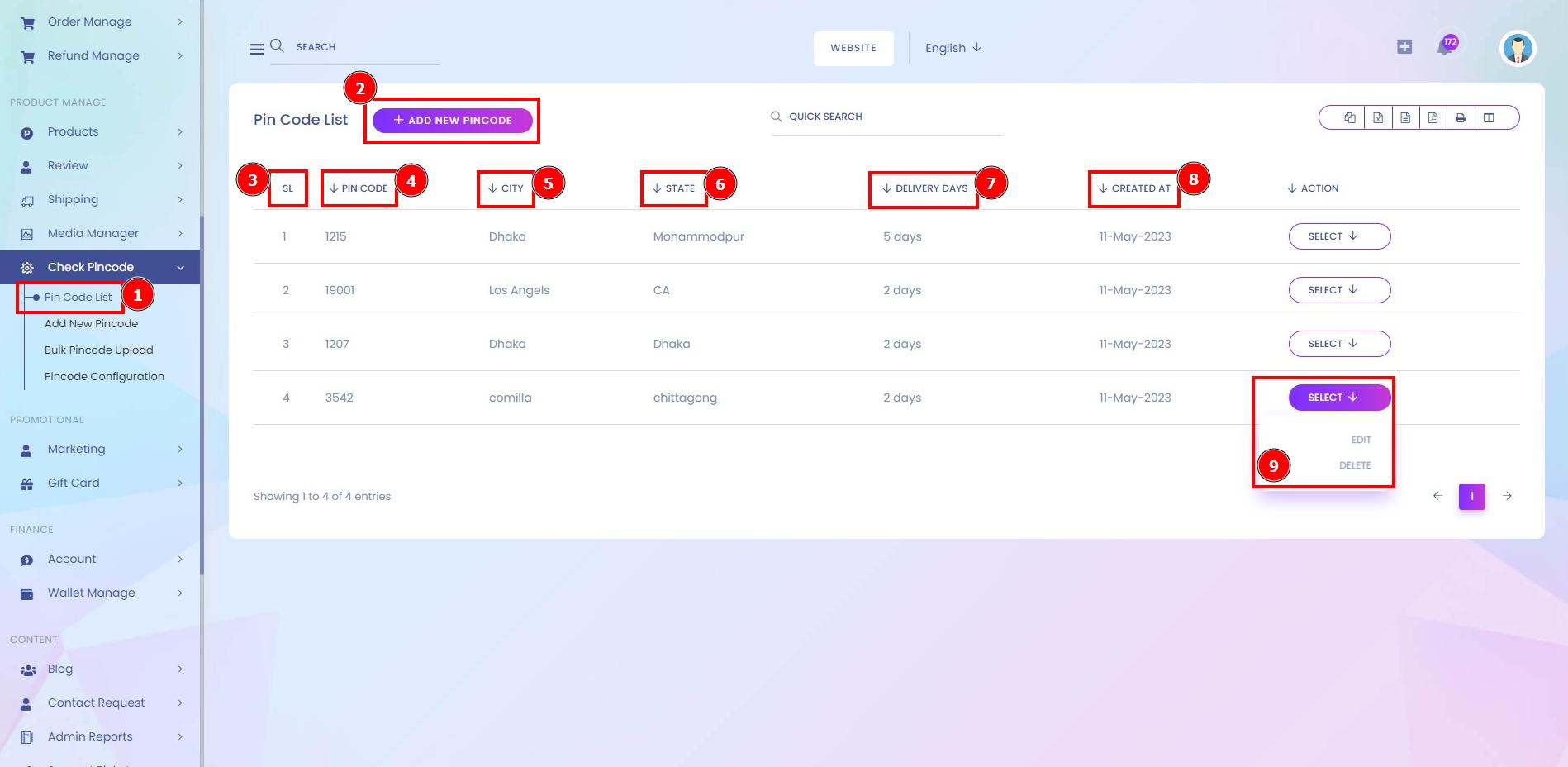
Create New Pincode:
If you want to create a new pincode on your website then go to the AmazCart dashboard to find the Add new pincode or go to the pincode list to click on the Add new pincode.
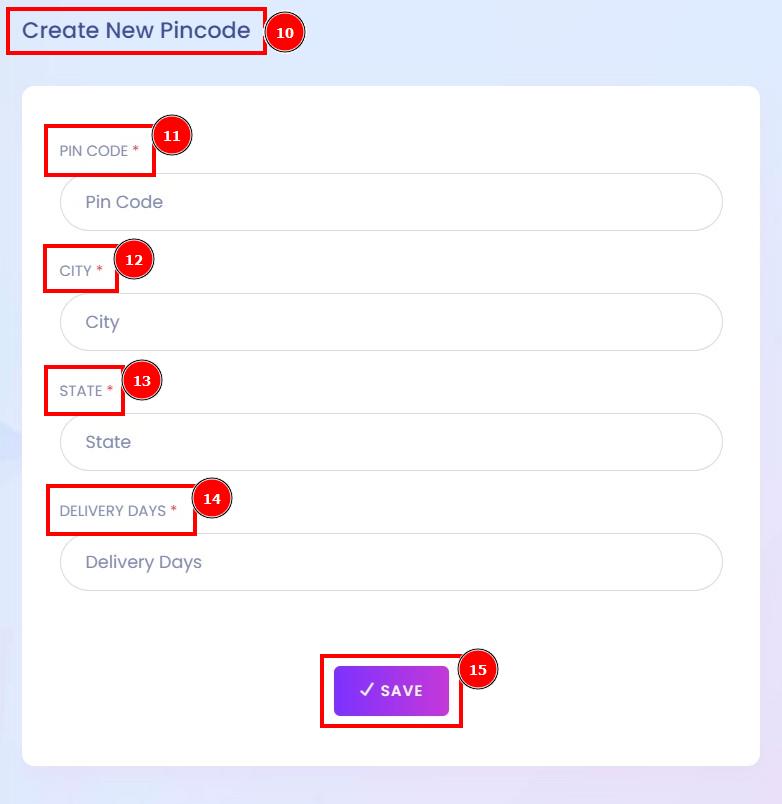
Bulk Pincode Upload:
To add multiple pin codes, you’ll have to create a list in an Excel or Google Sheets file. Open Google Sheets and create a new file. Add the list of the pin codes for the locations where you intend to deliver the products & download your Google Sheets file in a CSV format.
Short Direction: {Amazcart> Dashboard> Check Pincode> Bulk Pincode Upolad> CSV File> Sample File Download> Upload CVS.}
If you want to upload a CSV file sheet on pincode data then go to the amazcart dashboard to find the check pincode option to click on the bulk pincode upload.
1- Bulk Pincode Upolad
2- CSV File
3- Sample File Download
4- Upload CVS.
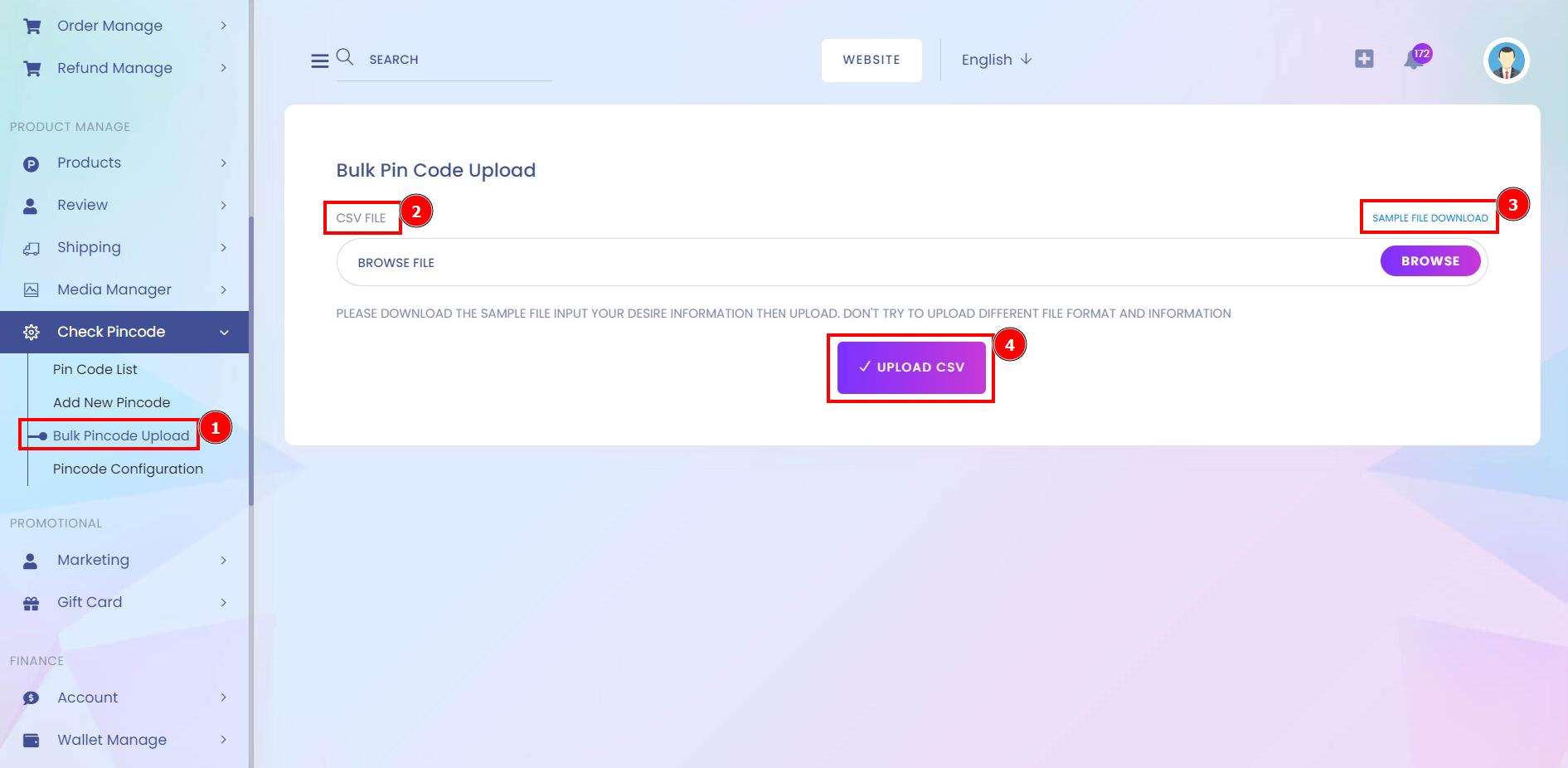
Pincode Configuration:
Since pincode verification only enables customers in selected locations to buy items, you don't need to notify them that they're unqualified. You can also save time when it comes to dealing with refunds for purchases from uncovered areas.
Short Direction: {Amazcart> Dashboard> Check Pincode> Pincode Configuration> Pin Code Check Configurations> Field Name> Status> Check.}
If you want to manually change the status of the pin code check system or delivery days then find the AmazCart dashboard to click on the pin code check configuration.
1- Pincode Configuration
2- Pin Code Check Configurations
3- Field Name
4- Status
5- Check the pin code in the product purchased section.
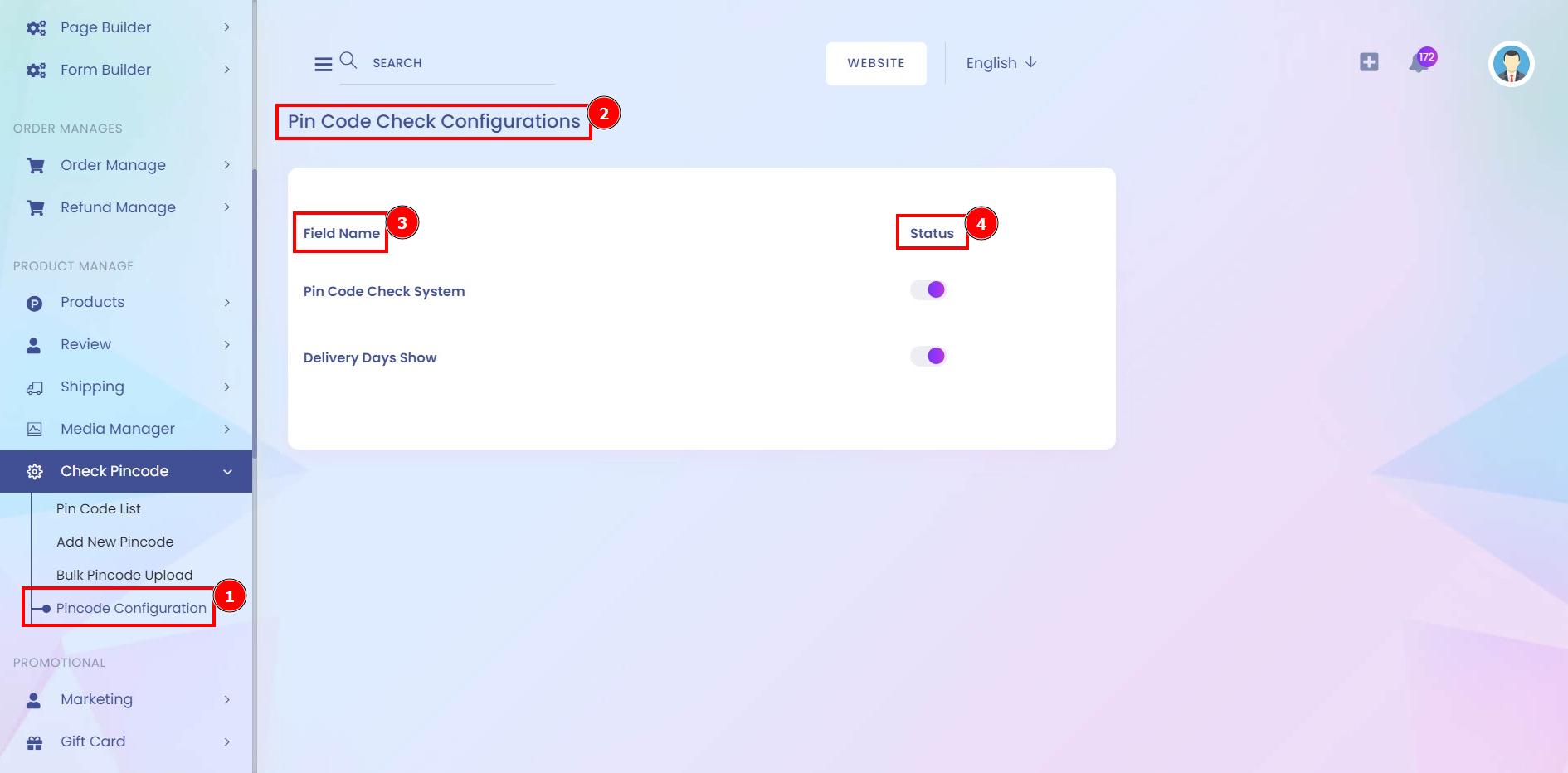
Check Pincode:
If you want to check the availability of a pincode-based area then through the number of postal codes & hit the check button.