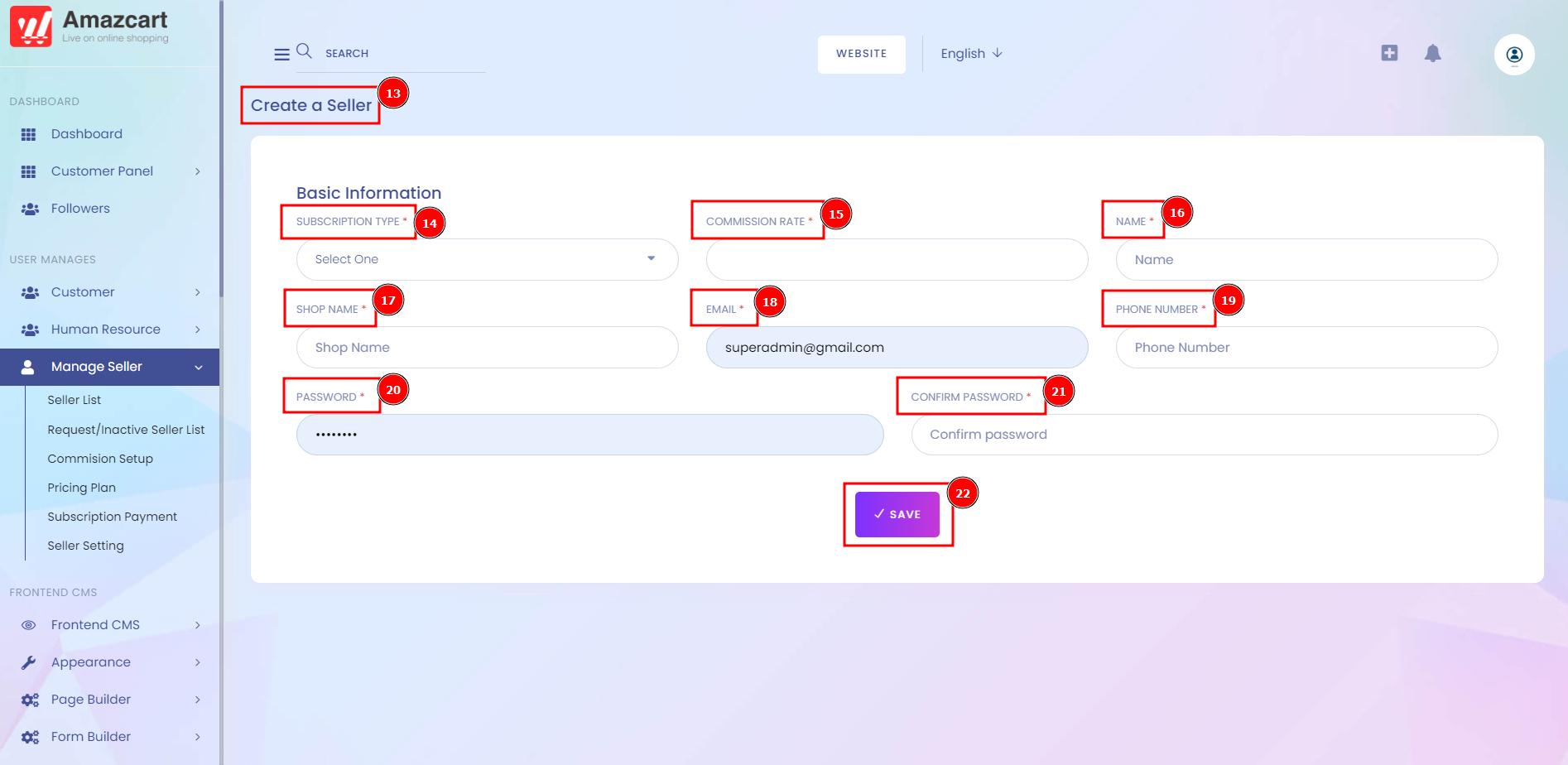Request or Inactive Seller List:
Active the seller account from admin as Creating the Product by the seller is an easy process and the Seller could easily create multiple products with just clicks at add product. The seller can create Simple. Configurable, Virtual and Downloadable products from the Seller panel.
Short Direction: {AmazCart> Dashboard> Manage Seller> Request/Inactive Saller List> Add New Seller> SL> Name> Email> Phone> Commission Type> Is Trusted> Shop Name> Wallet Balance> Total Orders> Select for Details, Secret login, Make Trusted, Active or Seller Change Password.}
If you want to reactivate or secretly log in to your seller account then go to the AmazCart dashboard to find the request or inactive seller list.
1- Request/Inactive Saller List
2- Add New Sellers as long as the same interface by seller list.
3- SL meaning serial number.
4- Name
5- Email
6- Phone
7- Commission Type
8- Is Trusted
9- Shop Name
10- Wallet Balance
11- Total Orders
12- Select for Details, Secret login, Make Trusted, Active or Seller Change Password.

Click Add New Seller to Create A New Seller:
The admin can create the sellers as well. But first admin needs to create the customer and then approve that customer as a seller.