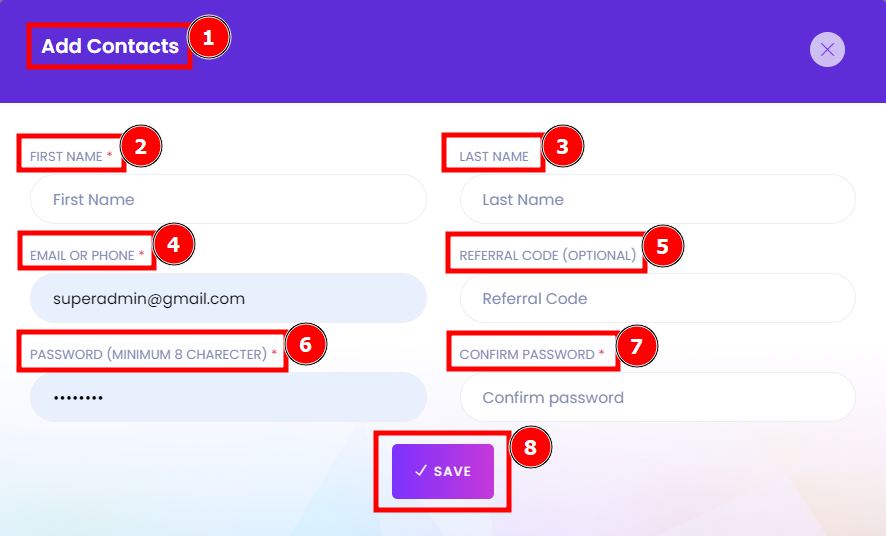POS List:
A point of sale (POS) is a place where a customer executes the payment for goods or services and where sales taxes may become payable. A POS transaction may occur in person or online, with receipts generated either in print or electronically.
Short Direction: {AmazCart> Dashboard> POS> POS List> Date> Search Product> Refresh> Add New Product> Select Customer> Add Contacts> Select Category> Select Brand> Select Attribute> Product> SKU> QTY> Price> GST> Discount> Subtotal> Total> Other Tax> Other Tax(In Amount)> Tax> Shipping Charge> Total Quality> Product Wise Dis.> Discount(In Amount)> Cancel/Draft/Draft List/Note/Due> Pay Now.}
All use some form of POS system. They're necessary for a whole range of things like payment processing, inventory management and sales reporting.
1- Date
2- Search for Product
3- Refresh
4- Add New Product
5- Select Customer
6- Add Contacts
7- Select the Category
8- Select Brand
9- Select the Attribute
10- Product
11- SKU
12- QTY
13- Price
14- GST Overview of Goods & Services Tax or GST means a broad-based consumption tax that is levied on the import of goods, as well as the supply of almost all goods and services tax.
15- Discount
16- Subtotal
17- total
18- Other Tax
19- Other Tax(In Amount)
20- Tax
21 Shipping Charge
22- Total Quality
23- Product Wise Dis.
24- Discount(In Amount)
25- Cancel/Draft/Draft List/Note/Due
26- Pay Now
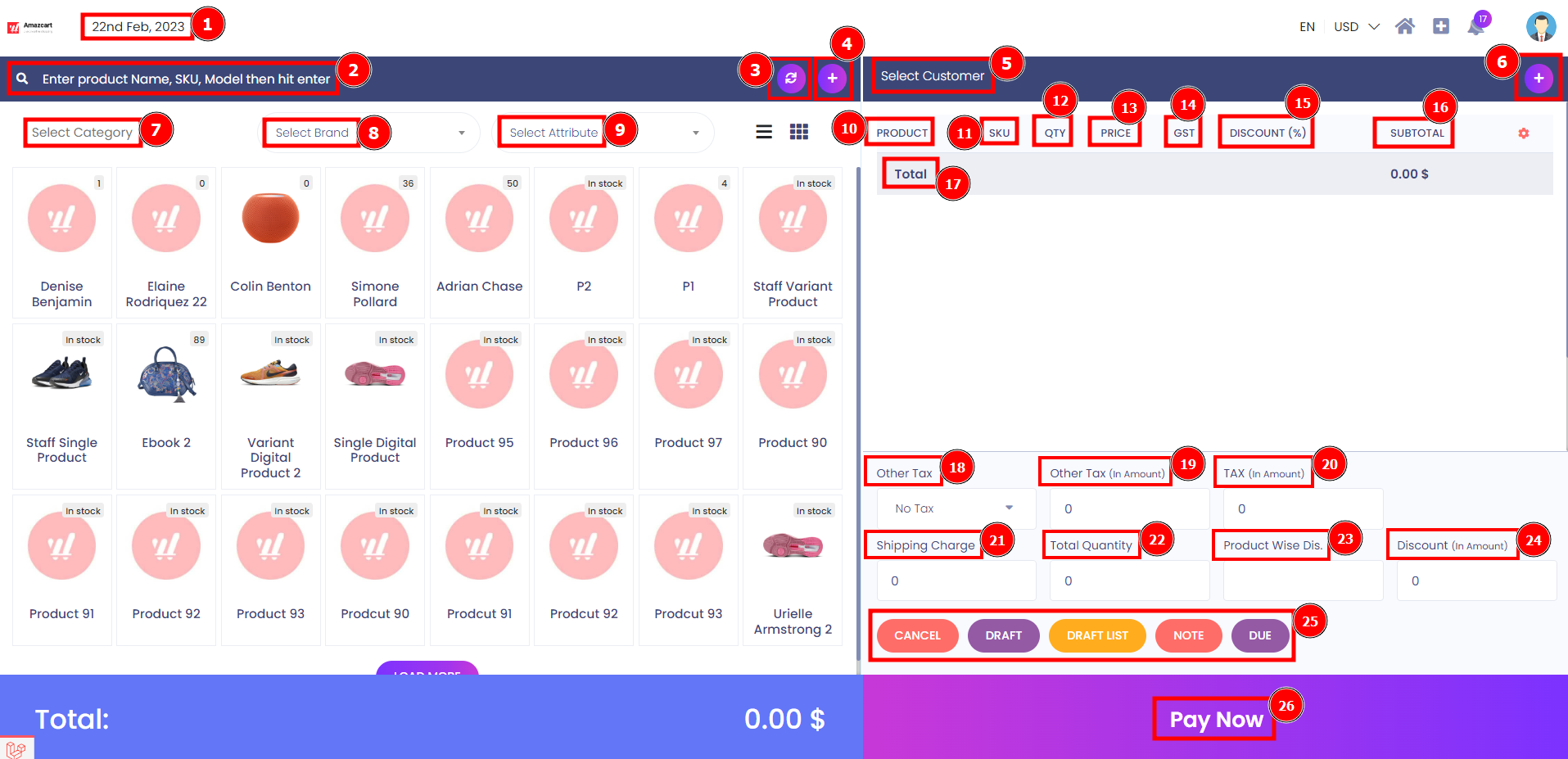
Add Contacts:
If you want to add a new contact number then go to the POS list to find the right corner side to click on add a new contact.
Short Direction: {AmazCart> Dashboard> POS> POS List> Add Contacts> First Name> Last Name> Email Or Phone> Referral Code> Password> Confirm Password> Save.}
POS systems are extremely handy if you have a small business because they eliminate the need to handle cash or check payments or have multiple accounting software for multiple processes across the business.
1- Add Contacts
2- First Name
3- Last Name
4- Email Or Phone
5- Referral Code
6- Password
7- Confirm the Password
8- Save