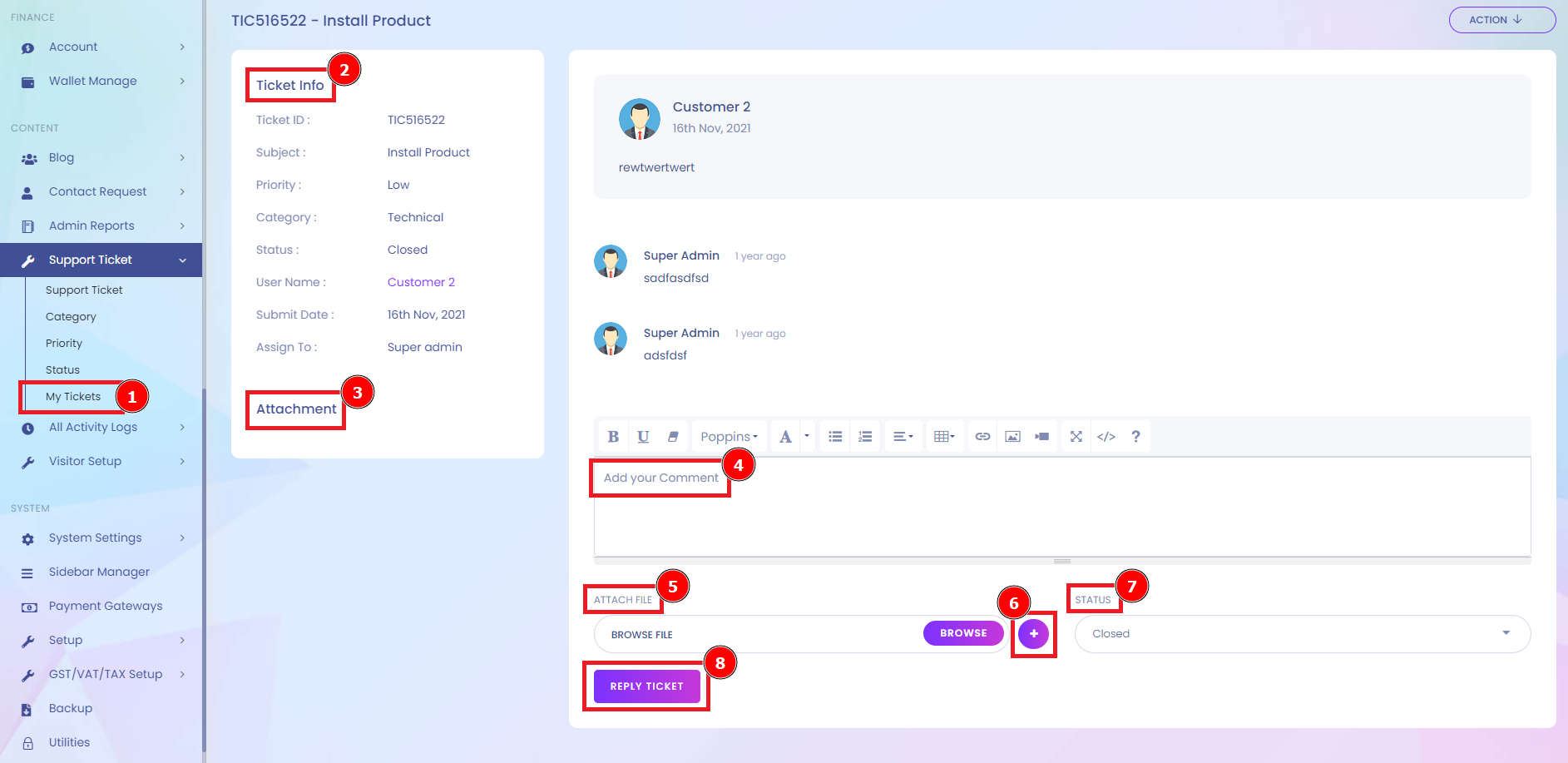“Support ticket” is a term popularized by support software to describe an interaction between customers and support teams. When customers have problems, they open support tickets. Service representatives interact with customers by responding to support tickets. When the issue is resolved, the ticket is closed. The most common way to organize your support tickets is by issue type will map nicely to the people who work on issues.
Support Ticket:
A ticketing system is a help desk tool with a built-in Customer relationship management integration that brings more context to customer support. It works by establishing two-way sync between a CRM and a help desk. A ticketing system works by first creating a document that records the interactions on a service case.
Short Direction: {Amazcart> Dashboard> Support Ticket> Add New> Category> Priority> Status> Search> Ticket List> SL> Subject> Category> User Name> Priority> User Agent> Status> Agent Asign> Search> Update.}
If you want to be newly assigned as a support Ticket then find the Amazcart dashboard. You will see a new interface like Add New support ticket created.
1- Support Ticket
2- Add a New
3- Category
4- Priority
5- Status
6- Search
7- Ticket List
8- SL meaning Serial Number
9- Subject
10- Category
11- User Name
12- Priority
13- User Agent
14- Status
15- Agent Asign
16- Search
17- Update
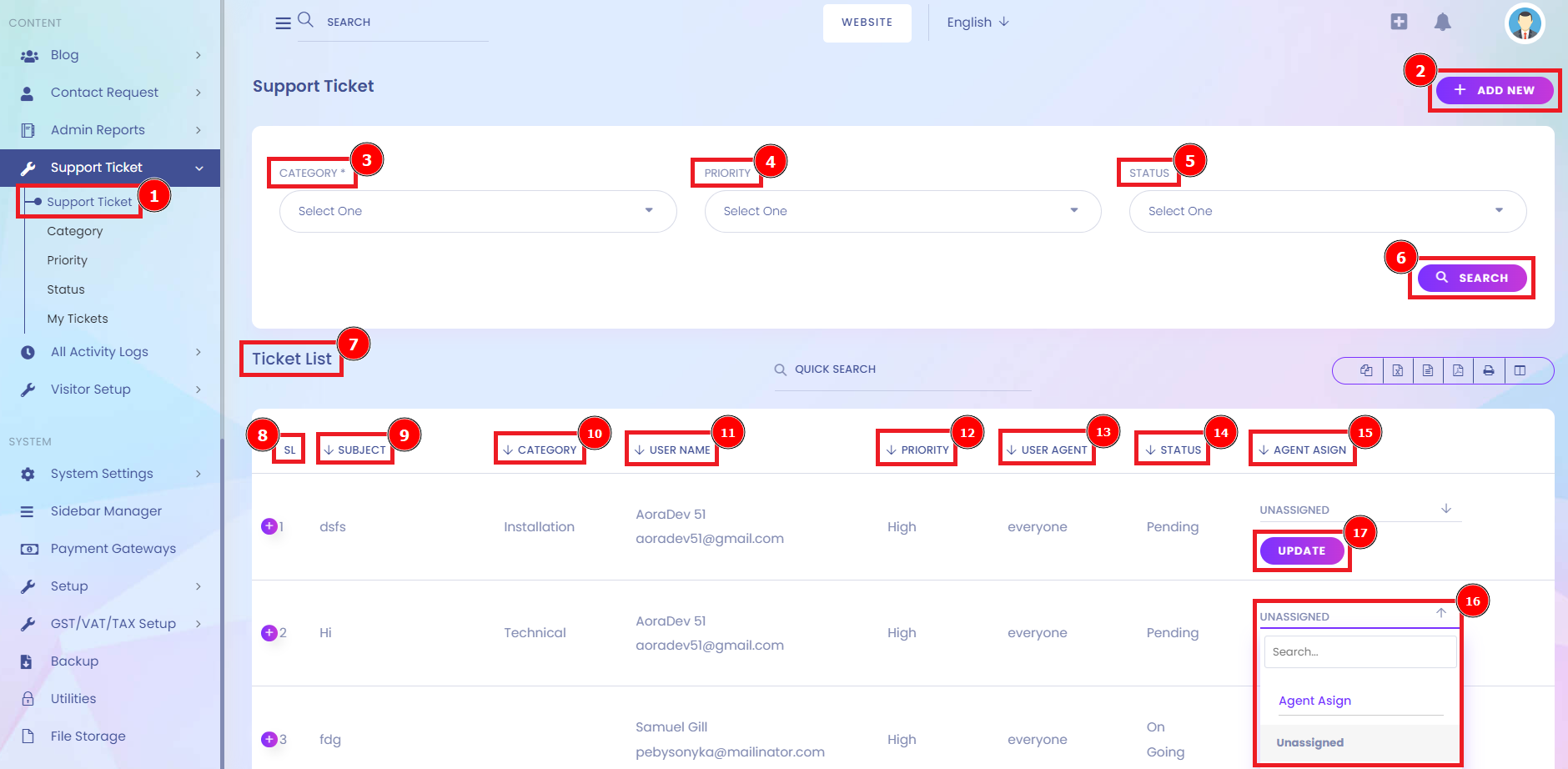
Create New Ticket:
If you want to create a support ticket then go to the Support Ticket to AmazCart Dashboard, you will see the Add New & click on that option to find the new interface from create to Open a Ticket, fill in the all empty boxes where the information is necessary as like Subject, Category List, also you can Add new Category which is not existing on it.
Short Direction: {Amazcart> Dashboard> Support Ticket> Add New> Open a Ticket> Subject> Category List> Add New> Priority> Add New> User List> Status> Add New> Assign To> Attach File>Plus> Description> Create Ticket.}
However, you can see the other section about Priority that also Add New priority option. Also, add User List, and Status to generate Add new status. You have to Assign To someone to Attach a File from your browse option, also you can attach another file by clicking on the Plus option.
1-Support Ticket
2- Open a Ticket
3- Subject
4- Category List
5- Add a New
6- Priority
7- Add a New
8- User List
9- Status
10- Add a New
11- Assign To
12- Attach File
13- Plus
14- Description
15- Create a Ticket.
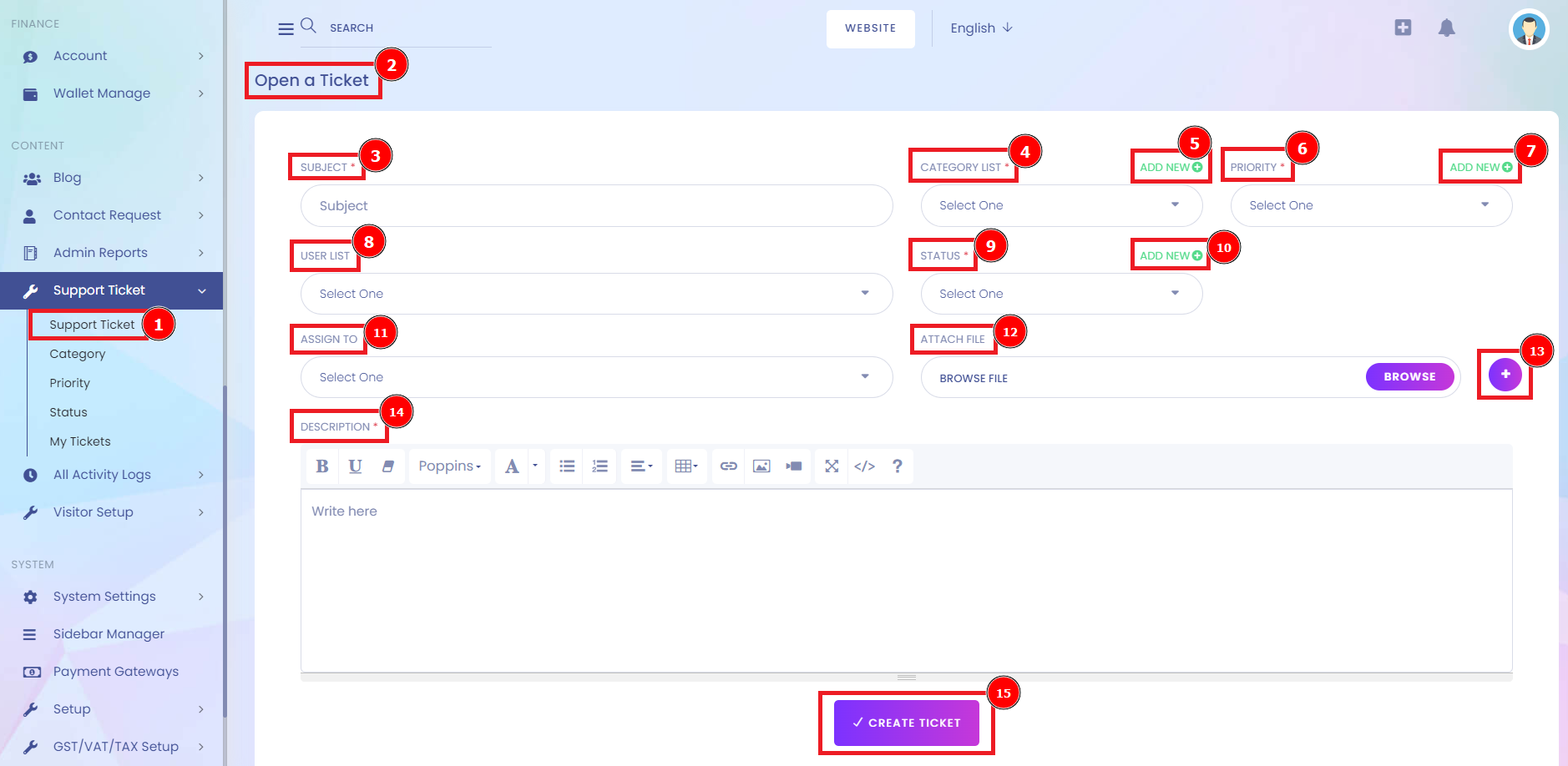
Category:
Ticket categories are support topics that are presented to users so they can more easily choose the area with which they need help. Ticket categorisation is a component of several support centre processes. Let’s look at a few examples of how you might set up your categories in different scenarios.
Short Direction: {Amazcart> Dashboard> Support Ticket> Category> Add New> Name> Status> Save> Category List> SL> Name> Status> Action> Select.}
If you want to set the categorizing your supportive ticket function then go to Category, you will see the new interface from Add New option to add a new category by putting a Name, and choosing the status of Active or inactive.
1- Category
2- Add a New
3- Name
4- Status
5- Save
6- Category List
7- SL meaning Serial Number.
8- Name
9- Status
10- Action
11- Select For Edit or Delete.
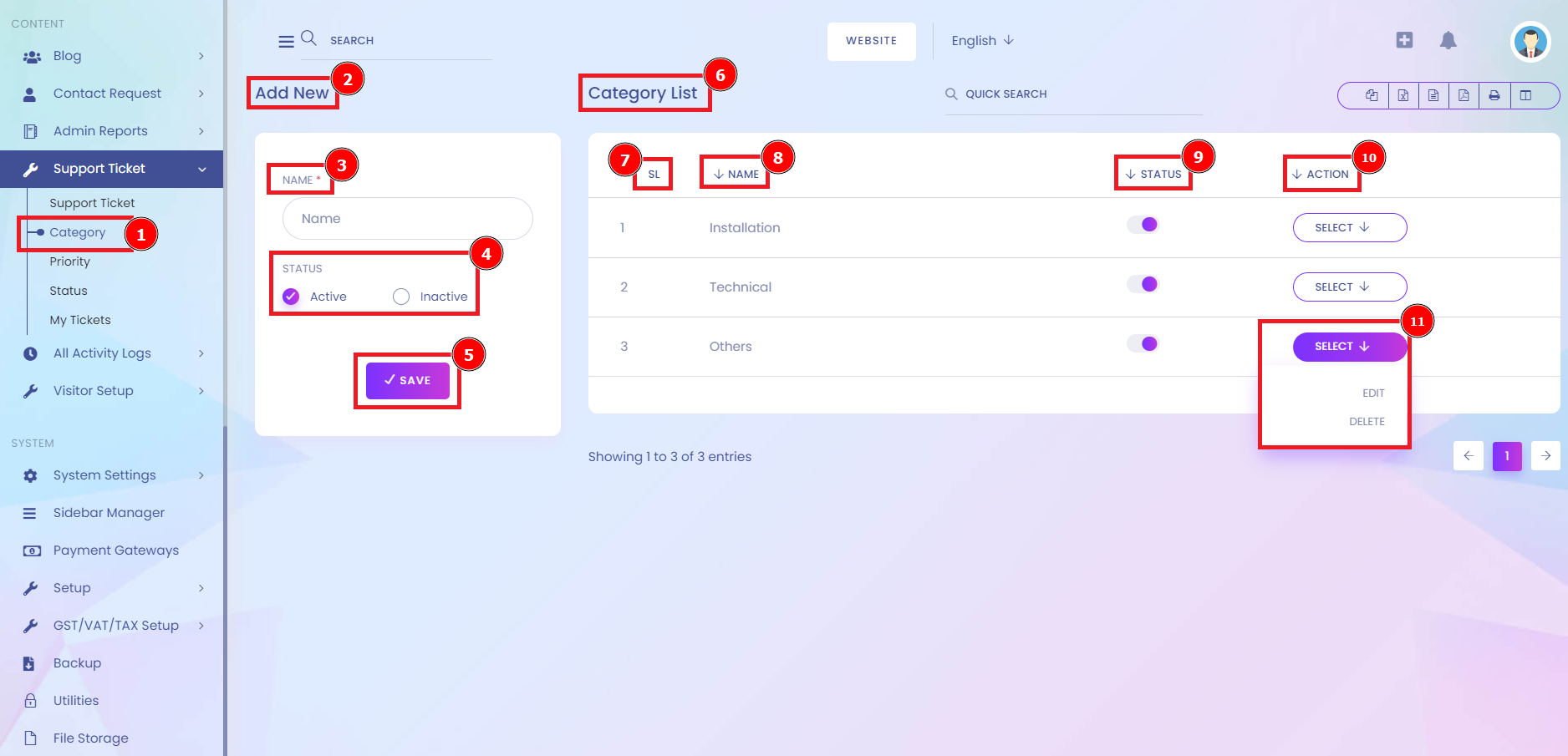
Priority:
Priority Support is a level of support offered on certain plans. Typically support requests are handled in the order that they were received with Priority on requests given the highest priority and processed first.
Short Direction: {Amazcart> Dashboard> Support Ticket> Priority> Add New> Name> Status> Save> Priority List> SL> Name> Status> Action> Select.}
There are several options to prioritize the support ticket list, first find the Priority option in your ticket function, and you will see the Add new & Priority List.
1- Priority
2- Add a New
3- Name
4- Status
5- Save
6- Priority List
7- SL meaning Serial Number.
8- Name
9- Status
10- Action
11- Select For Edit or Delete.
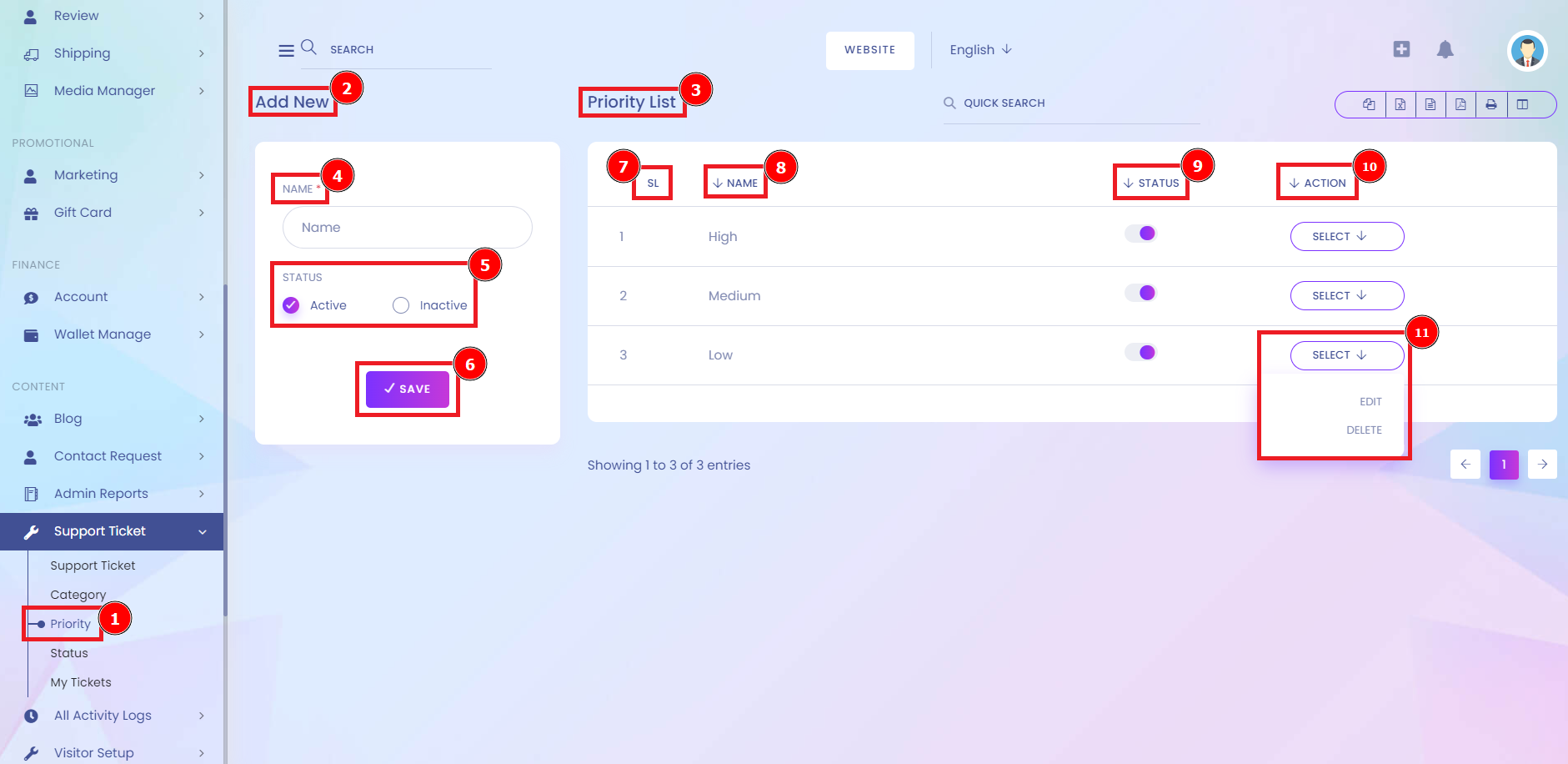
Status:
Ticket status is each stage a ticket goes through in its cycle. The statuses that can be assigned to the ticket are New, Open, Answered, Resolved or Postponed. Automating your support ticket responses use repeatedly is a great way to boost customer satisfaction.
Short Direction: {Amazcart> Dashboard> Support Ticket> Status> Add New> Name> Status> Save> SL> Name> Status> Action> Select.}
If you want to check on the Status of your support ticket list then find the Add new form to select the Name of the status that can be active or inactive & Save it.
1- Status
2- Add a New
3- Name
4- Status
5- Save
6- SL meaning Serial Number
7- Name
8- Status
9- Action
10- Select.
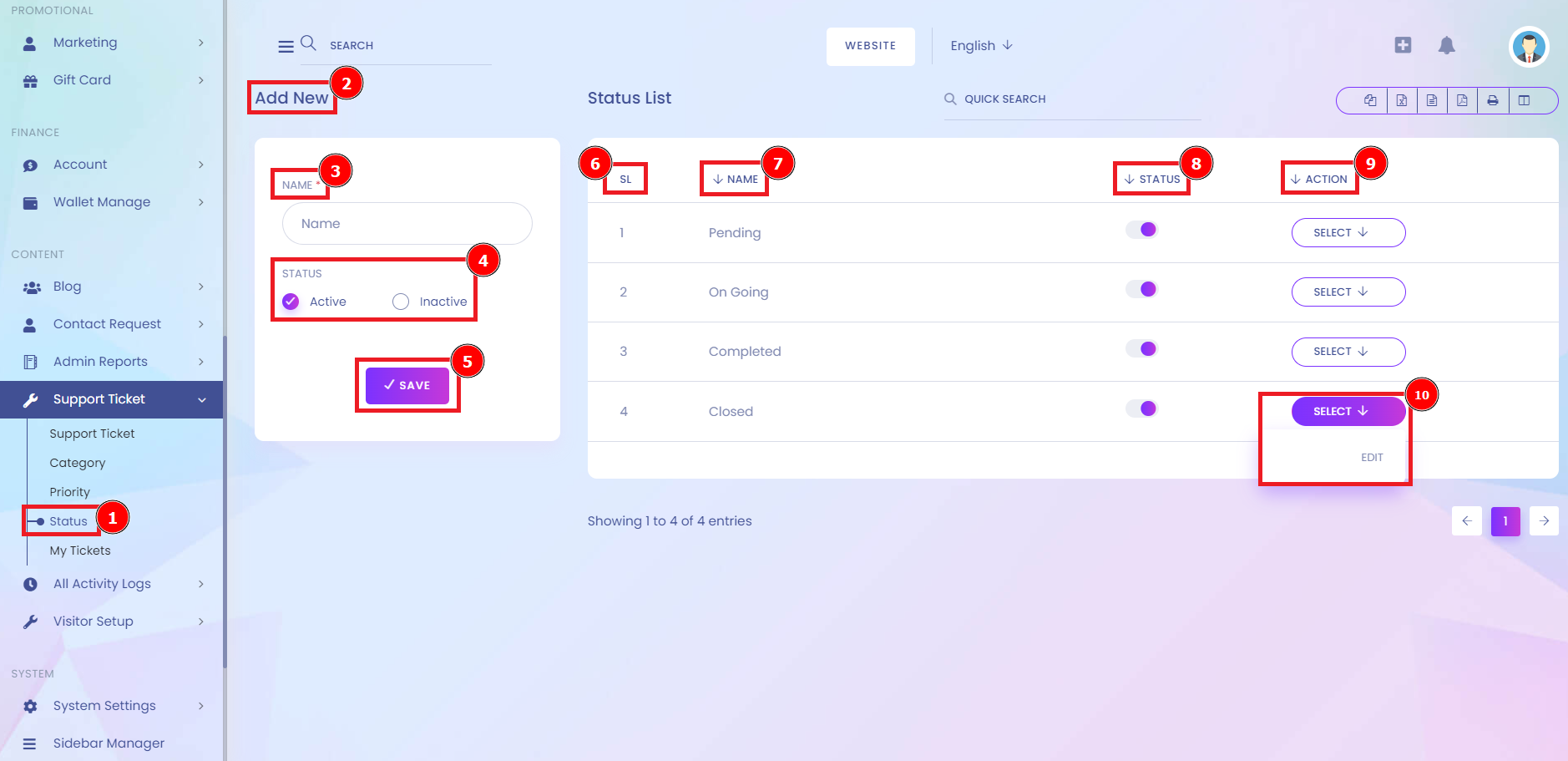
My Ticket:
A support ticket gives a customer's complaint a unique id that can be contacted by support agents using the ticket ID as a reference. This saves customers time because they don't have to reiterate their worries to each agent. Once a frequently asked question or request comes in, automation can direct the customer to self-service channels.
Short Direction: {Amazcart> Dashboard> Support Ticket> My Ticket> Category> Priority> Status> Search> Ticket List> SL> Subject> Category> User Name> Priority> User Agent> Status> Action> Select.}
If you want to recheck your ticket status then find the support ticket to My ticket option, when you will go to the new interface to see the short way to find your ticket condition as Category, Priority, Status & Search the new pending or closed ticket.
1- My Ticket
2- Category
3- Priority
4- Status
5- Search
6- Ticket List
7- SL
8- Subject
9- Category
10- User Name
11- Priority
12- User Agent
13- Status
14- Action
15- Select For Show
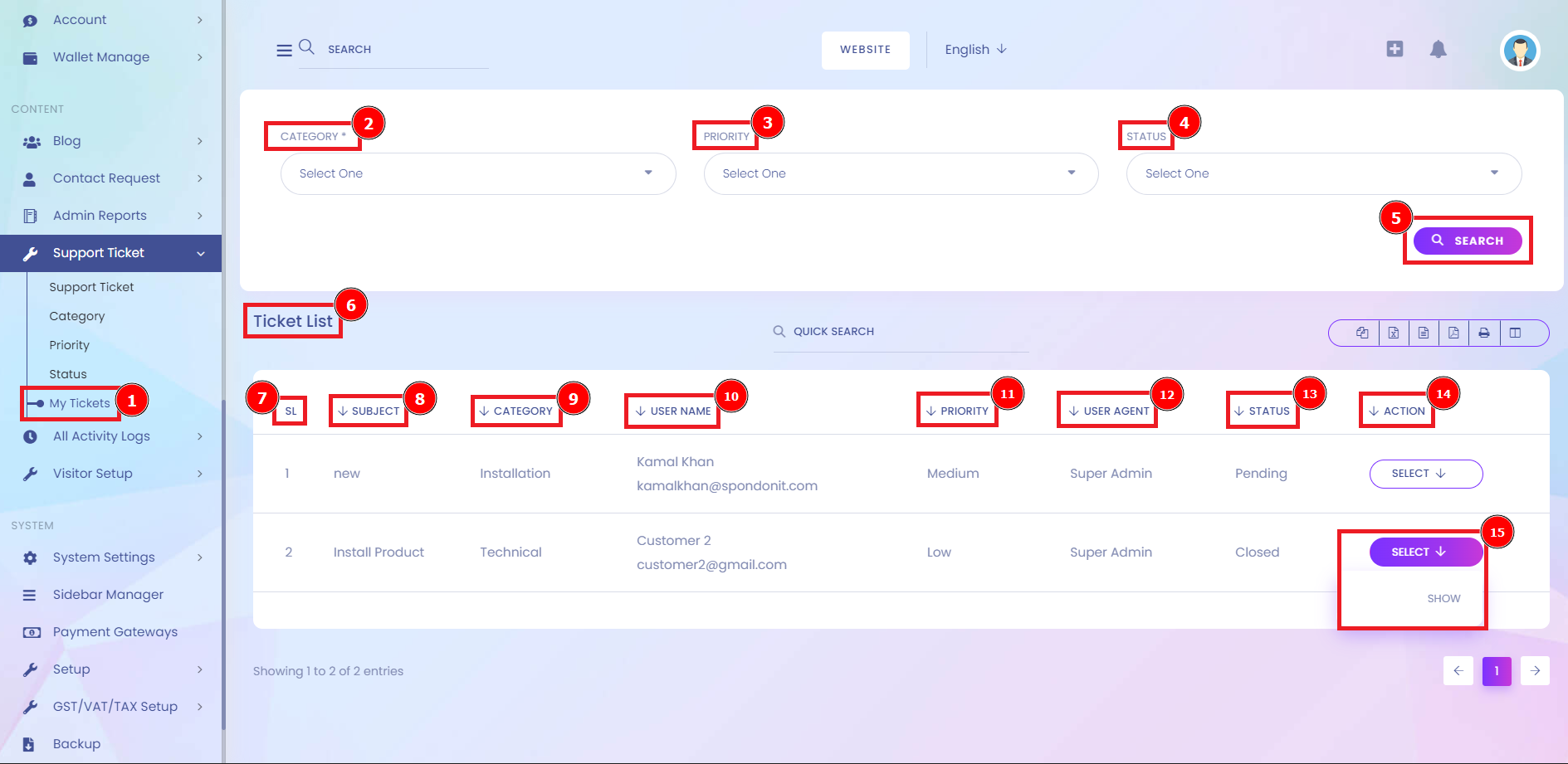
Ticket Info:
This is the final stage in the ticket that has to close the ticket even after resolution to remove it from the queue. With a Support Response, you're showing real concern and empathy.
Short Direction: {Amazcart> Dashboard> Support Ticket> My Ticket> Ticket info> Attachment> Add your Comment> Attach File> Plus> Status> Reply Ticket.}
If you want to reply to your ticket status then go to the My Ticket option to find the right side on the corner to click select & you will see the ‘Show’ option to the conversation. Ticket Info shows you the ticket ID, Subject, Priority, Category, Status, User Name, Submit Date & Assign name.
1- My Ticket
2- Ticket info
3- Attachment
4- Add your Comment
5- Attach File
6- Plus
7- Status
8- Reply Ticket.