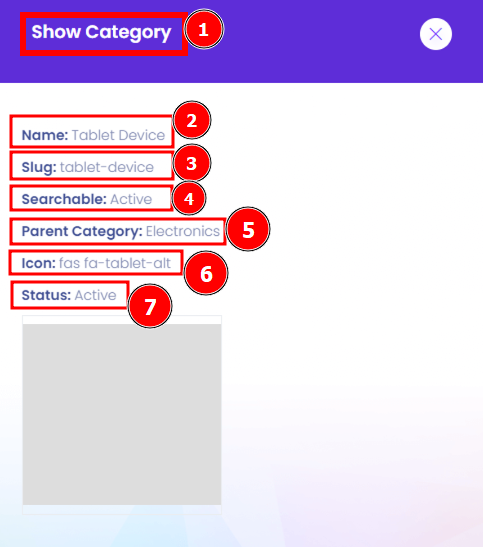A product category is a similar product group with related characteristics. Product category marketing focuses on promoting specific categories to meet consumer expectations. There are four types of products, and each is classified based on consumer habits, price, and product characteristics: convenience goods, shopping goods, speciality products, and unsought goods. Product categories are typically created by a firm or industry organization to organize products. This can include a hierarchy of categories that resemble a tree structure. Alternatively, product categories, such as a list of product types, can be flat.
Short Direction: {AmazCart> Dashboard> Products> Category> Add Category> Bulk Category Upload> Name> Slug> Icon> Searchable> Status> Add as sub-category> Attached File Upload Photo> Save> Category List> Category CSV> ID> Name> Parent Category> Status> Action> Select including Show, Copy ID, Edit, Delete.}
Follow the number chronology if you want to set up a new product. Fill in the name, set an icon, activate it if you want to searchable it or not, browse the product image file & save it. You can also rewrite or delete it. A product category list is a process that involves breaking down unstructured data for further examination. The process includes collecting raw data from several sources to convert it into valuable insights for marketers, brand managers, and all other decision-makers.
1-Category
2- Add Category
3- Bulk Category Upload
4- Name
5- Slug
6- Icon
7- Searchable
8- Status
9- Add as a sub-category
10- Attached File Upload Photo
11- Save
12- Category List
13- Category CSV
14- ID
15- Name
16- Parent Category
17- Status
18- Action
19- Select Show, Copy ID, Edit, Delete.
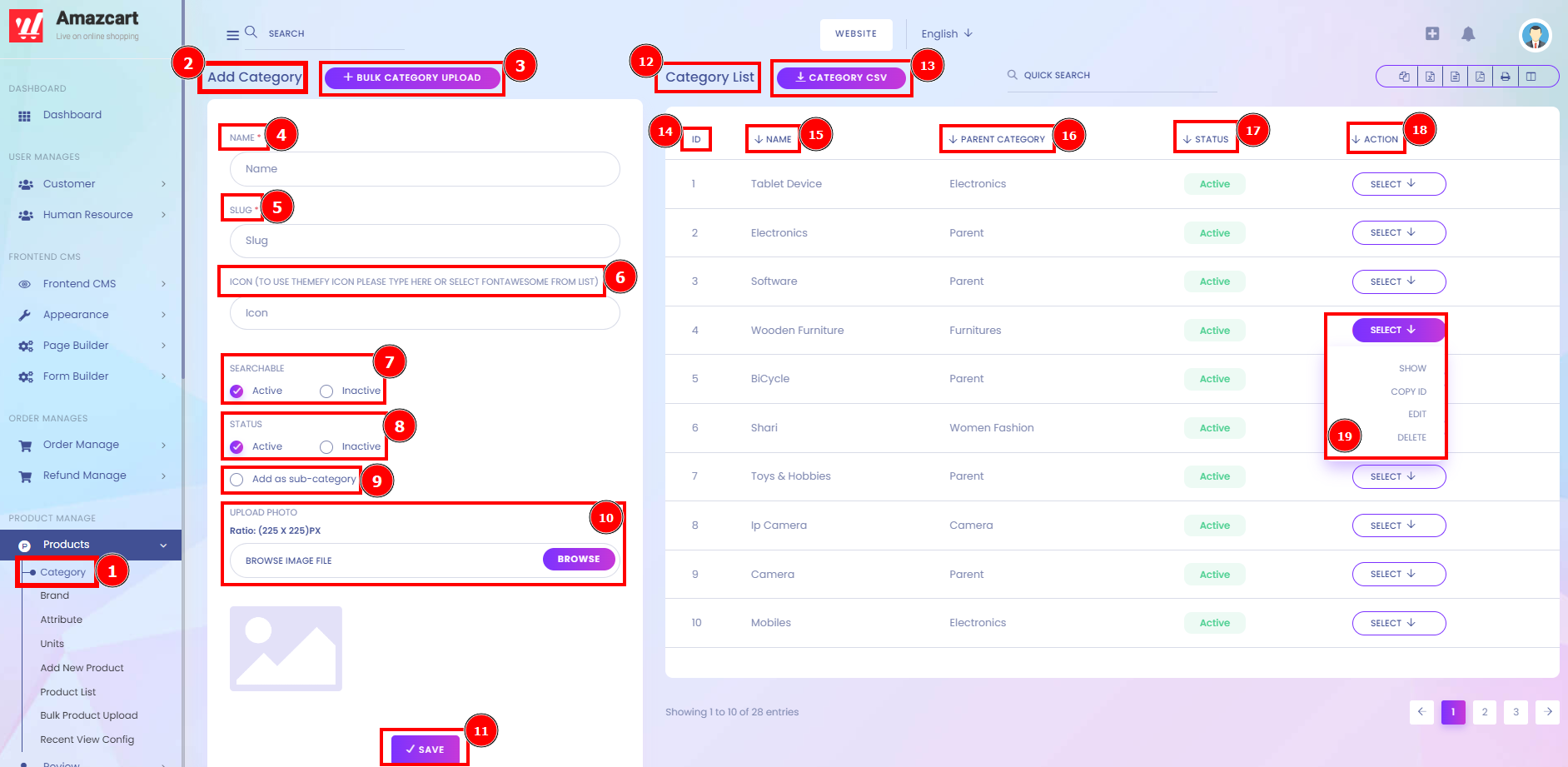
Bulk Category Upload:
Product category marketing focuses on promoting certain categories to meet consumer expectations. Your distinct offerings and customer personas should guide the organization and grouping of your product categories. Bulk Category Upload is a client tool that allows Sponsor Administrators to upload large volumes of partner records simultaneously by reading each from a CSV file. It also enables Sponsor Administrators to Migrate partner data from SFG. Uploading bulk partner data. Preparing a file for Bulk Upload. The easiest way to create a CSV file Browse for a bulk upload is to put your data into a spreadsheet and then export it to an Upload CSV file. Your spreadsheet will need specific headings on each column so our system can identify how to use the data. You can also download the Category CVS list excel sheet.
Short Direction: {AmazCart> Dashboard> Products> Category> Bulk Category Upload> CSV File> Sample File Download> Browse File> Please Download the Sample File Input Your Desire Information Then Upload, Don’t Try To Upload Different File Format And Information> Upload CVS.}
A product can be listed in two or more categories, but it needs to be done properly. If you have a ready CSV file to upload Bulk Category, click on the Browse option & select the file. When uploading the file, click on the Upload CSV. When used effectively, product category marketing can help a brand stand out from competitors by becoming consumers' first choice. CSV file also enables Sponsor Administrators to Migrate partner data from SFG.
1- Category
2- Bulk Category Upload
3- CSV File
4- Sample File Download
5- Browse the File
6- Please Download the Sample File Input Your Desire Information Then Upload, Don’t Try To Upload Different File Format And Information
7- Upload CVS.
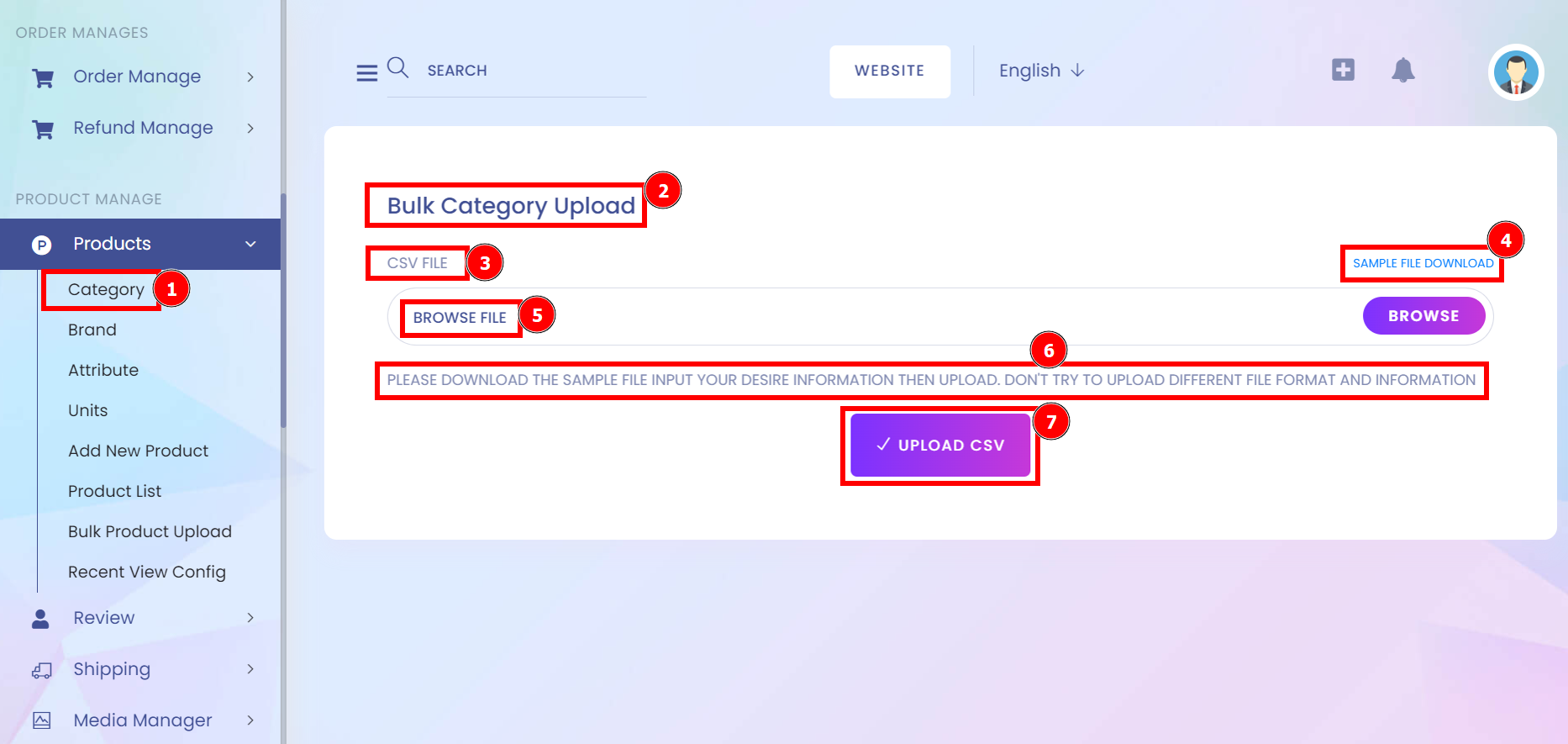
Show Category:
This section is a short form on the product category list, this is for the show thing that instantly wants to knowingly the status of the product place or the condition.
Short Direction: {AmazCart> Dashboard> Products> Category> Category List> Action> Select> Show> Show Category> Name> Slug> Searchable> Parent Category> Icon> Status.}
A group of products that offer similar benefits can be referred to as a product category. Products from the same product category will have similar physical features and will offer similar benefits.
1- Show Category
2- Name
3- Slug
4- Searchable
5- Parent Category
6- Icon
7- Status